-
Teesnap App
-
Booking Site Admin
-
Teesnap Administrative Portal
- Manufacturers
- Fulfillment Centers
- Printers
- Property Page
- Display Categories
- Variable Pricing
- Programs
- Products
- Promotions
- Taxes & Fees
- Accounting
- Courses
- Users
- Channels
- Bundles
- Inventory Audit
- Departments and Inventory Categories
- Modifier Groups
- Dining
- Tee Sheet Setup
- Customer Profiles
- Inventory Receipts
- Receipt Configuration
-
Hardware FAQ's
-
Online Booking Engine
-
Display Categories
-
iPad
-
How to Navigate Reports - The Basics
-
Online Store & WooCommerce
-
Card Reader Connectivity
-
FAQ Guide
-
Rounds Report Workbook
-
Sim Reservations
-
Website
-
Contactless Payment - Credit Card Readers
-
Teesnap Reports
-
Teesnap Campaigns
-
Teesnap Employees
-
Teesnap Updates & Release Notes
-
Heartland FAQ's
How to Change the Quantity of an Item In the Checkout Screen
This article will explain how to adjust the quantity of an item during the checkout process.
1. In the checkout screen select the product for quantity adjustments.
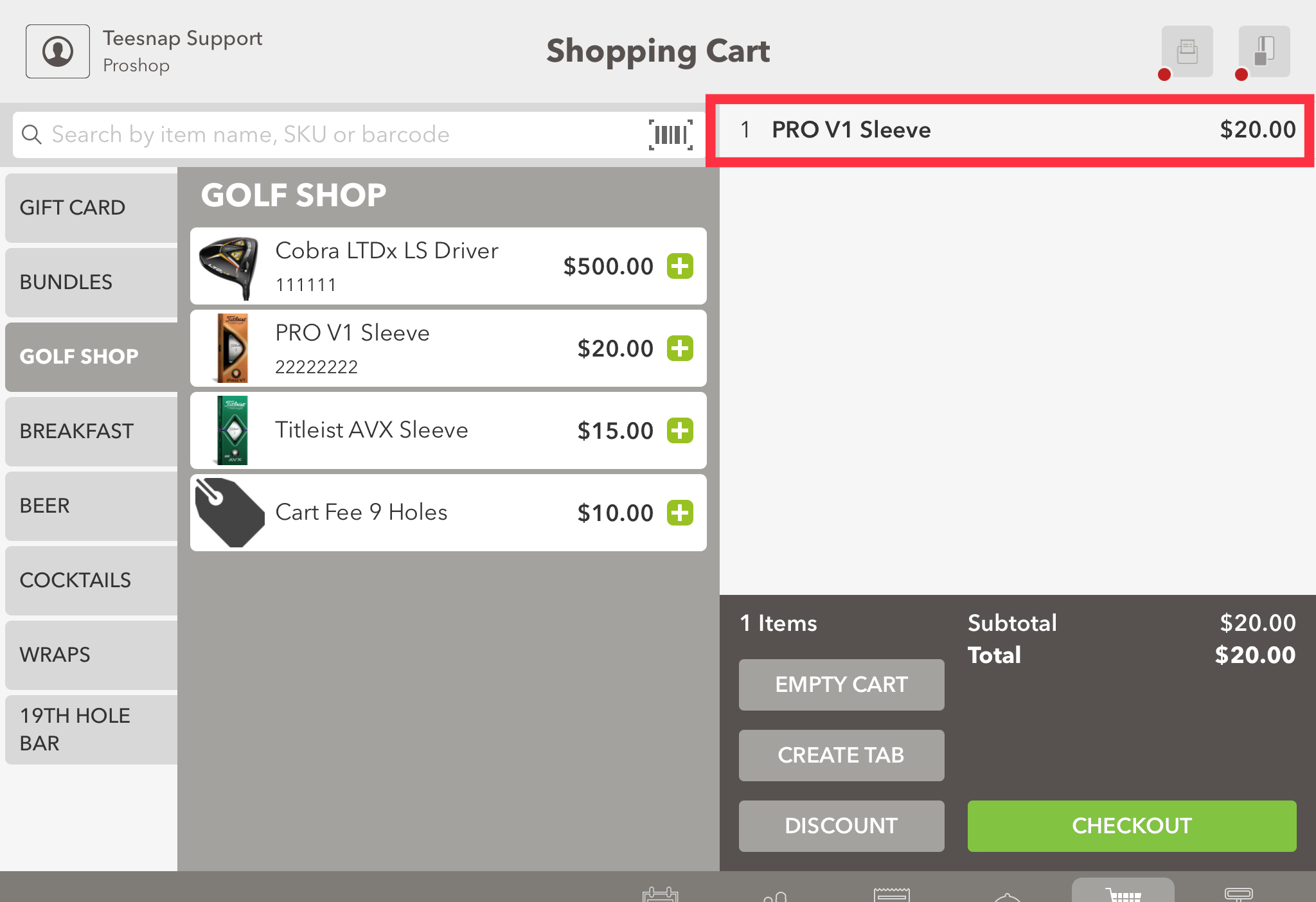
2. On the left side you can adjust the quantity of PRO V1 sleeves in the cart, simply by clicking on the plus or minus, to add or subtract. You can also tap directly on the quantity field to type in the desired quantity. Be sure to click apply in the bottom right corner before proceeding.
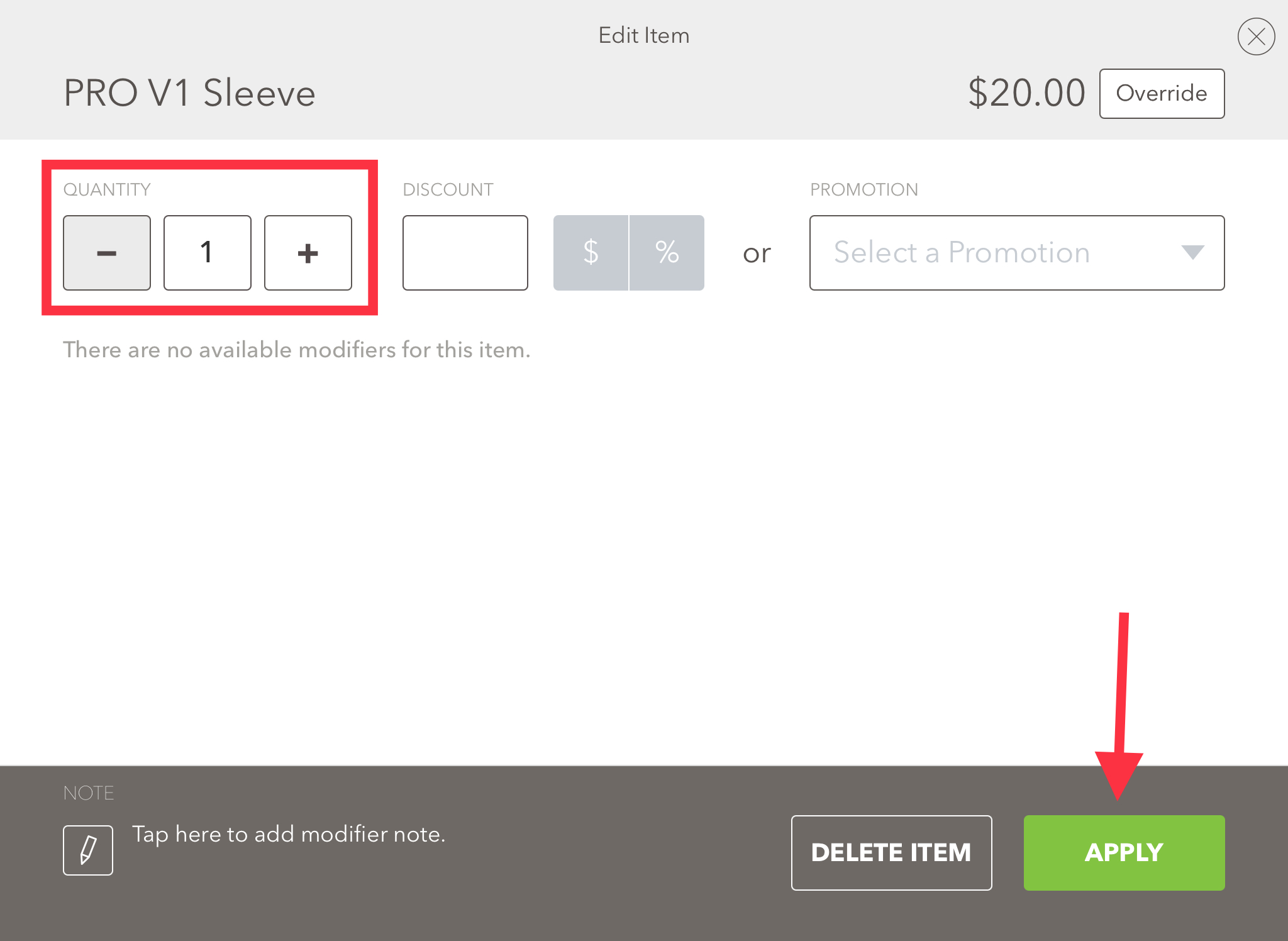
3. The shopping cart is now updated with 3 sleeves of PRO V1's. Repeat the above steps to add/remove quantity to an item in the shopping cart.
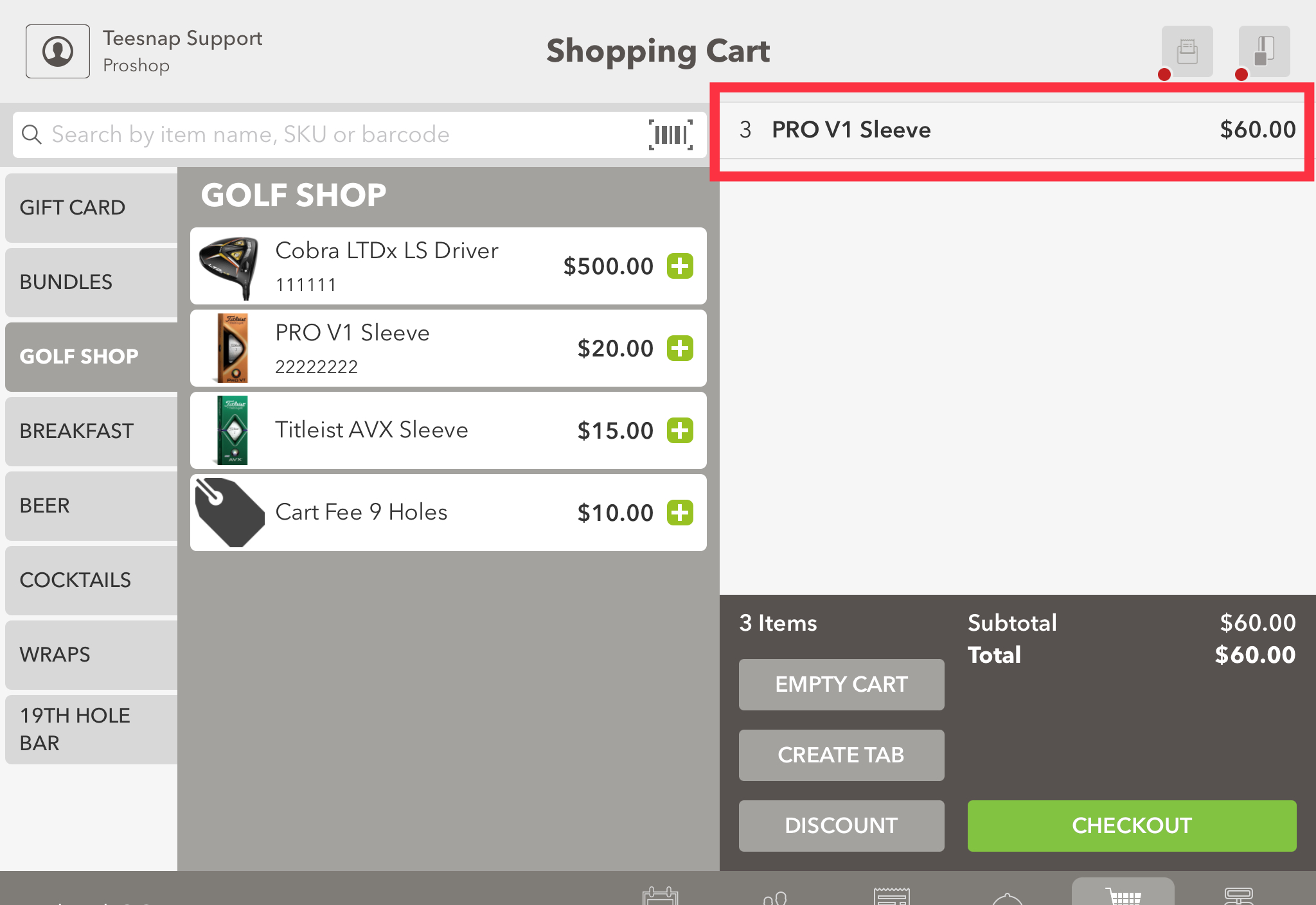
If you have any questions, please do not hesitate to reach out to Teesnap Support by emailing us at support@teesnap.com or calling 844-458-1032
