-
Teesnap App
-
Booking Site Admin
-
Teesnap Administrative Portal
- Manufacturers
- Fulfillment Centers
- Printers
- Property Page
- Display Categories
- Variable Pricing
- Programs
- Products
- Promotions
- Taxes & Fees
- Accounting
- Courses
- Users
- Channels
- Bundles
- Inventory Audit
- Departments and Inventory Categories
- Modifier Groups
- Dining
- Tee Sheet Setup
- Customer Profiles
- Inventory Receipts
- Receipt Configuration
-
Hardware FAQ's
-
Online Booking Engine
-
Display Categories
-
iPad
-
How to Navigate Reports - The Basics
-
Online Store & WooCommerce
-
Card Reader Connectivity
-
FAQ Guide
-
Rounds Report Workbook
-
Sim Reservations
-
Website
-
Contactless Payment - Credit Card Readers
-
Teesnap Reports
-
Teesnap Campaigns
-
Teesnap Employees
-
Teesnap Updates & Release Notes
-
Heartland FAQ's
How to Copy & Paste a Tee Sheet
In this article, we will show you how you can copy an existing tee sheet to avoid having to recreate the entire setup.
1. Log in to the Admin Portal and select your Golf Course under Courses from the Property Page.
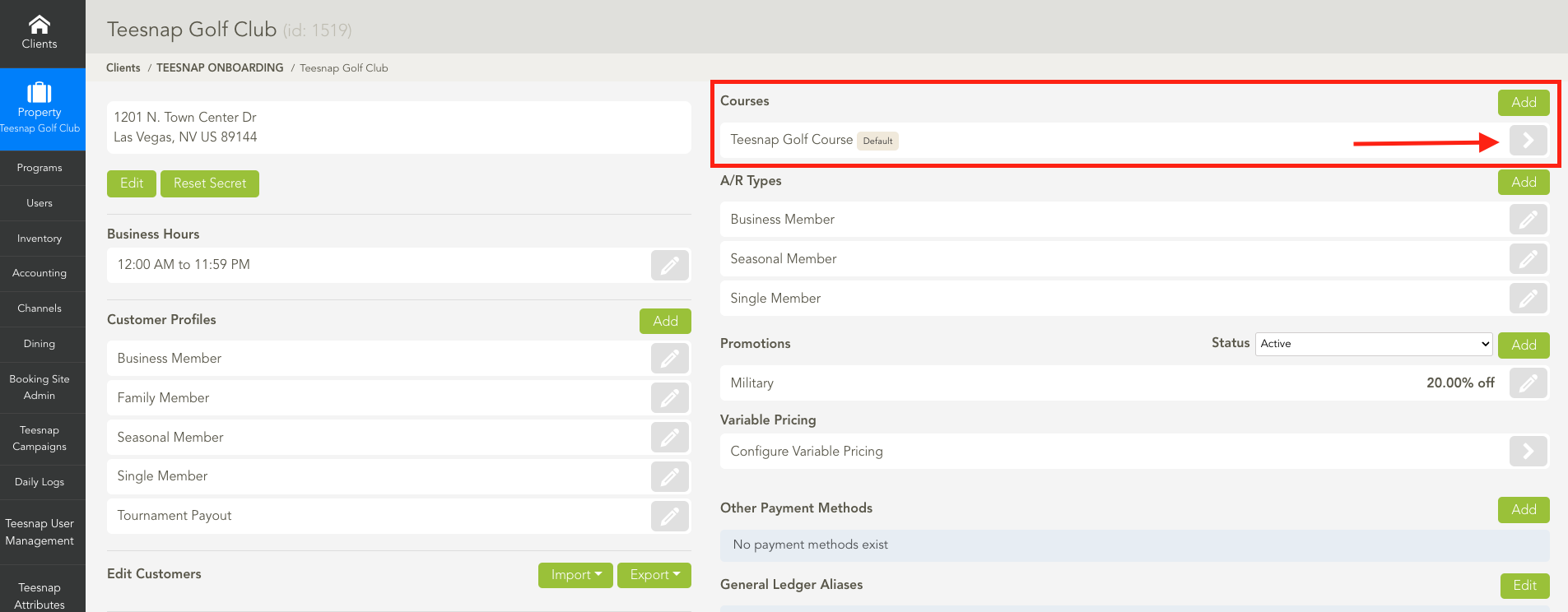
2. Under Tee Sheets find the tee sheet you would like to copy. On the right-hand side of the corresponding tee sheet, select the Copy Icon which looks like 2 pieces of paper.
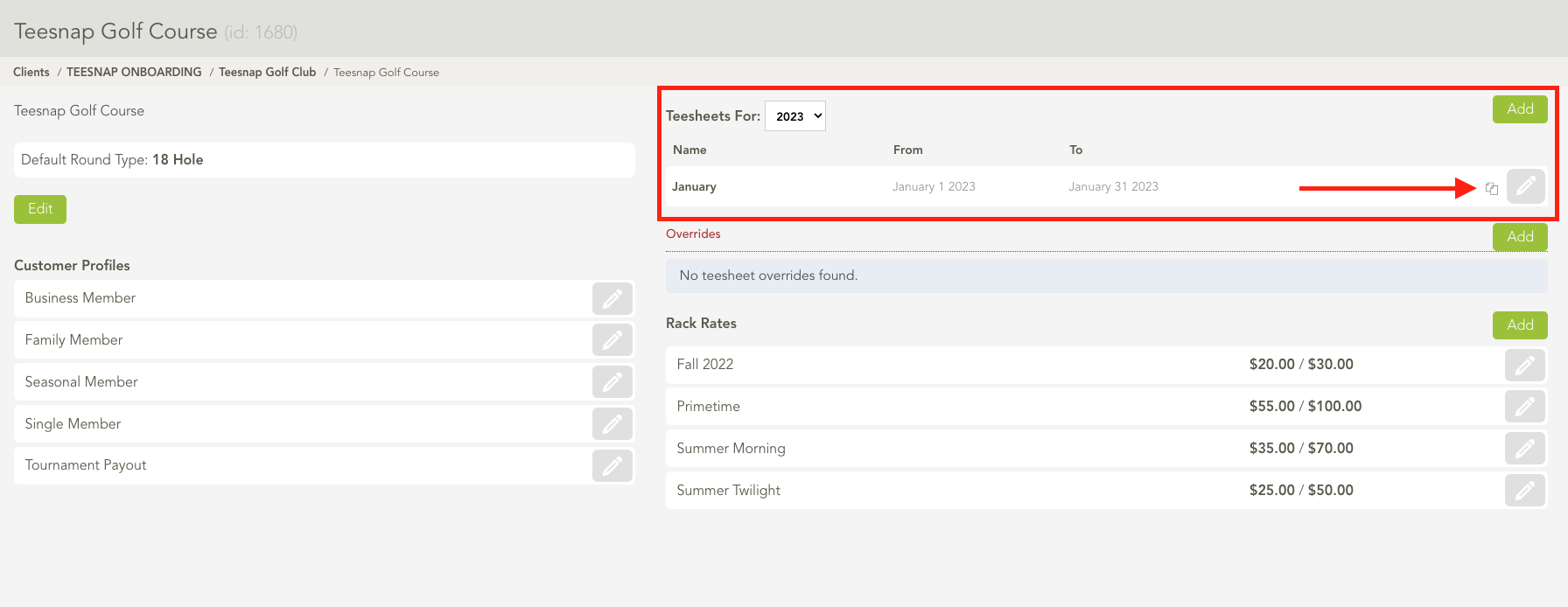
3. From the Add New Tee Sheet window, enter the new tee sheet Name and the Start/End Date for this new tee sheet. Once complete select Save.
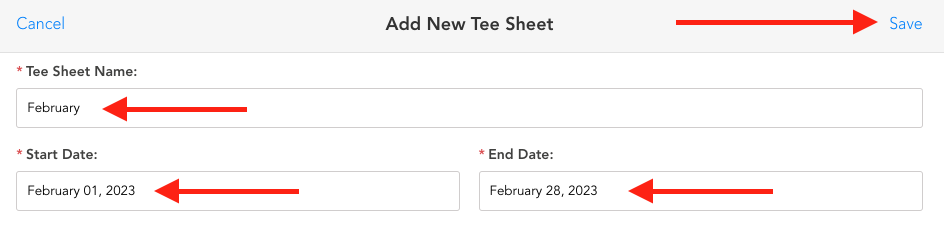
4. The new tee sheet has been created and is a Draft. Select the Pencil Icon to make any changes or to Publish the tee sheet.
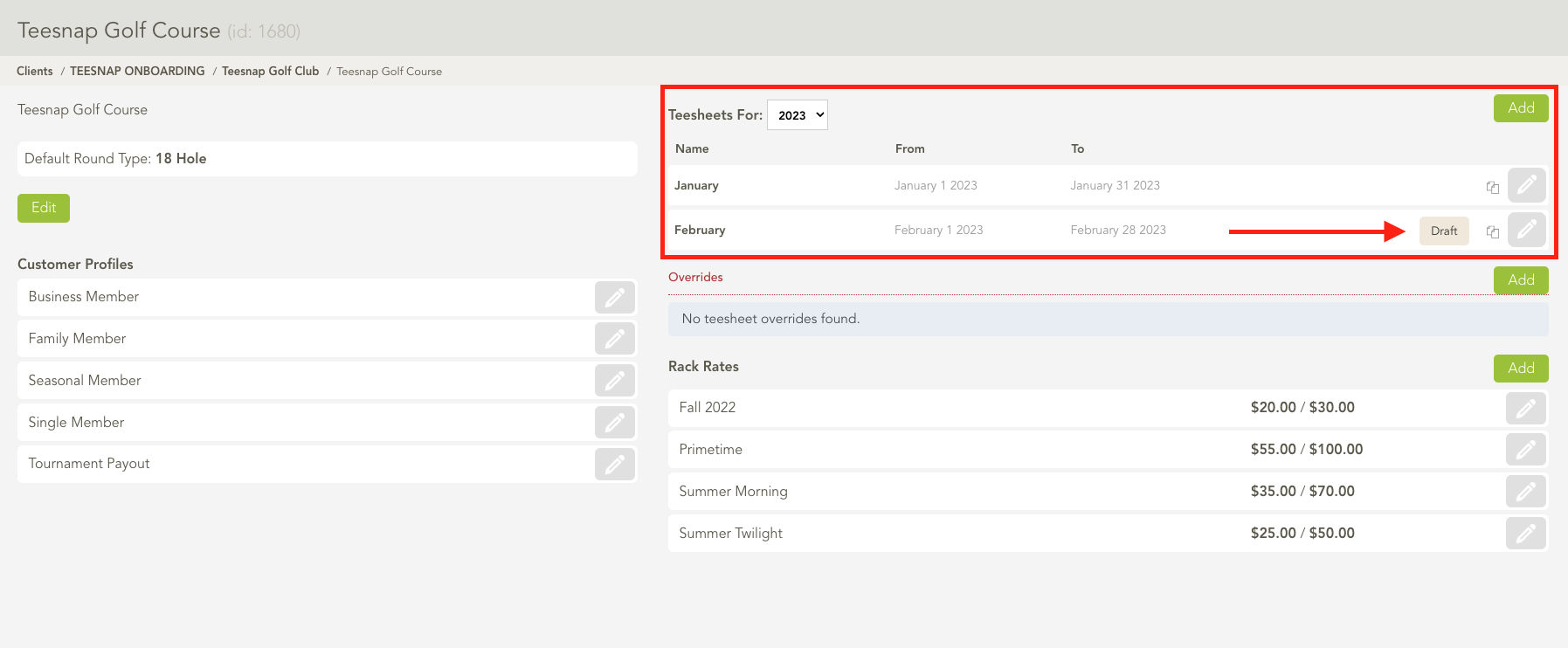
If you have any questions, please do not hesitate to reach out to Teesnap Support by emailing us at support@teesnap.com or calling 844-458-1032
