-
Teesnap App
-
Booking Site Admin
-
Teesnap Administrative Portal
- Manufacturers
- Fulfillment Centers
- Printers
- Property Page
- Display Categories
- Variable Pricing
- Programs
- Products
- Promotions
- Taxes & Fees
- Accounting
- Courses
- Users
- Channels
- Bundles
- Inventory Audit
- Departments and Inventory Categories
- Modifier Groups
- Dining
- Tee Sheet Setup
- Customer Profiles
- Inventory Receipts
- Receipt Configuration
-
Hardware FAQ's
-
Online Booking Engine
-
Display Categories
-
iPad
-
How to Navigate Reports - The Basics
-
Online Store & WooCommerce
-
Card Reader Connectivity
-
FAQ Guide
-
Rounds Report Workbook
-
Sim Reservations
-
Website
-
Contactless Payment - Credit Card Readers
-
Teesnap Reports
-
Teesnap Campaigns
-
Teesnap Employees
-
Teesnap Updates & Release Notes
-
Heartland FAQ's
How to edit the start/end date of a tee sheet
In this article, we will walk you through the steps on how to edit the start/end date of a tee sheet.
1. From the admin portal Property Page, select your golf course under courses.
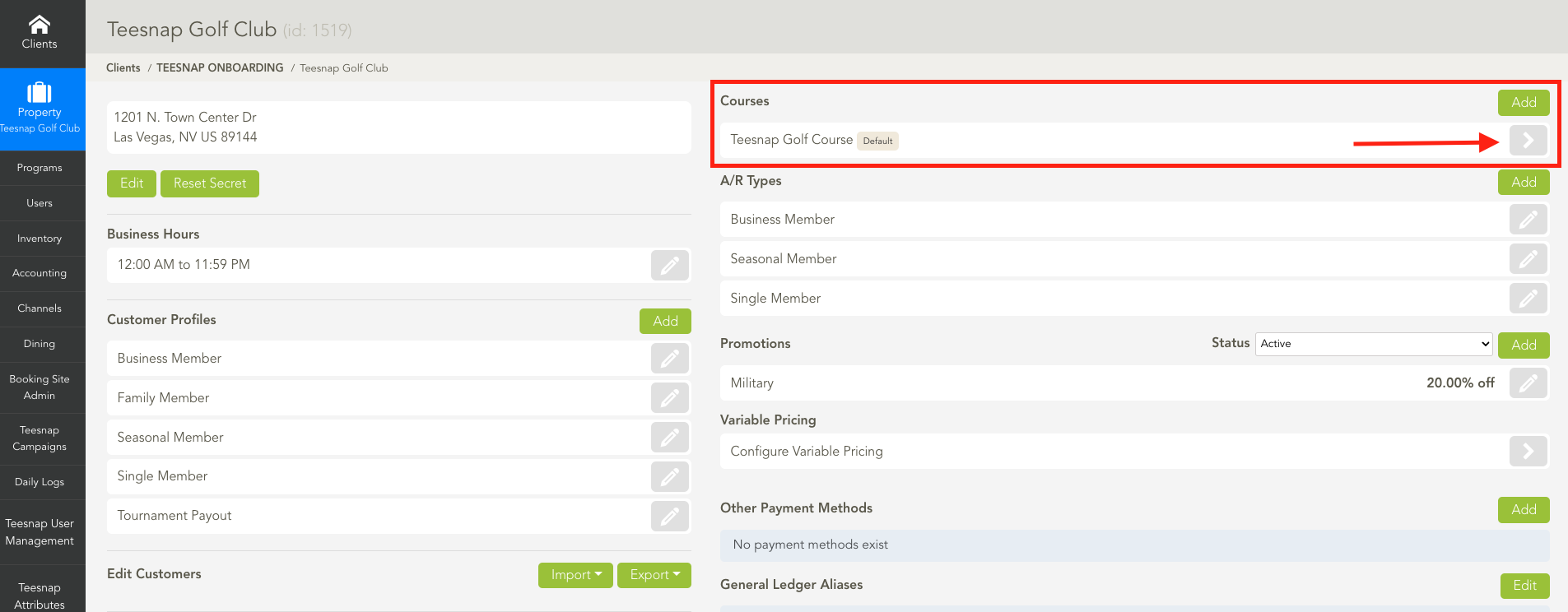
2. Under Tee Sheets, select the Pencil Icon for the tee sheet that you need to edit.
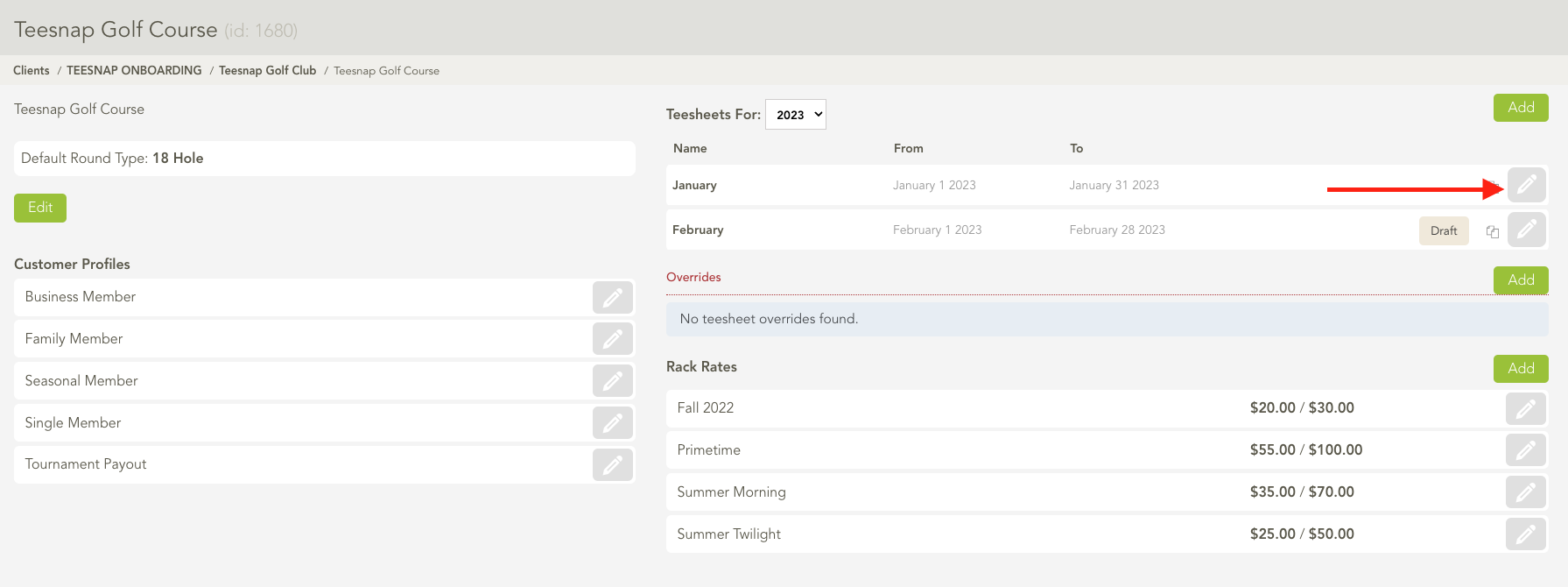
3. Select the Pencil Icon at the top right to edit the Dates of this tee sheet.
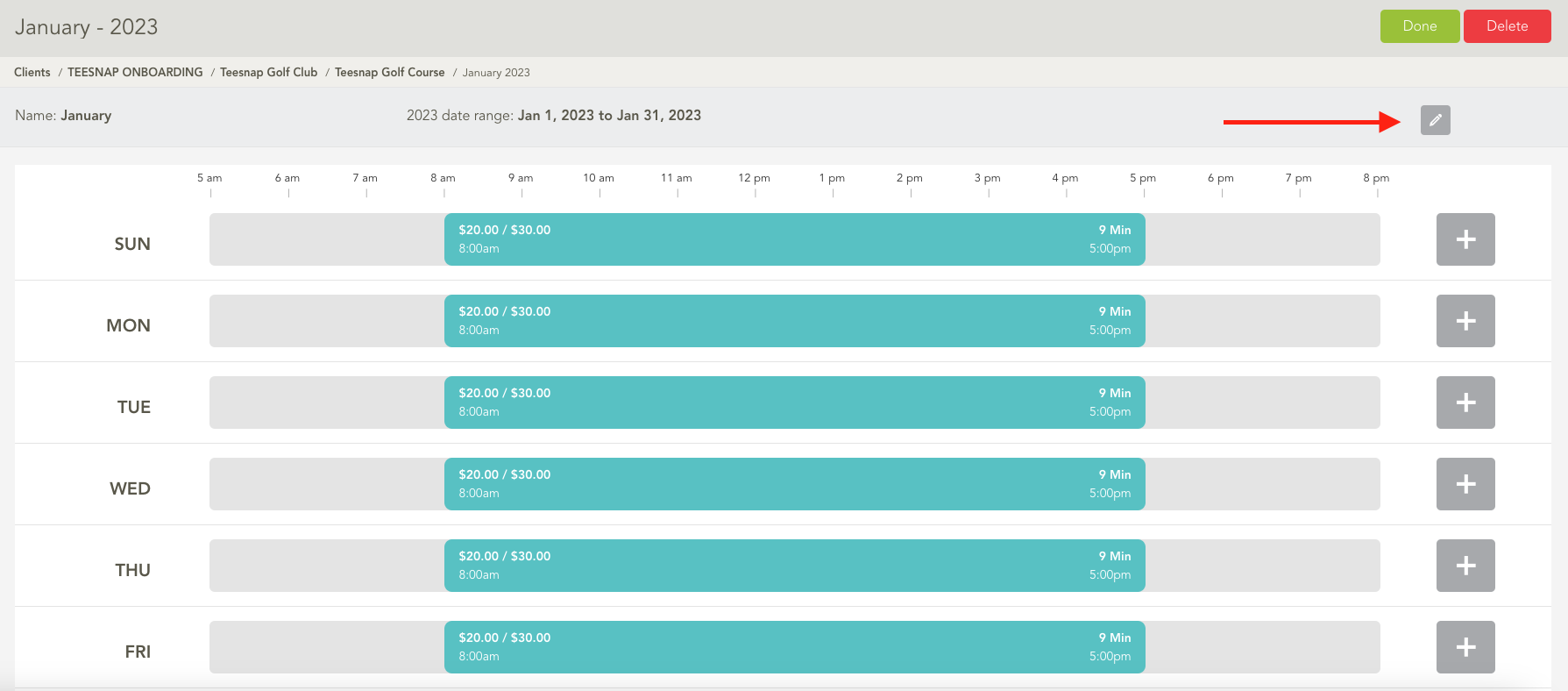
4. Enter the new Start/End Date for this tee sheet in the date boxes provided. Click the Green Check Mark when complete.
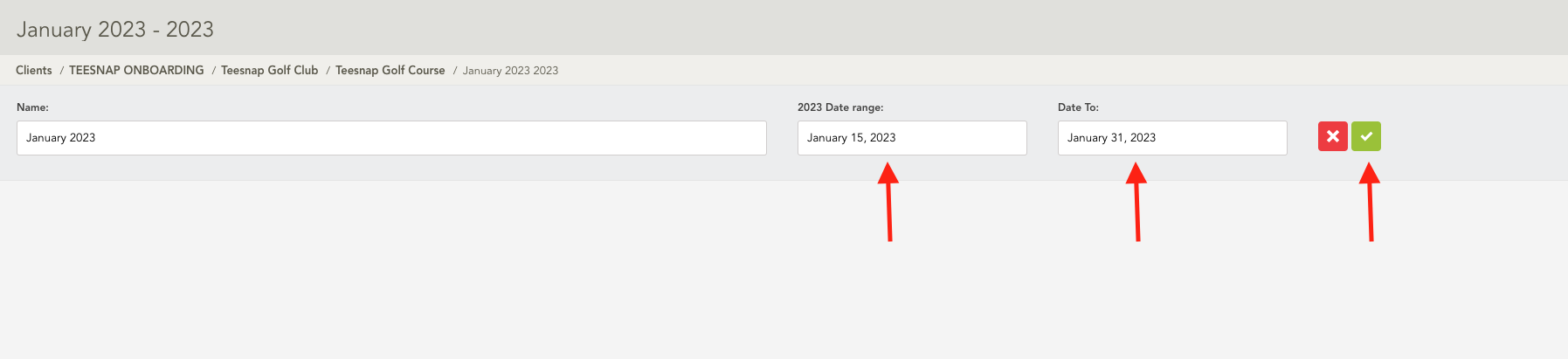
5. Select Done when you have completed all edits to this tee sheet.
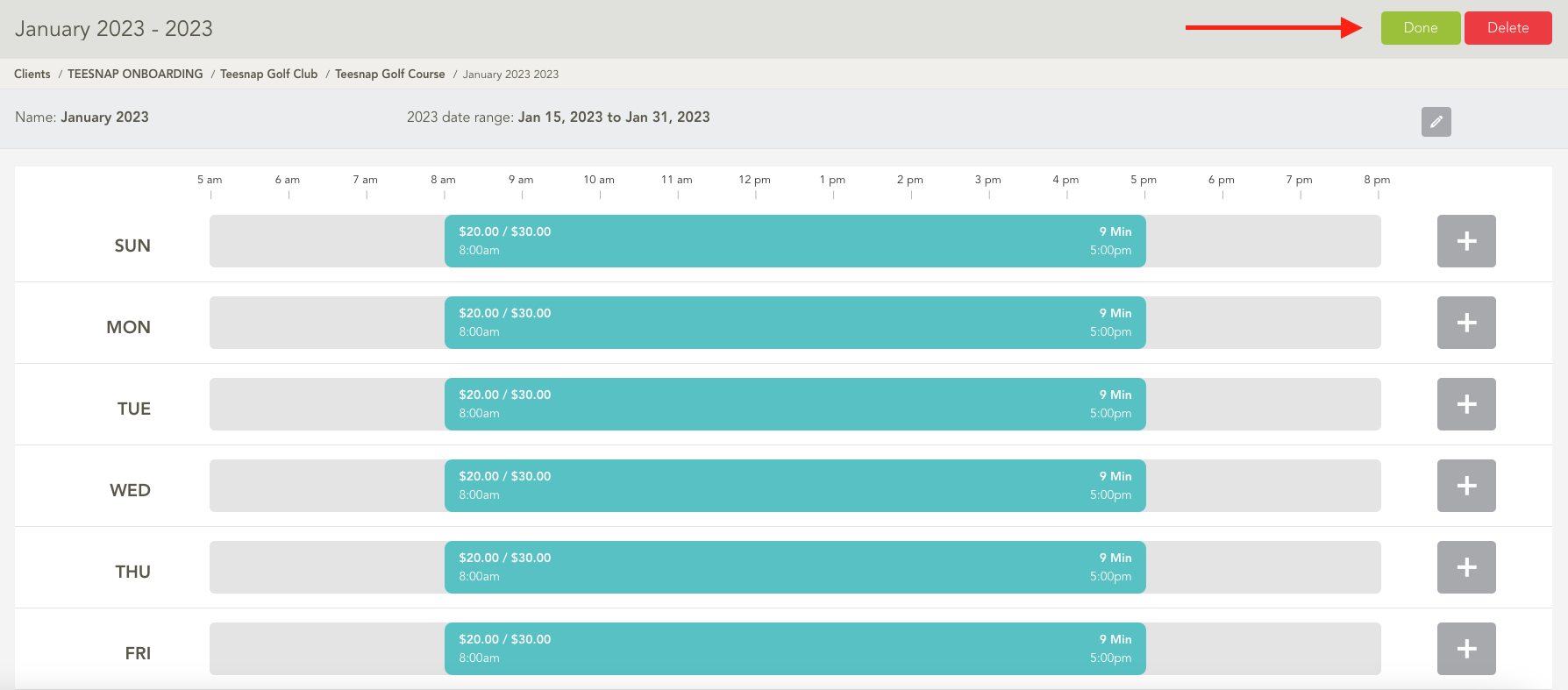
6. The tee sheet dates are now updated.
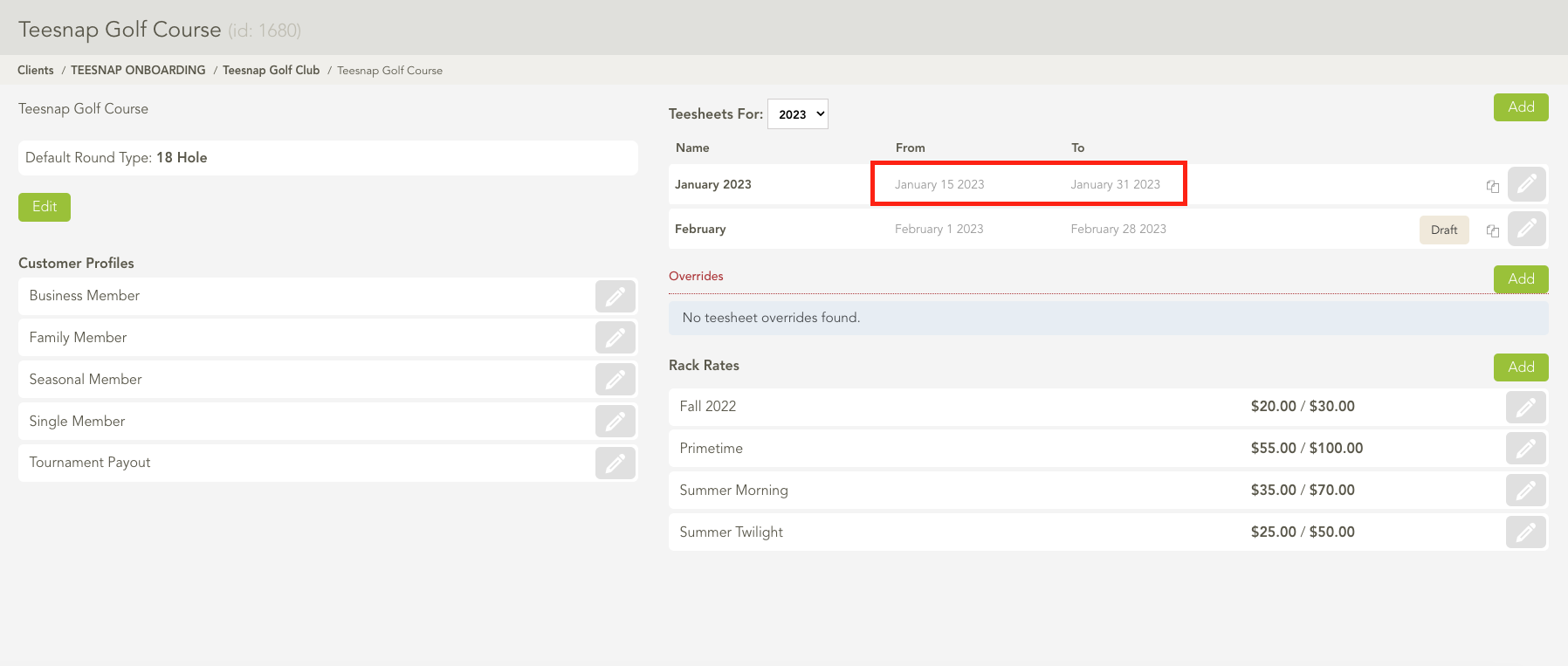
If you have any questions, please do not hesitate to reach out to Teesnap Support by emailing us at support@teesnap.com or calling 844-458-1032.
