How to Remove a Ticket Printer from the Admin Portal
This article will explain how to remove a ticket printer from the admin portal.
1. In the admin portal click INVENTORY on the left-hand side of the screen.
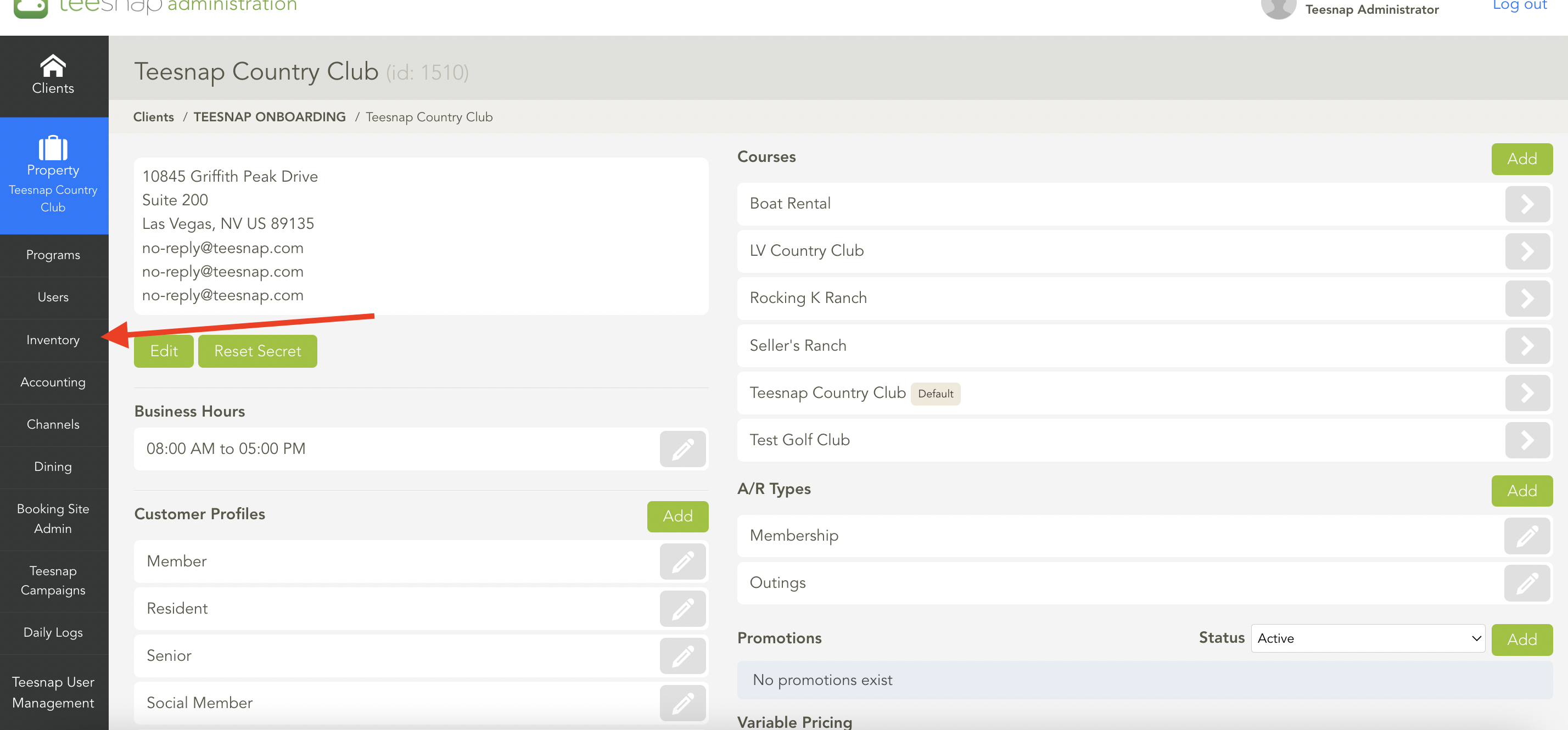
2. Select printers from the inventory list.
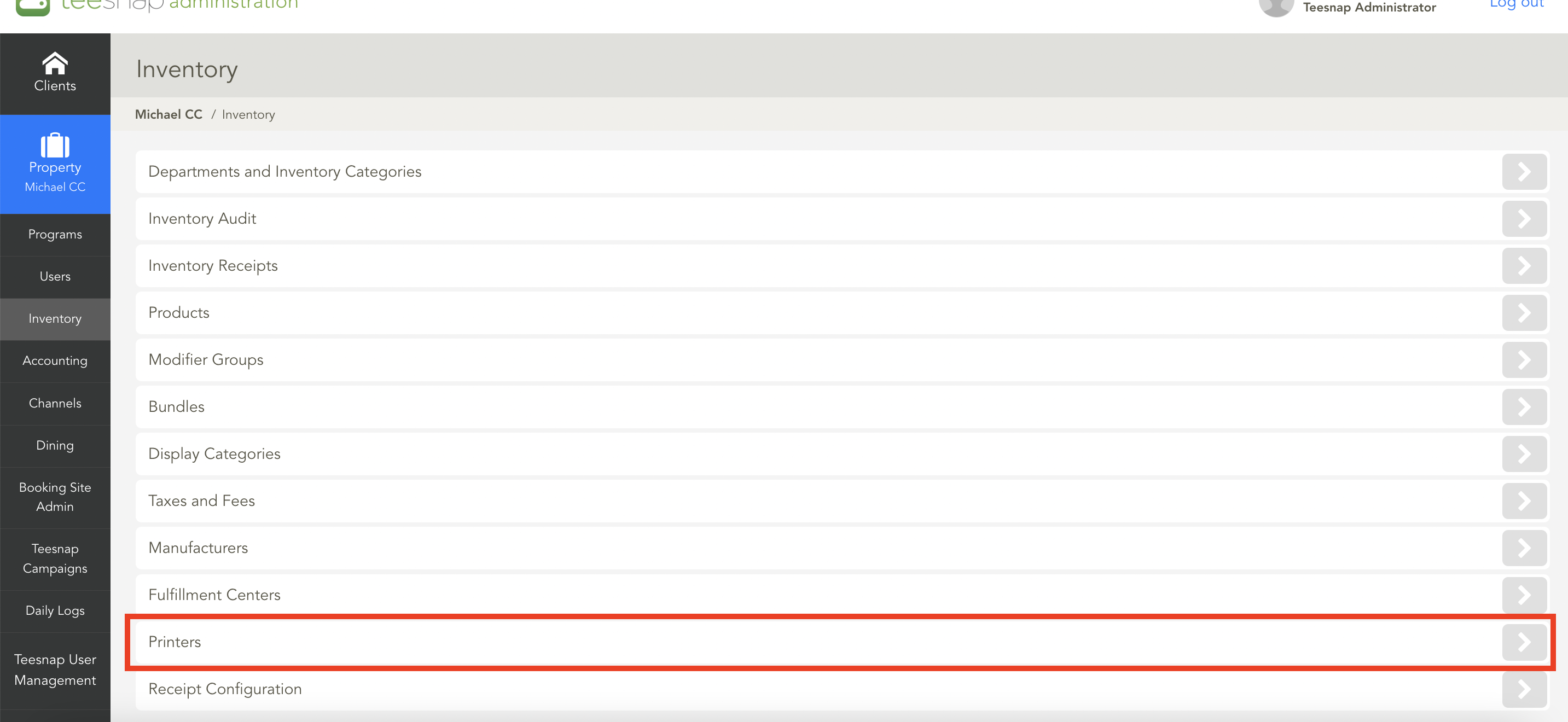
3. To remove the printer click on the grey "X" icon on the right-hand side of the screen.
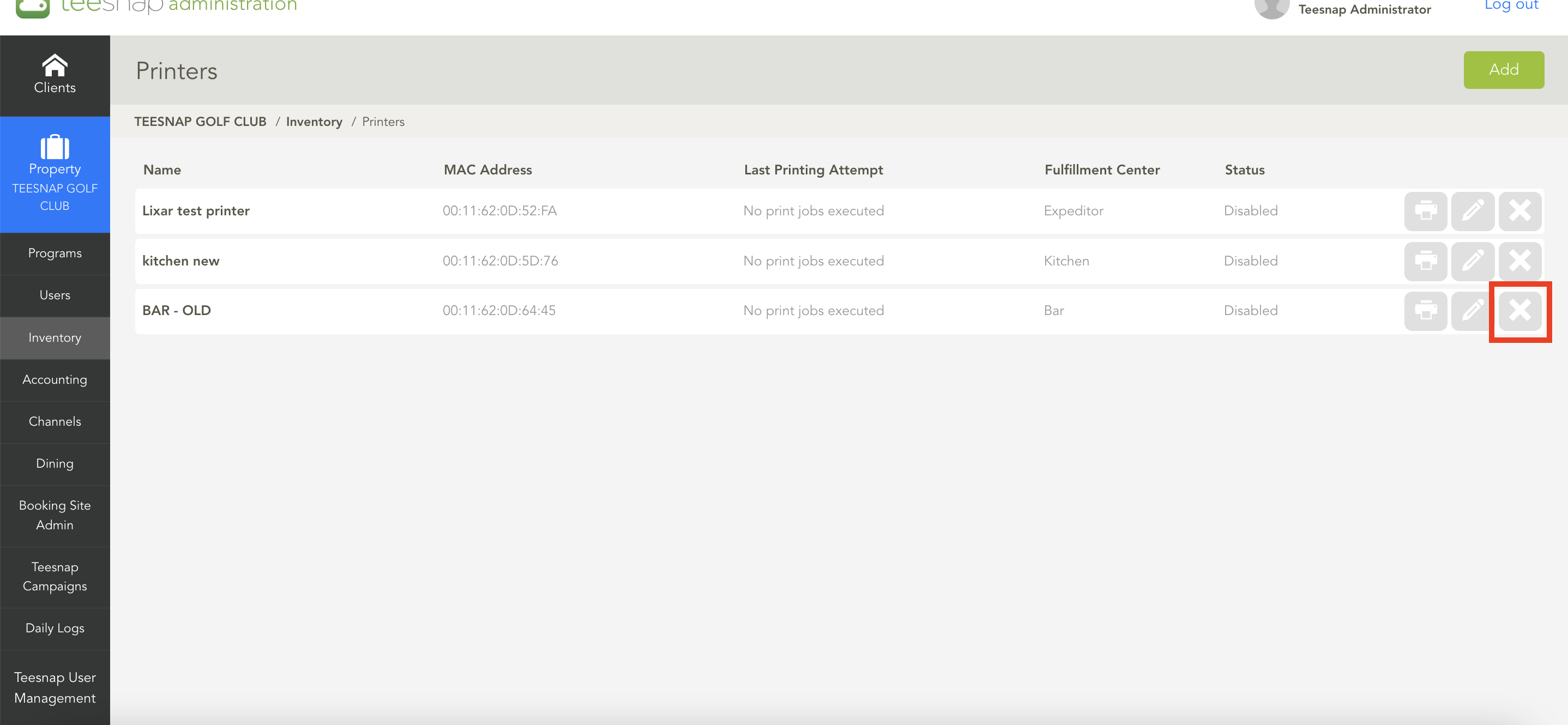
4. In the pop-up window click "OK" to confirm the removed printer.
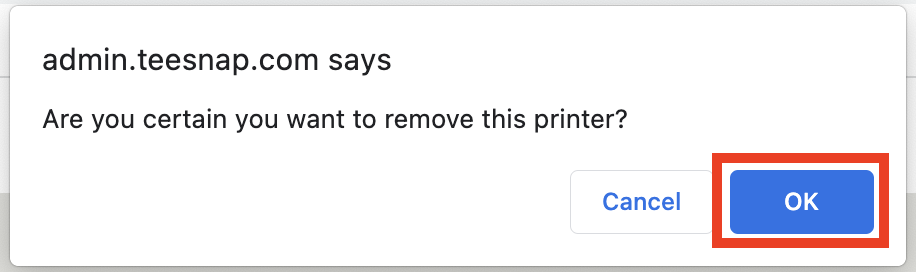
If you have any questions, please do not hesitate to reach out to Teesnap Support by emailing us at support@teesnap.com or calling 844-458-1032
.png?width=240&height=55&name=Untitled%20design%20(86).png)