- Support - (844) 458-1032
- Teesnap Administrative Portal
- Tee Sheet Setup
-
Teesnap App
-
Booking Site Admin
-
Teesnap Administrative Portal
- Manufacturers
- Fulfillment Centers
- Printers
- Property Page
- Display Categories
- Variable Pricing
- Programs
- Products
- Promotions
- Taxes & Fees
- Accounting
- Courses
- Users
- Channels
- Bundles
- Inventory Audit
- Departments and Inventory Categories
- Modifier Groups
- Dining
- Tee Sheet Setup
- Customer Profiles
- Inventory Receipts
- Receipt Configuration
-
Hardware FAQ's
-
Online Booking Engine
-
Display Categories
-
iPad
-
How to Navigate Reports - The Basics
-
Online Store & WooCommerce
-
Card Reader Connectivity
-
FAQ Guide
-
Rounds Report Workbook
-
Sim Reservations
-
Website
-
Contactless Payment - Credit Card Readers
-
Teesnap Reports
-
Teesnap Campaigns
-
Teesnap Employees
-
Teesnap Updates & Release Notes
-
Heartland FAQ's
How to Set Up and Use Rack Rate Overrides
In this article, we guide you through enabling rack rate overrides for the iPad and on your online booking site.
Common Use Cases for Rack Rate Overrides:
- Resident/Non-Resident Rates
- Senior Rates
- Junior Rates
- Military Rates
- Replay Rates
- League Rates
- Walking Only Rates
How to Enable the Rack Rate Override User Permission:
1. Select Users and edit any/all User Roles that need the Rack Override permission turned on.

2. Enable the permission "Authorize Profile Rates Update"

How to make a Profile visible for Override on the iPad:
1. Under the Customer Profiles on the Property page of the Admin Portal, select the profile you would like to have override turned on for the iPad. Toggle on the Override Option. 
To make the Profile available as a selection on your Online Booking page:
1. Choose your course from the Property page.

2. Select the profile you wish to make visible to guests on your online booking site.

3. Enable the Display Public setting.

Once the Profile is set to Display Public, customers visiting your booking site will be able to select that specific profile when making a reservation.
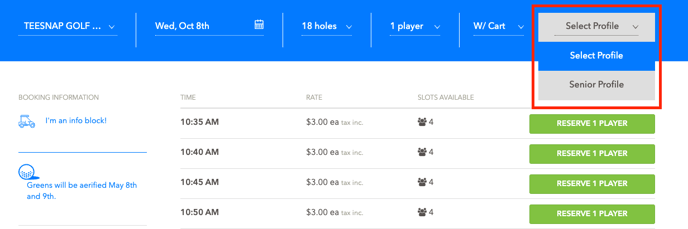
To ensure Rack Rate Overrides function properly, verify that your Profile Pricing is accurately configured for each applicable rate and customer profile. View Here to see how to adjust your profile pricing.
If you have any questions, please do not hesitate to reach out to Teesnap Support by emailing us at support@teesnap.com or calling 844-458-1032.
