Opening the Cash Drawer
There are many reasons [other than transactions] to open the cash drawer. While in the checkout screen, select the silhouette icon within the rectangle at the top left portion of your screen. Simply select the option to "Open Cash Drawer" and the drawer should open.
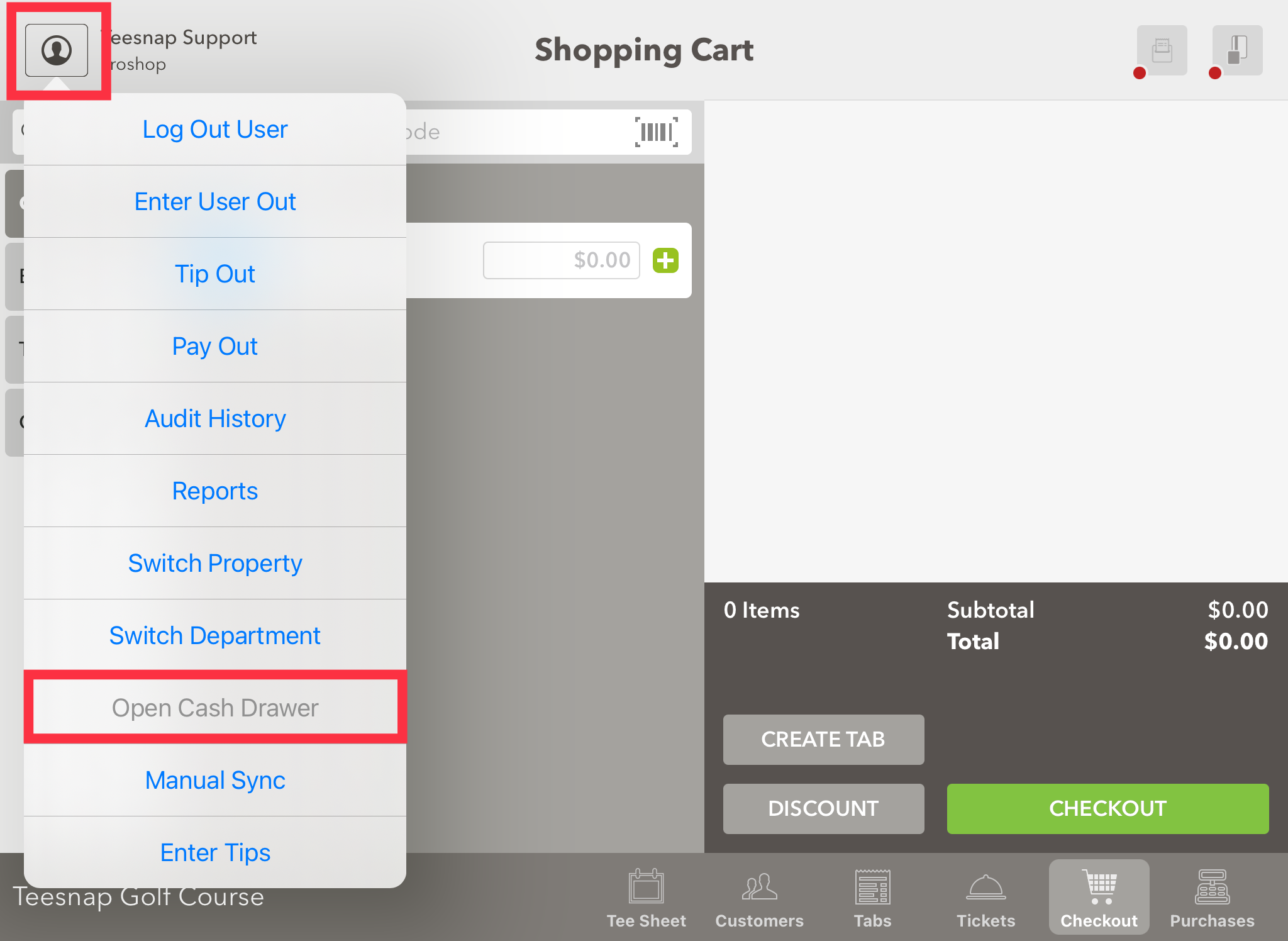
***Please Note: This function is only available if the cash drawer is connected to a compatible receipt printer or a cash drawer control interface. To learn more about these and where to purchase, PLEASE CLICK HERE!***
If you have any questions, please do not hesitate to reach out to Teesnap Support by emailing us at support@teesnap.comor calling 844-458-1032
.png?width=240&height=55&name=Untitled%20design%20(86).png)