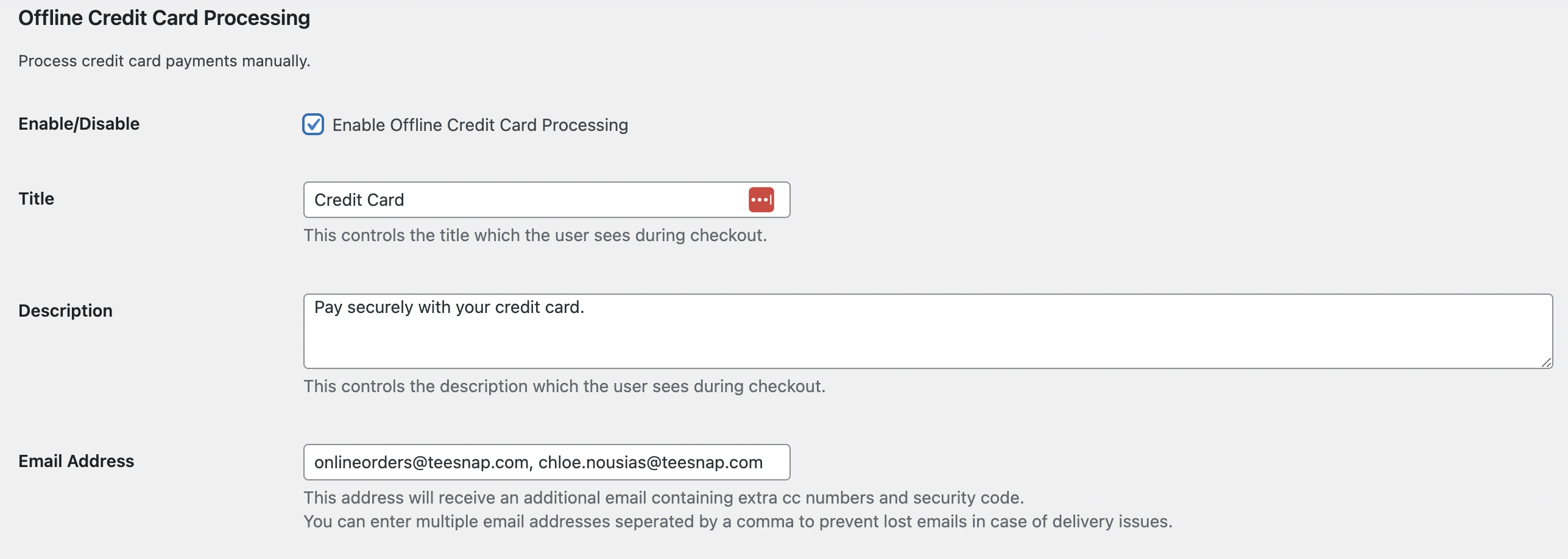-
Teesnap App
-
Booking Site Admin
-
Teesnap Administrative Portal
- Manufacturers
- Fulfillment Centers
- Printers
- Property Page
- Display Categories
- Variable Pricing
- Programs
- Products
- Promotions
- Taxes & Fees
- Accounting
- Courses
- Users
- Channels
- Bundles
- Inventory Audit
- Departments and Inventory Categories
- Modifier Groups
- Dining
- Tee Sheet Setup
- Customer Profiles
- Inventory Receipts
- Receipt Configuration
-
Hardware FAQ's
-
Online Booking Engine
-
Display Categories
-
iPad
-
How to Navigate Reports - The Basics
-
Online Store & WooCommerce
-
Card Reader Connectivity
-
FAQ Guide
-
Rounds Report Workbook
-
Sim Reservations
-
Website
-
Contactless Payment - Credit Card Readers
-
Teesnap Reports
-
Teesnap Campaigns
-
Teesnap Employees
-
Teesnap Updates & Release Notes
-
Heartland FAQ's
Change Who Gets the Order Detail Emails
To change the recipient of the Additional order emails and New Order emails in WooCommerce:
- First, log into your WordPress Dashboard.
- Next, from the navigation menu on the left, click the WooCommerce Link
- Choose "Settings" from the WooCommerce drop-down menu
- To change the additional order details email (email with partial CC Numbers and CVV Code) choose the Payment
- Choose the payment method ie. Offline Credit Card, PayPal, Stripe, etc.
- Change, remove, or add the email in the email address field
- That's it! Save your changes.
- To change the New Order, Cancelled Order, and Failed order emails, choose the Email Tab
- Click the Manage tab to the right of each email type
- Change, remove, or add the email in the Recipient (s) field
- That's it! Save your changes.
Note: You can enter multiple email addresses separated by a comma to prevent lost emails in case of delivery issues.