- Support - (844) 458-1032
- Teesnap App
- User Menu
-
Teesnap App
-
Booking Site Admin
-
Teesnap Administrative Portal
- Manufacturers
- Fulfillment Centers
- Printers
- Property Page
- Display Categories
- Variable Pricing
- Programs
- Products
- Promotions
- Taxes & Fees
- Accounting
- Courses
- Users
- Channels
- Bundles
- Inventory Audit
- Departments and Inventory Categories
- Modifier Groups
- Dining
- Tee Sheet Setup
- Customer Profiles
- Inventory Receipts
- Receipt Configuration
-
Hardware FAQ's
-
Online Booking Engine
-
Display Categories
-
iPad
-
How to Navigate Reports - The Basics
-
Online Store & WooCommerce
-
Card Reader Connectivity
-
FAQ Guide
-
Rounds Report Workbook
-
Sim Reservations
-
Website
-
Contactless Payment - Credit Card Readers
-
Teesnap Reports
-
Teesnap Campaigns
-
Teesnap Employees
-
Teesnap Updates & Release Notes
-
Heartland FAQ's
Entering your User Out (Cash Out)
This article will guide you through completing your user out for the day.
To cash out at the end of the day follow these steps:
1. Tap on the user icon in the top left corner of the screen.
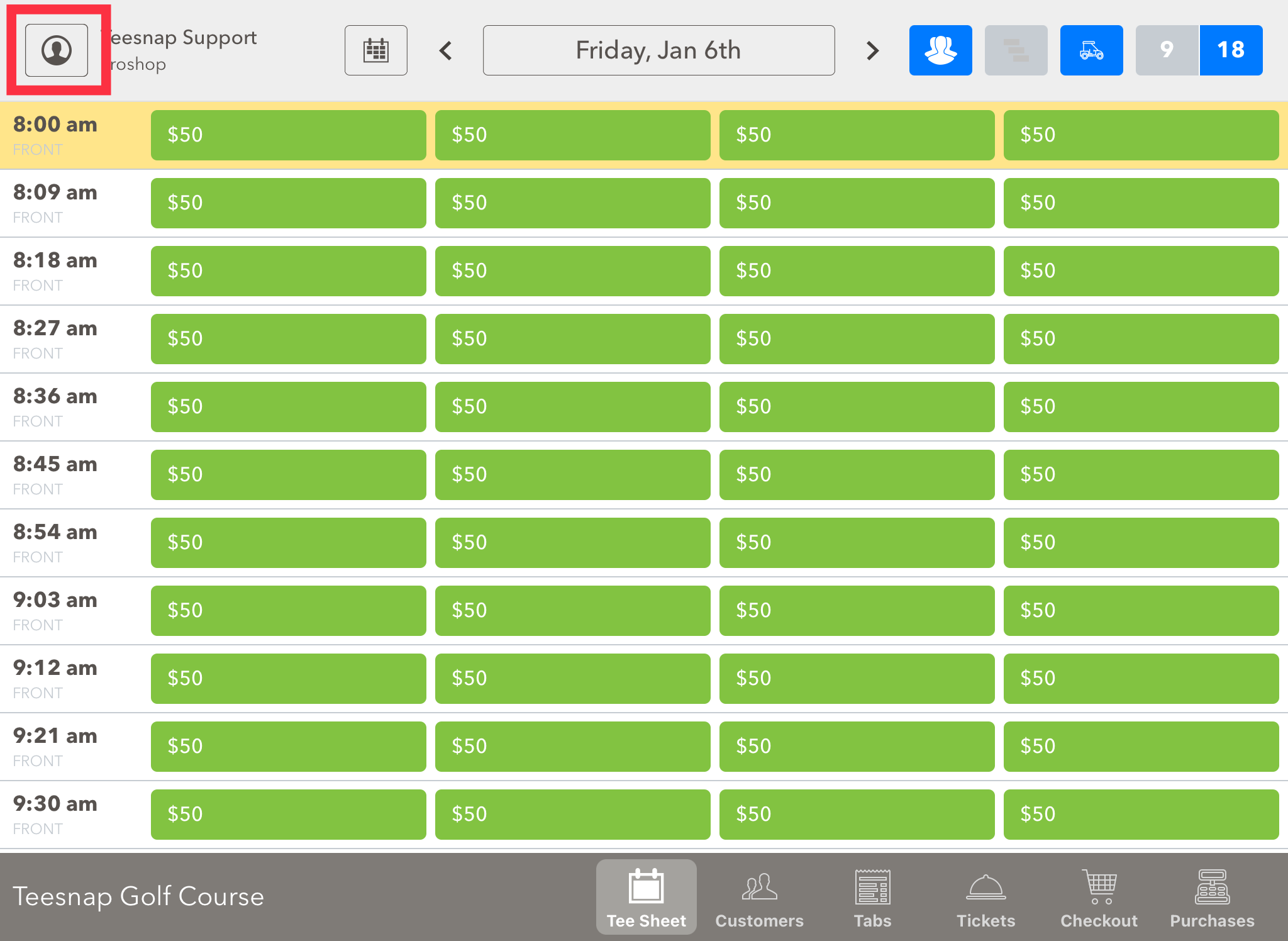
2. Tap the option Enter User Out.
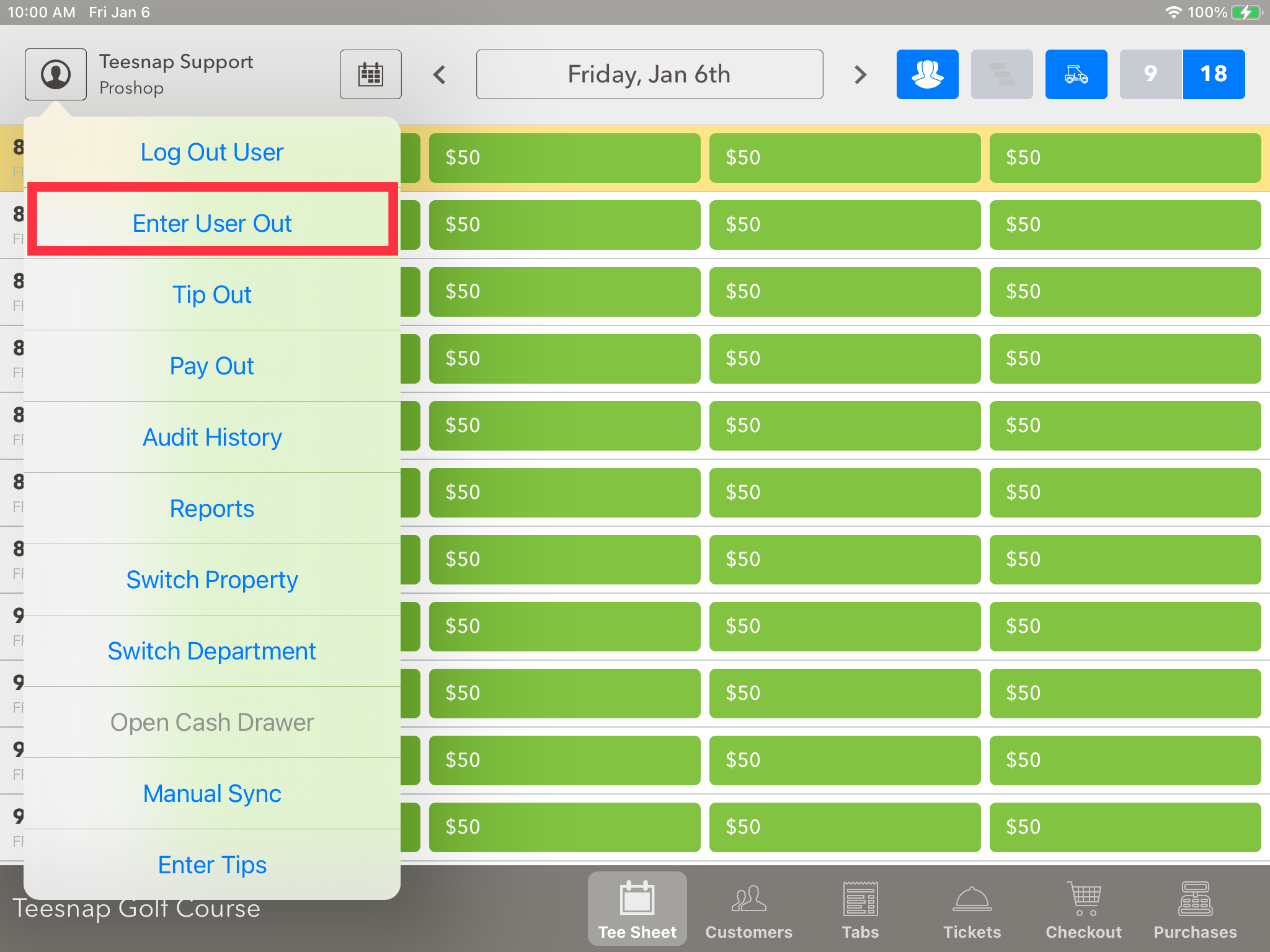
3. A pop-up will show up on the screen with space for today's totals for Cash and Checks.
- For example, if you took in $210 in cash and you received no checks (put in 210 for Cash and 0 for Checks).
- If you do not have an amount for Cash or Checks, make sure to input 0 and tap return.
- After that tap Submit to finish your User Out.
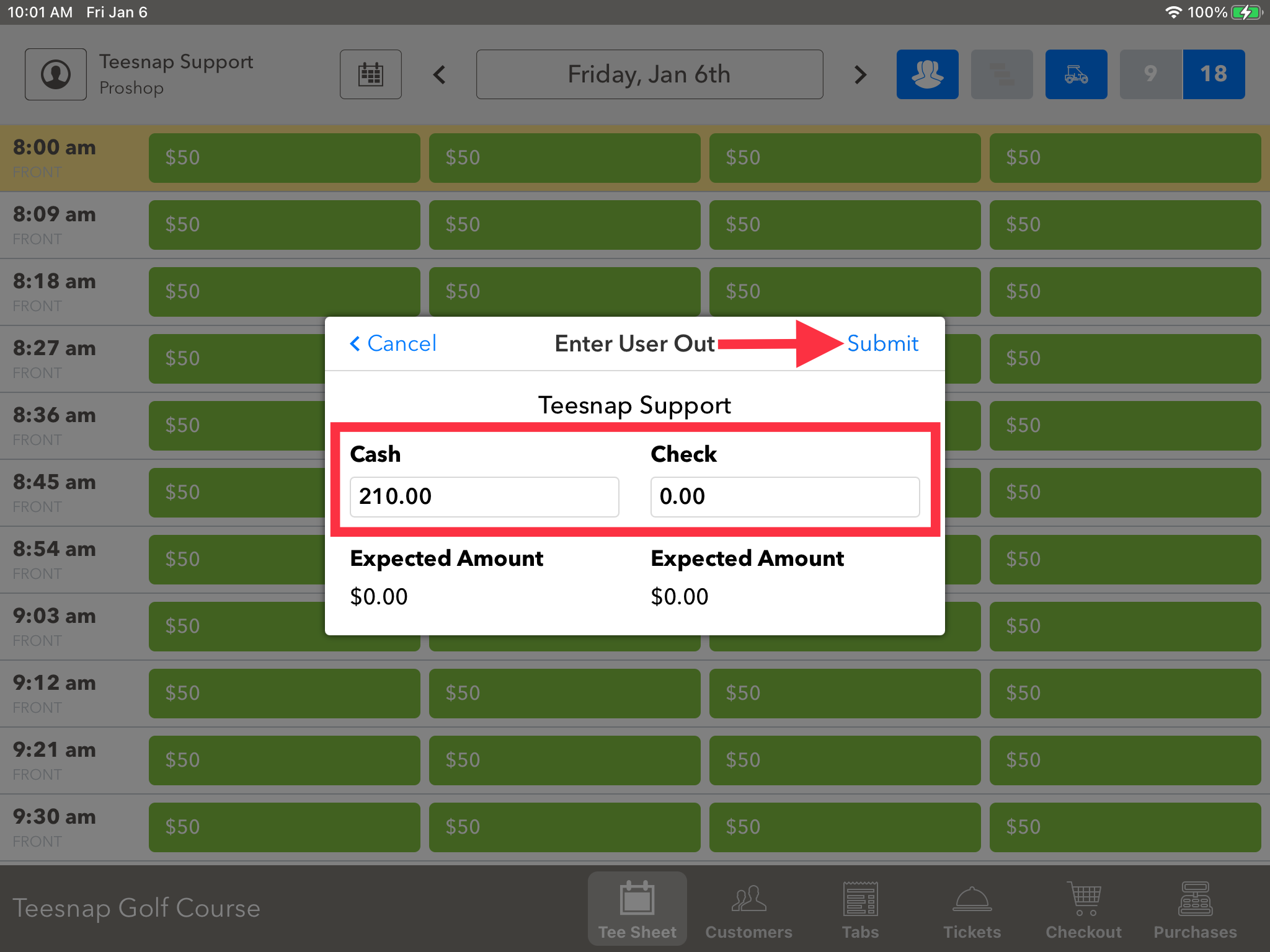
IMPORTANT
**When entering the User Out at the end of your shift or at the end of the day make sure to count your cash and checks separately.
**Also it is important to note that you are not able to do the User Out for a previous day as it will put those numbers in as of the current date.
**The User Out does NOT take into account any starting bank that was in the cash drawer at the beginning of the day or shift. Do NOT include these amounts in your User Out entry. A good idea when doing a User Out is to first set aside the amount of the starting bank. The leftover amount is what should be entered into the User Out.
- If you have realized a mistake has been made, please make a note and inform the appropriate personnel (Accountant, Heads of Staff, GM, etc) of this mistake so they will be able to rationalize why the Closeout Reports will be off when looking at the Cash Short/Over section for the given day.
- Doing this will help anyone in charge of accounting to make the necessary corrections for any Accounting software being used.
If you have any questions, please do not hesitate to reach out to Teesnap Support by emailing us at support@teesnap.com or calling 844-458-1032
