Group Bookings
Group Booking is a function you can use on your tee sheet to show specific groups, outings, or events that may be taking place at your facility. Most of the time, this function can be used for booking leagues. Below we will discuss the steps on how to complete a group booking in the software.
1. Select the day and time you want to make this group booking on your tee sheet on the iPad.
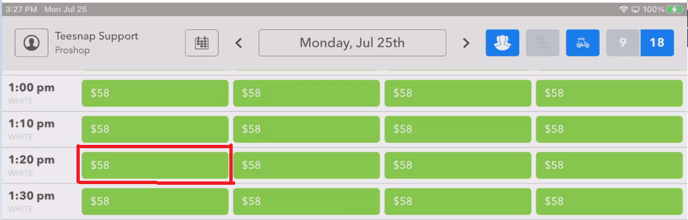
2. When the screen comes up to make the reservation, click the “GROUP” icon. This icon is located right next to the “4”.
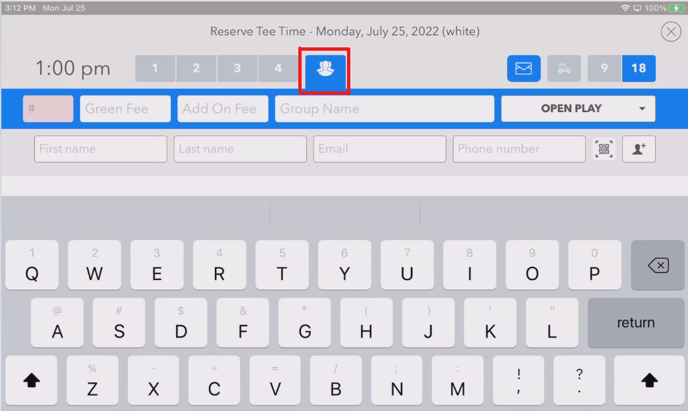
3. Click on the GROUP Icon and a blue bar will display below it, allowing you to enter the details for the group reservation.
![]()
4. Enter the number of players, Green Fee Rate, Add On Rate (Cart Rate), Group Name, and number of holes.
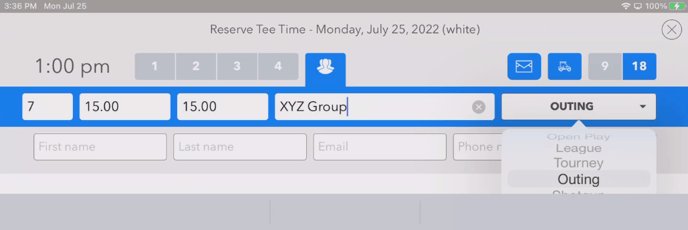
7. After all the information has been filled in, you need to select a customer to attach to this reservation. Search for that customer if they already exist in your database or select the icon of a “person and + sign” to create a new customer.
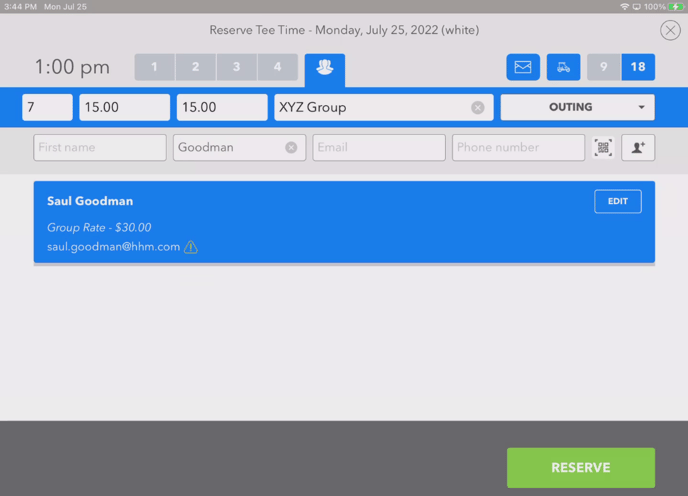
8. Once you have attached this group booking to a customer, hit RESERVE in the bottom right-hand corner of the screen.
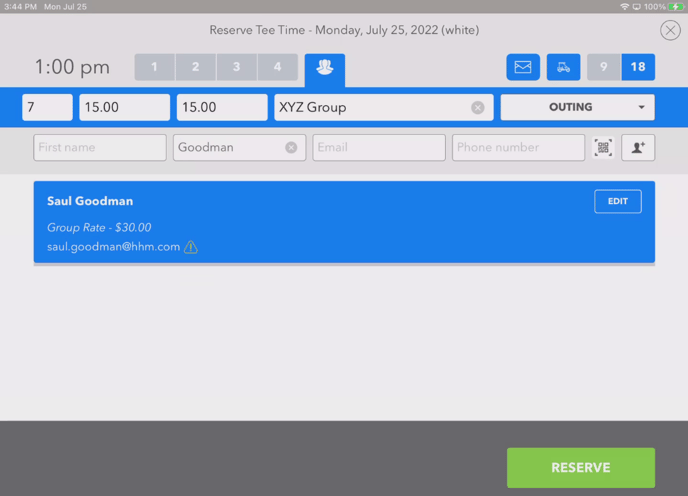
Now when you look at your tee sheet for the day you booked that group booking, you will see the GROUP NAME listed on the tee sheet, as well as that “Group” icon next to the tee times.
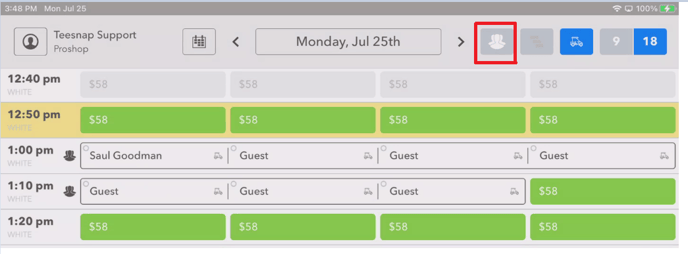
When the customers come to check in, you treat it just like any other reservation when you check them in.
If you have any questions, please do not hesitate to reach out to Teesnap Support by emailing us at support@teesnap.com or calling 844-458-1032.
.png?width=240&height=55&name=Untitled%20design%20(86).png)