How to Add More than 4 Players to a Reservation
To add a reservation for a party of more than four players, begin the new reservation in the standard way by touching on an open player at the desired time.
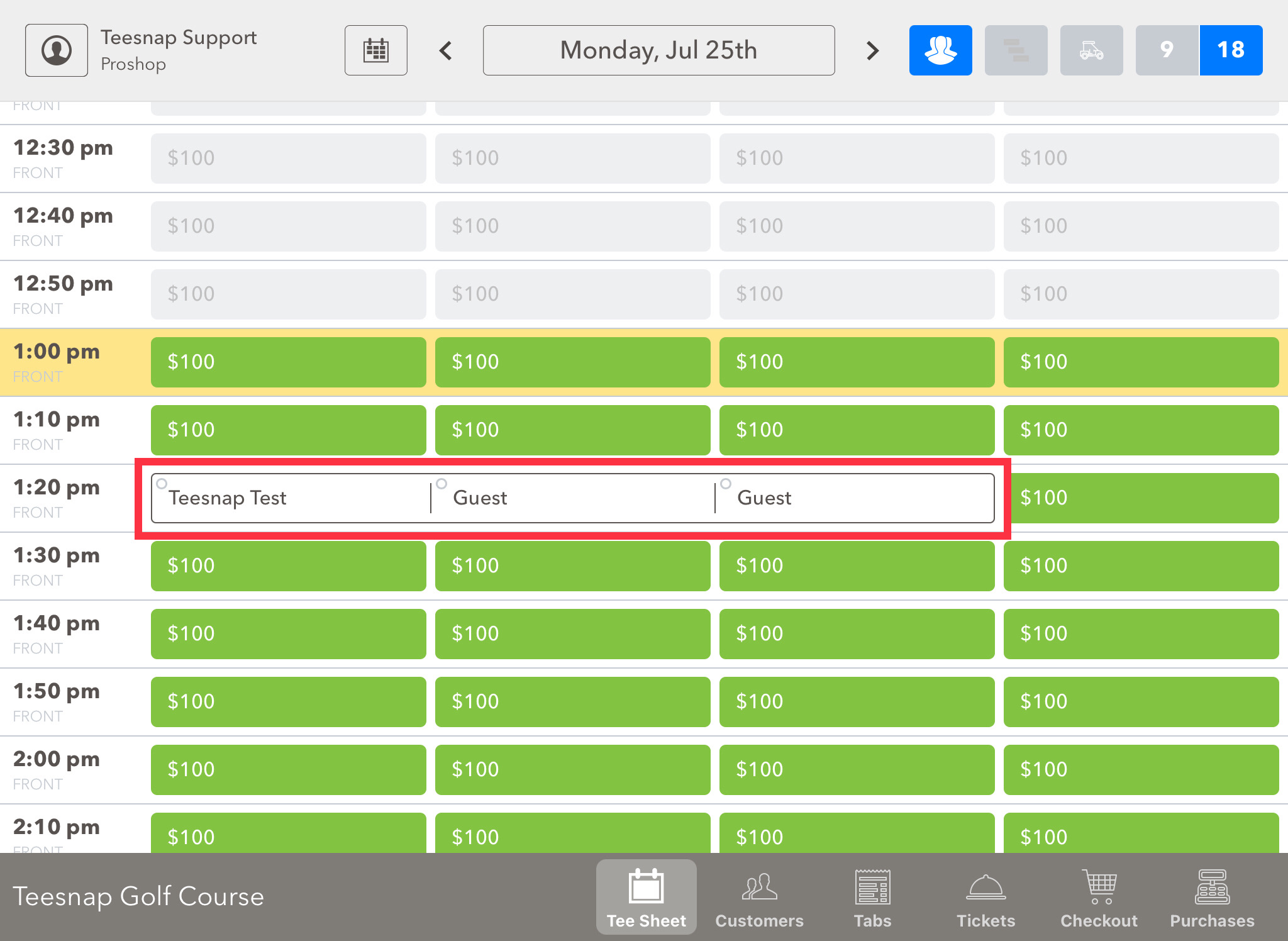
Next, select the Group Booking icon from just to the right of the 4.
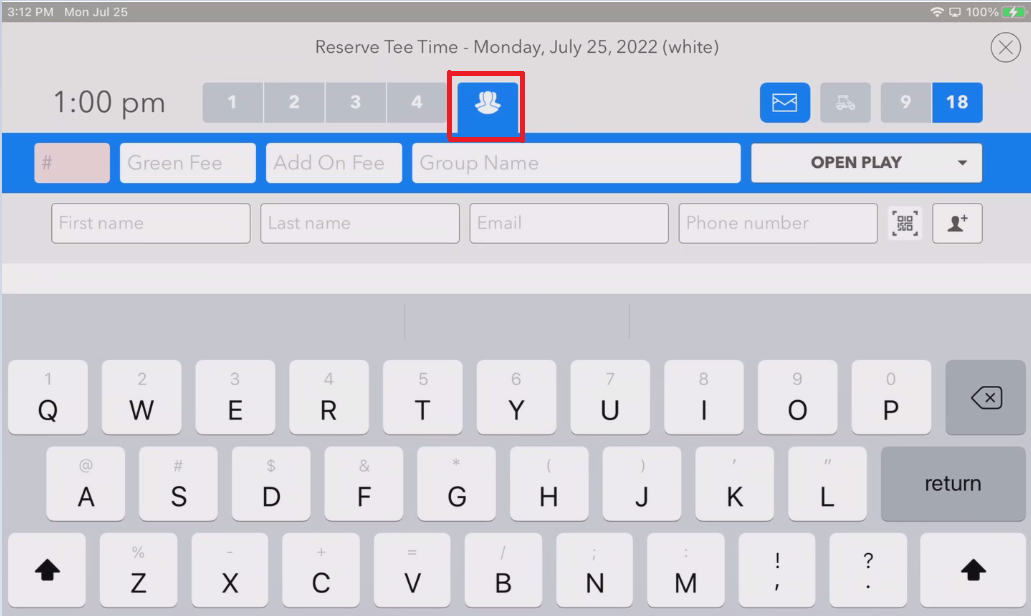
Note that when the Group Booking icon is selected, the system displays an additional row, allowing you to enter the information for the group booking.

At the far left, enter the number of players into the Quantity field (denoted by the # sign).
Next, IF you are offering a special green fee and/or cart fee rate to the group, enter those values into the Green Fee and Add On Fee fields. Leave these fields blank if the group will be receiving the rack rate.
Enter a name for the group into the Group Name field.
You can also select the type of group reservation from the drop-down at the far right. This assists with reporting so that Management can know the quantities of different kinds of groups that are being booked.
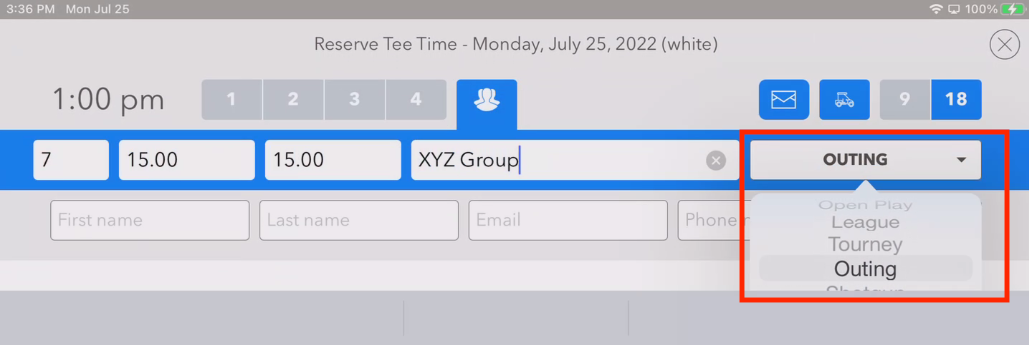
Next, select a customer record from the database to assign as the contact for the group reservation using the search fields. Once the customer is located and selected, hit Reserve.
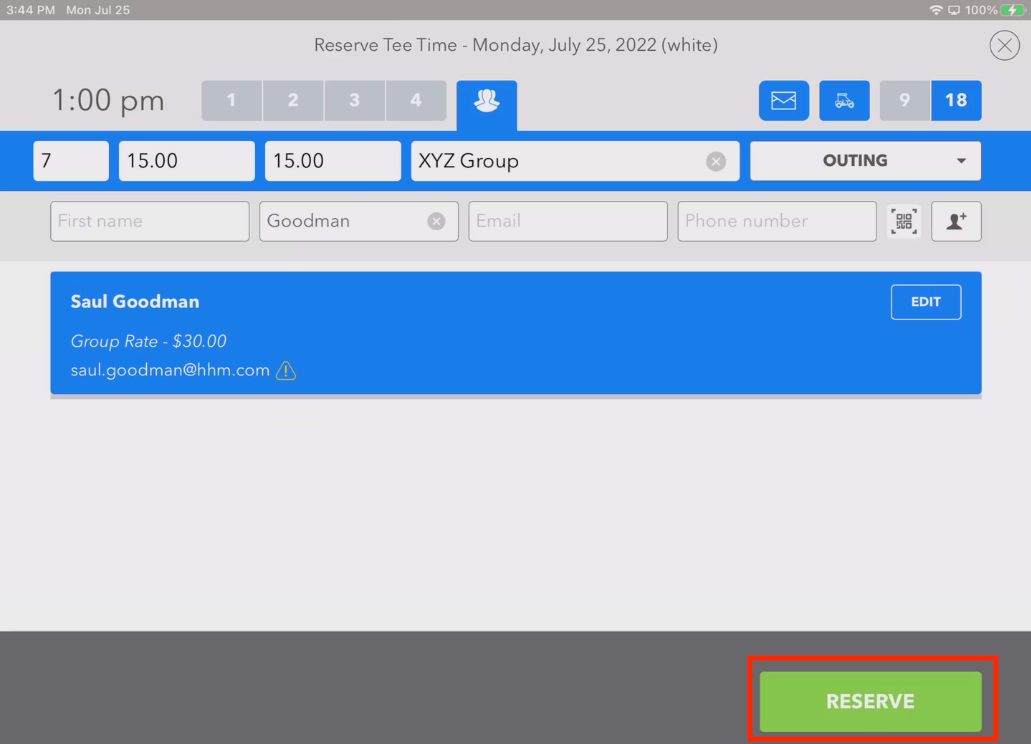
The group booking will be booked and will be displayed as such on the tee sheet.
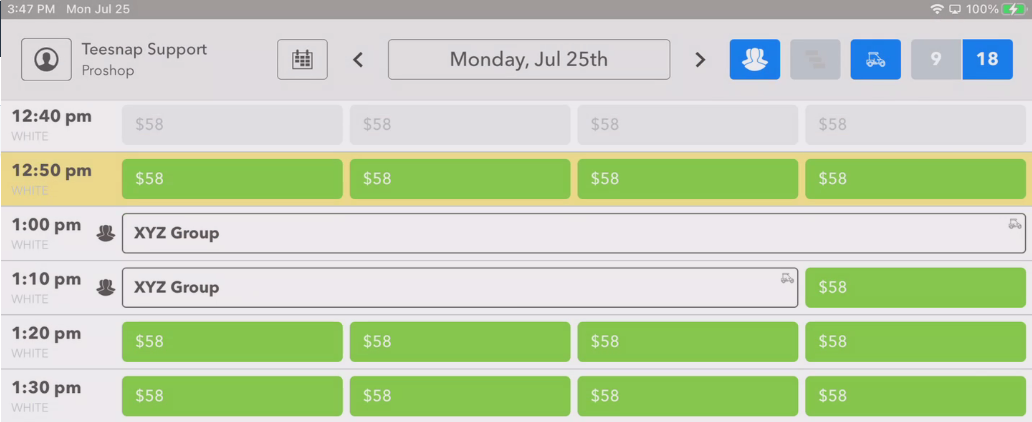
To see the individual names of players within the group booking, toggle OFF the Group Booking icon.
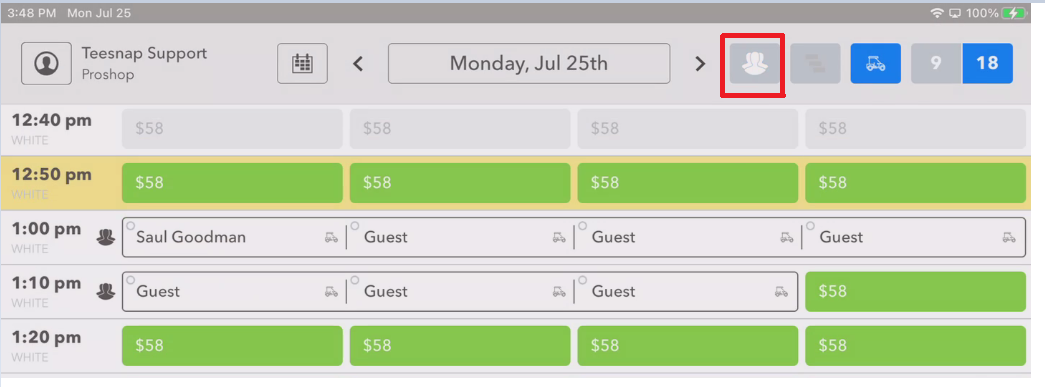
If you have any questions, please do not hesitate to reach out to Teesnap Support by emailing us at support@teesnap.com or calling 844-458-1032
.png?width=240&height=55&name=Untitled%20design%20(86).png)