- Support - (844) 458-1032
- Teesnap Administrative Portal
- Departments and Inventory Categories
-
Teesnap App
-
Booking Site Admin
-
Teesnap Administrative Portal
- Manufacturers
- Fulfillment Centers
- Printers
- Property Page
- Display Categories
- Variable Pricing
- Programs
- Products
- Promotions
- Taxes & Fees
- Accounting
- Courses
- Users
- Channels
- Bundles
- Inventory Audit
- Departments and Inventory Categories
- Modifier Groups
- Dining
- Tee Sheet Setup
- Customer Profiles
- Inventory Receipts
- Receipt Configuration
-
Hardware FAQ's
-
Online Booking Engine
-
Display Categories
-
iPad
-
How to Navigate Reports - The Basics
-
Online Store & WooCommerce
-
Card Reader Connectivity
-
FAQ Guide
-
Rounds Report Workbook
-
Sim Reservations
-
Website
-
Contactless Payment - Credit Card Readers
-
Teesnap Reports
-
Teesnap Campaigns
-
Teesnap Employees
-
Teesnap Updates & Release Notes
-
Heartland FAQ's
How do I Add/Remove Departments during the Login Process
In this article, we will show you the steps to add/remove a department on the iPad.
1. From the Admin Portal select Inventory, then Departments and Inventory Categories
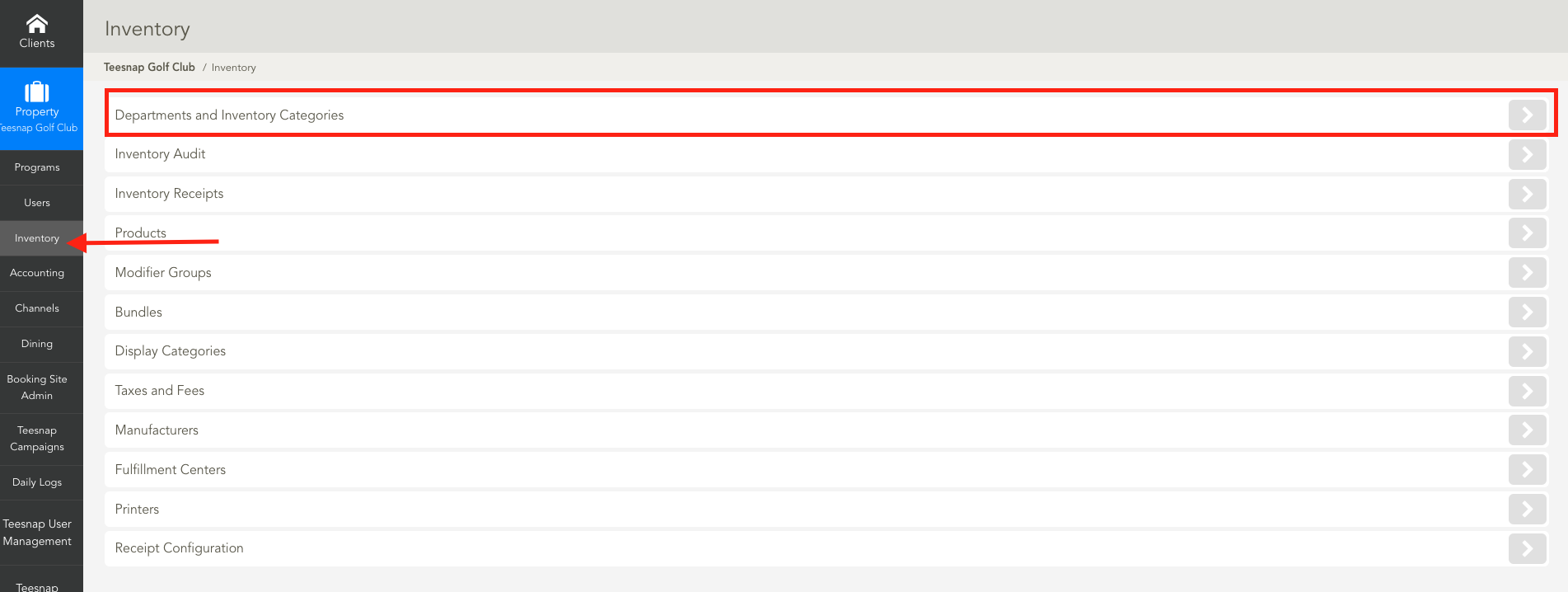
2. On the left side is the list of Departments. Find the department you want to Add/Remove from your iPad login. Select the Pencil Icon to edit.
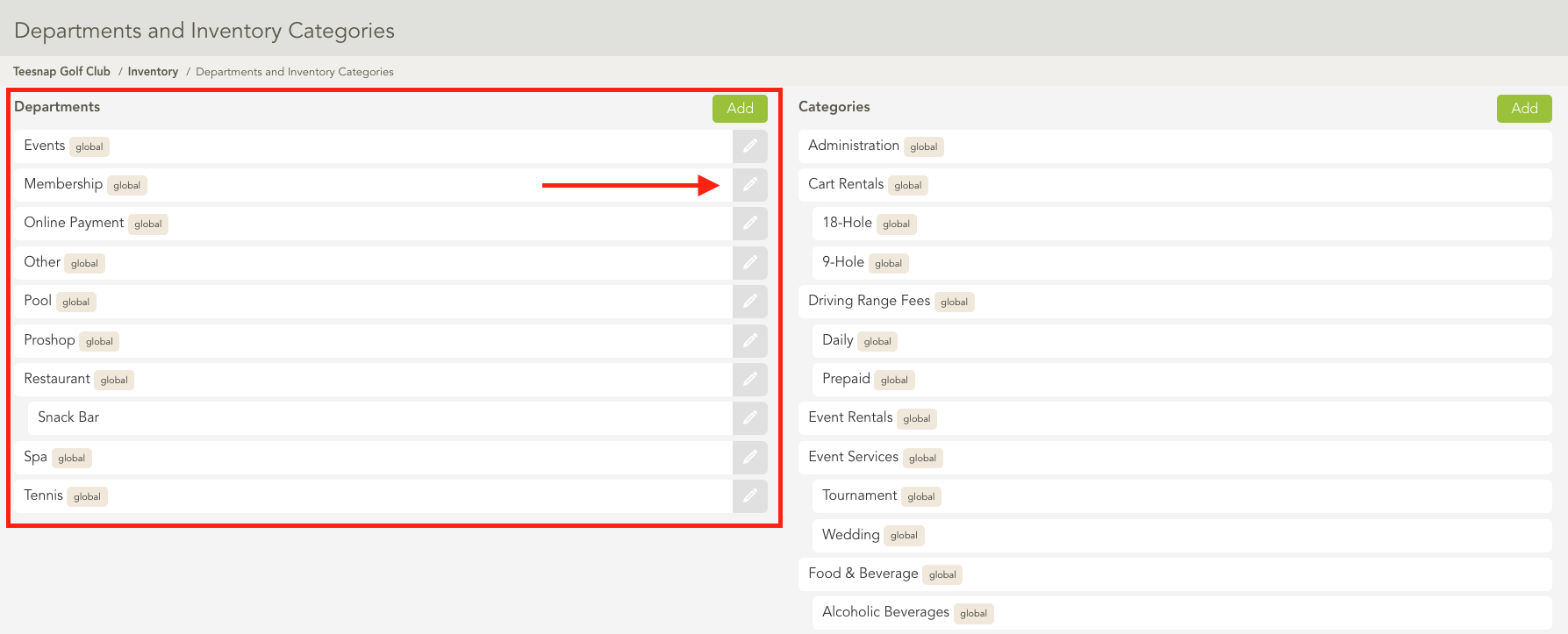
3. Use the toggle at the bottom of the Edit Department window to show or hide the department when on the iPad. Click Save when complete.
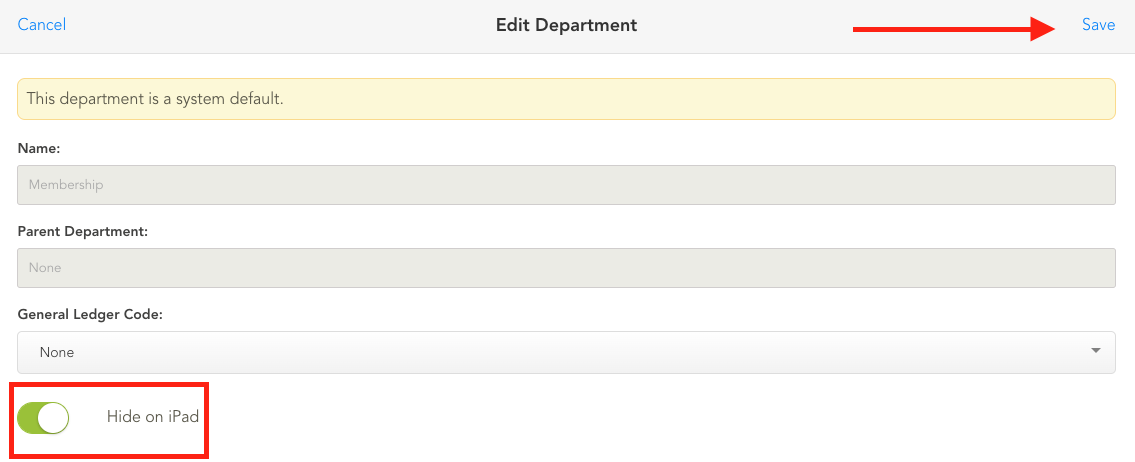
If you have any questions, please do not hesitate to reach out to Teesnap Support by emailing us at support@teesnap.com or calling 844-458-1032.
