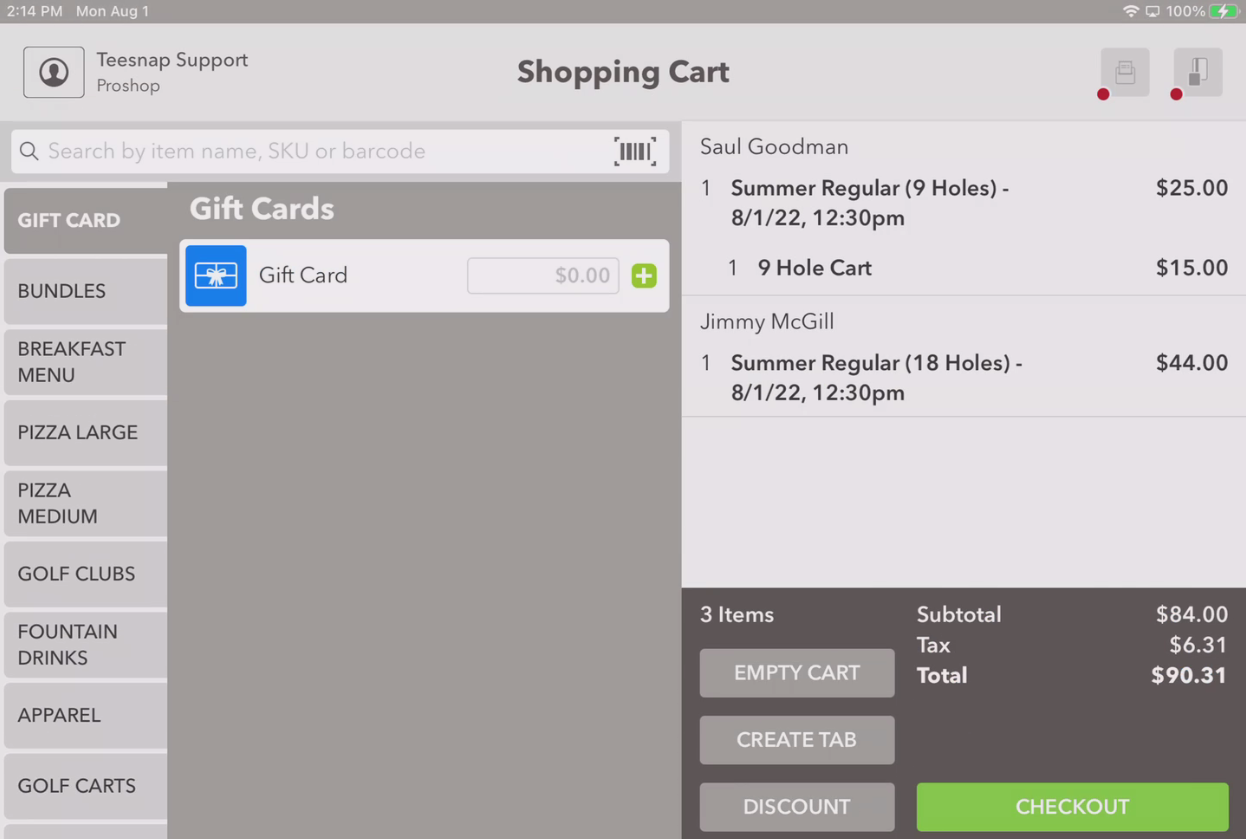- Support - (844) 458-1032
- Teesnap App
- Tee Sheet Management
-
Teesnap App
-
Booking Site Admin
-
Teesnap Administrative Portal
- Manufacturers
- Fulfillment Centers
- Printers
- Property Page
- Display Categories
- Variable Pricing
- Programs
- Products
- Promotions
- Taxes & Fees
- Accounting
- Courses
- Users
- Channels
- Bundles
- Inventory Audit
- Departments and Inventory Categories
- Modifier Groups
- Dining
- Tee Sheet Setup
- Customer Profiles
- Inventory Receipts
- Receipt Configuration
-
Hardware FAQ's
-
Online Booking Engine
-
Display Categories
-
iPad
-
How to Navigate Reports - The Basics
-
Online Store & WooCommerce
-
Card Reader Connectivity
-
FAQ Guide
-
Rounds Report Workbook
-
Sim Reservations
-
Website
-
Contactless Payment - Credit Card Readers
-
Teesnap Reports
-
Teesnap Campaigns
-
Teesnap Employees
-
Teesnap Updates & Release Notes
-
Heartland FAQ's
How do I adjust cart usage and green fee type for individual players in a tee time
This article describes how to change the walking/riding and the 9-hole/18-hole options for individual players in a tee time to ensure the player is charged the correct rate.
To change the walking/riding or the 18-hole/9-hole designations for an individual player, log into the iPad and find the reservation in question on the Tee Sheet. Touch and release the reservation to bring up the Reservation Details screen.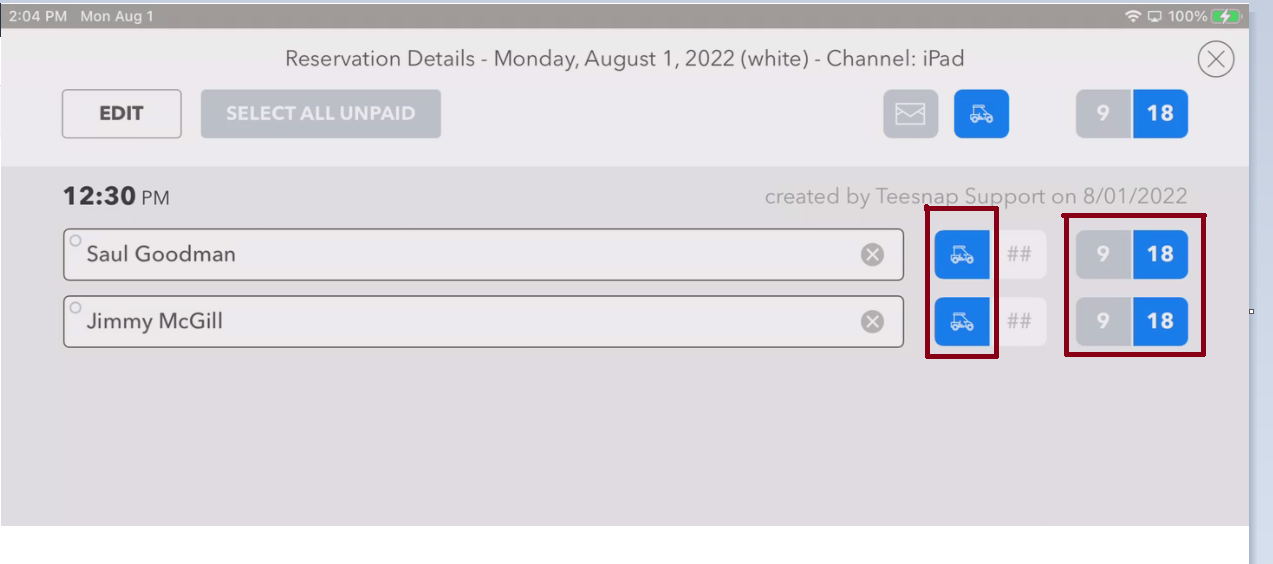
At the Reservation Details screen, note the status of both the Cart icon as well as the 9-hole/18-hole icons.
To change a player from a riding player that WILL be charged a cart fee, to a walking player that will NOT be charged a cart fee, touch on the Cart icon of the selected player to de-select the cart. The Cart icon will then turn gray for that player.
To change a player from an 18-hole player to a 9-hole player, touch the 9-Hole icon.
To exit the Reservation Details screen, click the encircled X at the top-right.
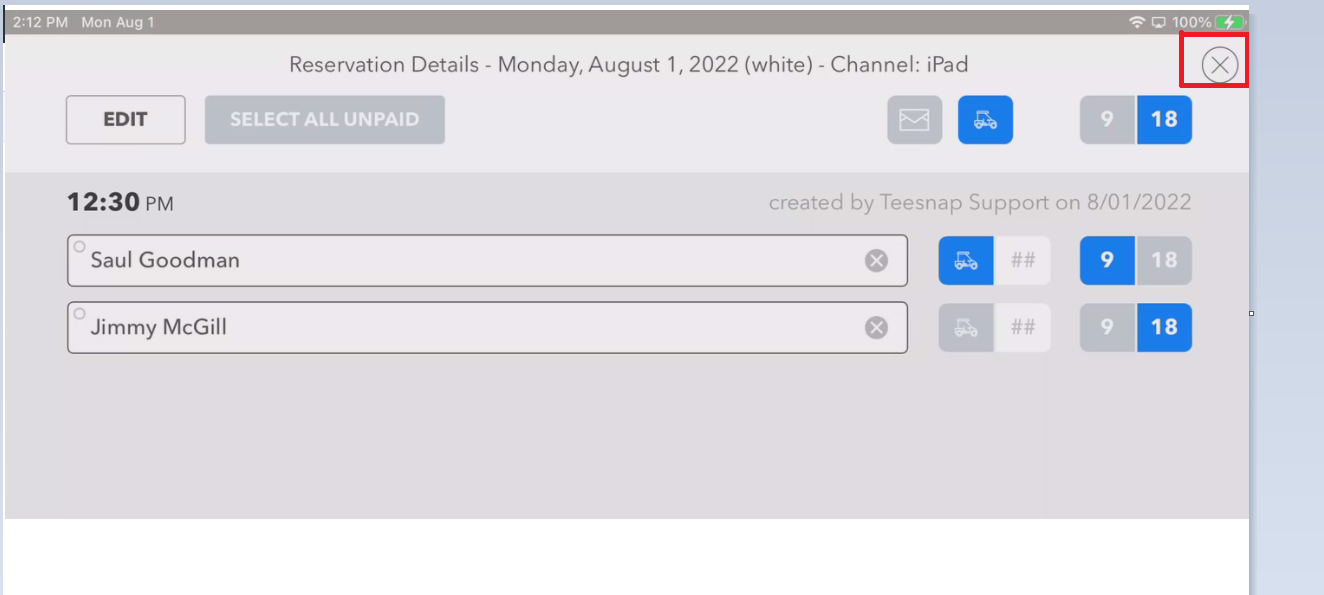
To confirm the individual players are now getting the correct rate based on the number of holes being played and whether the player is walking or riding, check them in and bring them into the Shopping Cart.