-
Teesnap App
-
Booking Site Admin
-
Teesnap Administrative Portal
- Manufacturers
- Fulfillment Centers
- Printers
- Property Page
- Display Categories
- Variable Pricing
- Programs
- Products
- Promotions
- Taxes & Fees
- Accounting
- Courses
- Users
- Channels
- Bundles
- Inventory Audit
- Departments and Inventory Categories
- Modifier Groups
- Dining
- Tee Sheet Setup
- Customer Profiles
- Inventory Receipts
- Receipt Configuration
-
Hardware FAQ's
-
Online Booking Engine
-
Display Categories
-
iPad
-
How to Navigate Reports - The Basics
-
Online Store & WooCommerce
-
Card Reader Connectivity
-
FAQ Guide
-
Rounds Report Workbook
-
Sim Reservations
-
Website
-
Contactless Payment - Credit Card Readers
-
Teesnap Reports
-
Teesnap Campaigns
-
Teesnap Employees
-
Teesnap Updates & Release Notes
-
Heartland FAQ's
How to Apply a Discount to the Entire Cart
This article describes how to apply a discount to all the products in the Shopping Cart, as opposed to applying a discount to each product individually.
1. To discount multiple items in the Shopping Cart, the products must first be added. Add the desired products then, toward the bottom and to the left of CHECKOUT, hit the DISCOUNT button.
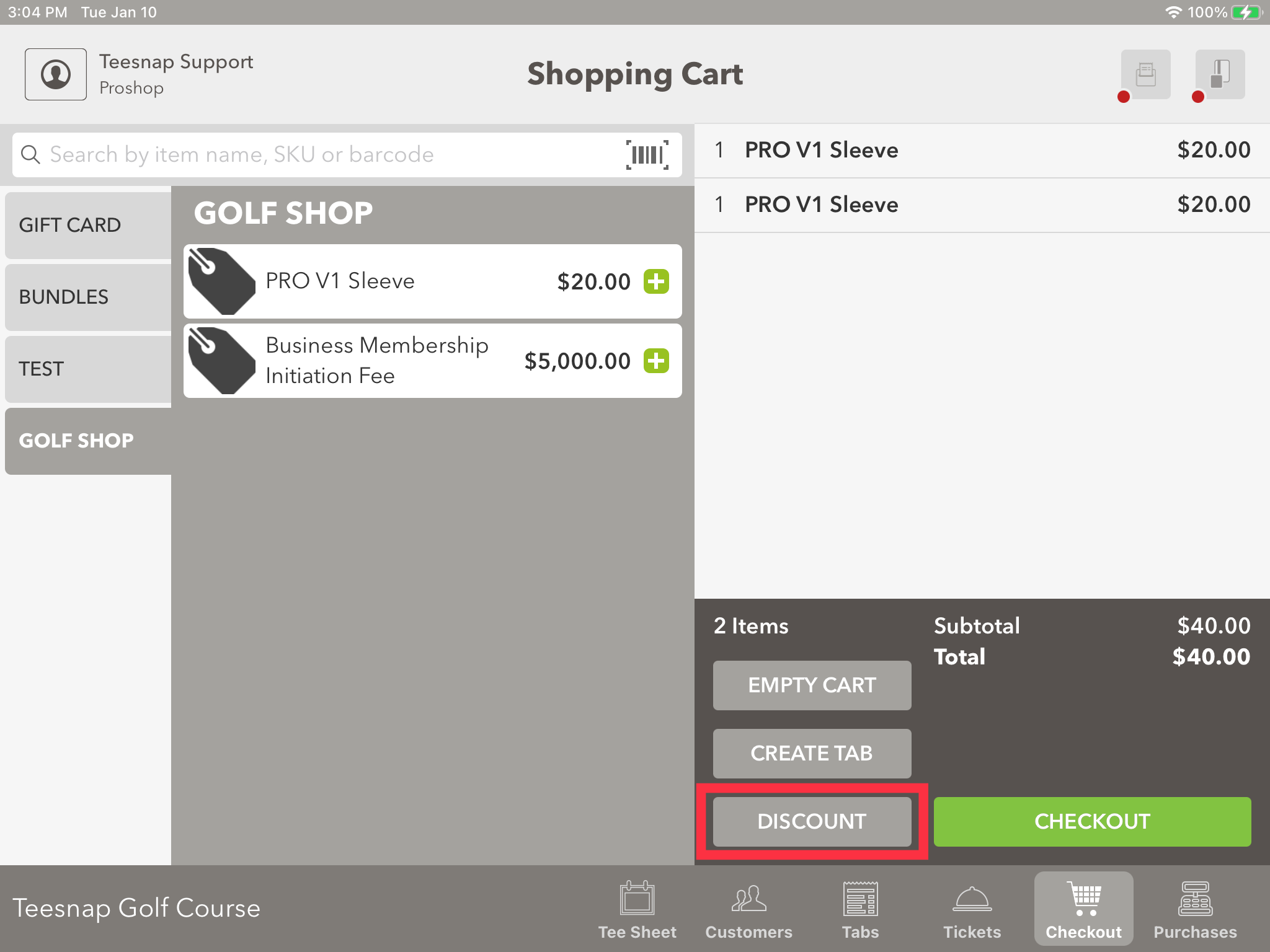
2. This brings up the Cart Discount screen. To apply a percentage discount, add the percentage to the box at the left OR choose a Promotion from the Select Promotion drop-down. After a percentage discount or a Promotion is entered, hit APPLY.
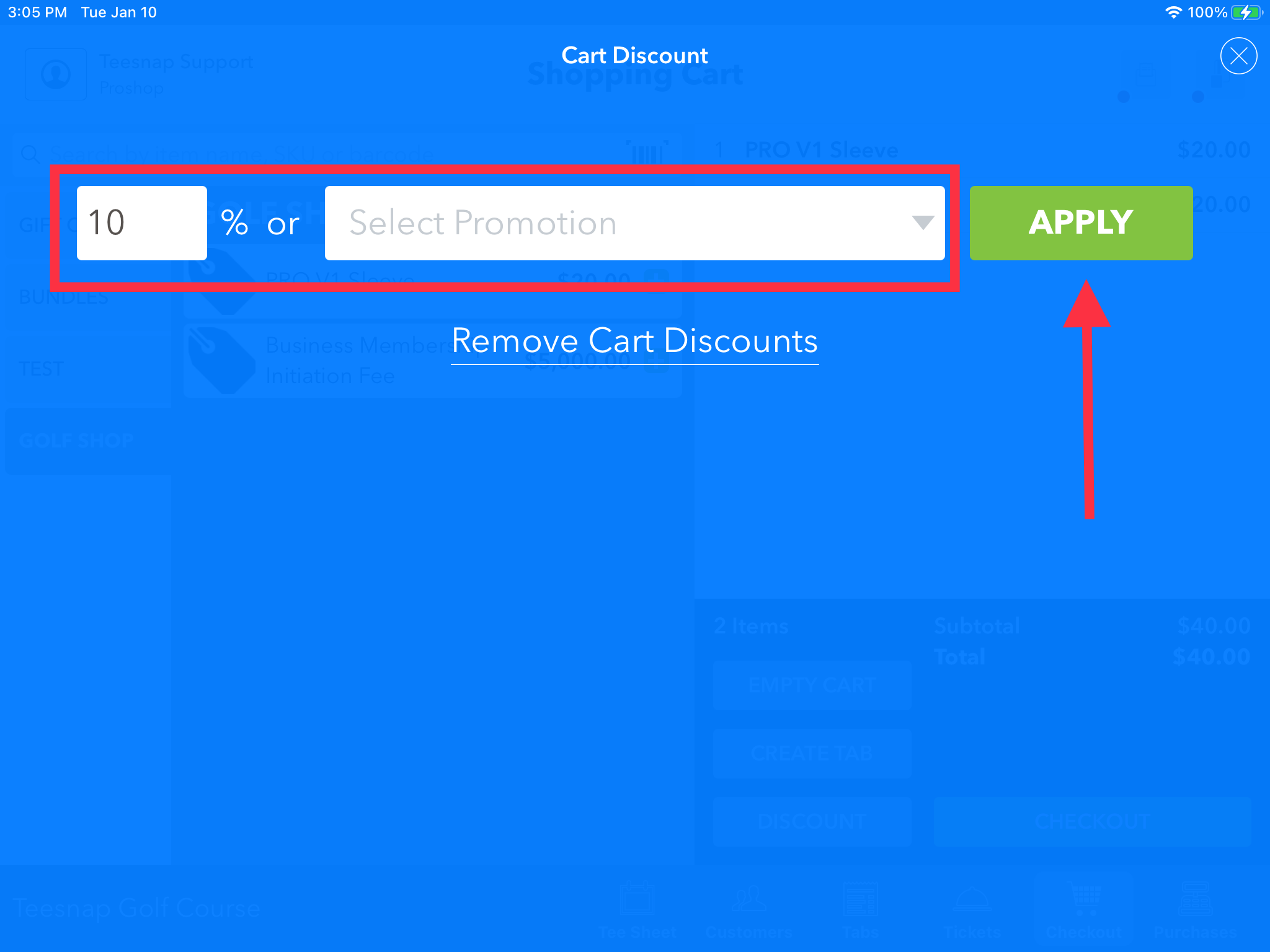
3. Note that the discount has now been applied to all products currently in the Cart. You can now select CHECKOUT to complete the transaction.
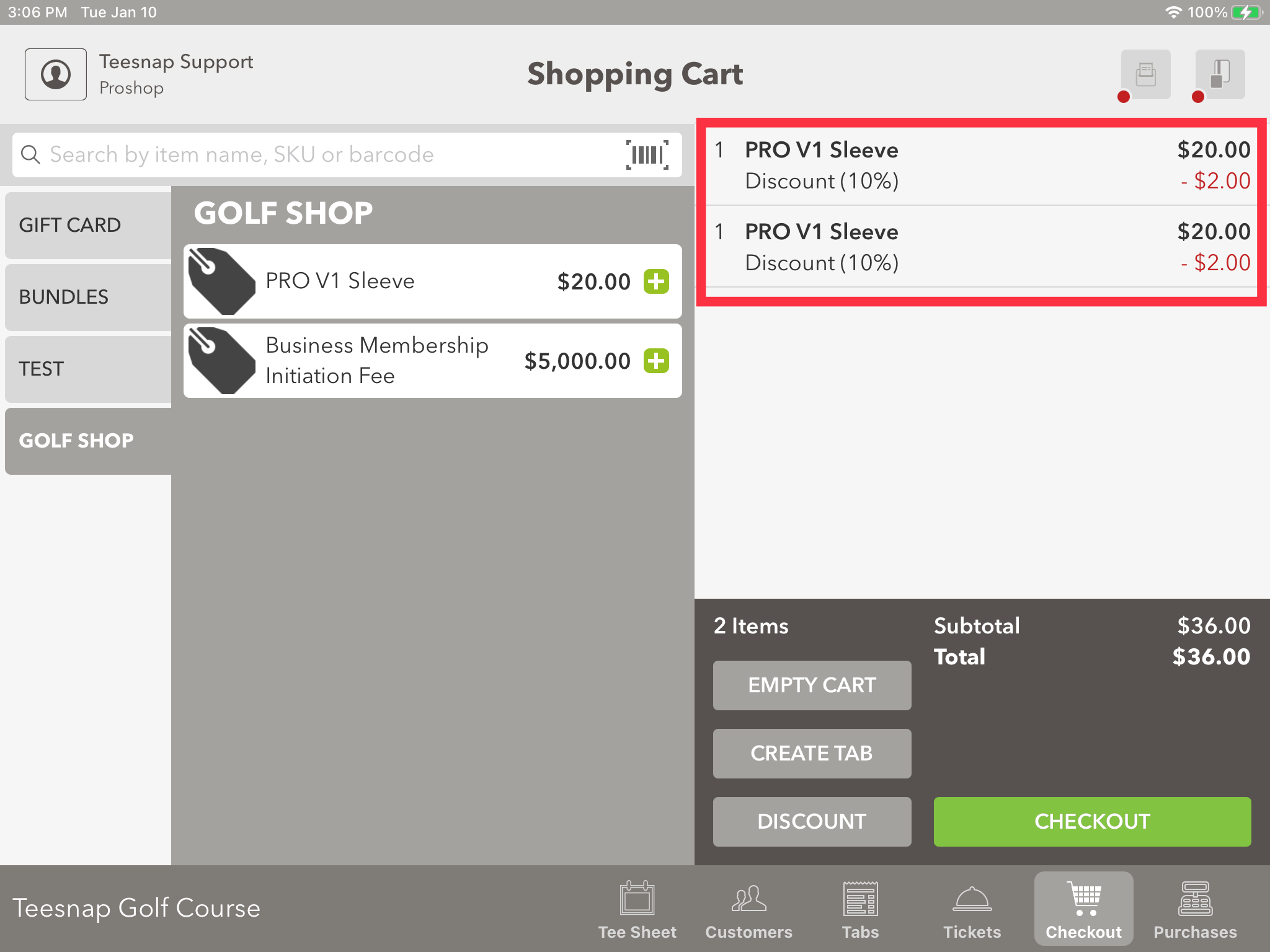
If you have any questions, please do not hesitate to reach out to Teesnap Support at support@teesnap.com or 844-458-1032.
