How to Apply a Gift Card
This article will explain how to use a gift card to complete a transaction.
Follow these steps to apply a Gift Card to a transaction in the Shopping Cart. This article assumes a Gift Card has already been sold/created.
Note: this is also the same procedure for applying a RAIN CHECK to a golf reservation. In order for a rain check to be applied, a golf tee time must have been added to the Shopping Cart through the check-in process.
- Add the desired items to the shopping cart. When all items are added, select Checkout
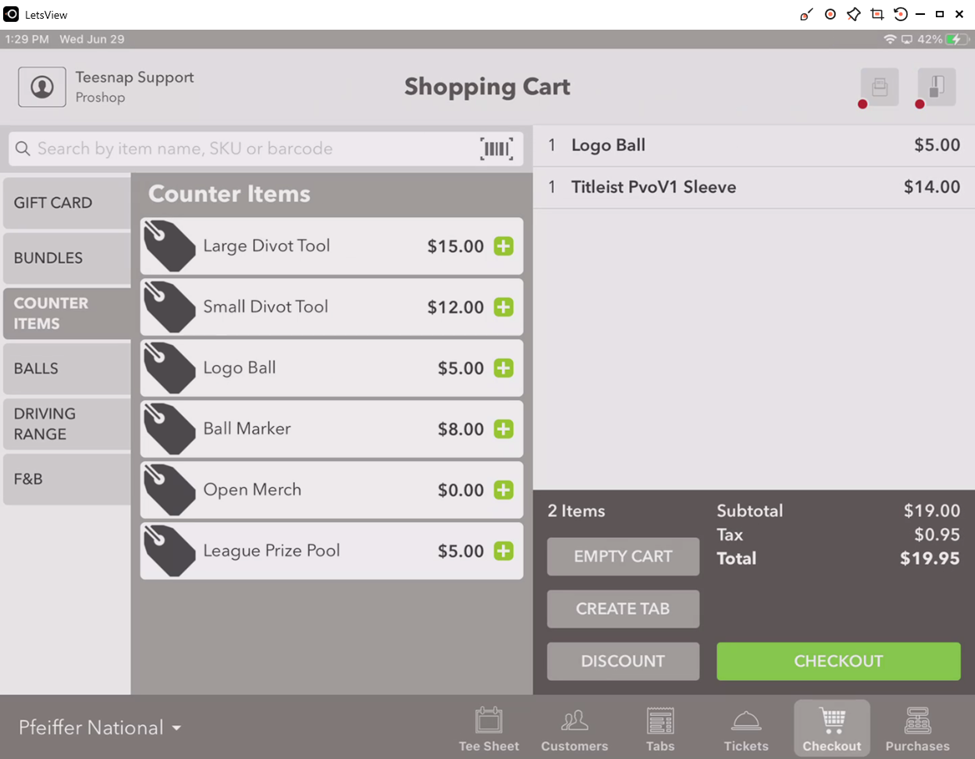
2. On the checkout screen, add a customer to the transaction by either searching for it in the customer database or selecting checkout As Guest.
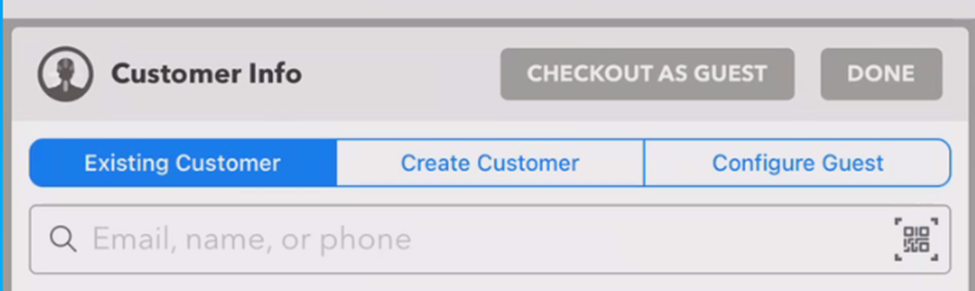
3. Select the Gift Card method of payment by first selecting Other, then Gift Card/Rain Check.
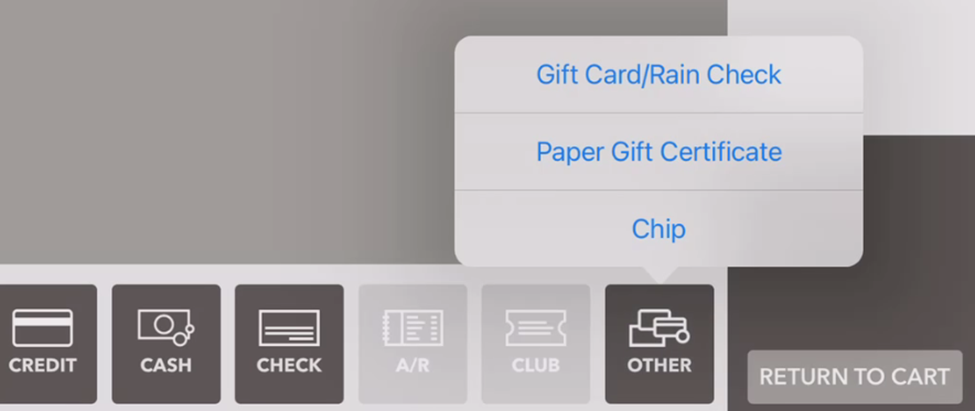
4. Enter the six-letter gift card code Into the Redeem Gift Card/Rain Check window.

5. Select Finalize to complete the transaction, then choose the method of receipt delivery.
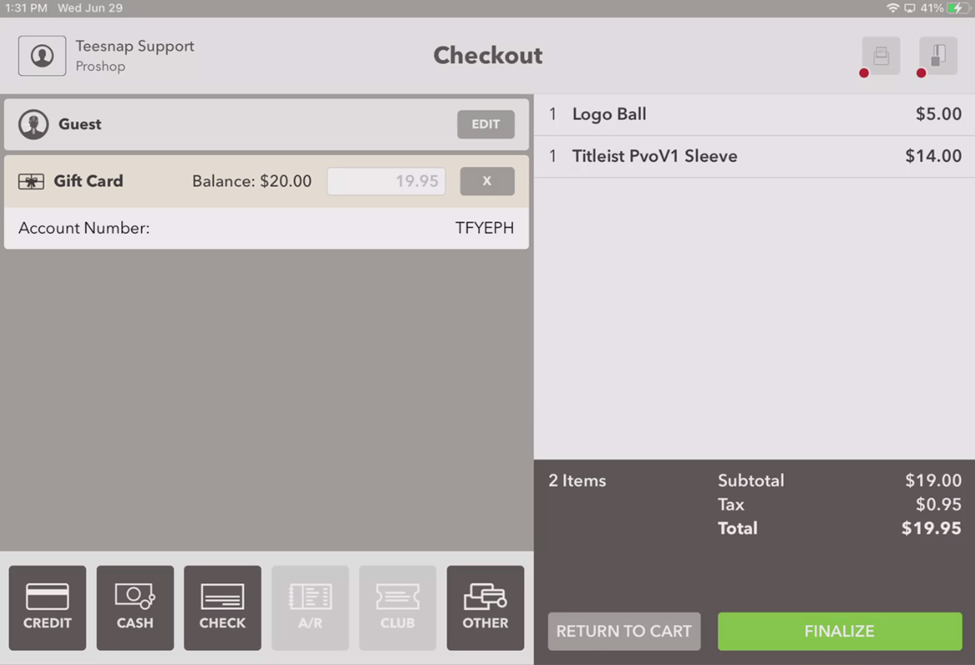

If you have any questions, please do not hesitate to reach out to Teesnap Support by emailing us at support@teesnap.com or calling 844-458-1032
.png?width=240&height=55&name=Untitled%20design%20(86).png)