-
Teesnap App
-
Booking Site Admin
-
Teesnap Administrative Portal
- Manufacturers
- Fulfillment Centers
- Printers
- Property Page
- Display Categories
- Variable Pricing
- Programs
- Products
- Promotions
- Taxes & Fees
- Accounting
- Courses
- Users
- Channels
- Bundles
- Inventory Audit
- Departments and Inventory Categories
- Modifier Groups
- Dining
- Tee Sheet Setup
- Customer Profiles
- Inventory Receipts
- Receipt Configuration
-
Hardware FAQ's
-
Online Booking Engine
-
Display Categories
-
iPad
-
How to Navigate Reports - The Basics
-
Online Store & WooCommerce
-
Card Reader Connectivity
-
FAQ Guide
-
Rounds Report Workbook
-
Sim Reservations
-
Website
-
Contactless Payment - Credit Card Readers
-
Teesnap Reports
-
Teesnap Campaigns
-
Teesnap Employees
-
Teesnap Updates & Release Notes
-
Heartland FAQ's
How to Apply Taxes to Green Fees
This guide explains how to apply taxes to green fees in Teesnap. It assumes that users are familiar with setting up Taxes and Tax/Fee groups.
To apply taxes to green fees, log into the Teesnap Admin Portal at admin.teesnap.com. Go to Inventory then Taxes and Fees.
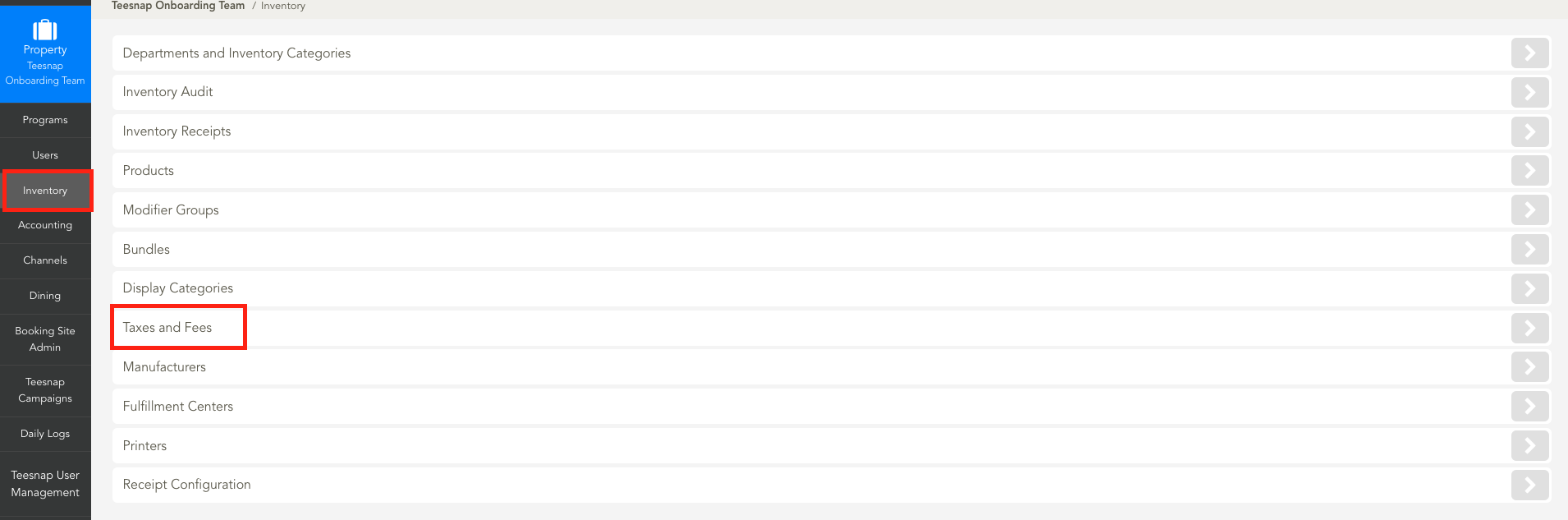
To designate a Tax/Fee Group for green fees or update the current group, simply click on the Edit button.

This brings up the Green Fees Tax Goup window. Click on the desired Tax/Fee group to assign it to green fees.
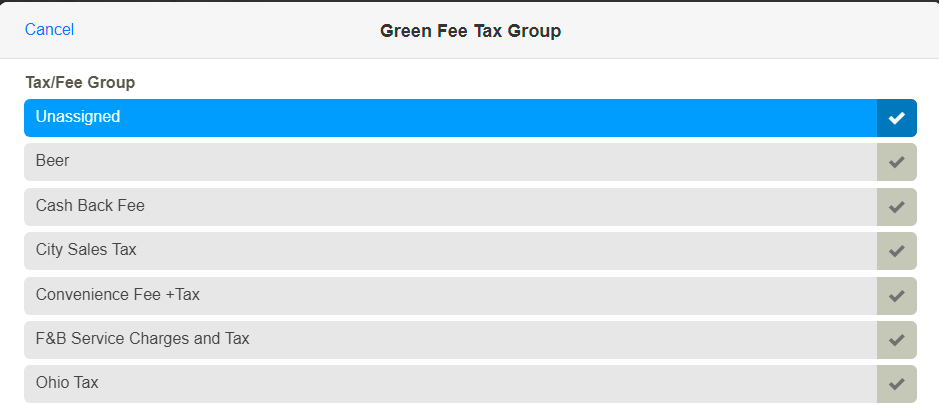
Confirm the correct Tax/Fee group is now assigned.

You can further confirm that the proper Tax/Fee Group has been applied by making a test tee time and checking it in via the shopping cart.
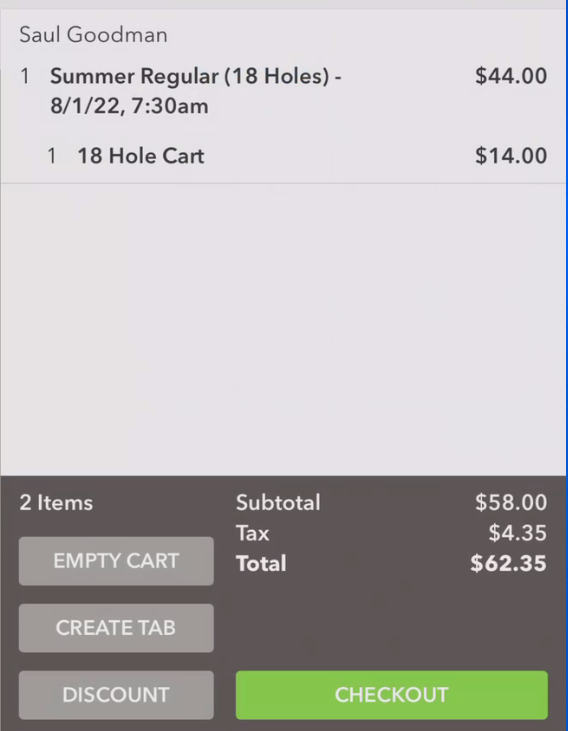
If you have any questions, please do not hesitate to reach out to Teesnap Support by emailing us at support@teesnap.com or calling 844-458-1032
