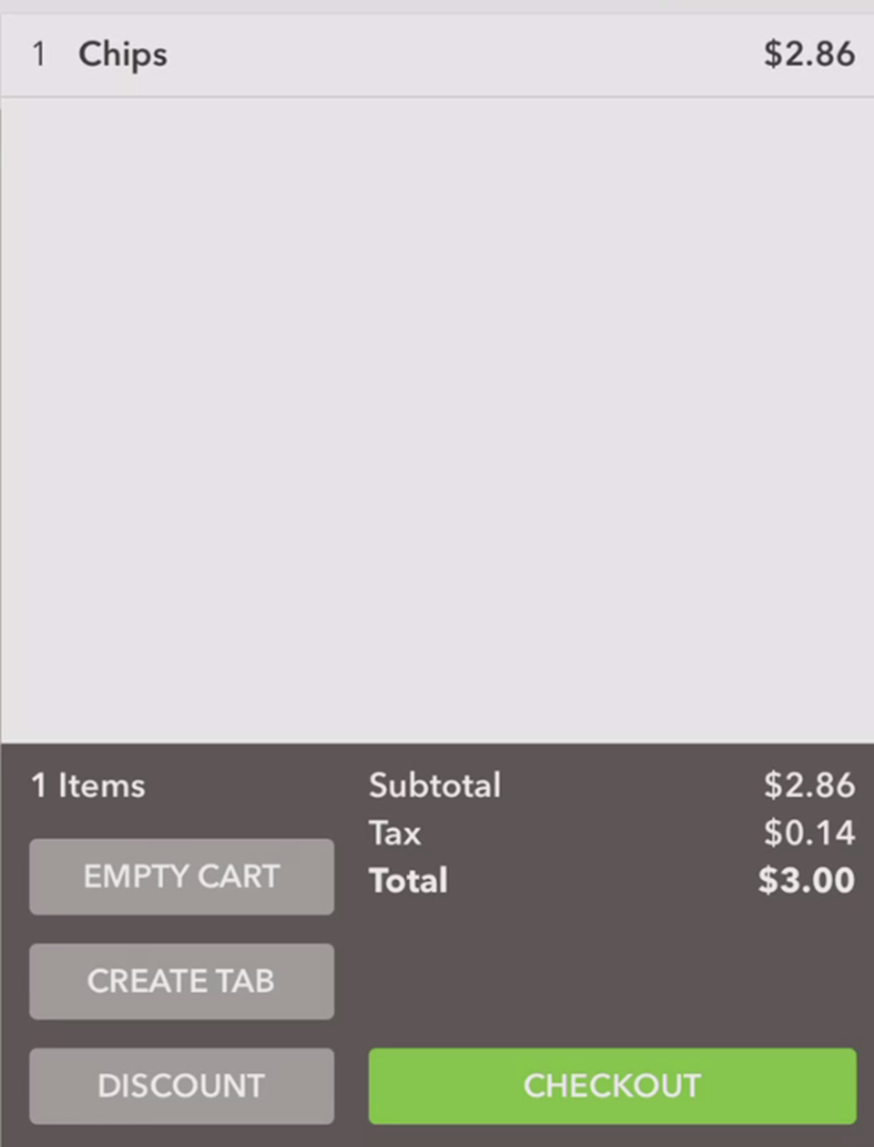-
Teesnap App
-
Booking Site Admin
-
Teesnap Administrative Portal
- Manufacturers
- Fulfillment Centers
- Printers
- Property Page
- Display Categories
- Variable Pricing
- Programs
- Products
- Promotions
- Taxes & Fees
- Accounting
- Courses
- Users
- Channels
- Bundles
- Inventory Audit
- Departments and Inventory Categories
- Modifier Groups
- Dining
- Tee Sheet Setup
- Customer Profiles
- Inventory Receipts
- Receipt Configuration
-
Hardware FAQ's
-
Online Booking Engine
-
Display Categories
-
iPad
-
How to Navigate Reports - The Basics
-
Online Store & WooCommerce
-
Card Reader Connectivity
-
FAQ Guide
-
Rounds Report Workbook
-
Sim Reservations
-
Website
-
Contactless Payment - Credit Card Readers
-
Teesnap Reports
-
Teesnap Campaigns
-
Teesnap Employees
-
Teesnap Updates & Release Notes
-
Heartland FAQ's
How do I make products tax-inclusive?
How do I make products tax-inclusive in Teesnap?To make a product tax-inclusive, log into the Admin Portal and go to Inventory/Products.
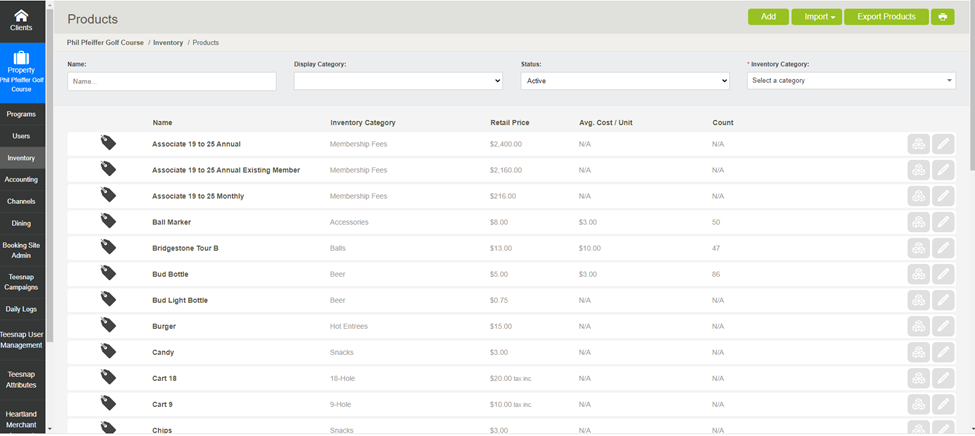
Search for the product you would like to adjust. Once you have located the product, click on the pencil icon at the far right to edit the product.

In the Edit Product window, on the Details tab, change the Tax Included flag to Yes. Make sure the Retail Price is set to the FINAL DESIRED PRICE INCLUSIVE OF TAX.
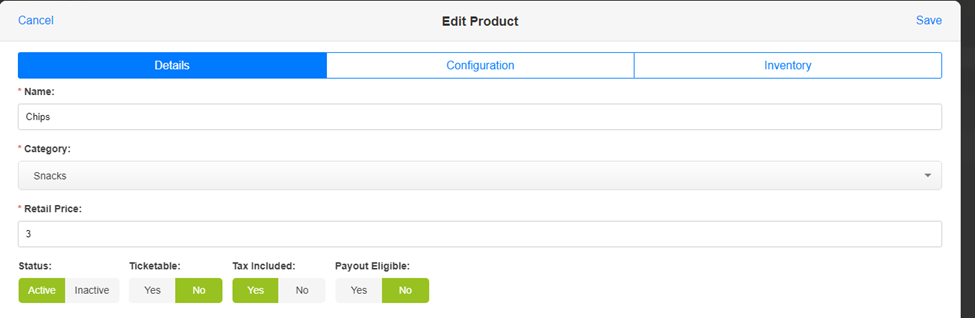
Verify the changes by logging into the iPad, going into the Shopping Cart, and ringing in the product in question.