- Support - (844) 458-1032
- Teesnap Reports
- How to Navigate Reports - The Basics
-
Teesnap App
-
Booking Site Admin
-
Teesnap Administrative Portal
- Manufacturers
- Fulfillment Centers
- Printers
- Property Page
- Display Categories
- Variable Pricing
- Programs
- Products
- Promotions
- Taxes & Fees
- Accounting
- Courses
- Users
- Channels
- Bundles
- Inventory Audit
- Departments and Inventory Categories
- Modifier Groups
- Dining
- Tee Sheet Setup
- Customer Profiles
- Inventory Receipts
- Receipt Configuration
-
Hardware FAQ's
-
Online Booking Engine
-
Display Categories
-
iPad
-
How to Navigate Reports - The Basics
-
Online Store & WooCommerce
-
Card Reader Connectivity
-
FAQ Guide
-
Rounds Report Workbook
-
Sim Reservations
-
Website
-
Contactless Payment - Credit Card Readers
-
Teesnap Reports
-
Teesnap Campaigns
-
Teesnap Employees
-
Teesnap Updates & Release Notes
-
Heartland FAQ's
How to Access and Download Archived Reports
This article will explain how to access and download archived data in the Teesnap admin portal.
1. In the admin portal click on "Data Exports" on the left-hand side of the screen.
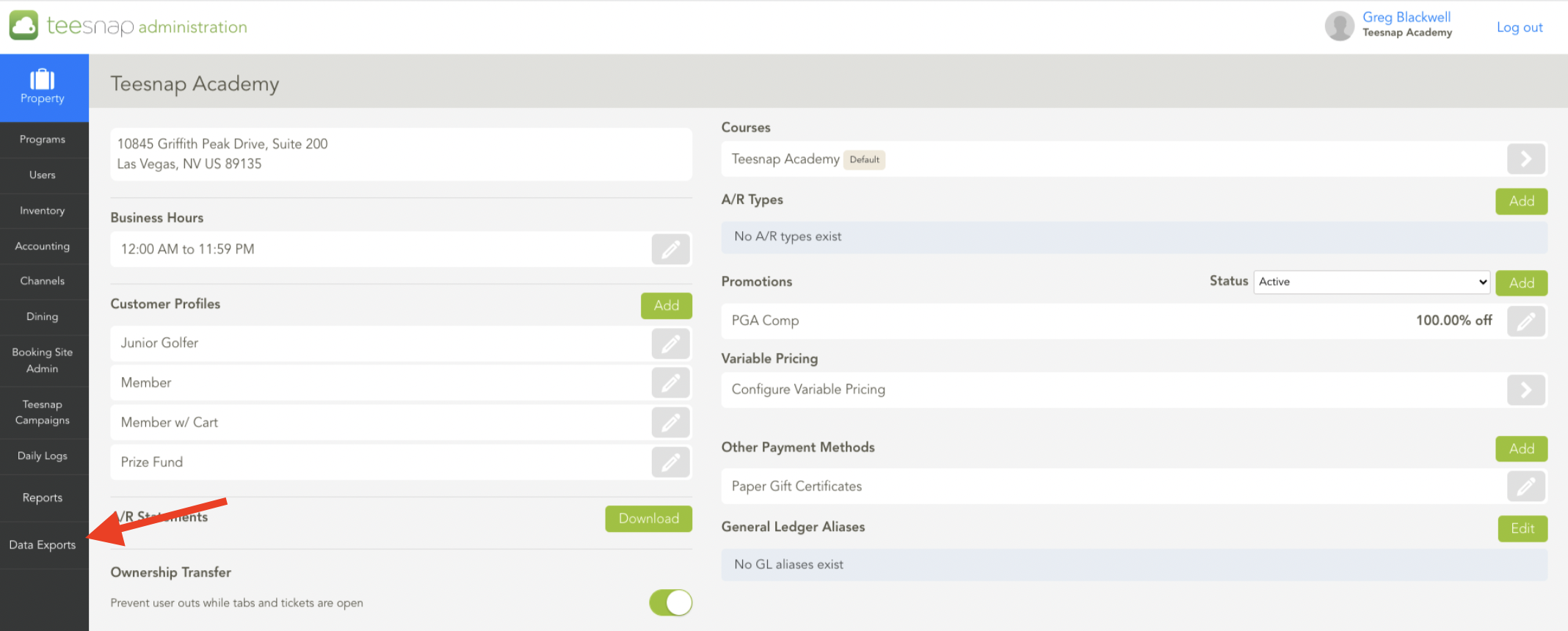
2. To request a specific export, use the export category drop-down menu to select which category you're looking to pull data from. In our example, we're exporting an "A/R Customers" report from the accounts receivable category.
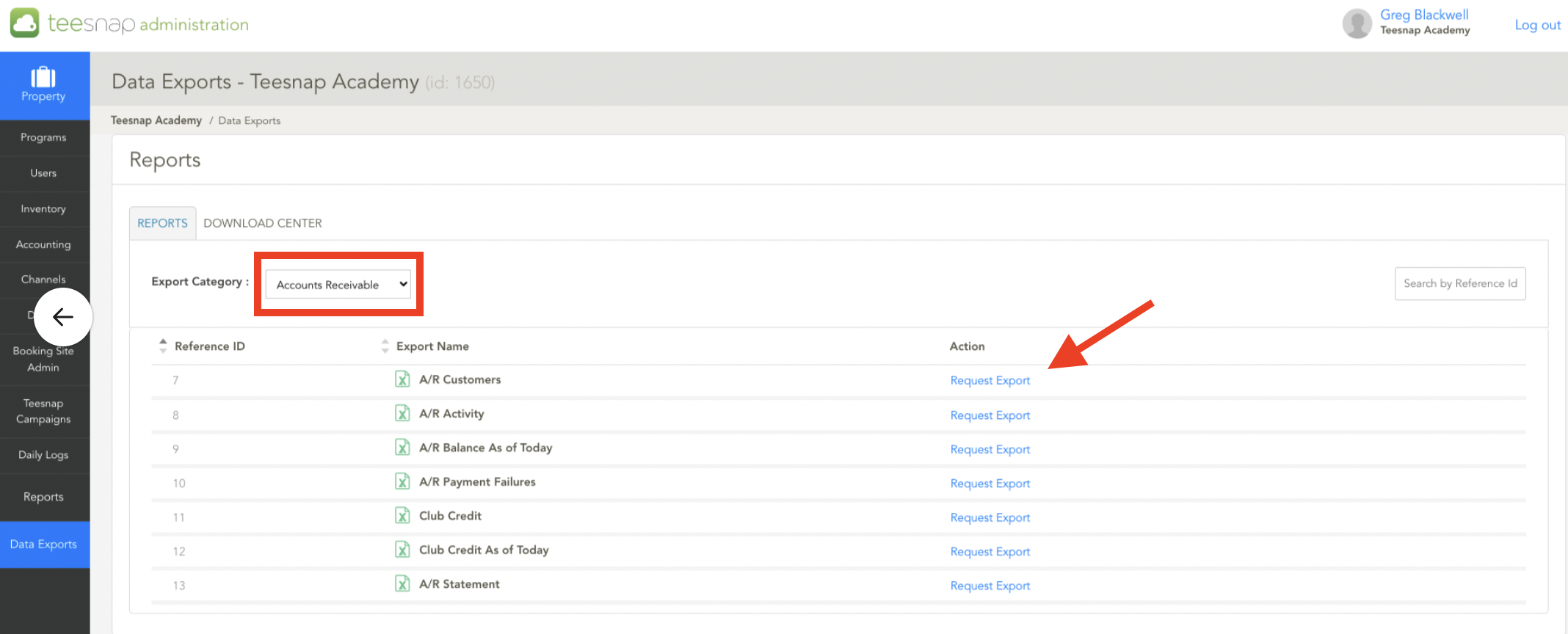
3. The request export window will appear where you will input the start and end dates for the export. Once these fields are completed click EXPORT in the top-right corner to proceed.
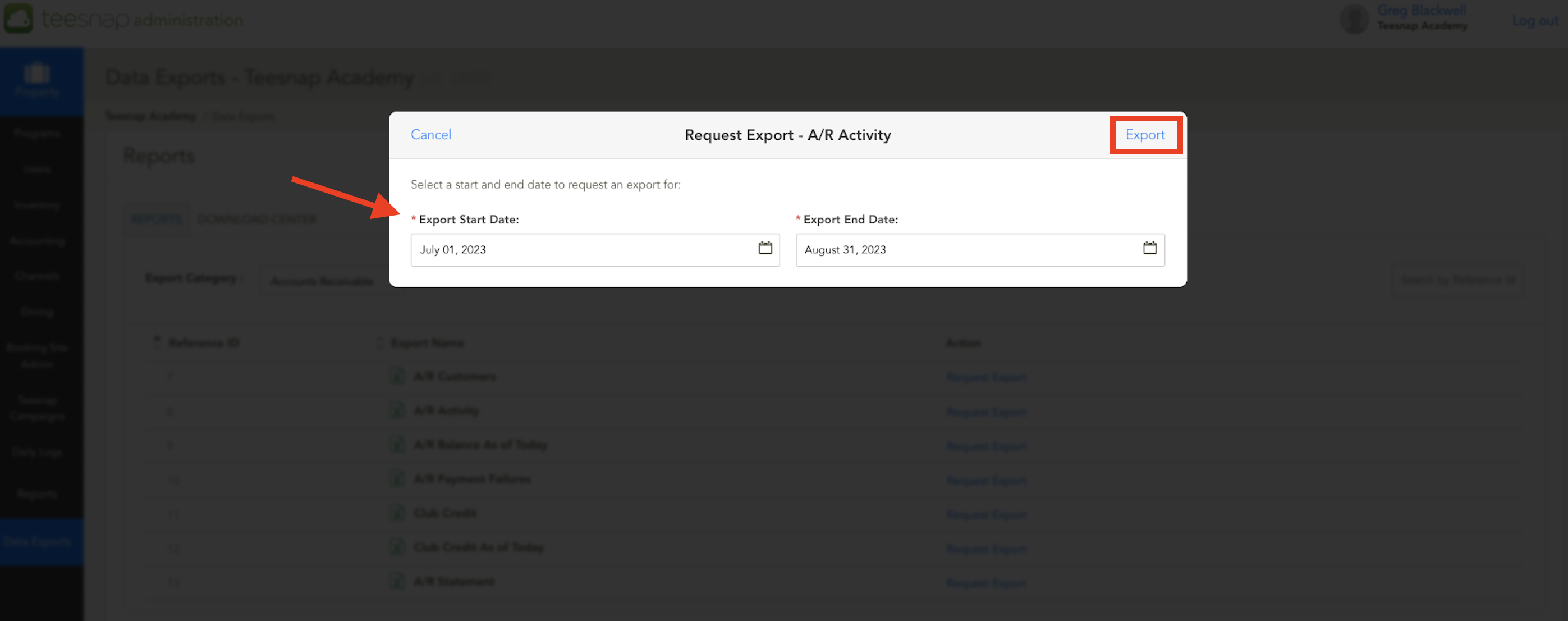
4. To access the export, click on the DOWNLOAD CENTER tab. The most recent export will be at the bottom of the list, if you hover your cursor over the download it will show that the report expires in 30 days. If you're looking for the same data after this period you will have to regenerate the report. Repeat the steps above to download other data exports.
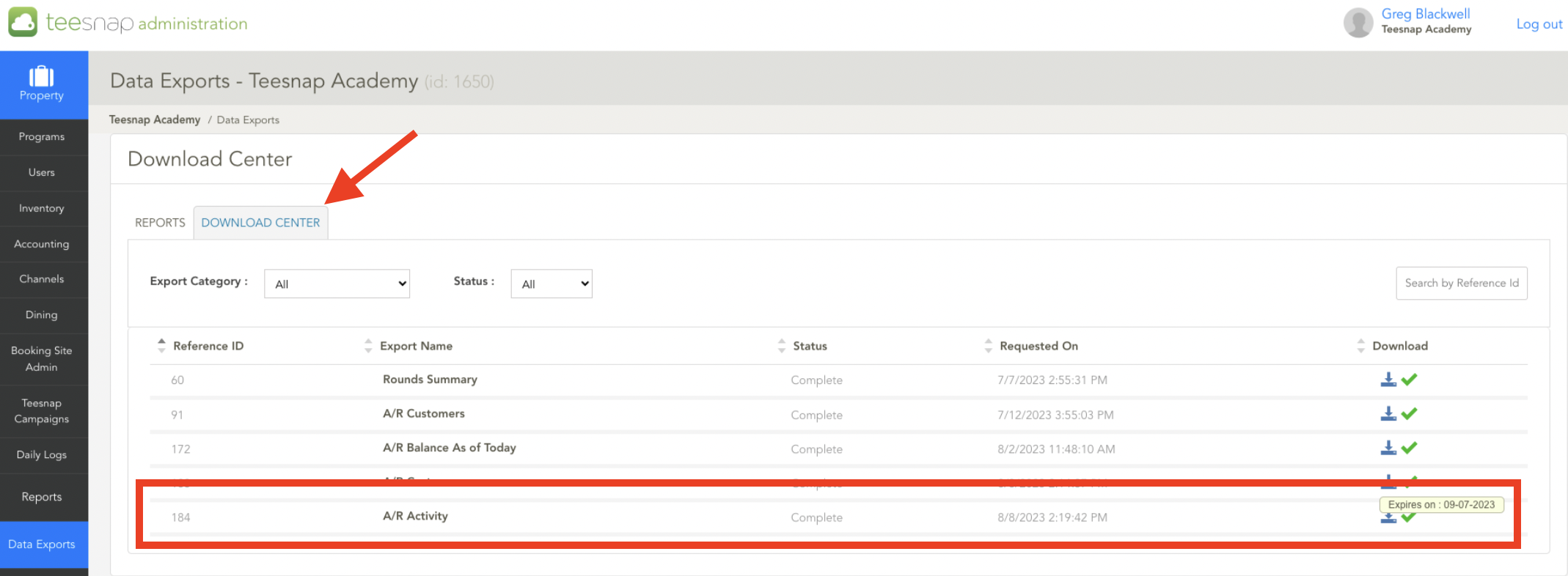
If you have any questions, please do not hesitate to reach out to Teesnap Support by emailing us at support@teesnap.com or calling 844-458-1032
