-
Teesnap App
-
Booking Site Admin
-
Teesnap Administrative Portal
- Manufacturers
- Fulfillment Centers
- Printers
- Property Page
- Display Categories
- Variable Pricing
- Programs
- Products
- Promotions
- Taxes & Fees
- Accounting
- Courses
- Users
- Channels
- Bundles
- Inventory Audit
- Departments and Inventory Categories
- Modifier Groups
- Dining
- Tee Sheet Setup
- Customer Profiles
- Inventory Receipts
- Receipt Configuration
-
Hardware FAQ's
-
Online Booking Engine
-
Display Categories
-
iPad
-
How to Navigate Reports - The Basics
-
Online Store & WooCommerce
-
Card Reader Connectivity
-
FAQ Guide
-
Rounds Report Workbook
-
Sim Reservations
-
Website
-
Contactless Payment - Credit Card Readers
-
Teesnap Reports
-
Teesnap Campaigns
-
Teesnap Employees
-
Teesnap Updates & Release Notes
-
Heartland FAQ's
How to Add a Barcode to a Product
This article will provide a step-by-step guide to adding a barcode to a product.
*Barcodes can be scanned in the checkout screen using the iPad camera.
1. To add a barcode to a product. Open the inventory tab in Teesnap Admin.
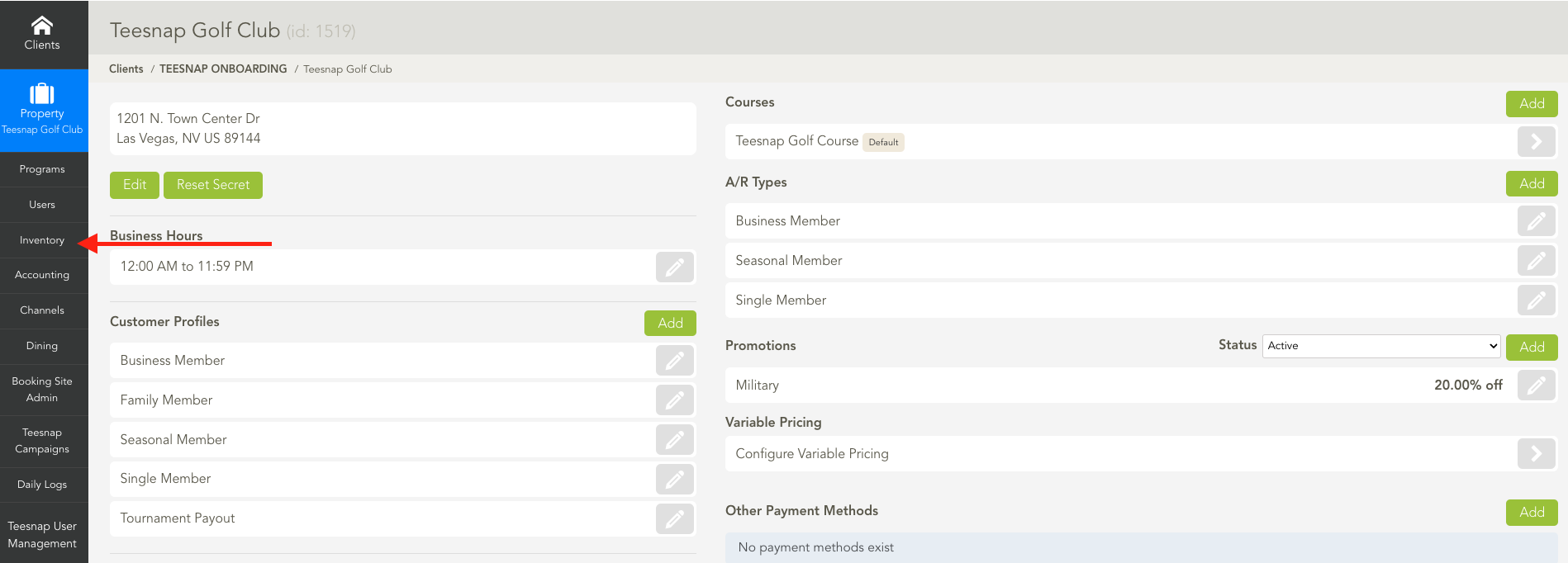
2. Once in the inventory tab, select and open the "Products" tab.
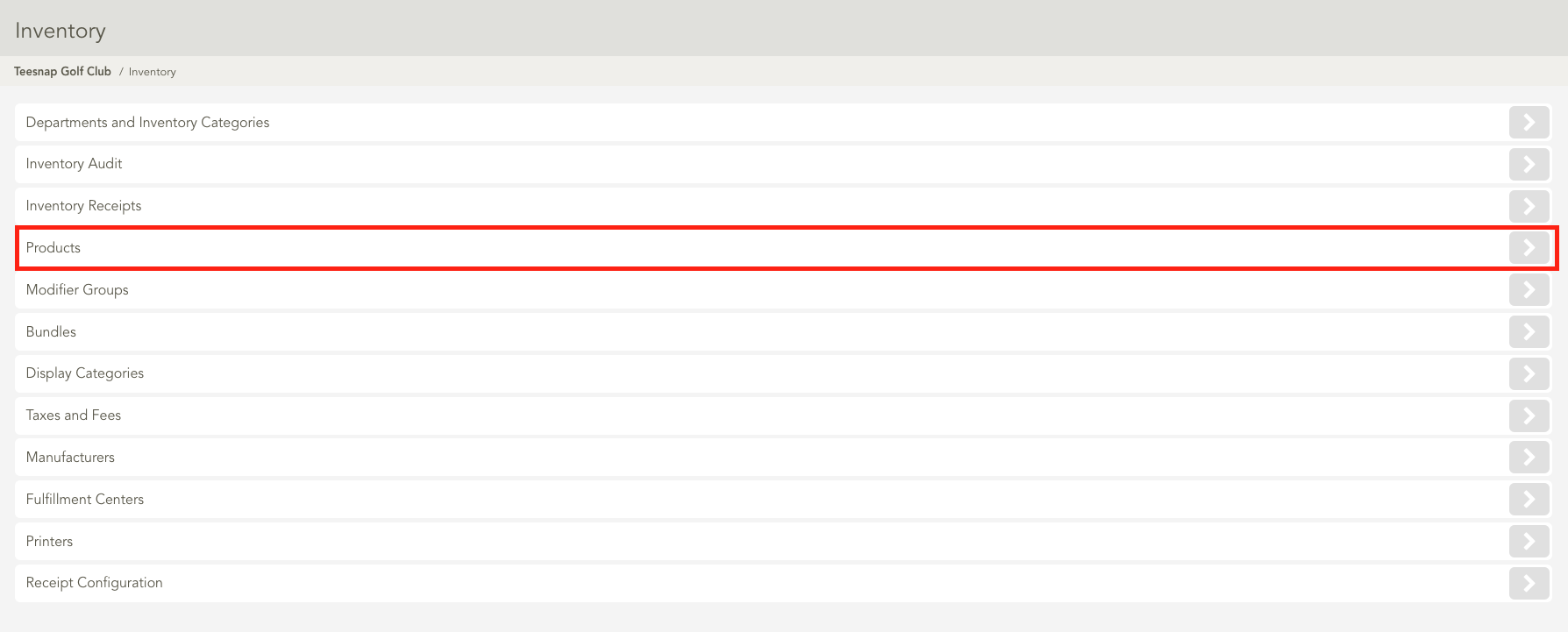
3. After opening the products tab, locate the item you would like to add a barcode too, then click on the "Pencil" icon to edit.
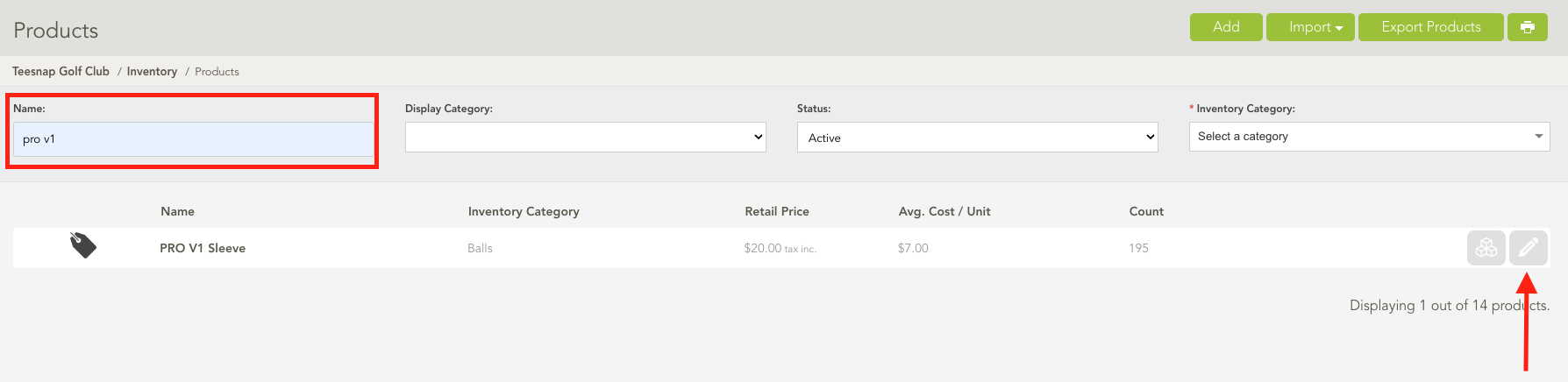
4. Once in the "Edit Product" screen, select the "Inventory" tab.

5. Under the inventory tab, enter a SKU/Barcode value. *NOTE UPCs must be in 12 Digit UPC-A format to be scannable by the iPad. Once that barcode has been entered hit save to continue. Now you are able to scan that barcode at the checkout screen.
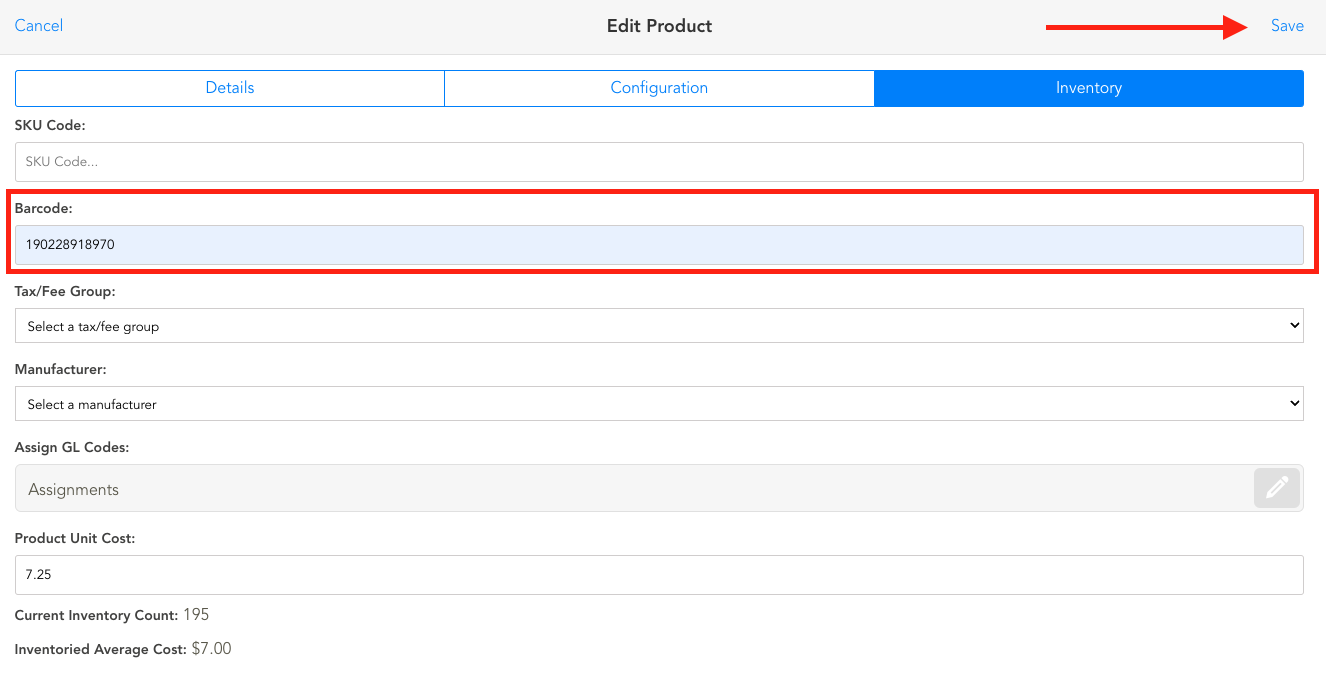
If you have any questions, please do not hesitate to reach out to Teesnap Support by emailing us at support@teesnap.com or calling 844-458-1032
