-
Teesnap App
-
Booking Site Admin
-
Teesnap Administrative Portal
- Manufacturers
- Fulfillment Centers
- Printers
- Property Page
- Display Categories
- Variable Pricing
- Programs
- Products
- Promotions
- Taxes & Fees
- Accounting
- Courses
- Users
- Channels
- Bundles
- Inventory Audit
- Departments and Inventory Categories
- Modifier Groups
- Dining
- Tee Sheet Setup
- Customer Profiles
- Inventory Receipts
- Receipt Configuration
-
Hardware FAQ's
-
Online Booking Engine
-
Display Categories
-
iPad
-
How to Navigate Reports - The Basics
-
Online Store & WooCommerce
-
Card Reader Connectivity
-
FAQ Guide
-
Rounds Report Workbook
-
Sim Reservations
-
Website
-
Contactless Payment - Credit Card Readers
-
Teesnap Reports
-
Teesnap Campaigns
-
Teesnap Employees
-
Teesnap Updates & Release Notes
-
Heartland FAQ's
How to Add a Bundle
In this article, you will find a step-by-step guide to building a bundle. A bundle is a grouping of products sold as one item.
1. To add a bundle, open the "Inventory" page.
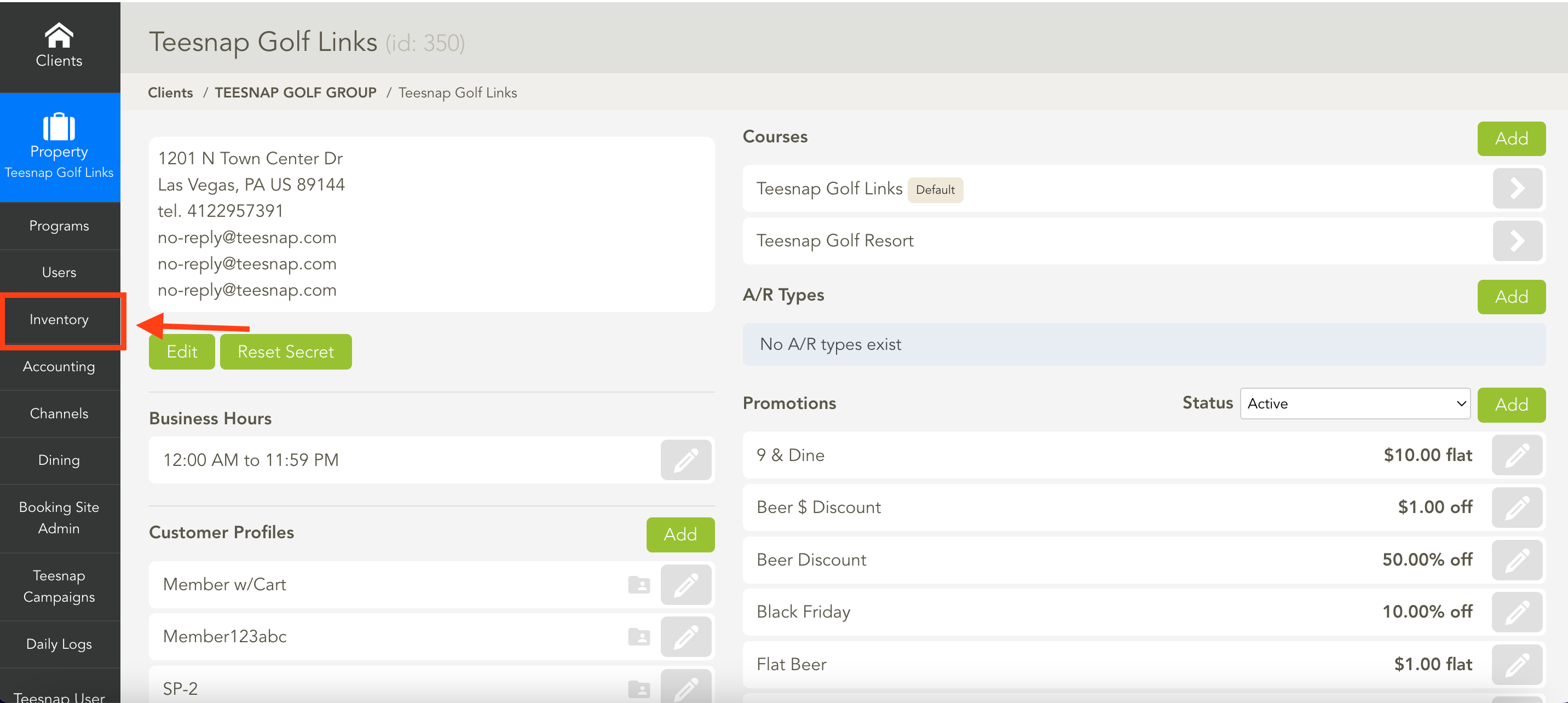
2. Once in the inventory. page, open "Bundles"
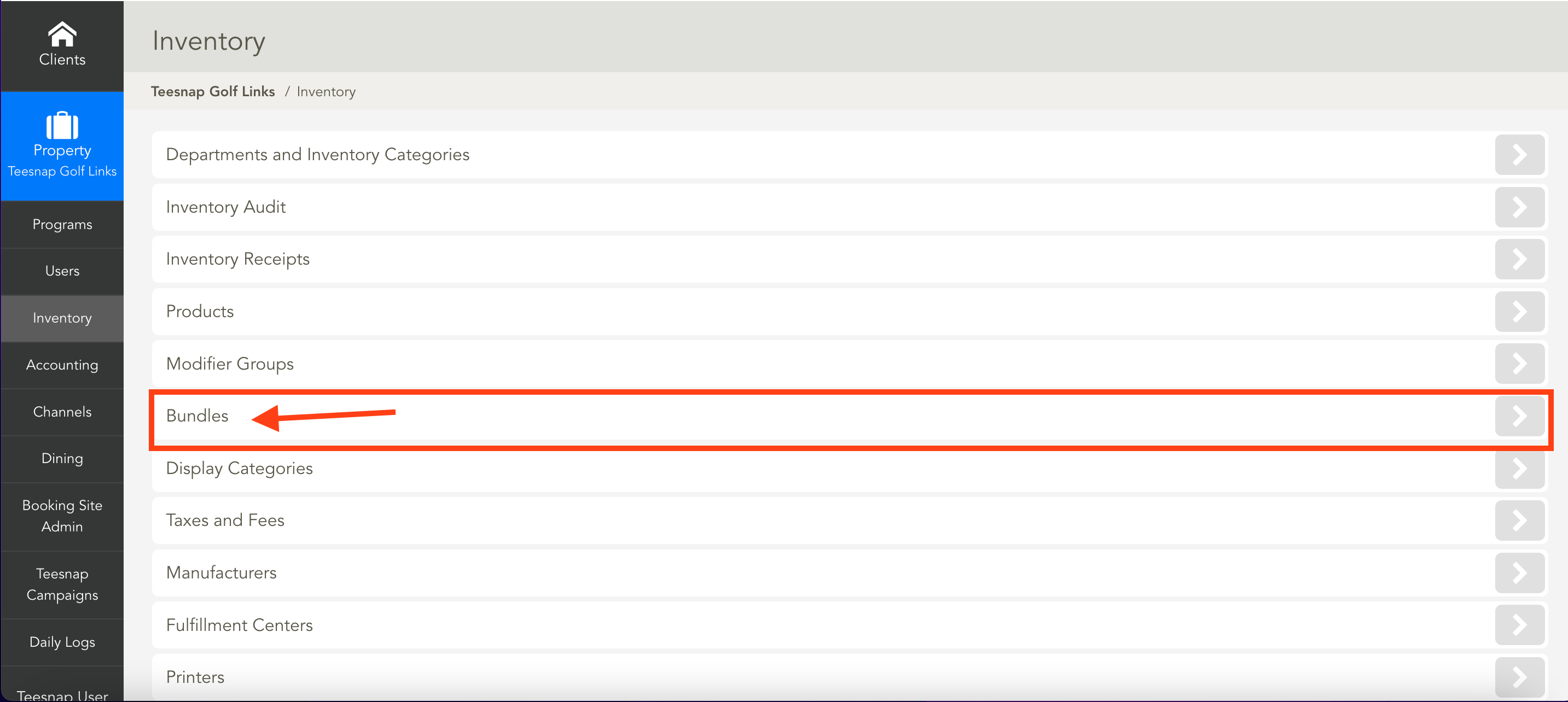
3. Once in bundles, "Add Bundle"
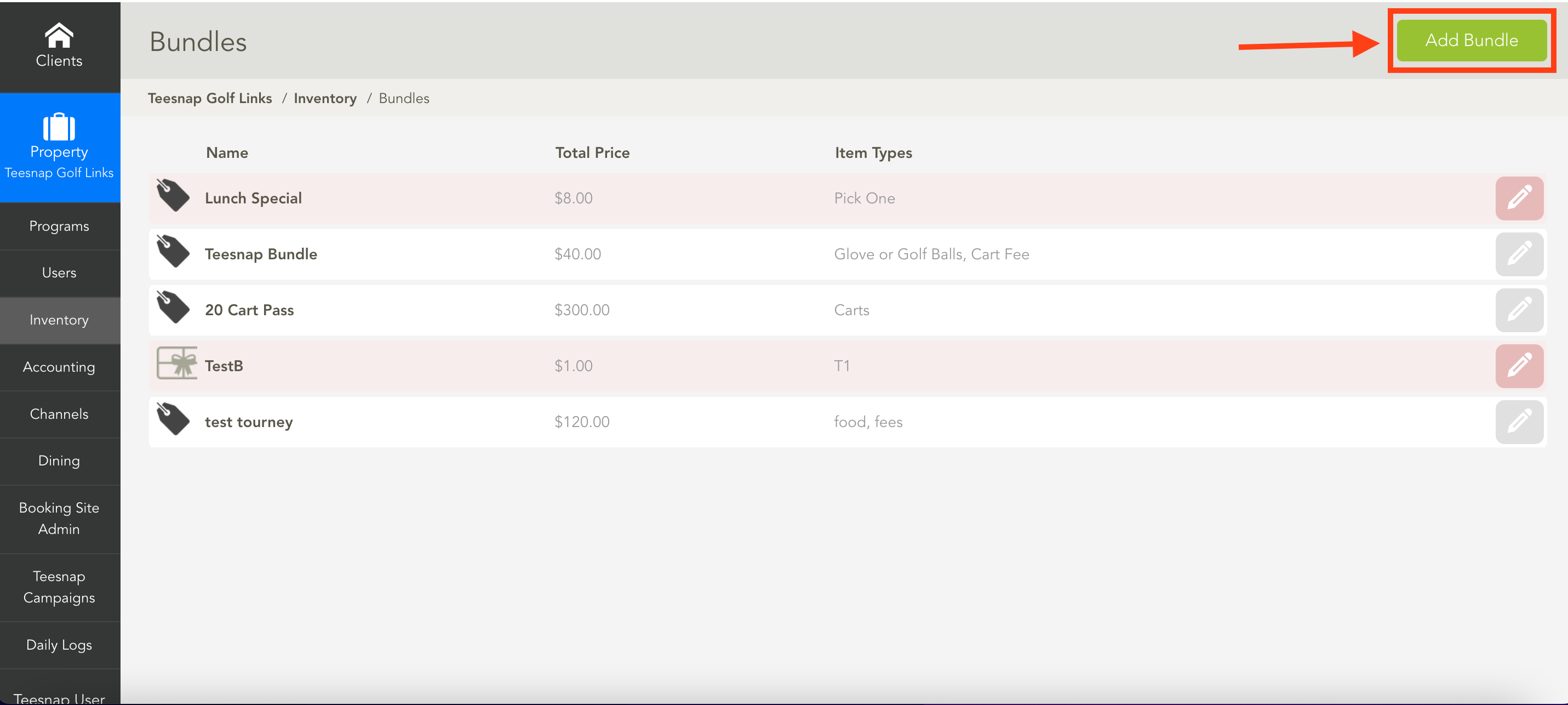
4. Name the bundle, In this example, we will name it Teesnap Test Bundle.
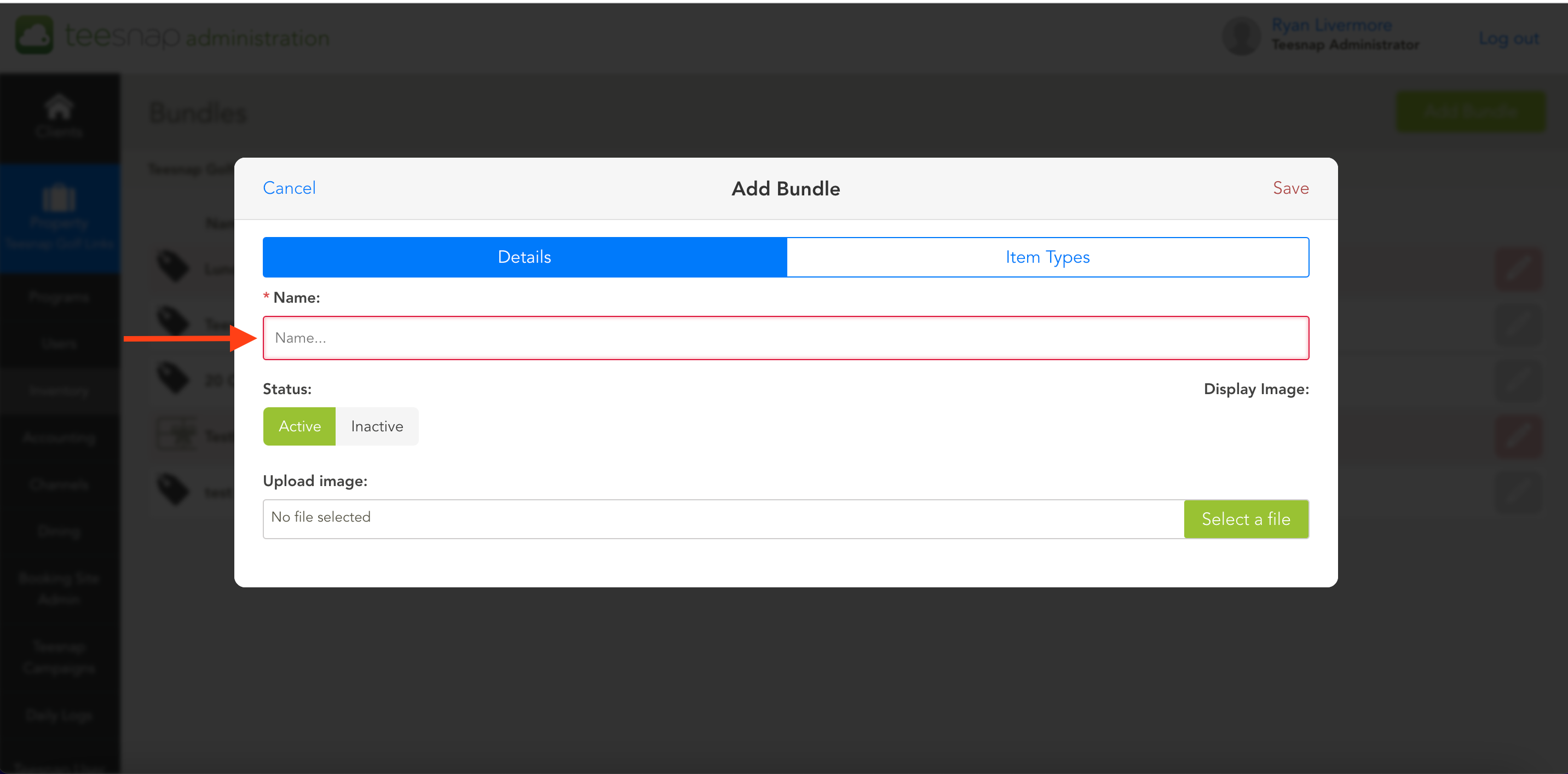
5. Now that the bundle has been named, select "Item Types"
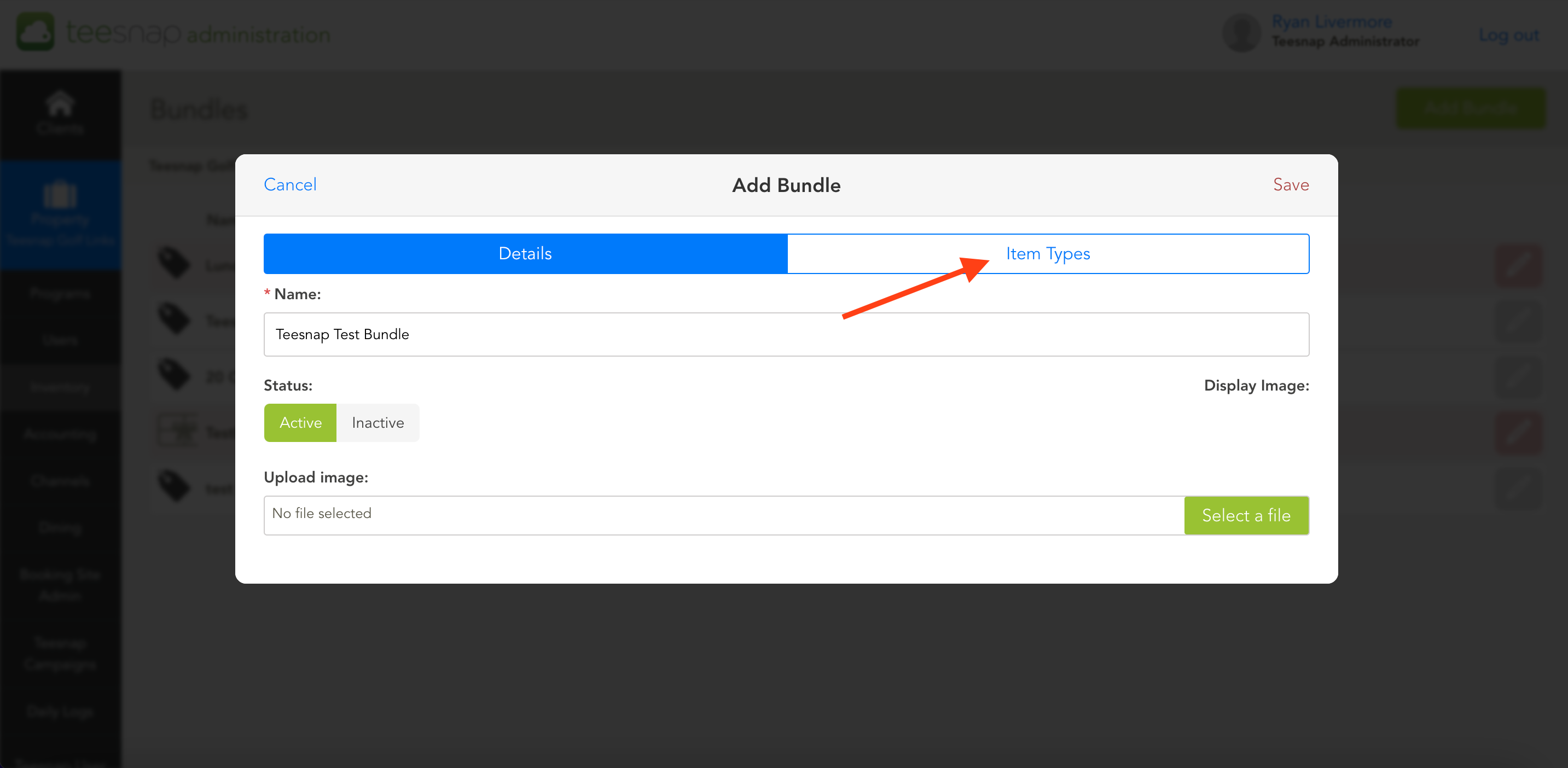
6. Once under item types, "Add"
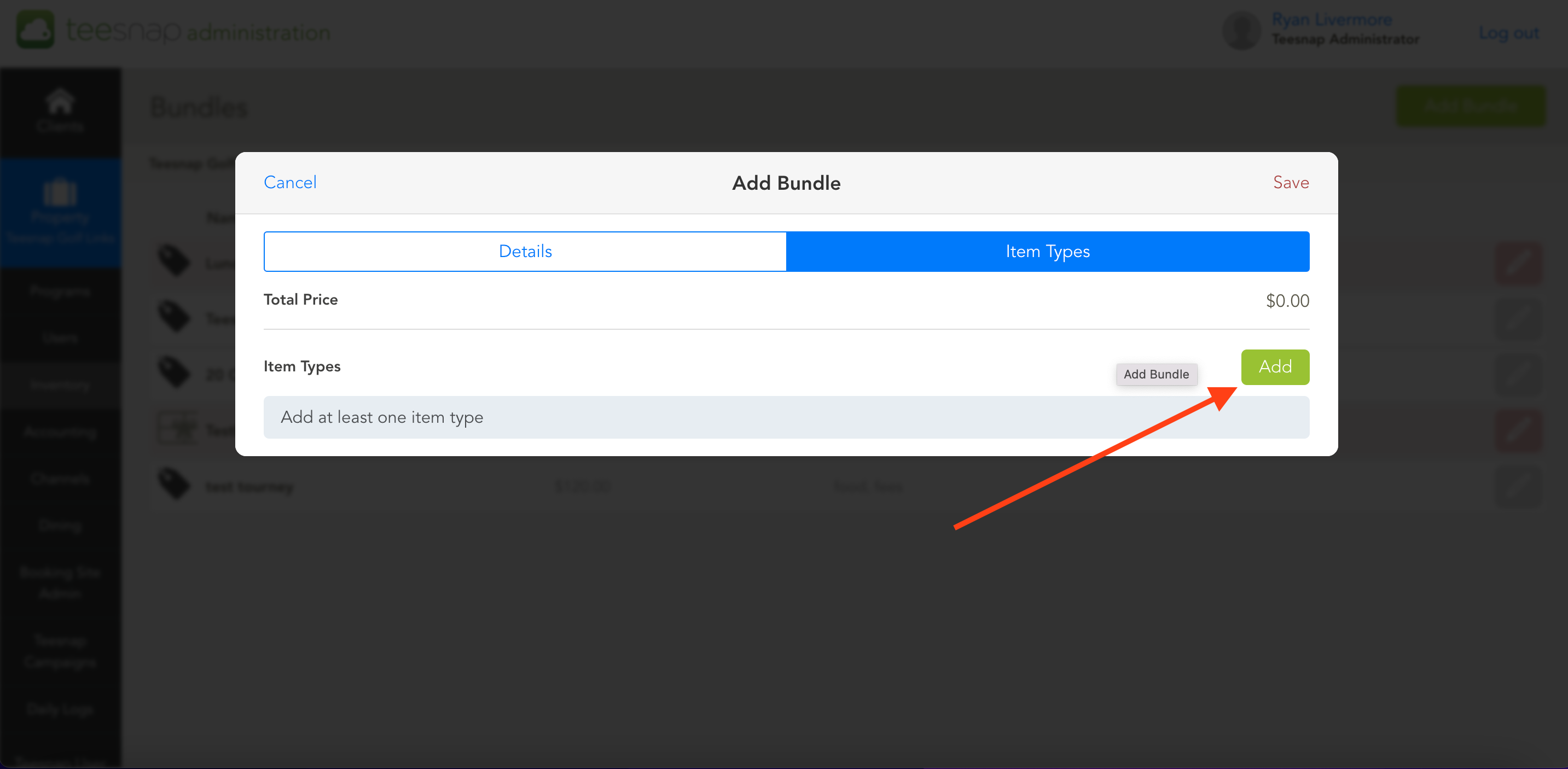
7. This will bring you to a page where you can name the bundle type, set the price, and add the products to this bundle.
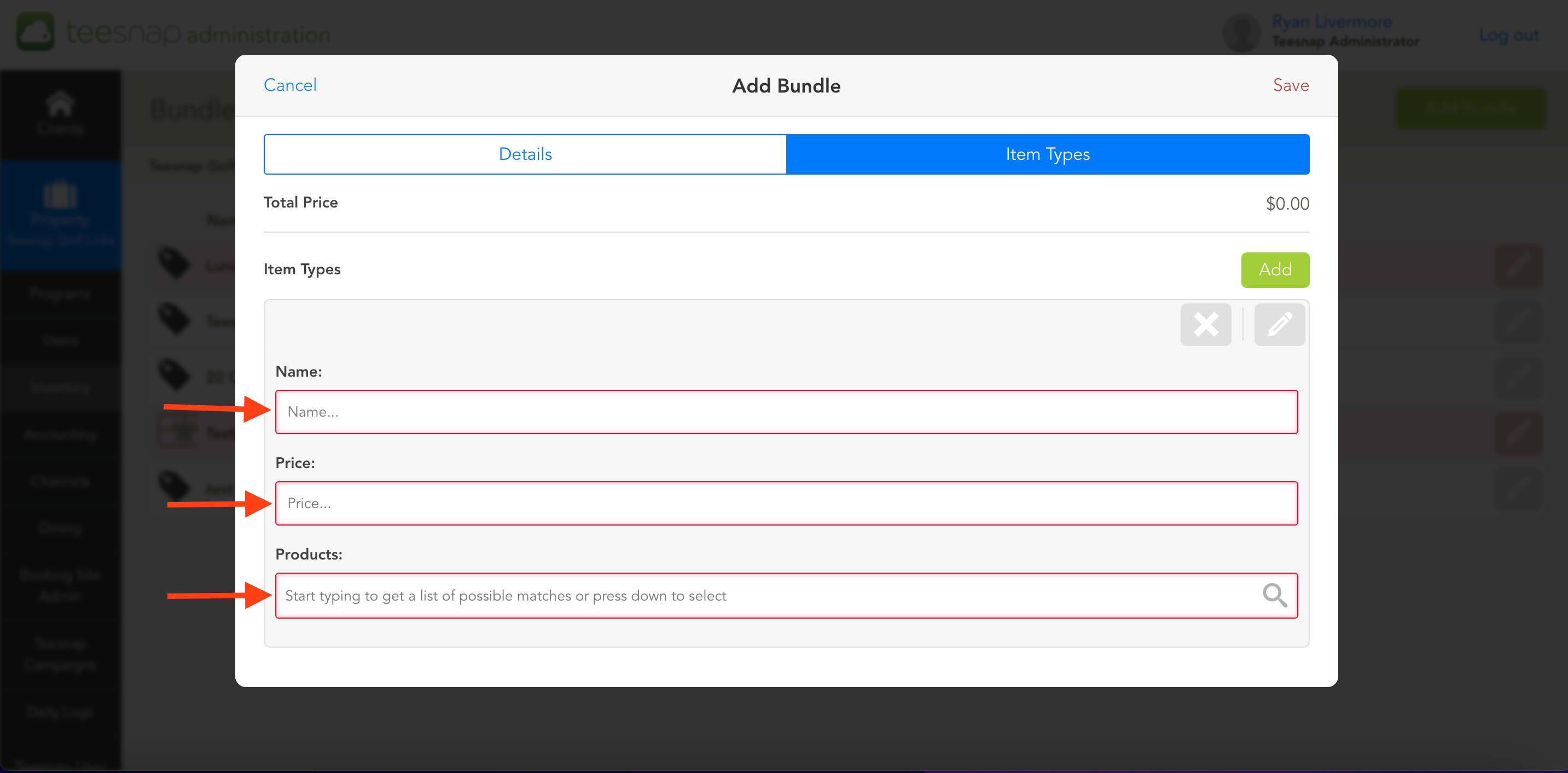
8. See here we have called it "Teesnap Golf/Lunch," set the price at $25, and added the products to the list.
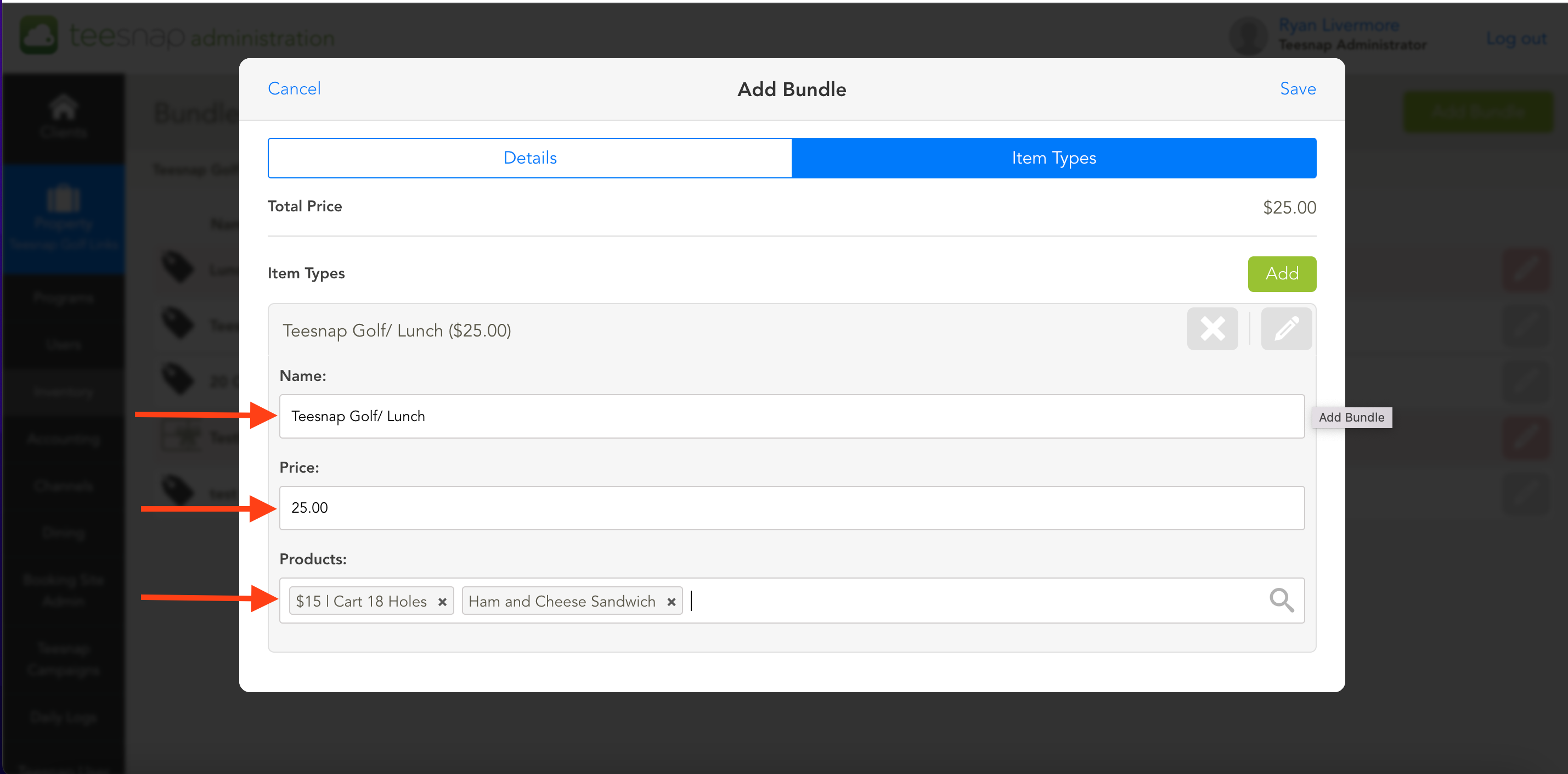
9. Now that your bundle has been created, select"Save."
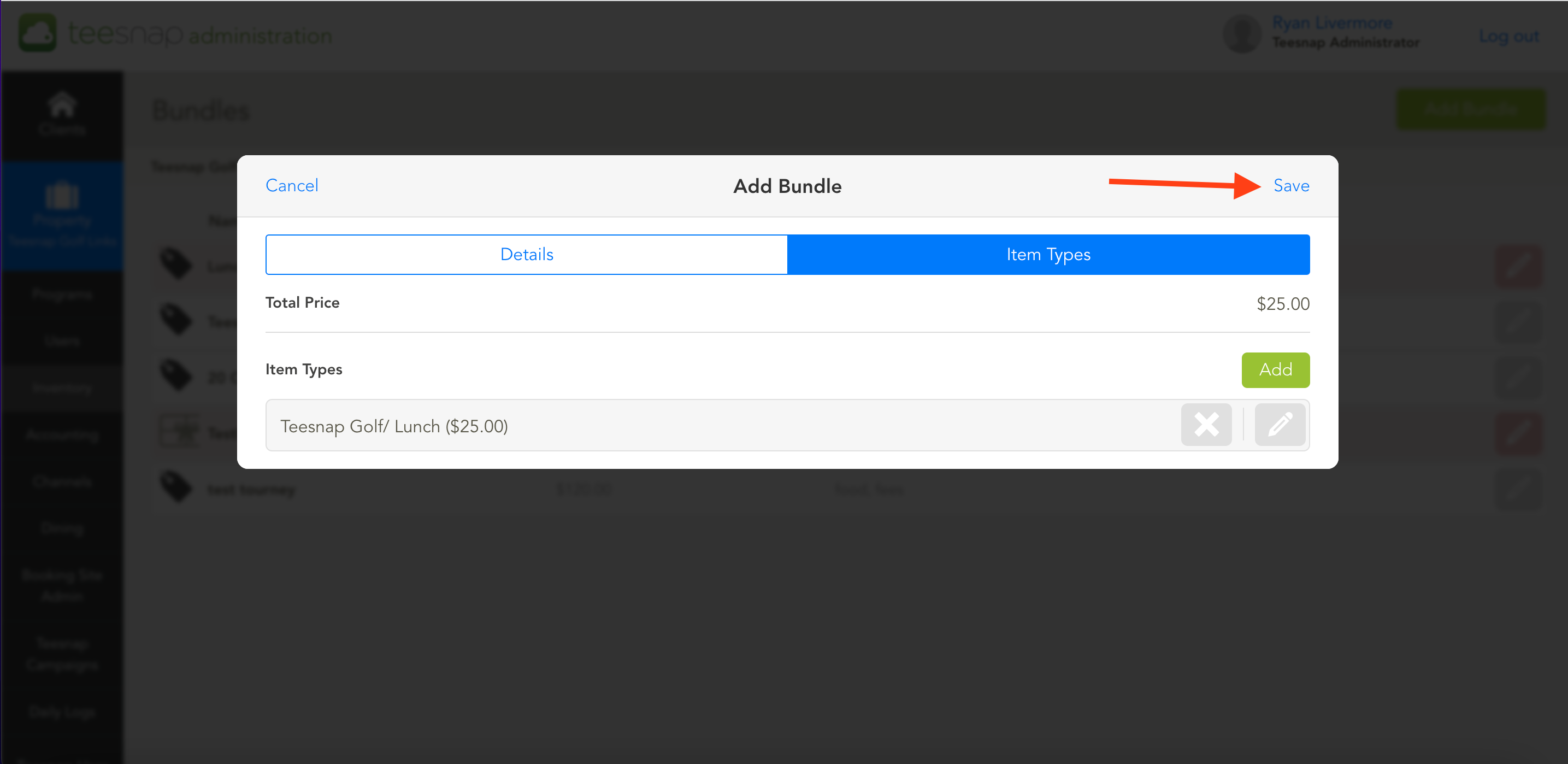
10. We can see on the main bundle's page, the Teesnap Test Bundle has been activated.
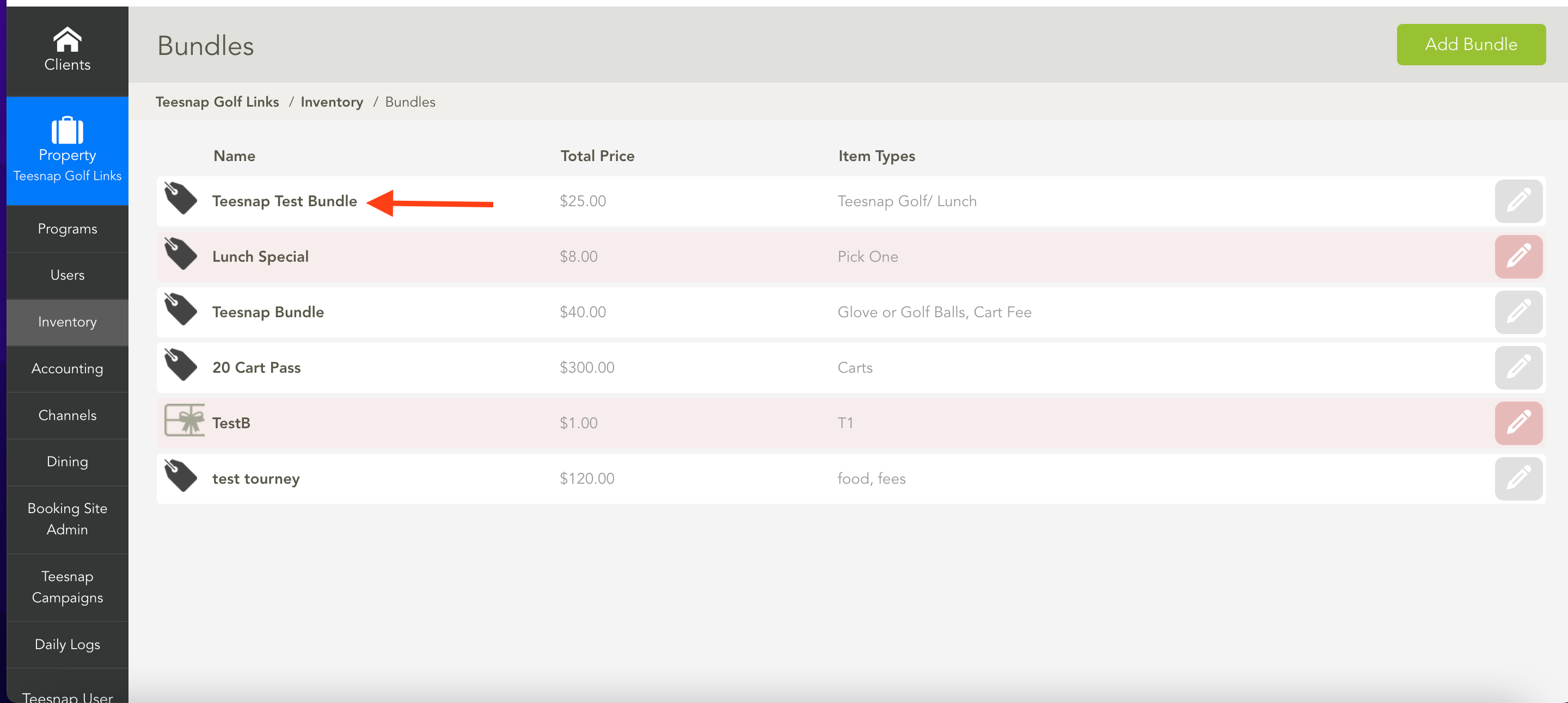
If you have any questions, please do not hesitate to reach out to Teesnap Support by emailing us at support@teesnap.com or calling 844-458-1032
