- Support - (844) 458-1032
- Teesnap App
- Customers
-
Teesnap App
-
Booking Site Admin
-
Teesnap Administrative Portal
- Manufacturers
- Fulfillment Centers
- Printers
- Property Page
- Display Categories
- Variable Pricing
- Programs
- Products
- Promotions
- Taxes & Fees
- Accounting
- Courses
- Users
- Channels
- Bundles
- Inventory Audit
- Departments and Inventory Categories
- Modifier Groups
- Dining
- Tee Sheet Setup
- Customer Profiles
- Inventory Receipts
- Receipt Configuration
-
Hardware FAQ's
-
Online Booking Engine
-
Display Categories
-
iPad
-
How to Navigate Reports - The Basics
-
Online Store & WooCommerce
-
Card Reader Connectivity
-
FAQ Guide
-
Rounds Report Workbook
-
Sim Reservations
-
Website
-
Contactless Payment - Credit Card Readers
-
Teesnap Reports
-
Teesnap Campaigns
-
Teesnap Employees
-
Teesnap Updates & Release Notes
-
Heartland FAQ's
How to Add A Credit Card on File for a Customer
This article will explain how to add a credit card on file for a customer.
1. In the customer dashboard select the CREDIT CARDS tab at the top of the screen.
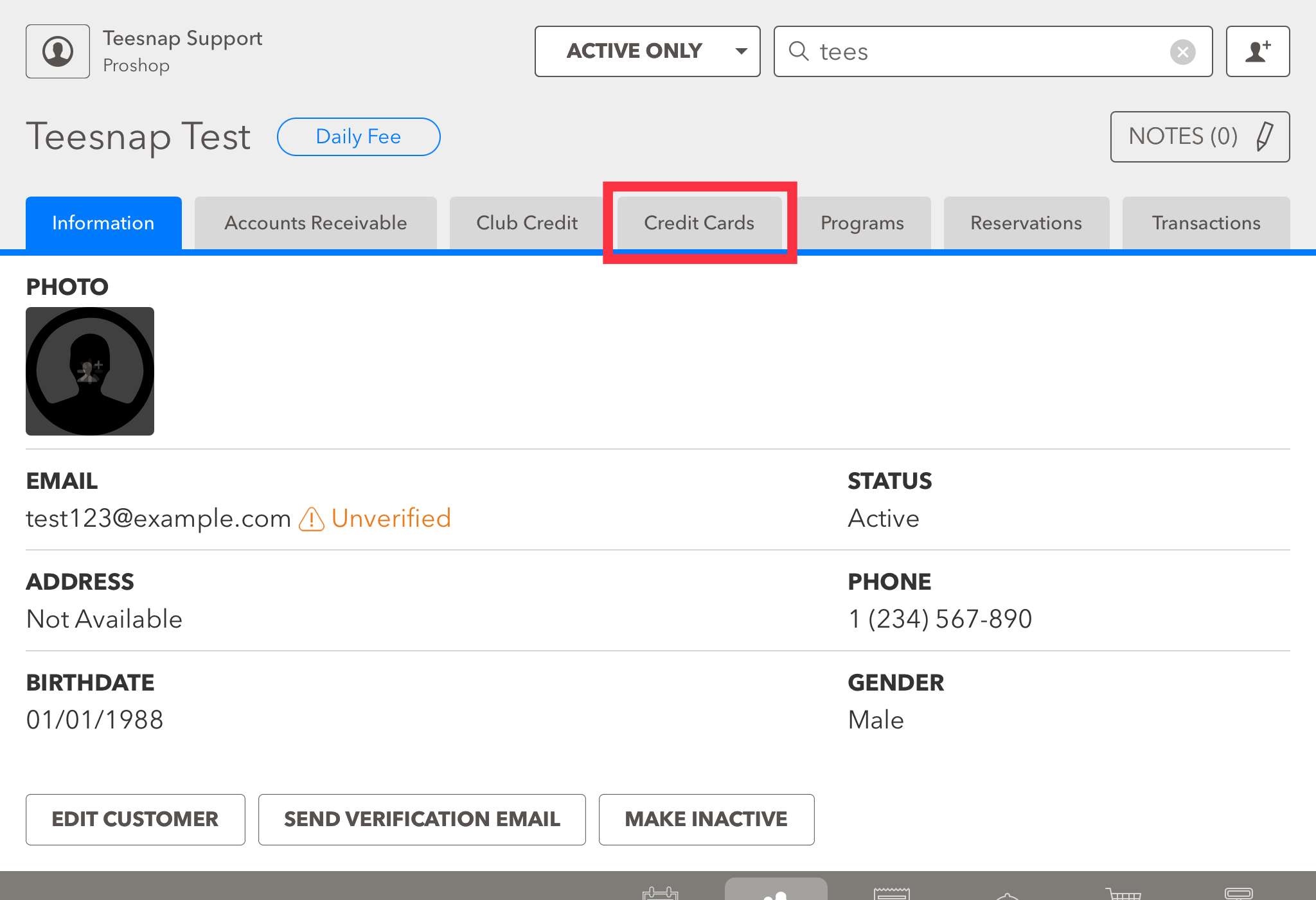
2. Click the ADD NEW CARD button on the lower left-hand side of the page.
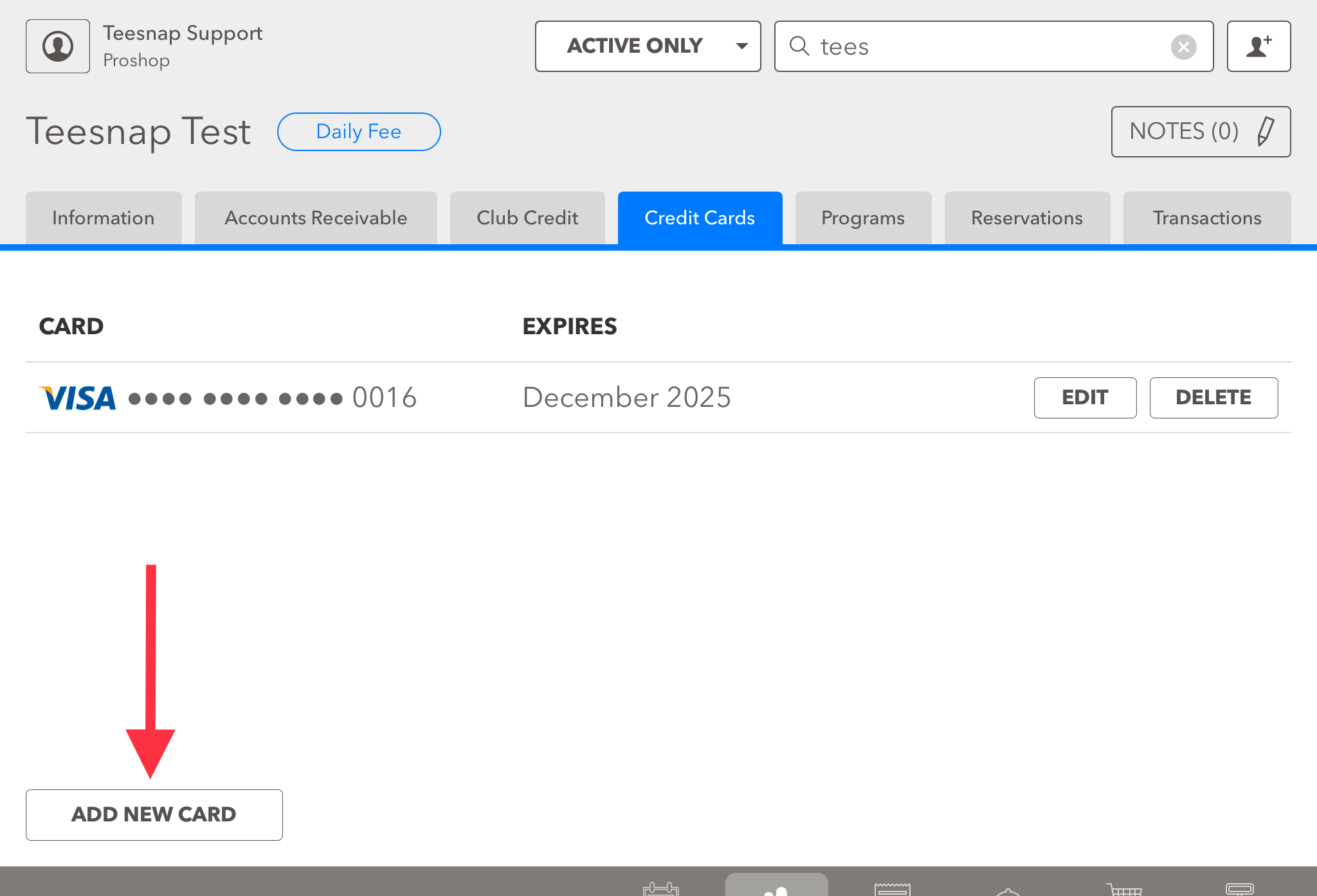
3. The credit card window will appear. Here you will enter the customer's credit card number and billing address. Be sure to click SAVE before proceeding.
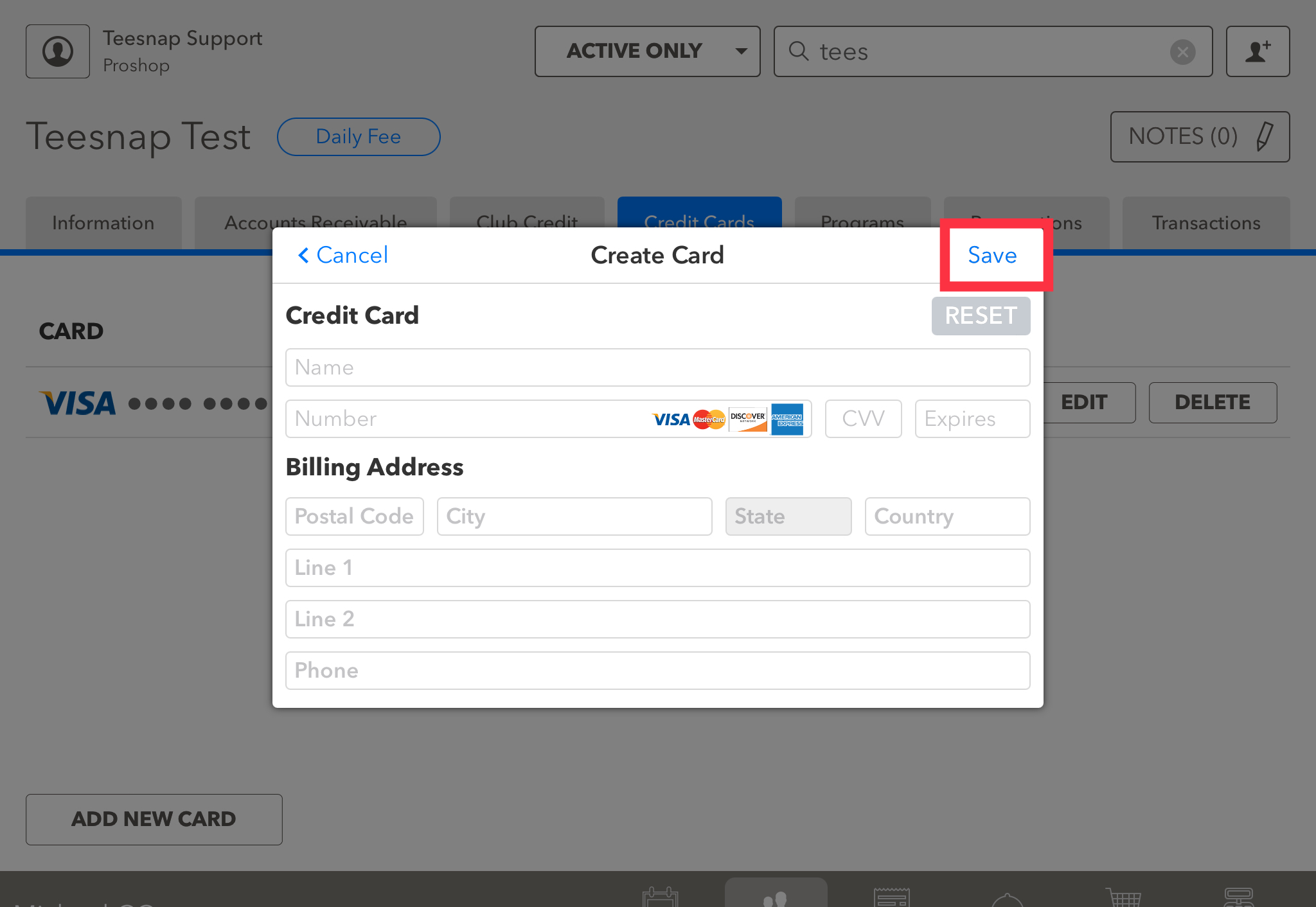
4. Returning to the credit card tab you will see the card you added is now saved in the customer profile. To use this credit card for auto-reconciliation, see this article.
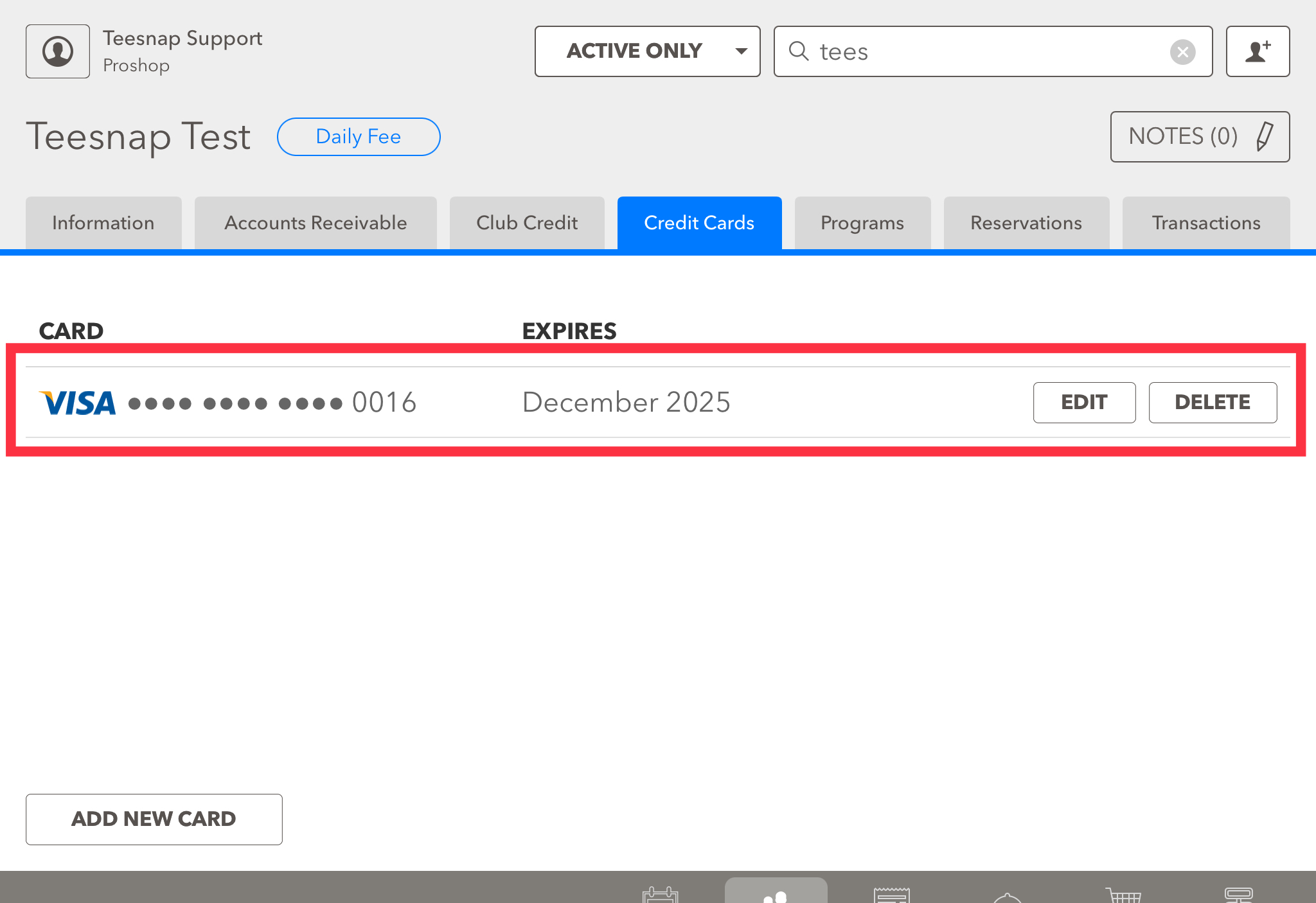
If you have any questions, please do not hesitate to reach out to Teesnap Support by emailing us at support@teesnap.com or calling 844-458-1032.
