- Support - (844) 458-1032
- Teesnap Administrative Portal
- Modifier Groups
-
Teesnap App
-
Booking Site Admin
-
Teesnap Administrative Portal
- Manufacturers
- Fulfillment Centers
- Printers
- Property Page
- Display Categories
- Variable Pricing
- Programs
- Products
- Promotions
- Taxes & Fees
- Accounting
- Courses
- Users
- Channels
- Bundles
- Inventory Audit
- Departments and Inventory Categories
- Modifier Groups
- Dining
- Tee Sheet Setup
- Customer Profiles
- Inventory Receipts
- Receipt Configuration
-
Hardware FAQ's
-
Online Booking Engine
-
Display Categories
-
iPad
-
How to Navigate Reports - The Basics
-
Online Store & WooCommerce
-
Card Reader Connectivity
-
FAQ Guide
-
Rounds Report Workbook
-
Sim Reservations
-
Website
-
Contactless Payment - Credit Card Readers
-
Teesnap Reports
-
Teesnap Campaigns
-
Teesnap Employees
-
Teesnap Updates & Release Notes
-
Heartland FAQ's
How to Add a Modifier Group
Modifier Groups are how we give instructions to the chef/bartender on how an F&B item should be prepared.
1. In the admin portal click inventory on the left-hand side of the page, then select modifier groups from the inventory list.
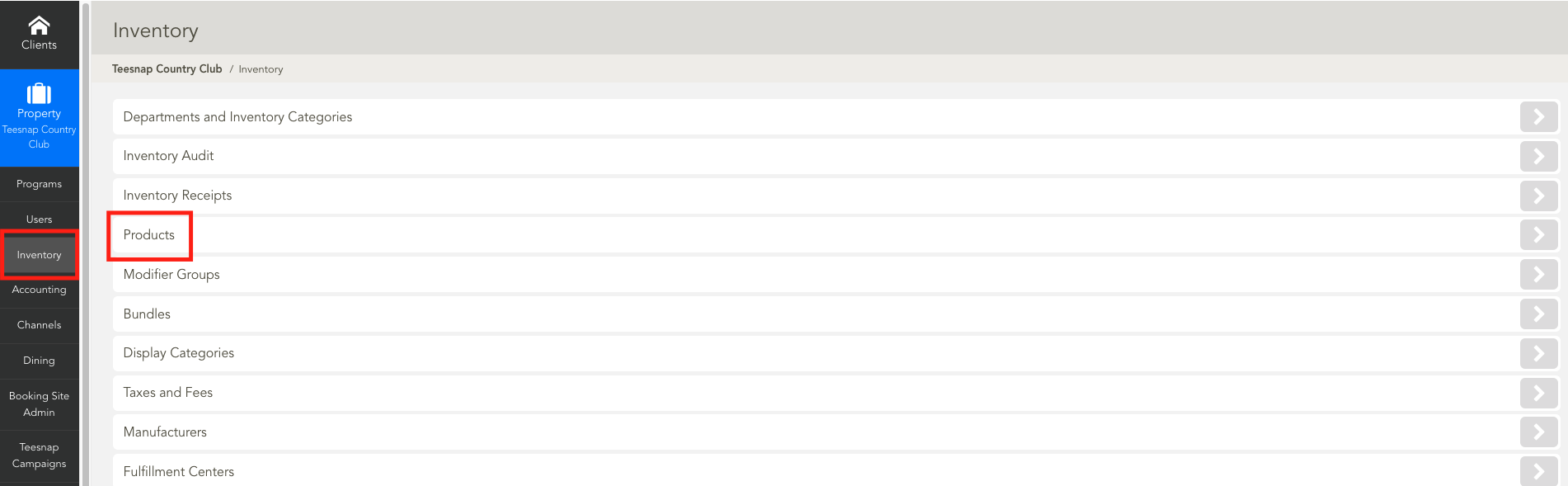
2. To add a modifier group, click add in the top right corner of the page.
3. The add modifier group window will appear. Here you will enter a name and choose a product or products to add to the group. You will also have toggle switches on the bottom of the window to apply this modifier to all products, single select and required. In our case, we are creating a modifier group for sandwiches and wraps and attached the chicken caesar wrap to the group. Click on the modifiers tab to add modifiers before proceeding.
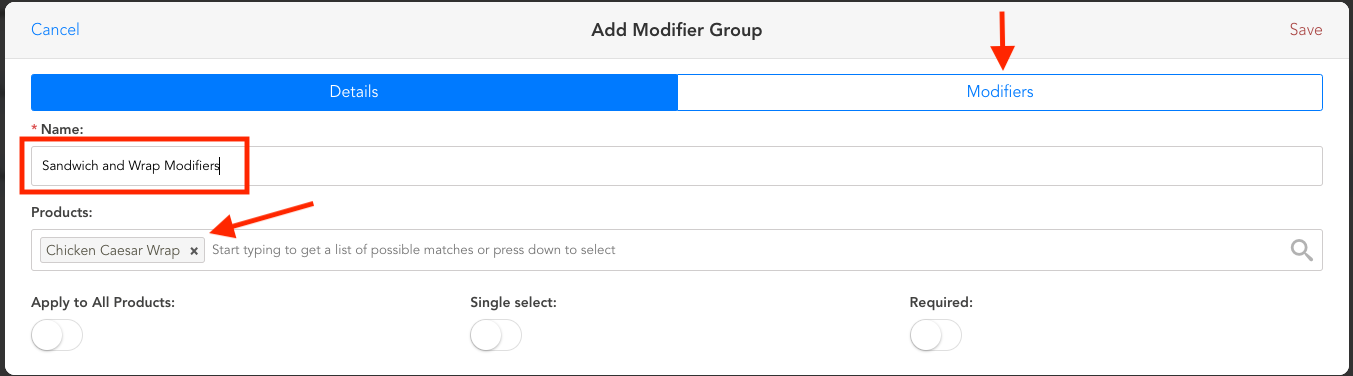
4. To begin here you will enter the name of the modifier first, the price, then click the green add button on the upper right side to add your modifier to the group. Be sure to click save in the top right corner before proceeding. Repeat the steps above to add modifiers.
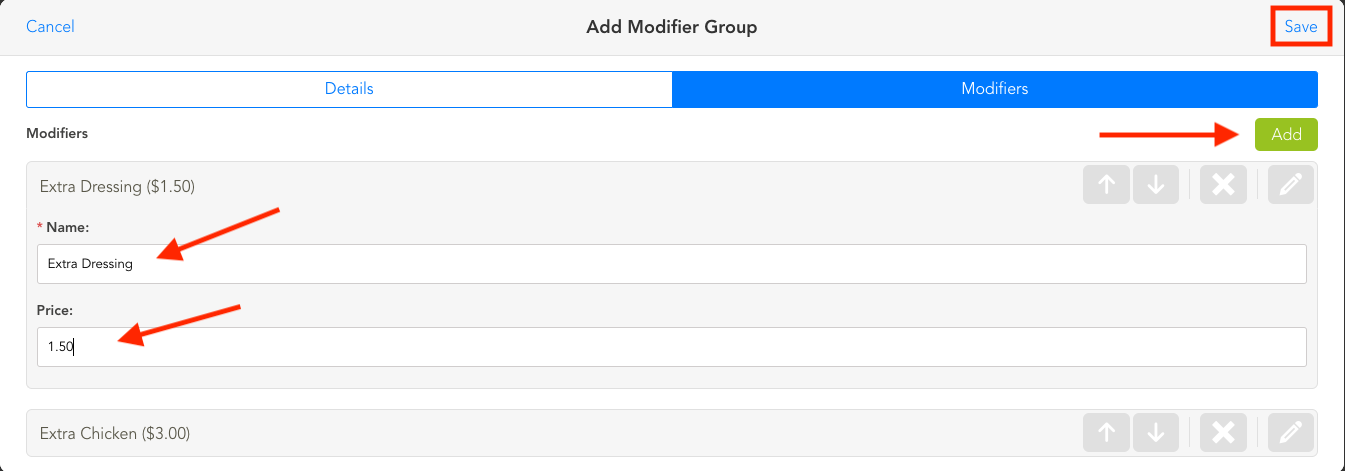
If you have any questions, please do not hesitate to reach out to Teesnap Support by emailing us at support@teesnap.com or calling 844-458-1032
