How to Add a Modifier to a Modifier Group
This article will explain how to add a modifier to a modifier group.
1. In the admin portal click on inventory on the left side of the screen.
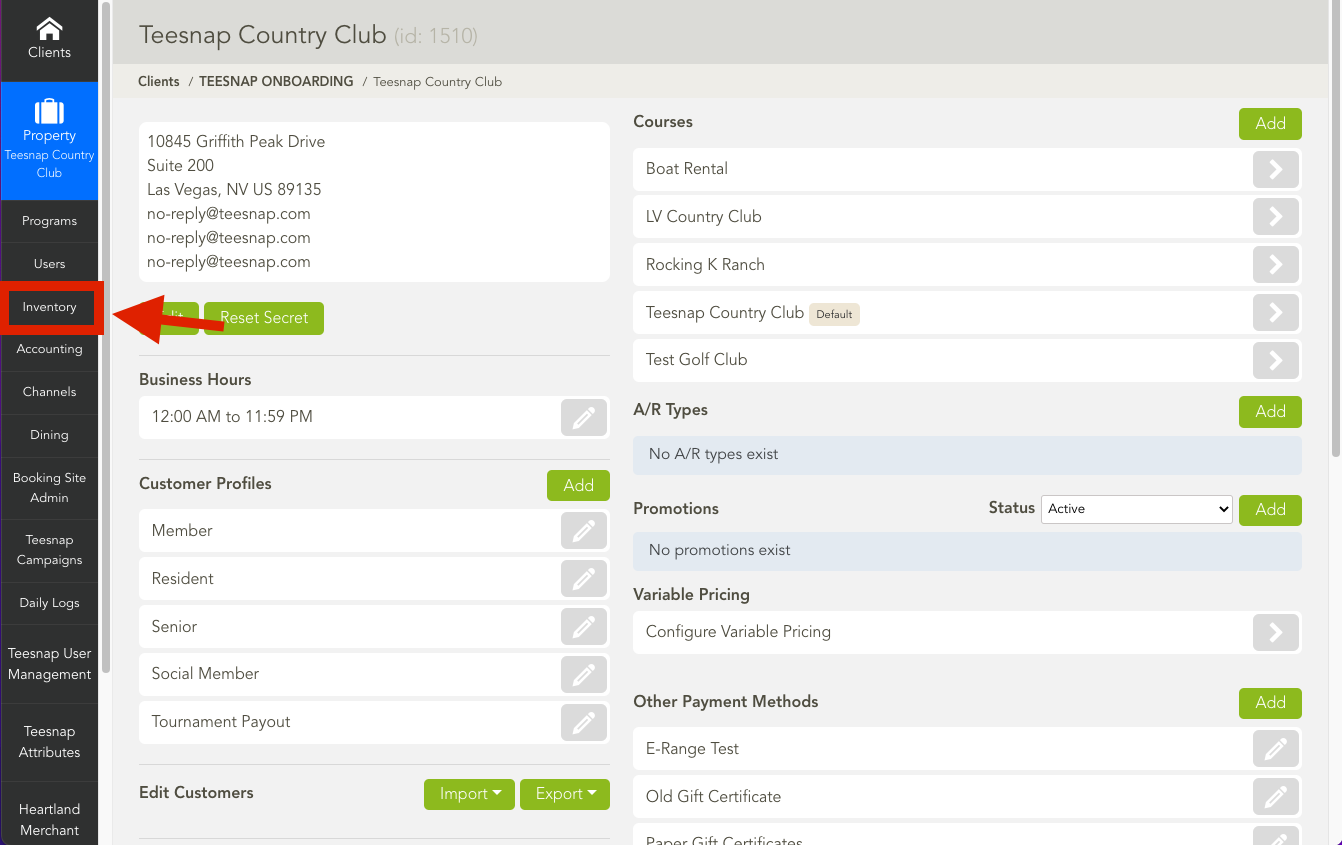
2. In the inventory list click on modifier groups.
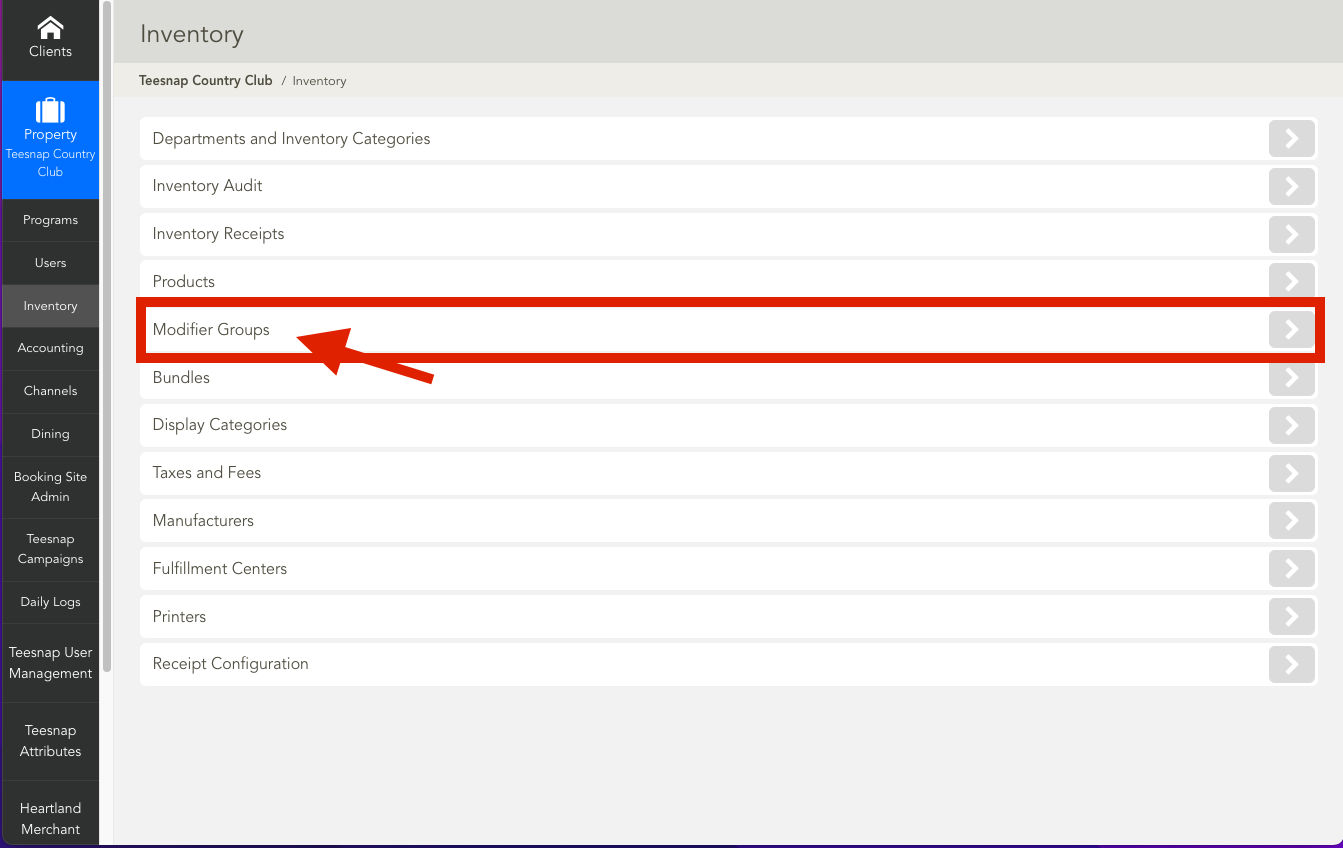
3. Click on the grey pencil icon to edit the modifier group.
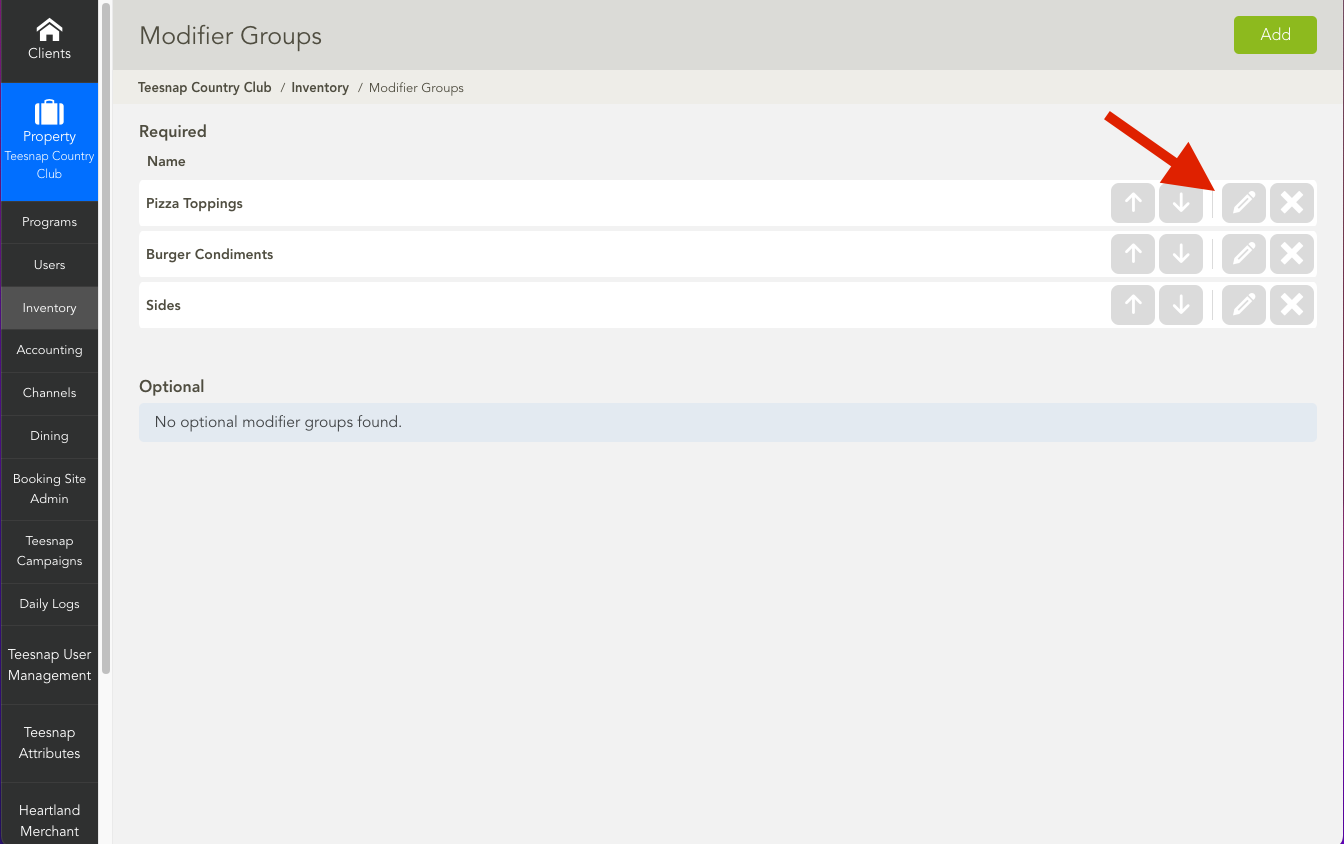
4. In the edit modifier group window select the modifiers tab.
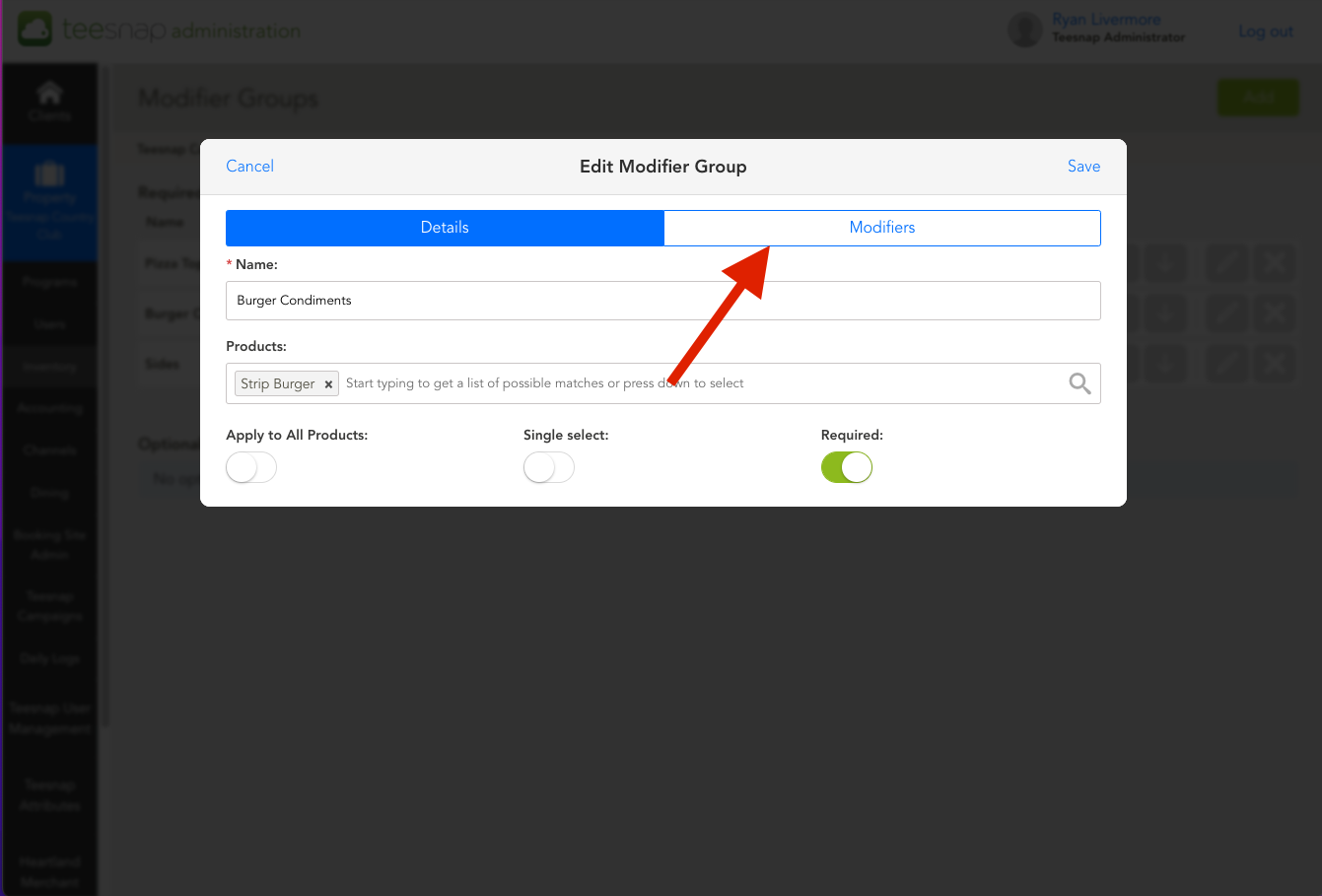
5. Click the green ADD button.

6. Make sure to input a name and, if necessary, a price. Don't forget to click the save button in the upper right-hand corner when complete.
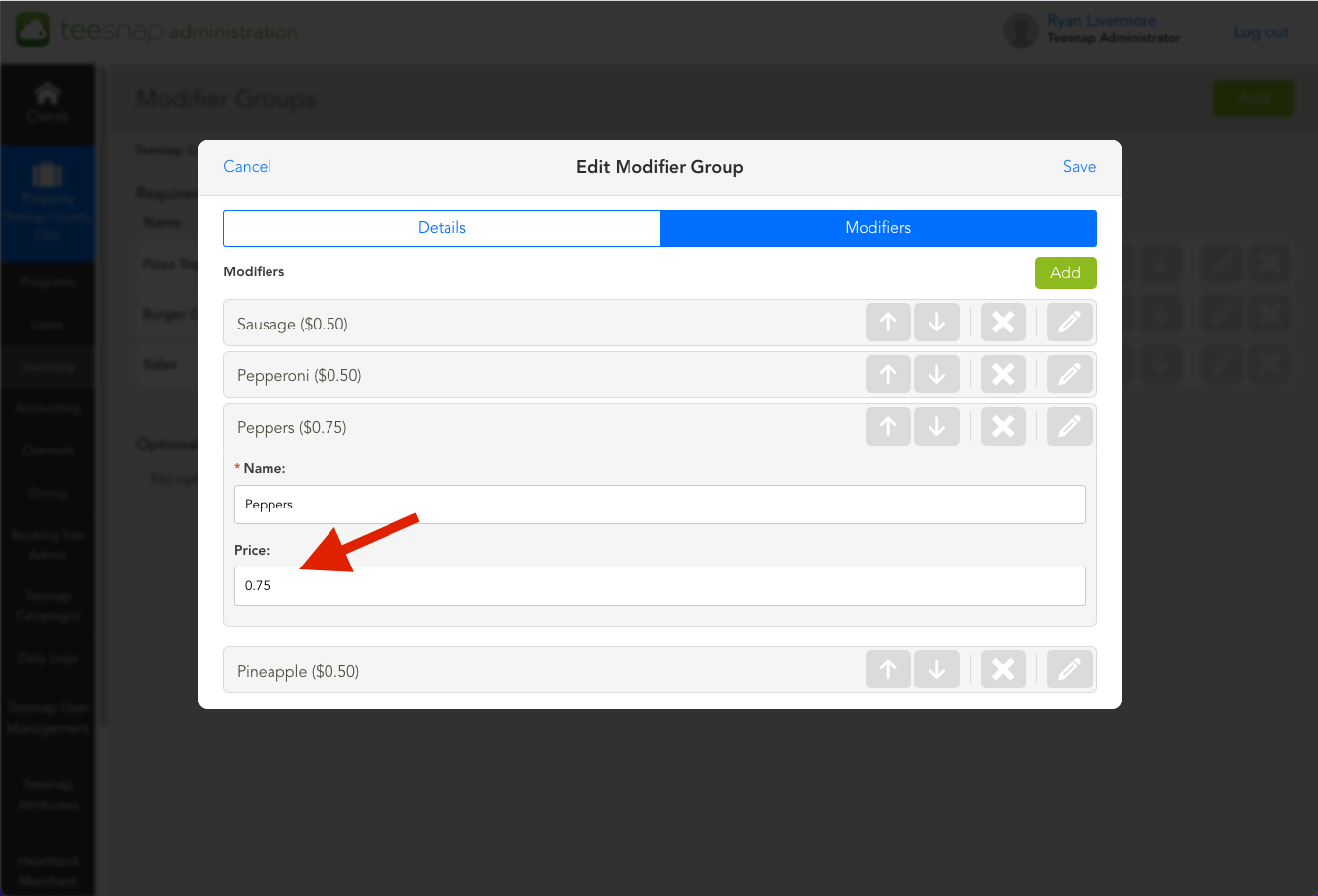
If you have any questions, please do not hesitate to reach out to Teesnap Support by emailing us at support@teesnap.com or calling 844-458-1032.
.png?width=240&height=55&name=Untitled%20design%20(86).png)