How to Add a New Program to a Customers Account
1. In the customer profile dashboard select the PROGRAMS tab.
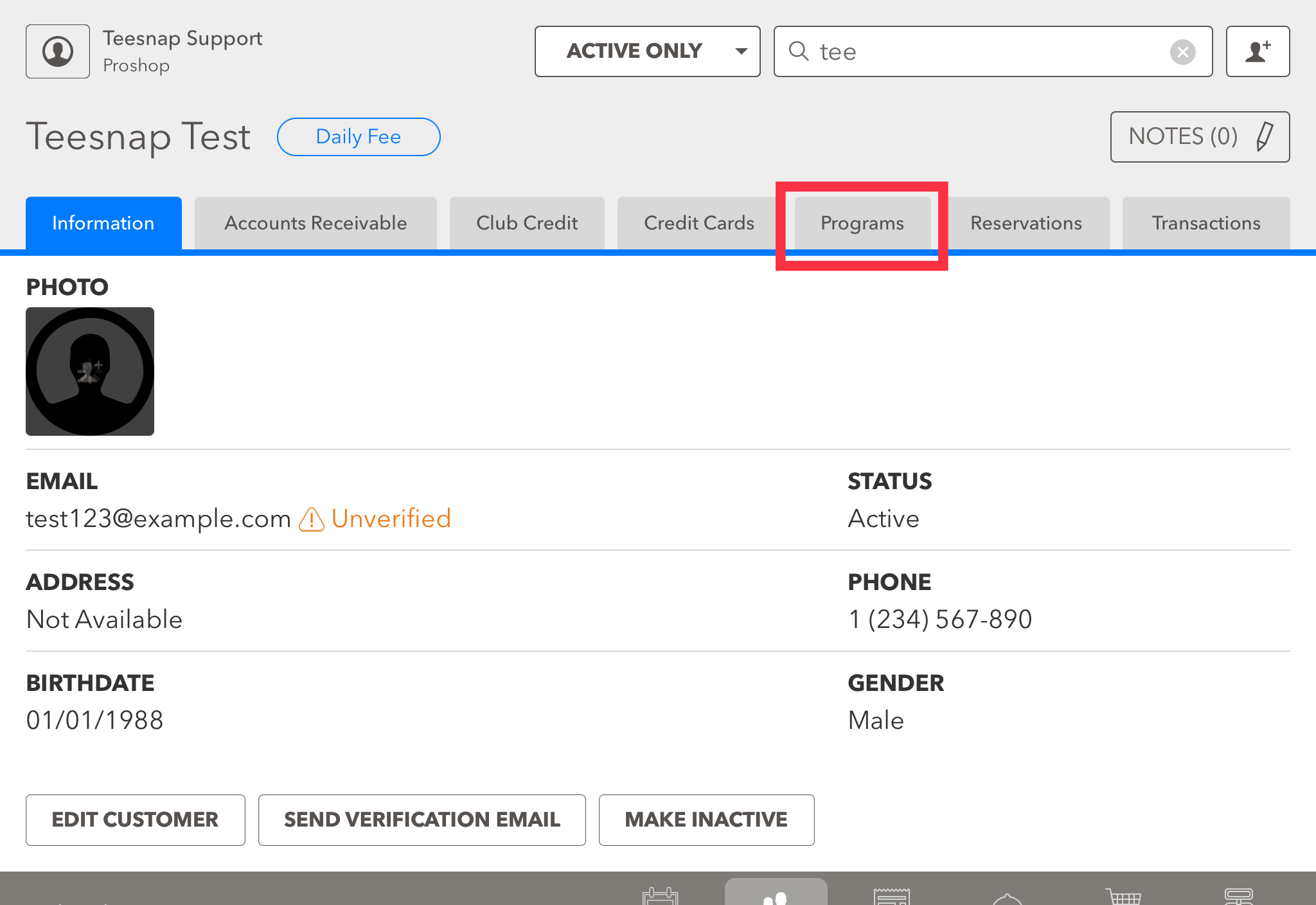
2. Here you will see the "no memberships found" message, if you had a program assigned to this customer this is where they would be visible. In our case, we want to add a program so we will select the ADD PROGRAM button on the lower left-hand side of the page.
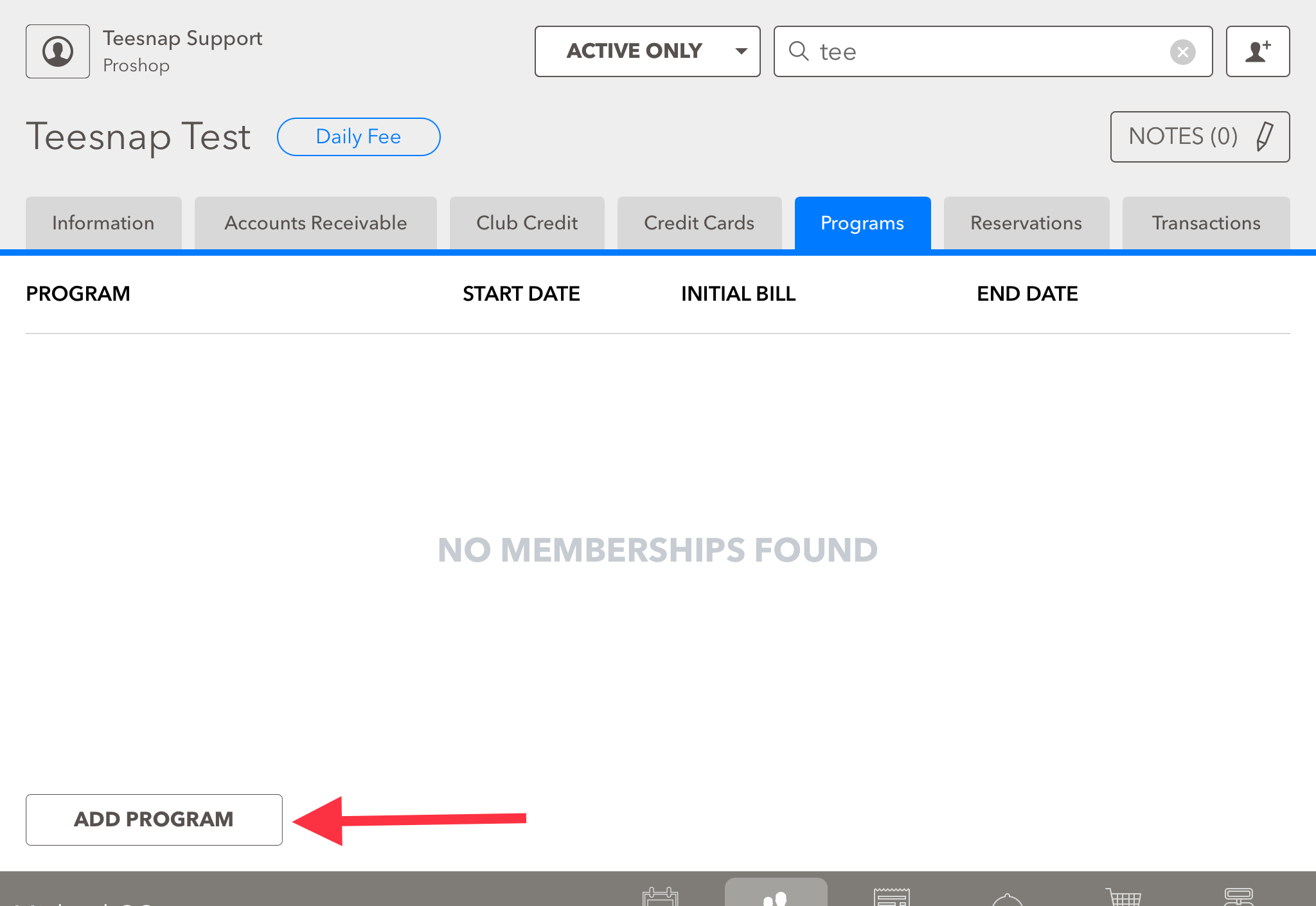
3. The add program window will appear. Here your list of programs that you set up in the admin portal will appear. Pick the correct program for this customer and assigned start/end dates. Be sure to click SAVE in the upper right-hand corner before proceeding.
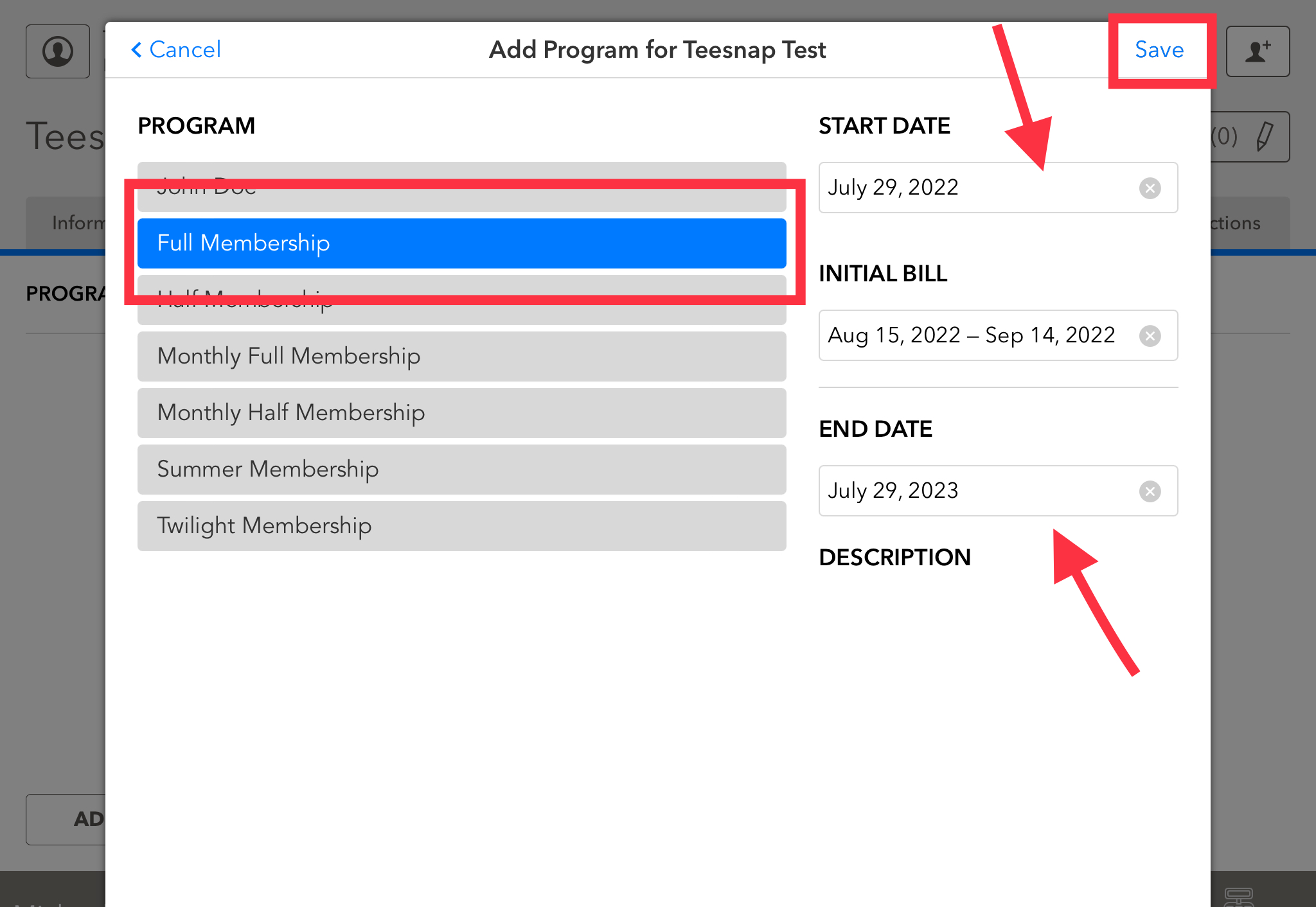
4. The program selected will automatically bring you into the shopping cart to transact. Here you will see the program "Full Membership" in the shopping cart. Select CHECKOUT to continue with your transaction.
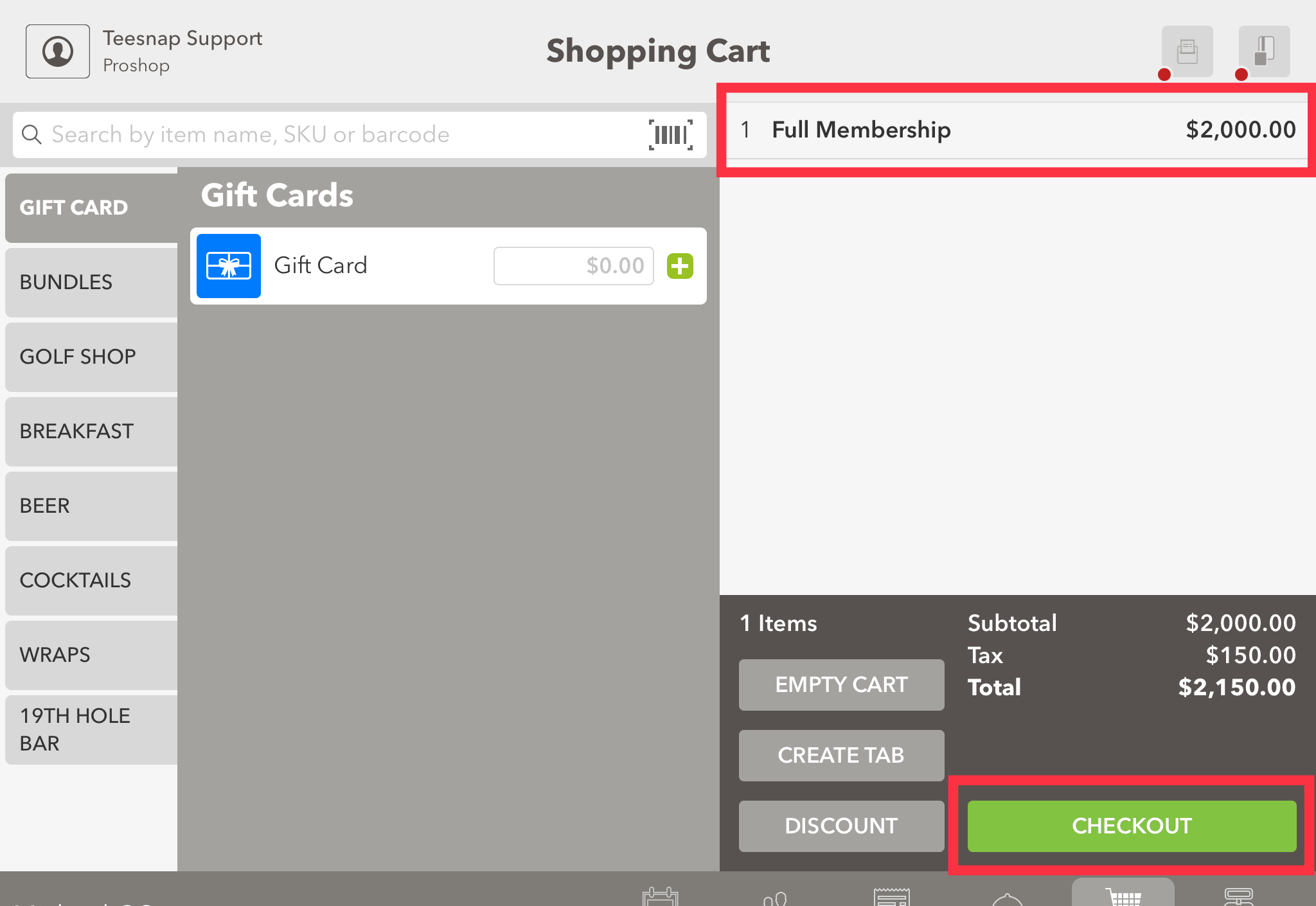
5. When you reach the checkout screen, you will view the customer being added to the program, along with the program's name and total cost. Choose the payment type, then click FINALIZE to finalize the transaction.
If you use our contactless credit card readers (C2X), press the Submit instead of the Finalize button to complete the transaction.
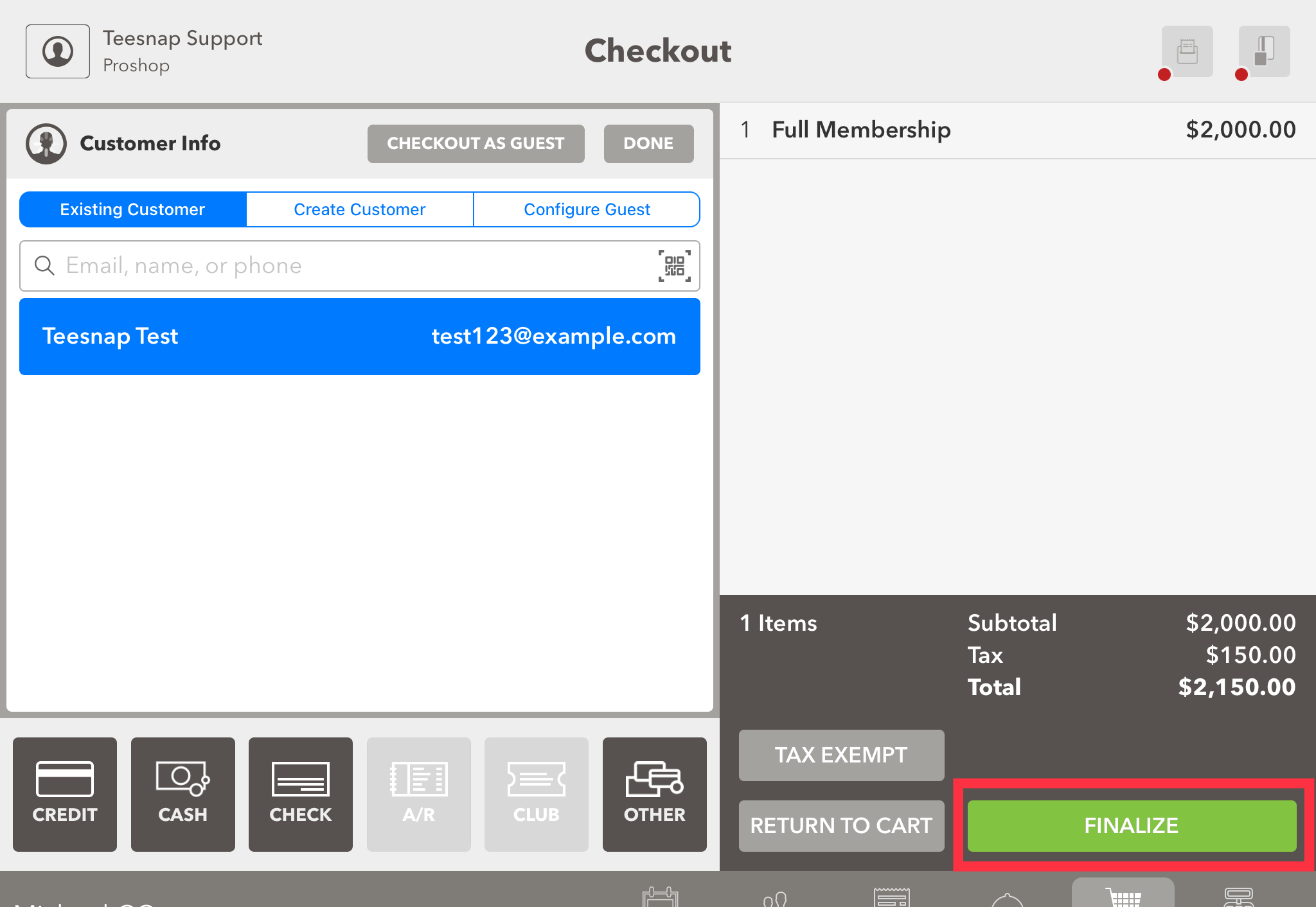
6. Once you return to the customer dashboard and navigate to the programs tab, you will be able to view the newly purchased program in the customer's account. Follow these steps again to add additional programs to the customer's account.
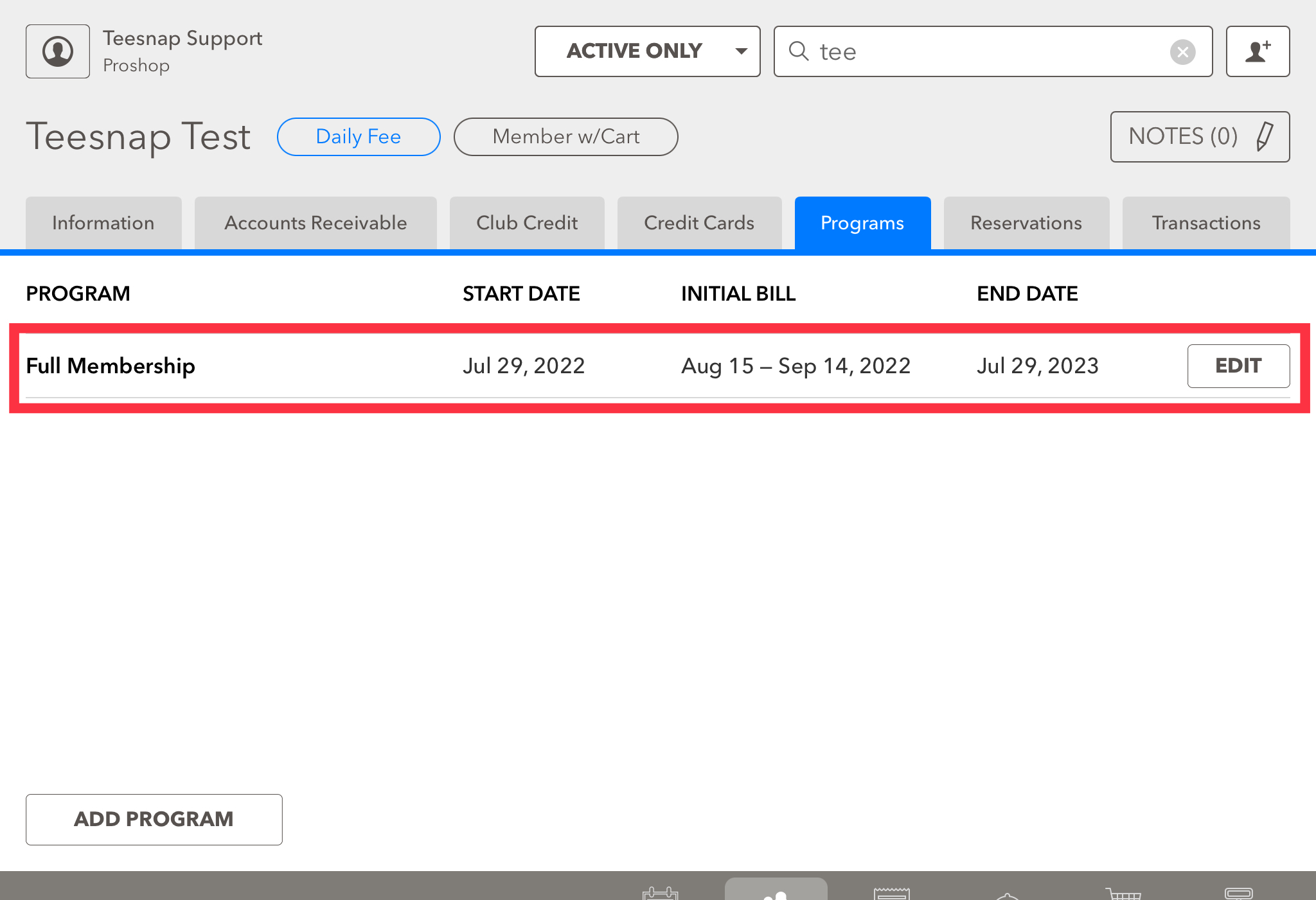
If you have any questions, please do not hesitate to reach out to Teesnap Support by emailing us at support@teesnap.com or calling 844-458-1032
.png?width=240&height=55&name=Untitled%20design%20(86).png)