-
Teesnap App
-
Booking Site Admin
-
Teesnap Administrative Portal
- Manufacturers
- Fulfillment Centers
- Printers
- Property Page
- Display Categories
- Variable Pricing
- Programs
- Products
- Promotions
- Taxes & Fees
- Accounting
- Courses
- Users
- Channels
- Bundles
- Inventory Audit
- Departments and Inventory Categories
- Modifier Groups
- Dining
- Tee Sheet Setup
- Customer Profiles
- Inventory Receipts
- Receipt Configuration
-
Hardware FAQ's
-
Online Booking Engine
-
Display Categories
-
iPad
-
How to Navigate Reports - The Basics
-
Online Store & WooCommerce
-
Card Reader Connectivity
-
FAQ Guide
-
Rounds Report Workbook
-
Sim Reservations
-
Website
-
Contactless Payment - Credit Card Readers
-
Teesnap Reports
-
Teesnap Campaigns
-
Teesnap Employees
-
Teesnap Updates & Release Notes
-
Heartland FAQ's
How to Add a Portal User
This article will explain how to add a Portal User. A Portal User is a user that has access to the Teesnap Admin Portal to make changes to system configuration such as user management, product and inventory management, tee sheet and golf rate management, and many other things.
1. In the admin portal click USERS on the left-hand side of the screen.
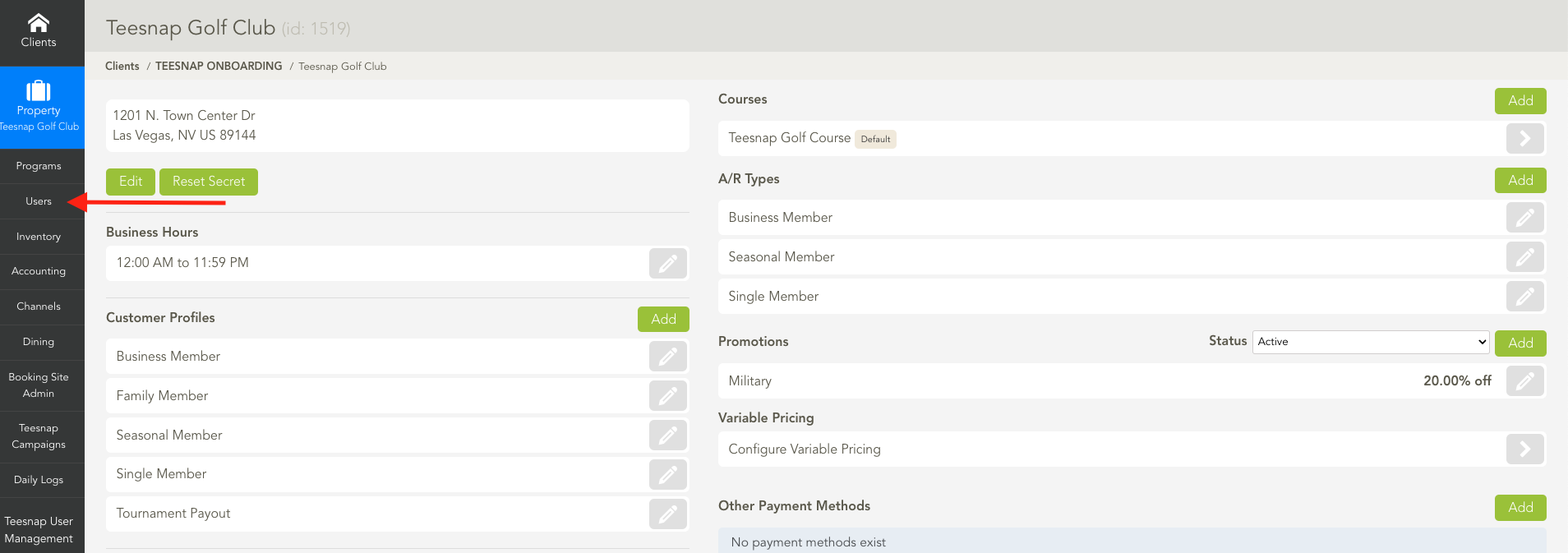
2. To add a portal user click ADD on the right portion of the page in the Portal Users section.
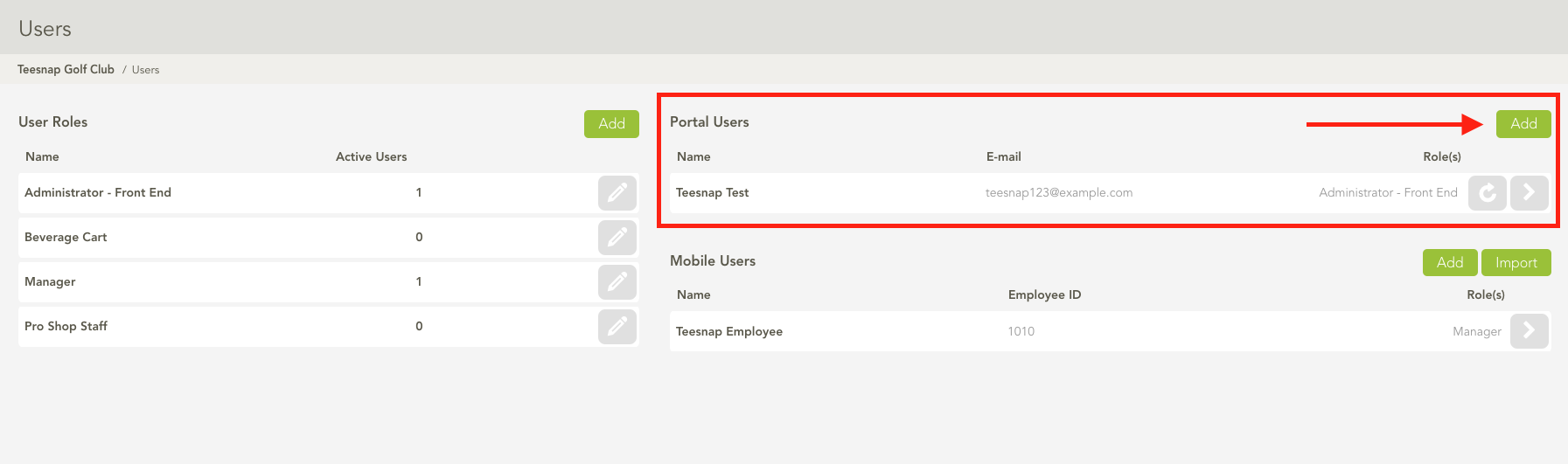
3. Enter the portal user info: email, first/last name. Then select the appropriate user role(s). In our case, we selected Administrator - Front End. Click SAVE in the upper right-hand corner before proceeding. NOTE: when you hit Save, this will trigger an introductory email to be sent to the email address of the new user. This email will have the link to the Admin Portal and a temporary password.
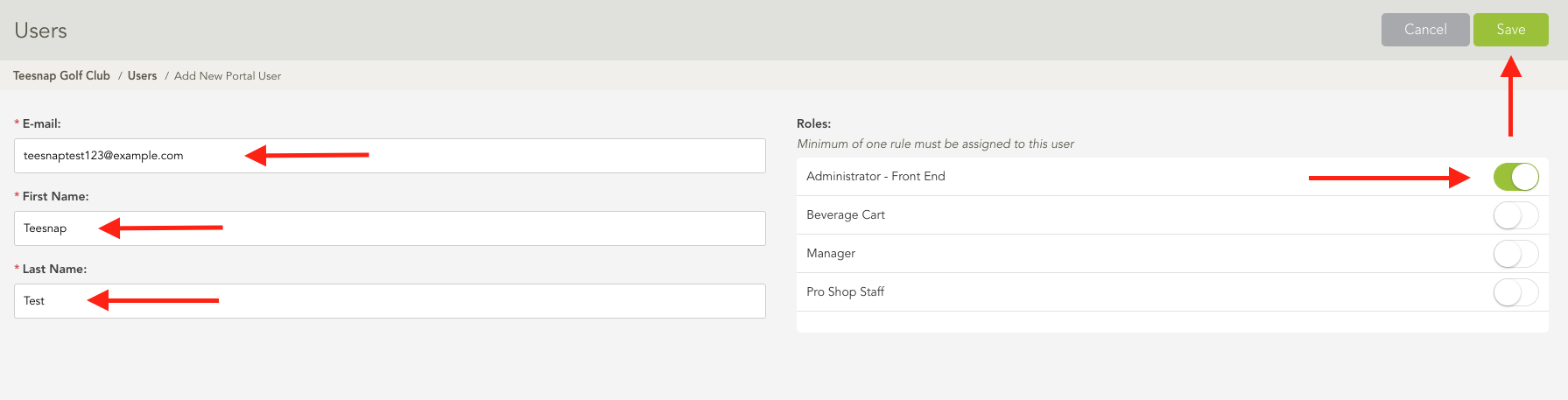
4. You will see your portal user added here. Repeat these steps to add additional portal users.
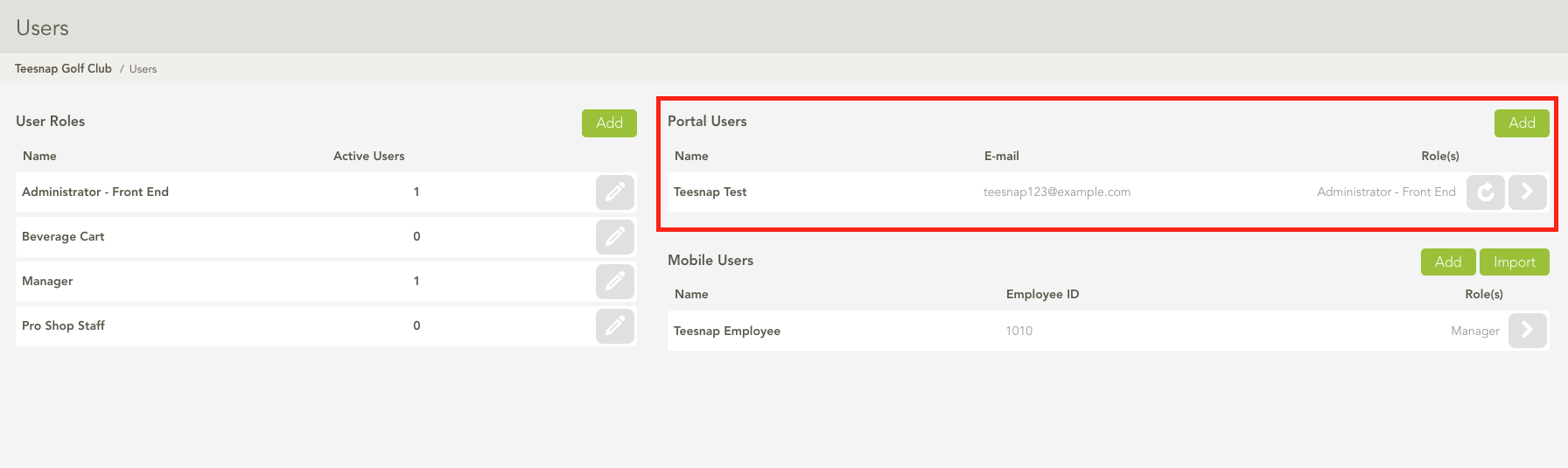
If you have any questions, please do not hesitate to reach out to Teesnap Support by emailing us at support@teesnap.com or calling 844-458-1032.
