- Support - (844) 458-1032
- Teesnap Administrative Portal
- Modifier Groups
-
Teesnap App
-
Booking Site Admin
-
Teesnap Administrative Portal
- Manufacturers
- Fulfillment Centers
- Printers
- Property Page
- Display Categories
- Variable Pricing
- Programs
- Products
- Promotions
- Taxes & Fees
- Accounting
- Courses
- Users
- Channels
- Bundles
- Inventory Audit
- Departments and Inventory Categories
- Modifier Groups
- Dining
- Tee Sheet Setup
- Customer Profiles
- Inventory Receipts
- Receipt Configuration
-
Hardware FAQ's
-
Online Booking Engine
-
Display Categories
-
iPad
-
How to Navigate Reports - The Basics
-
Online Store & WooCommerce
-
Card Reader Connectivity
-
FAQ Guide
-
Rounds Report Workbook
-
Sim Reservations
-
Website
-
Contactless Payment - Credit Card Readers
-
Teesnap Reports
-
Teesnap Campaigns
-
Teesnap Employees
-
Teesnap Updates & Release Notes
-
Heartland FAQ's
How to Add a Price to a Modifier
This article will explain how to add a price to a modifier.
1. In the admin portal click inventory on the left-hand side of the screen.
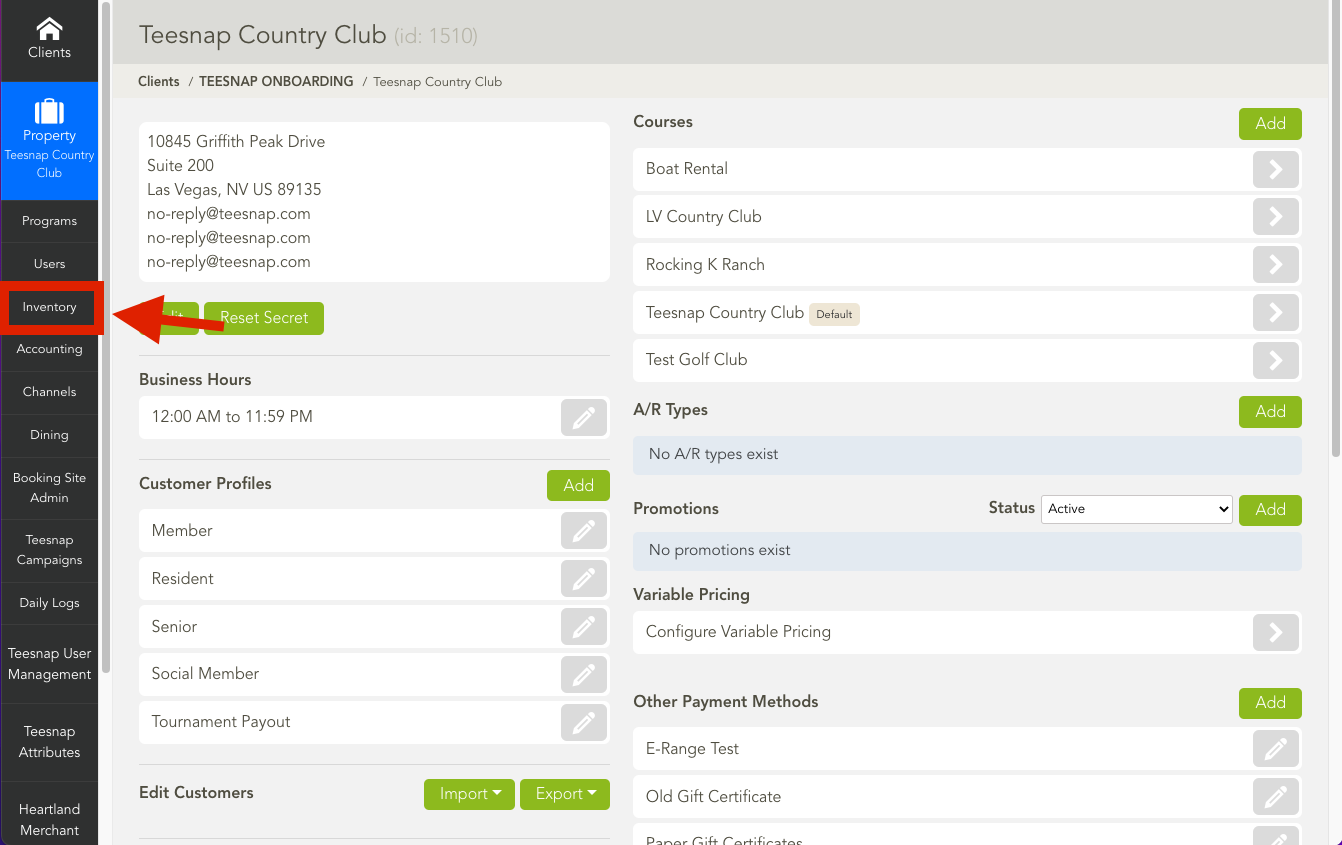
2. In the inventory list select modifier groups.
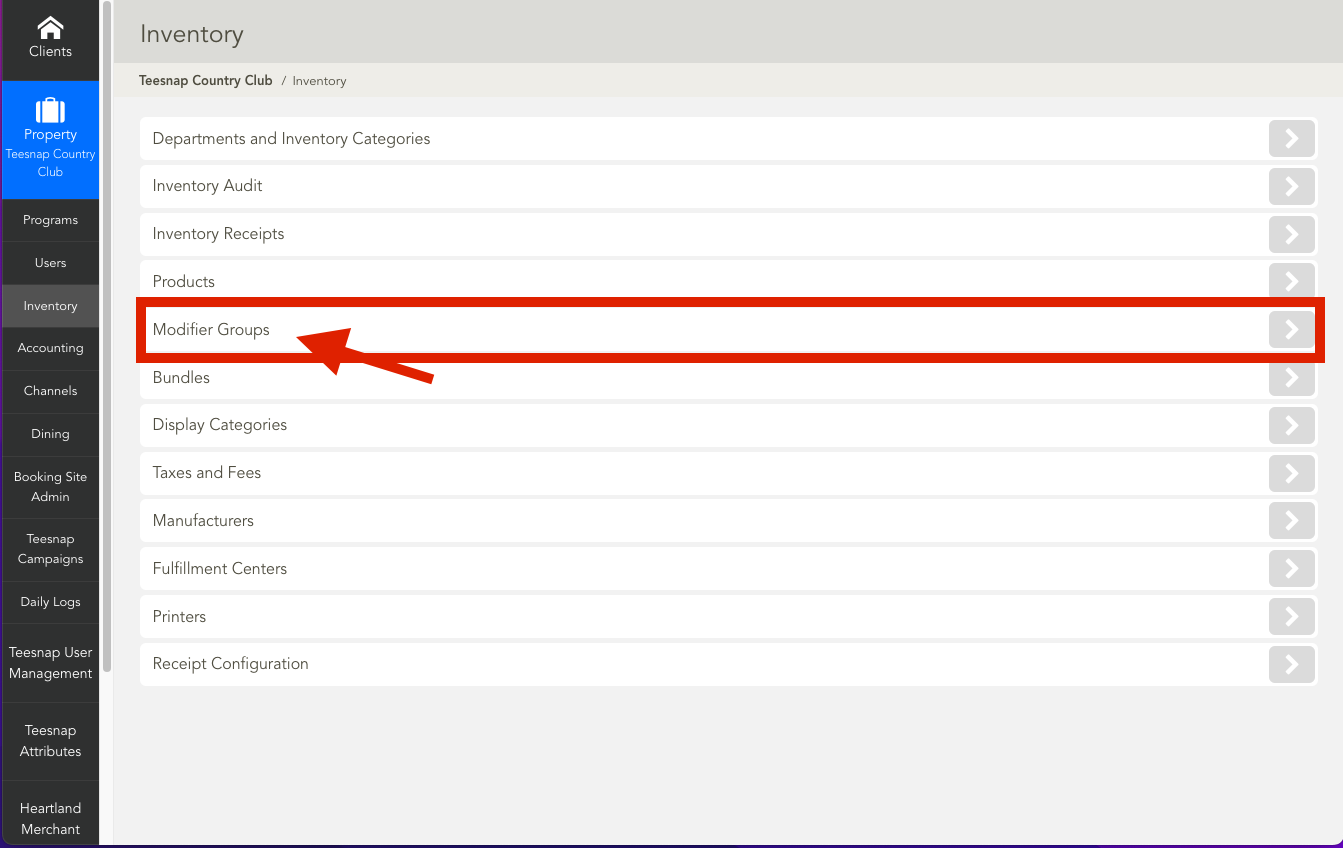
3. To add a price to a modifier click on the grey pencil icon on the right portion of the screen, as shown in the red box below.
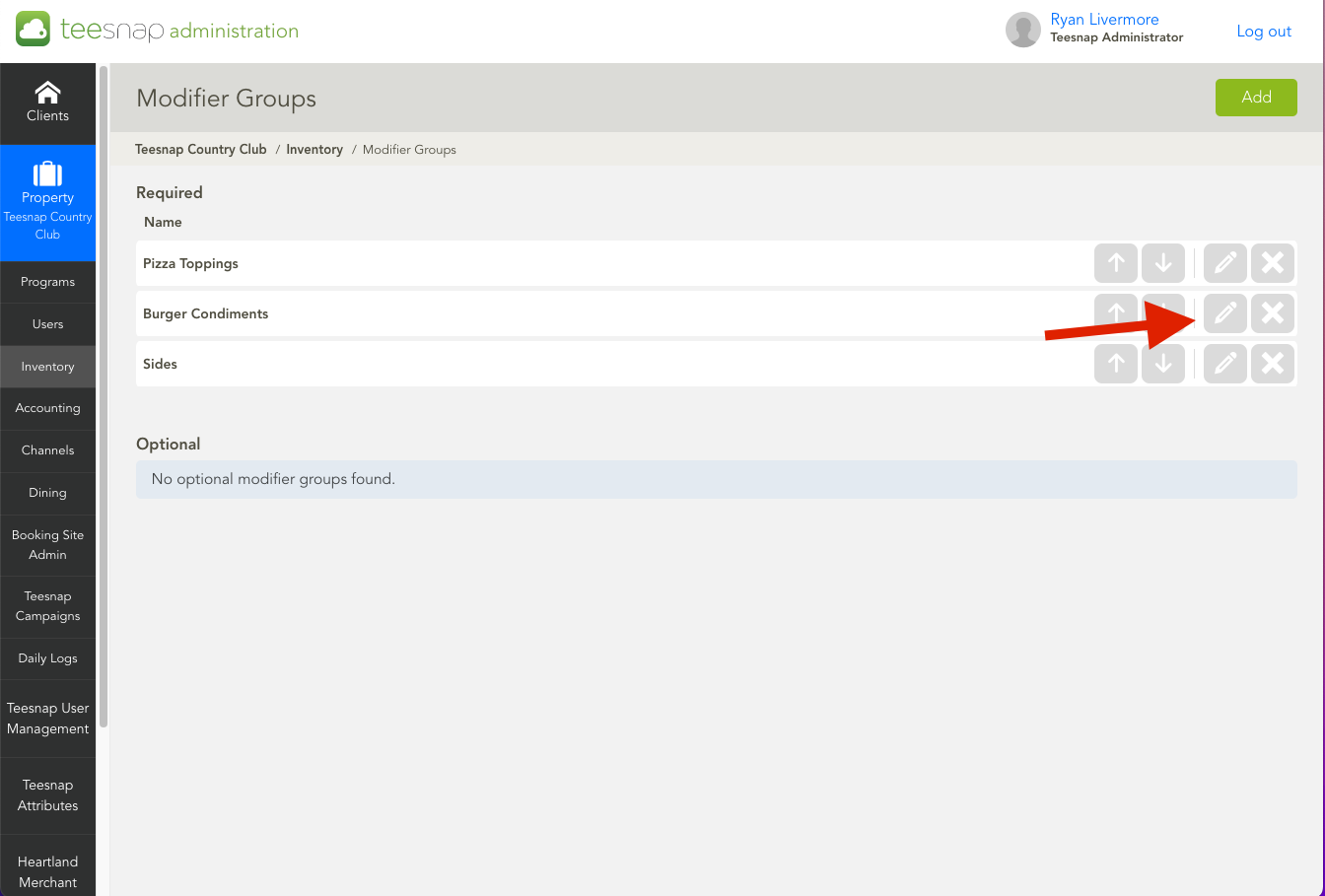
4. In the edit modifier group window click on the modifiers tab.
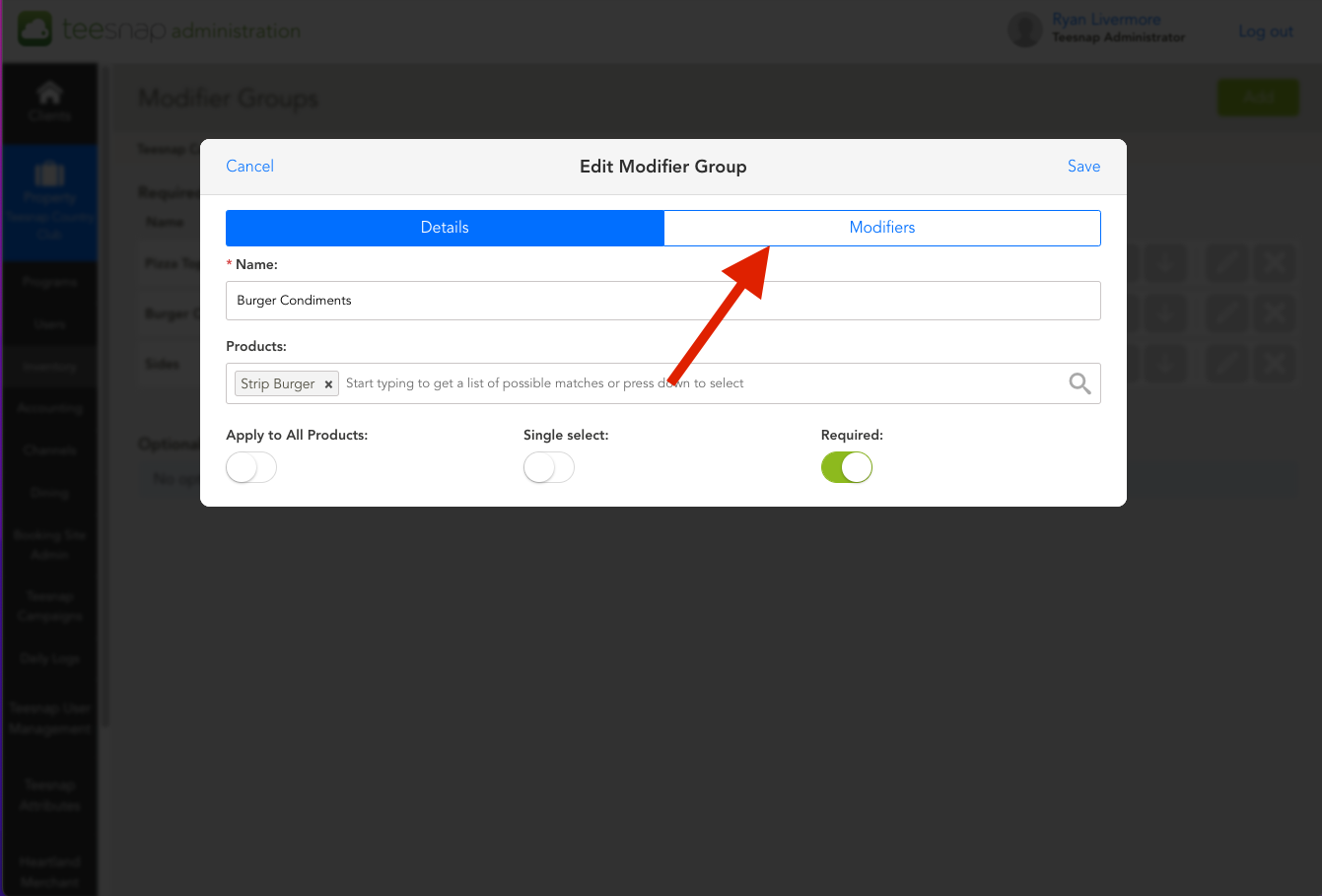
5. To add a price click on the grey pencil icon on the right side of the modifier, then enter a price. Be sure to click save in the upper right-hand corner before proceeding.
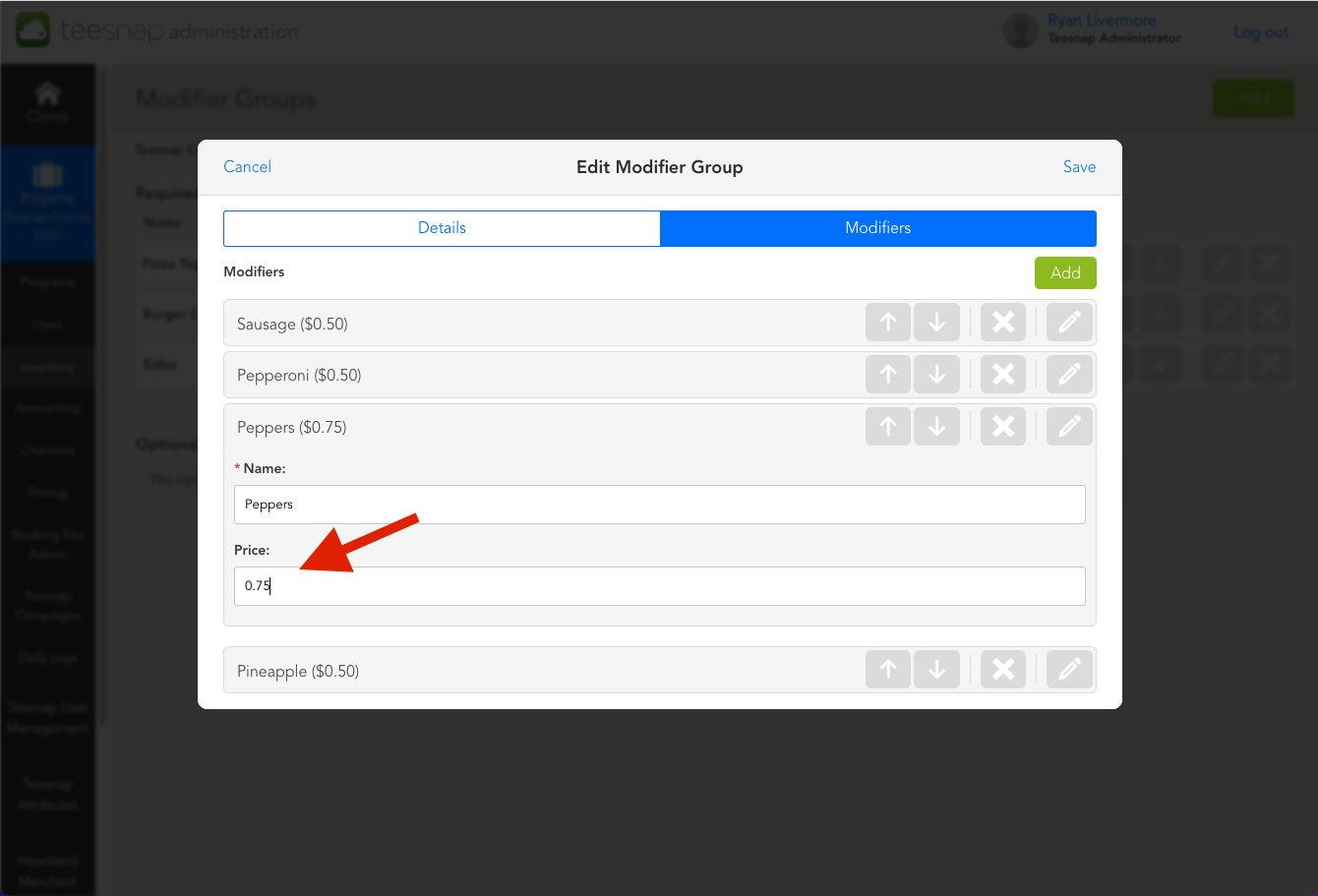
If you have any questions, please do not hesitate to reach out to Teesnap Support by emailing us at support@teesnap.com or calling 844-458-1032.
