How to Add a Tax Group
1. To create a new Tax/Fee Group, log into the Teesnap admin Portal at admin.teesnap.com. Go to Inventory, then Taxes and Fees.
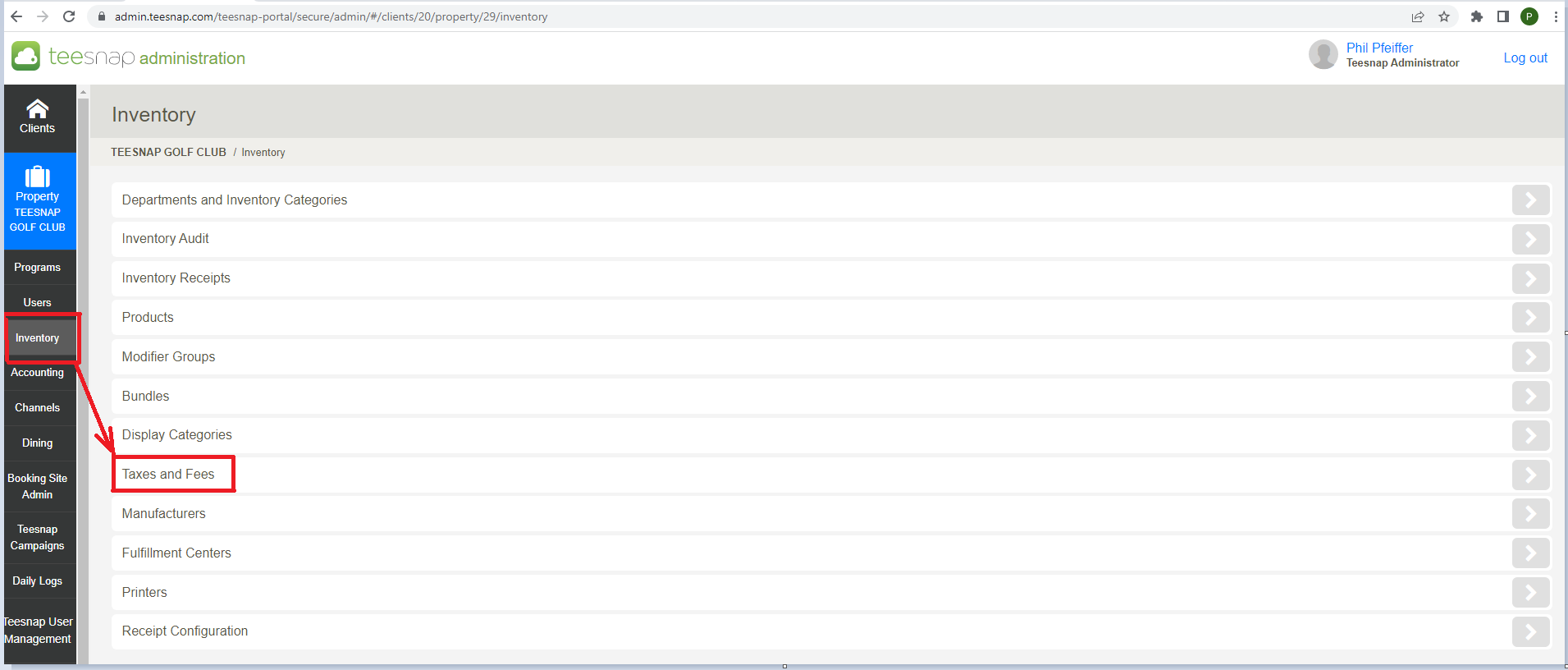
2. Select Add to the right of Tax/Fee Groups.
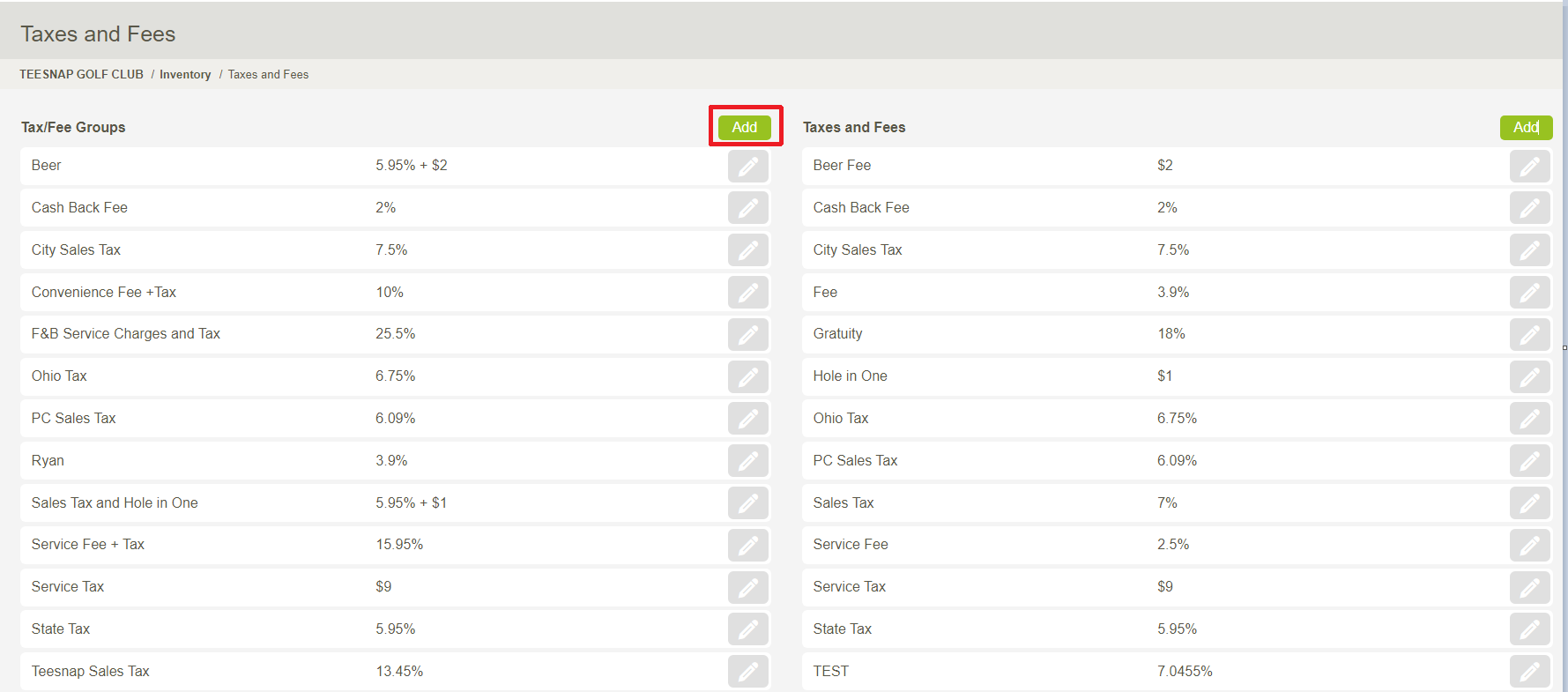
3. This brings up the Add Tax/Fee Group window. Type in the desired name for the Group, add the Tax Vendor if desired, then select AT LEAST ONE tax or fee to be assigned to the Group from the drop-down.
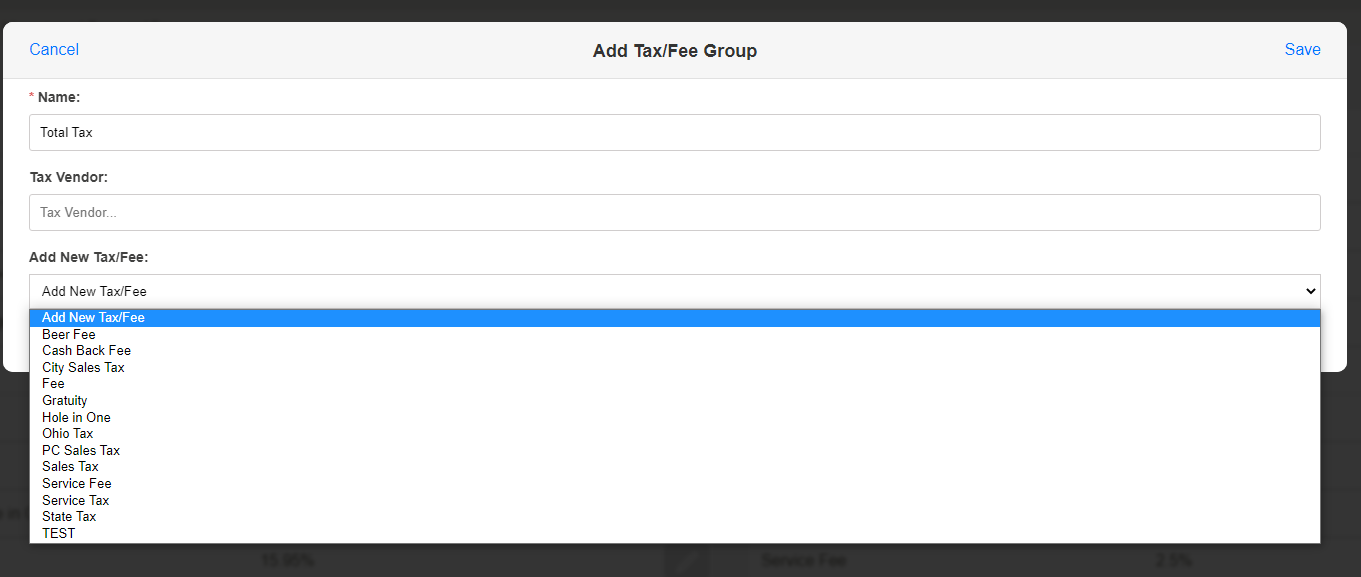
4. Once the name, vendor (optional), and desired taxes or fees have been assigned to the group, hit Save.
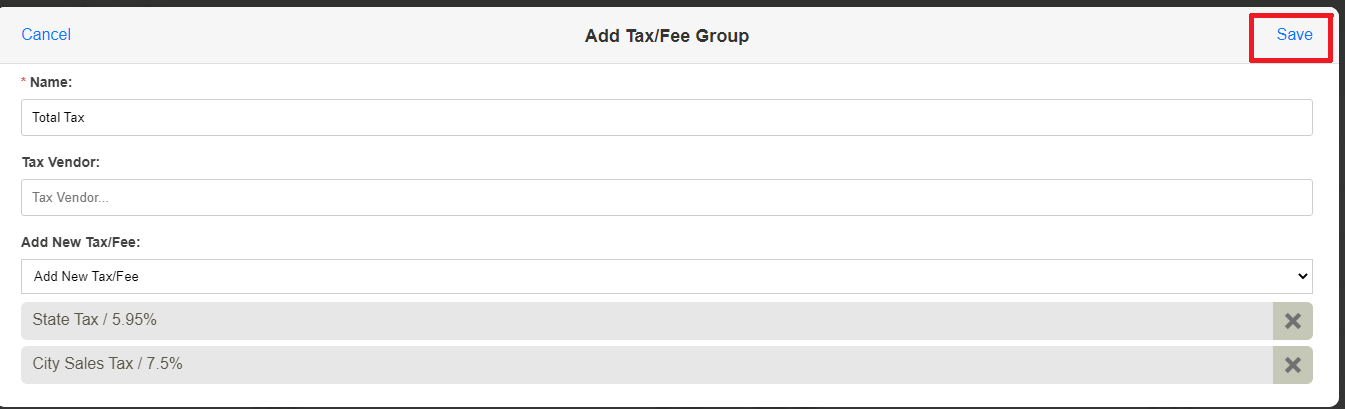
Once saved, the new Tax/Fee Group is now available to be assigned to any products.
If you have any questions, please do not hesitate to reach out to Teesnap Support by emailing us at support@teesnap.com or calling 844-458-1032
.png?width=240&height=55&name=Untitled%20design%20(86).png)