How to Add an Interval to a Tee Sheet
This article will explain how to add an interval to a tee sheet.
1. In the admin portal click the grey arrow in the courses section.
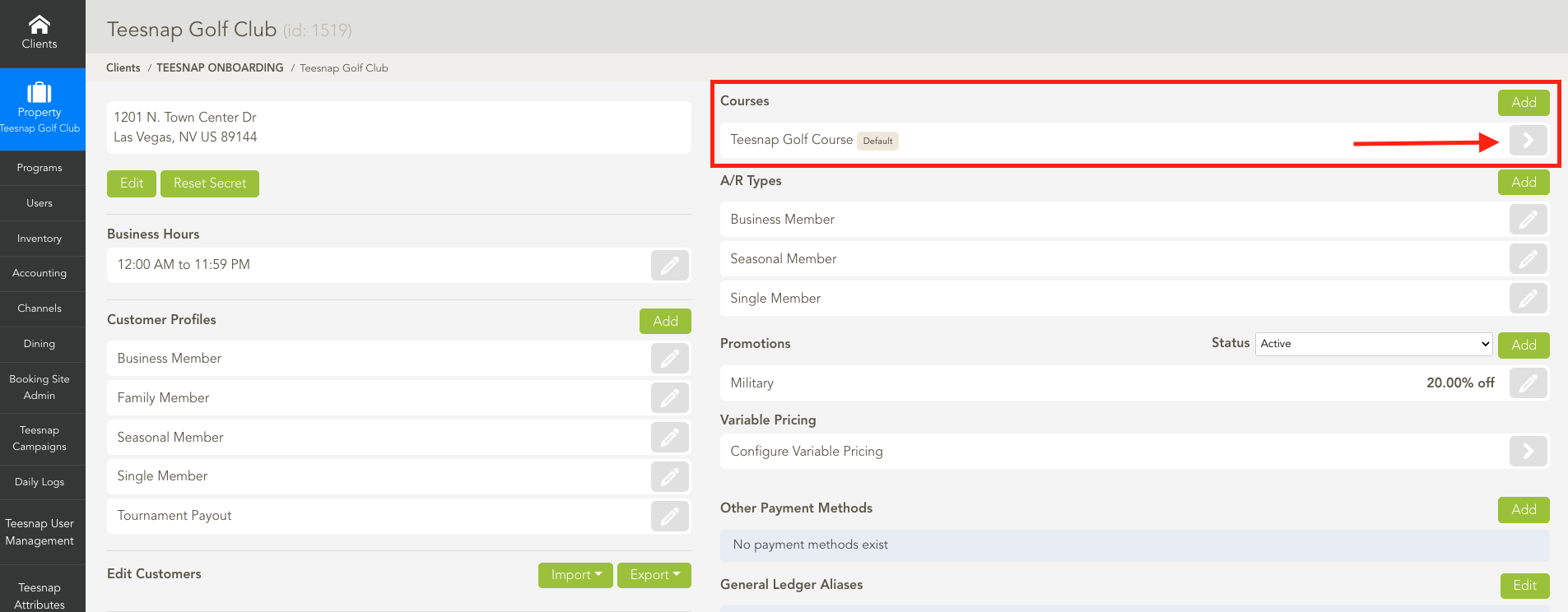
2. Click on the grey pencil icon associated with the tee sheet you would like to edit.
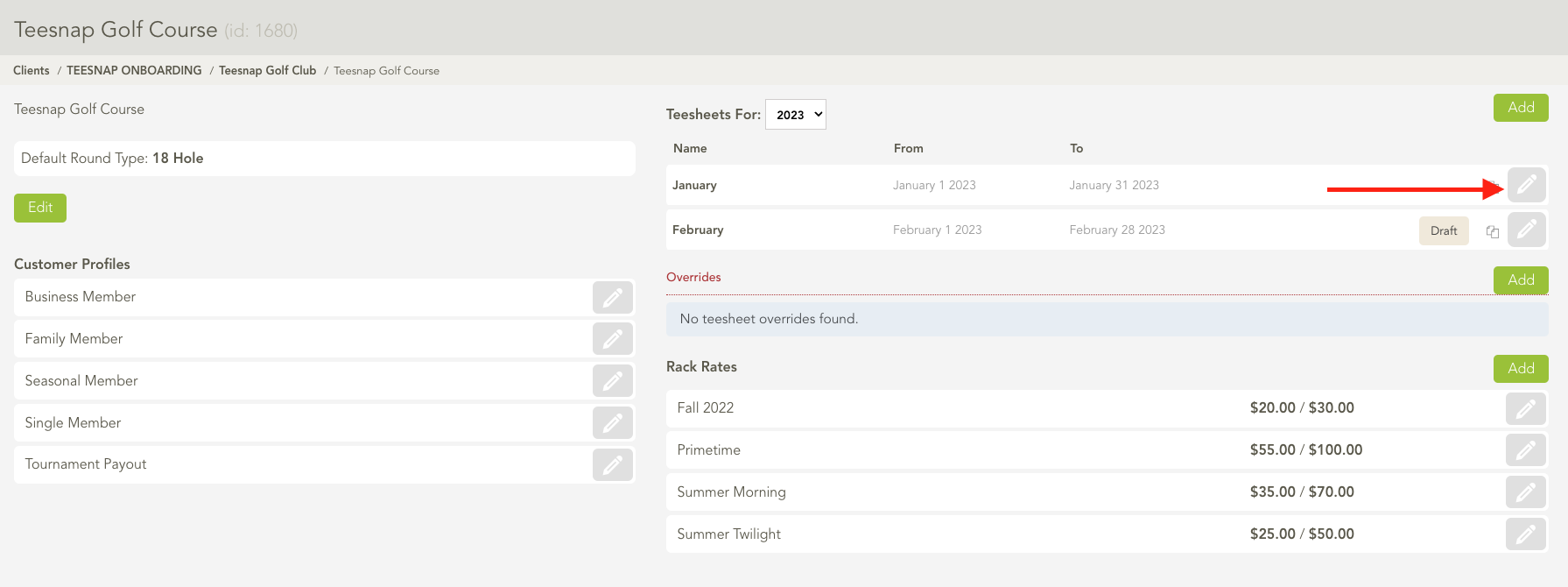
3. To add an interval, click on the grey + icon on the right side of the screen.
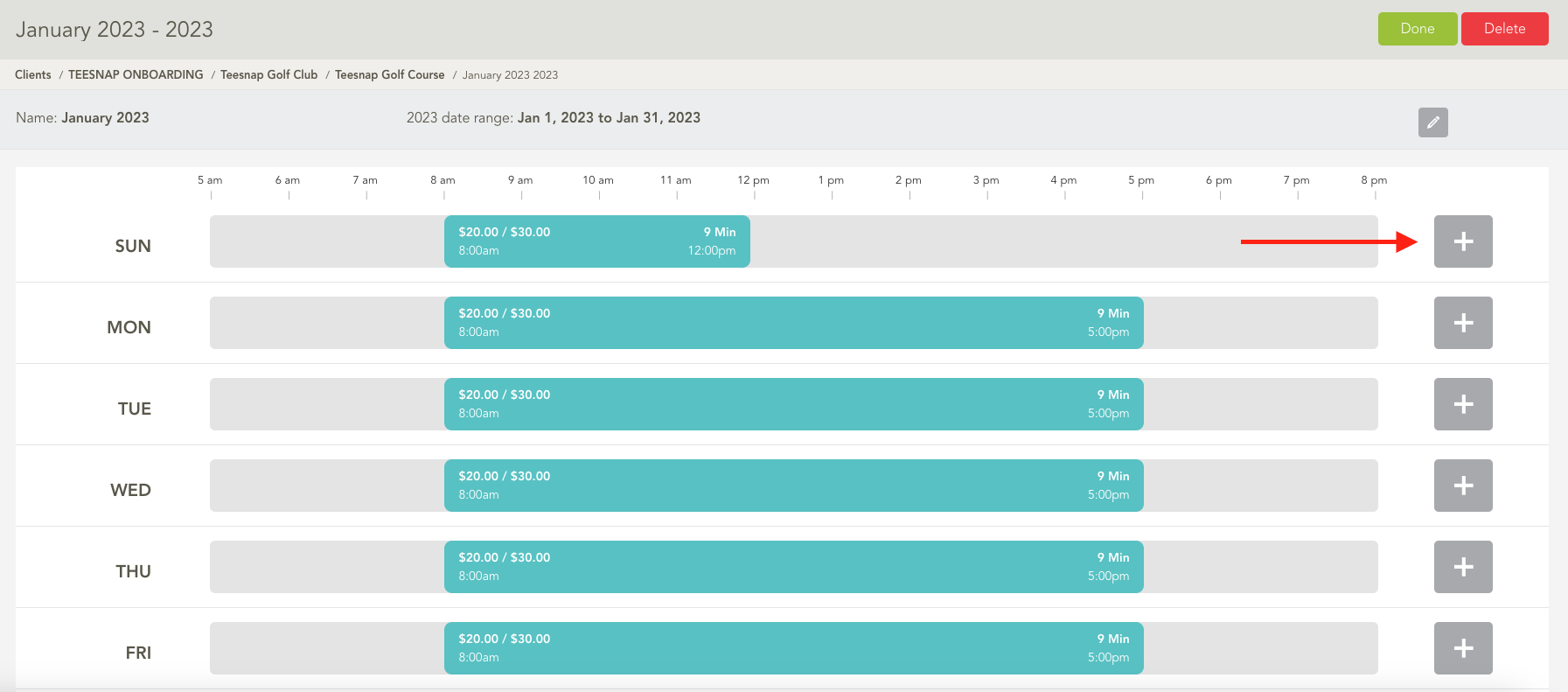
4. The add new Sunday interval window will appear. Here you will fill in all information necessary: start/end times, tee time intervals, rack rates, and turn times if applicable.
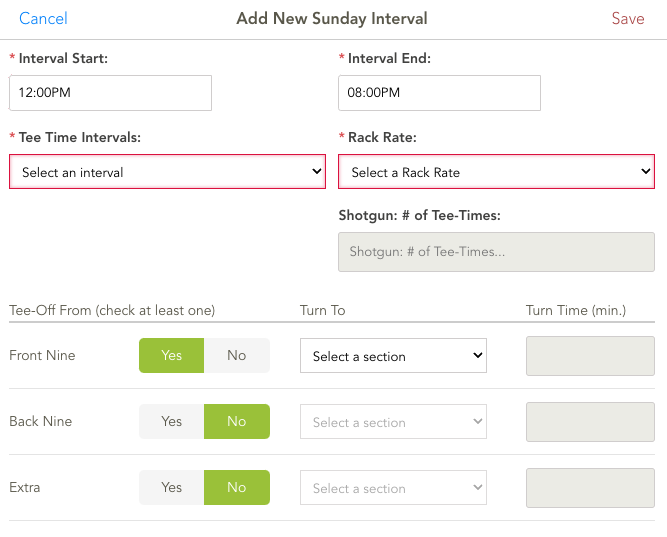
5. The added interval start time is 12:00 pm and the end time is 4:00 pm. We selected 10-minute tee time intervals and the "Summer Twilight" rate. Be sure to click SAVE in the top right before proceeding.
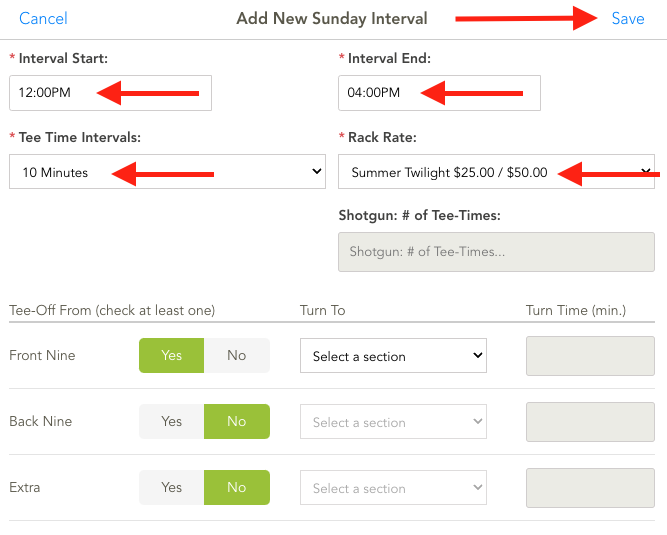
6. You will now see the new 12:00 pm - 4:00 pm tee time interval added to Sunday. Be sure to click DONE in the top right corner to publish your changes. Repeat these steps to add intervals to the tee sheet.
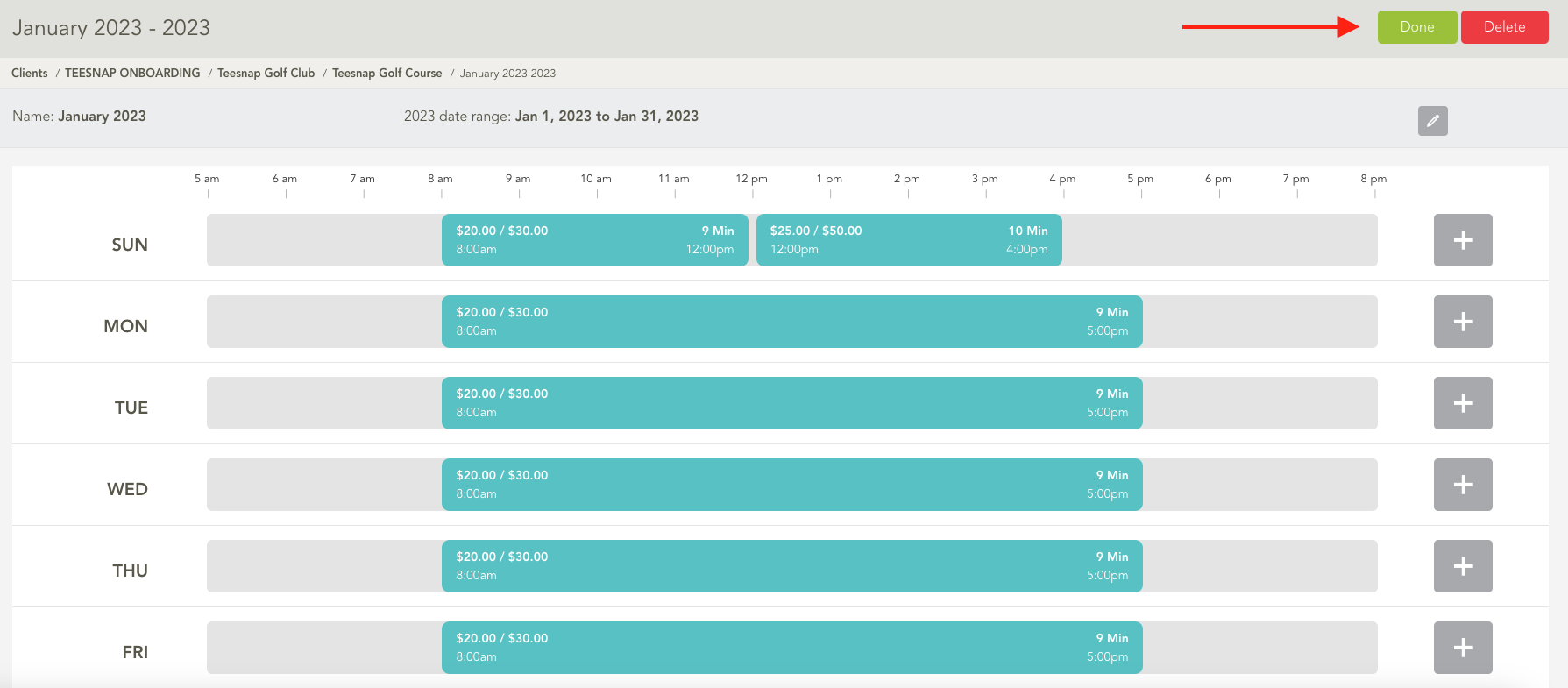
If you have any questions, please do not hesitate to reach out to Teesnap Support by emailing us at support@teesnap.com or calling 844-458-1032.
.png?width=240&height=55&name=Untitled%20design%20(86).png)