- Support - (844) 458-1032
- Teesnap Administrative Portal
- Customer Profiles
-
Teesnap App
-
Booking Site Admin
-
Teesnap Administrative Portal
- Manufacturers
- Fulfillment Centers
- Printers
- Property Page
- Display Categories
- Variable Pricing
- Programs
- Products
- Promotions
- Taxes & Fees
- Accounting
- Courses
- Users
- Channels
- Bundles
- Inventory Audit
- Departments and Inventory Categories
- Modifier Groups
- Dining
- Tee Sheet Setup
- Customer Profiles
- Inventory Receipts
- Receipt Configuration
-
Hardware FAQ's
-
Online Booking Engine
-
Display Categories
-
iPad
-
How to Navigate Reports - The Basics
-
Online Store & WooCommerce
-
Card Reader Connectivity
-
FAQ Guide
-
Rounds Report Workbook
-
Sim Reservations
-
Website
-
Contactless Payment - Credit Card Readers
-
Teesnap Reports
-
Teesnap Campaigns
-
Teesnap Employees
-
Teesnap Updates & Release Notes
-
Heartland FAQ's
How to Add & Delete Customer Profiles
1. In the administration portal click on the ADD button in the customer profiles section, as shown below with the red box/arrow.
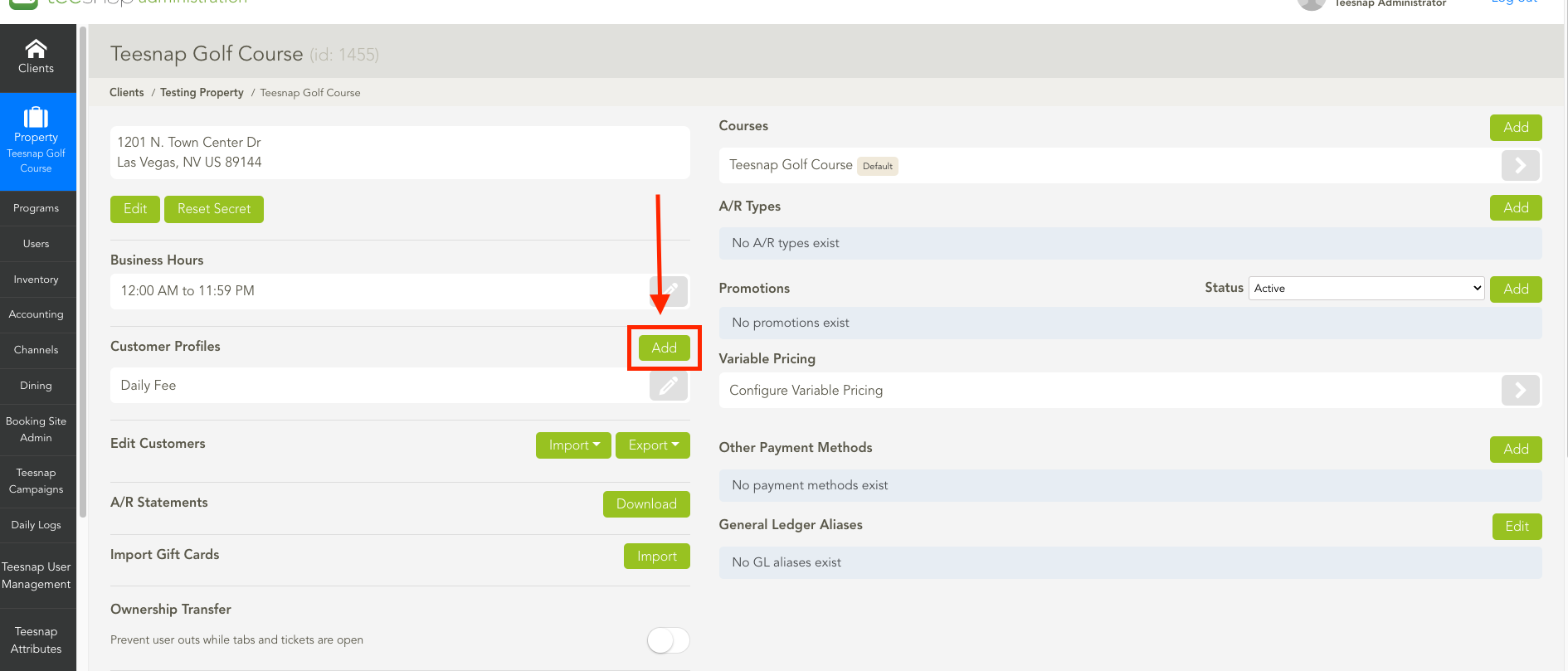
2. The add customer profile window will appear. Here is where you will enter a profile name (senior, junior, member, etc). Using the toggles you will designate whether this is a member profile, pre-pay exempt, or payout eligible. Be sure to click SAVE before proceeding.
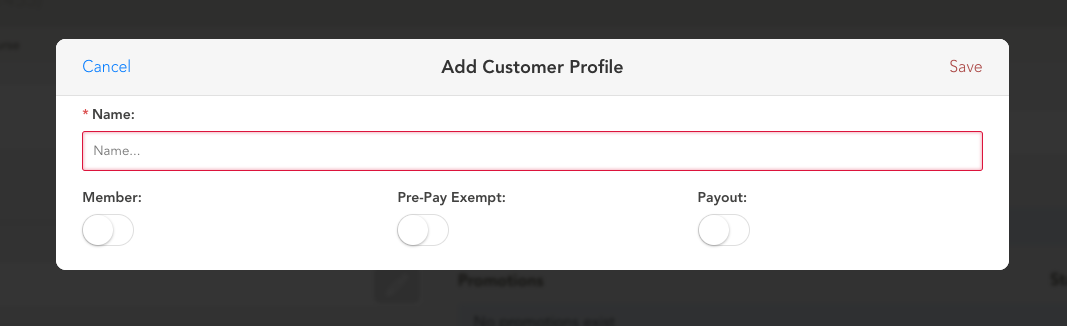
3. You will return to the admin dashboard and can see the profiles that you added here in the red box.
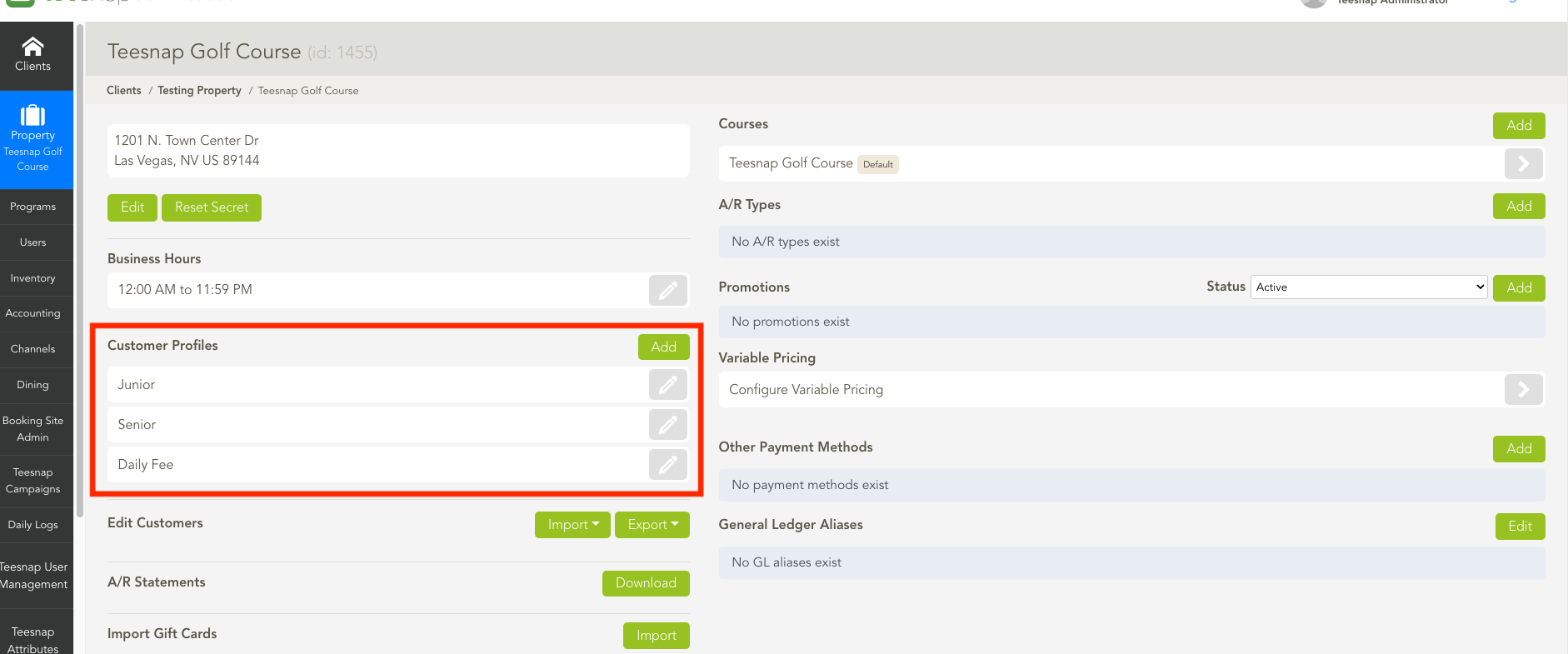
To DELETE profiles follow the steps below:
1. Click on the grey pencil icon associated with the profile you want to delete.
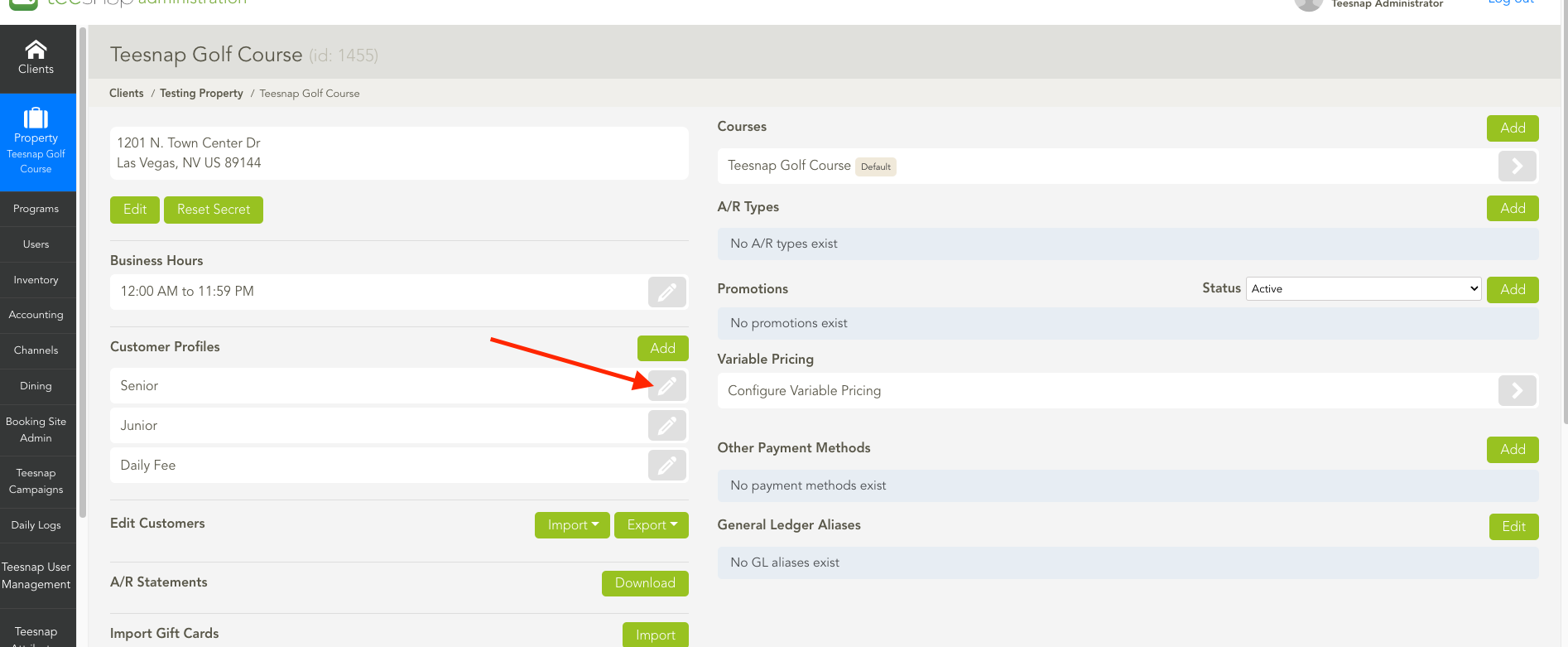
2. The "edit customer profile" window will appear, click DELETE in the lower-right-hand corner of the window to remove this profile from your property. If you have any customers in your database with the profile in use, you will be prompted with an error message. The profile will need to be unassigned from all customer accounts in order to be deleted.
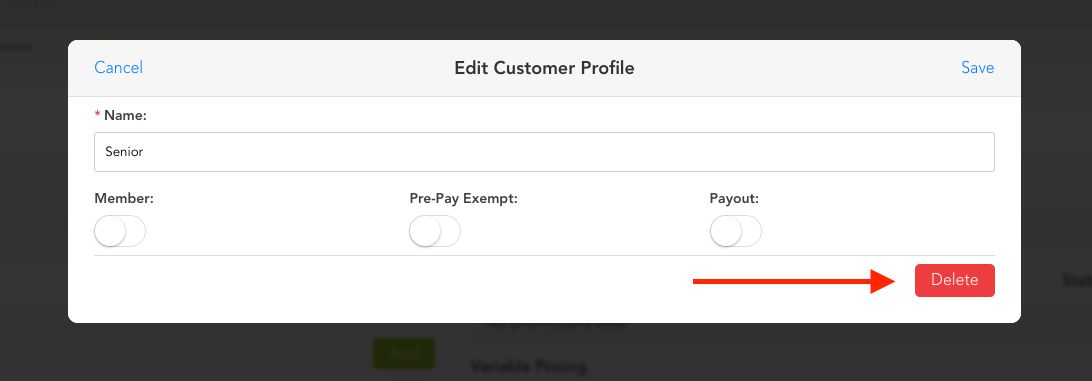
If you have any questions, please do not hesitate to reach out to Teesnap Support by emailing us at support@teesnap.com or calling 844-458-1032
