- Support - (844) 458-1032
- Teesnap Administrative Portal
- Departments and Inventory Categories
-
Teesnap App
-
Booking Site Admin
-
Teesnap Administrative Portal
- Manufacturers
- Fulfillment Centers
- Printers
- Property Page
- Display Categories
- Variable Pricing
- Programs
- Products
- Promotions
- Taxes & Fees
- Accounting
- Courses
- Users
- Channels
- Bundles
- Inventory Audit
- Departments and Inventory Categories
- Modifier Groups
- Dining
- Tee Sheet Setup
- Customer Profiles
- Inventory Receipts
- Receipt Configuration
-
Hardware FAQ's
-
Online Booking Engine
-
Display Categories
-
iPad
-
How to Navigate Reports - The Basics
-
Online Store & WooCommerce
-
Card Reader Connectivity
-
FAQ Guide
-
Rounds Report Workbook
-
Sim Reservations
-
Website
-
Contactless Payment - Credit Card Readers
-
Teesnap Reports
-
Teesnap Campaigns
-
Teesnap Employees
-
Teesnap Updates & Release Notes
-
Heartland FAQ's
How to Add Inventory Sub-Categories
This article will show you how to add inventory subcategories.
Inventory subcategories can be used to get a more granular view of your sales and inventory reporting. You may also want to add additional subcategories if the pre-created categories do not suffice.
1. Head over to the admin portal and select Inventory then Departments and Inventory Categories

2. On the right-hand side of your screen you will see the preloaded Categories. To add a new category, select the Green Add button in the top right-hand corner.
3. In the Name box enter the new Sub-Category Name. You must select one of the Parent Categories for your new sub-category to roll into. Then click Save in the top right.
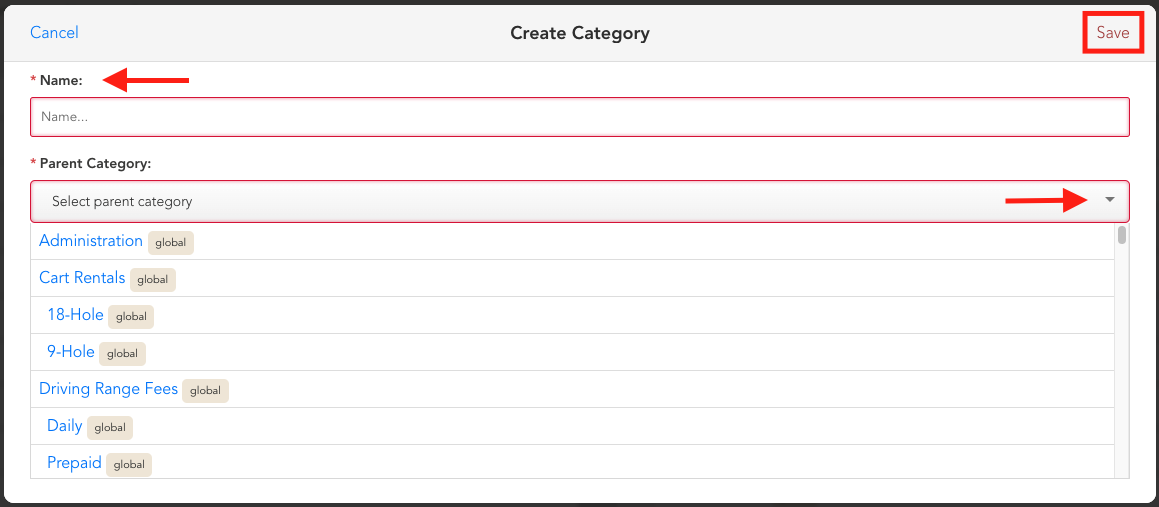
4. To view the subcategory breakdown in reports, expand the report to sub-category 1 and sub-category 2. For an even more granular view, expand the report to the Product/Rack Rate as well.
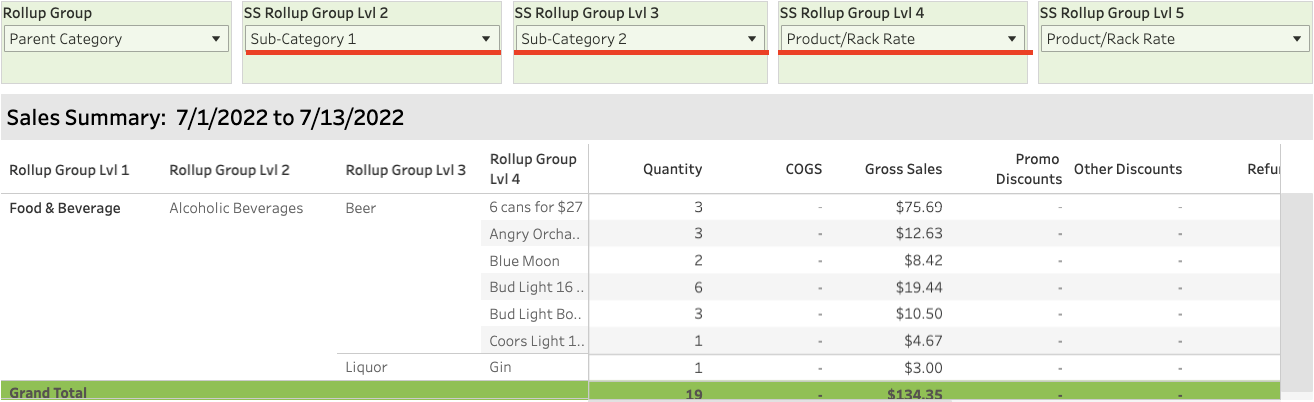
If you have any questions, please do not hesitate to reach out to Teesnap Support by emailing us at support@teesnap.com or calling 844-458-1032.
