-
Teesnap App
-
Booking Site Admin
-
Teesnap Administrative Portal
- Manufacturers
- Fulfillment Centers
- Printers
- Property Page
- Display Categories
- Variable Pricing
- Programs
- Products
- Promotions
- Taxes & Fees
- Accounting
- Courses
- Users
- Channels
- Bundles
- Inventory Audit
- Departments and Inventory Categories
- Modifier Groups
- Dining
- Tee Sheet Setup
- Customer Profiles
- Inventory Receipts
- Receipt Configuration
-
Hardware FAQ's
-
Online Booking Engine
-
Display Categories
-
iPad
-
How to Navigate Reports - The Basics
-
Online Store & WooCommerce
-
Card Reader Connectivity
-
FAQ Guide
-
Rounds Report Workbook
-
Sim Reservations
-
Website
-
Contactless Payment - Credit Card Readers
-
Teesnap Reports
-
Teesnap Campaigns
-
Teesnap Employees
-
Teesnap Updates & Release Notes
-
Heartland FAQ's
How to Add Manufacturers
Manufacturers can be added to products, allowing you to generate sales and inventory reporting by manufacturer (vendor).
1. In the Teesnap Administration portal click on INVENTORY on the left-hand side of the page.
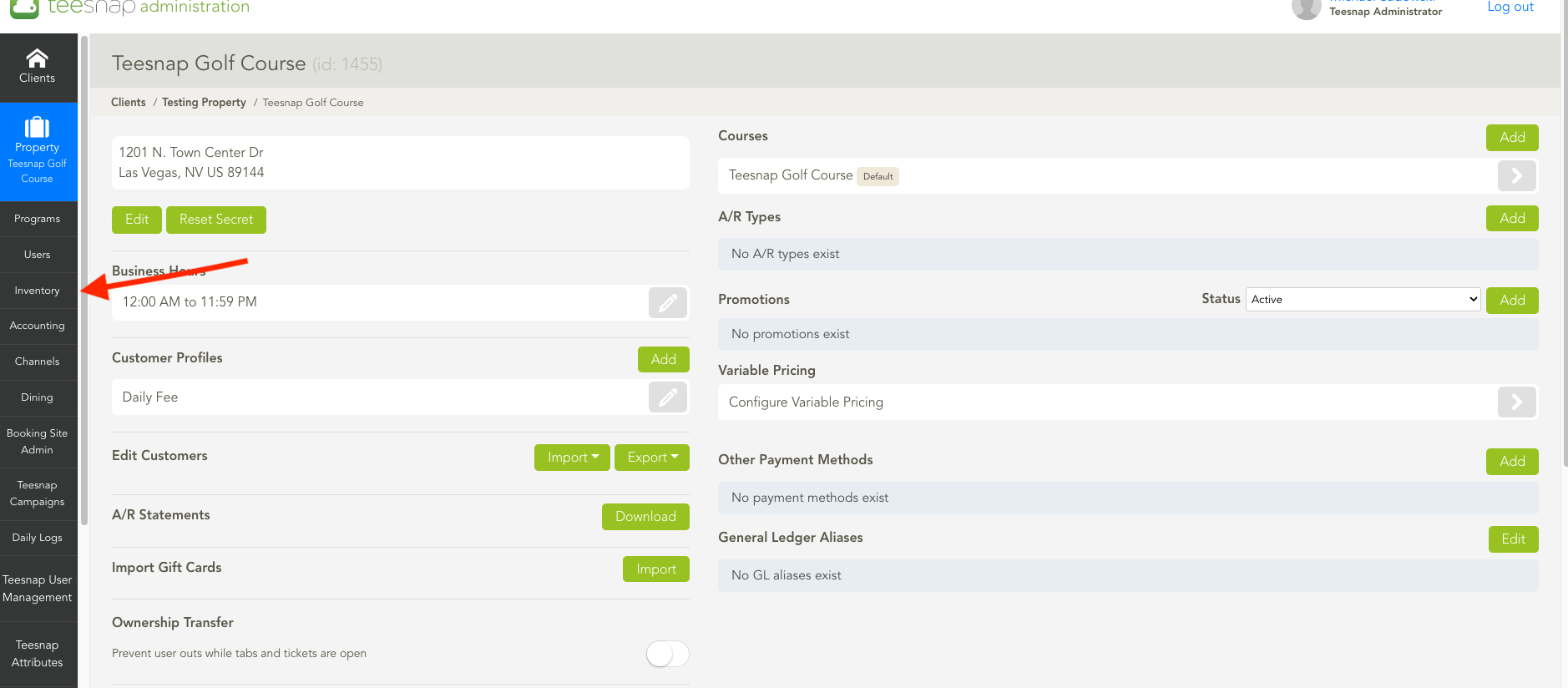
2. Then select MANUFACTURERS in the list to add, edit or search your existing entries.
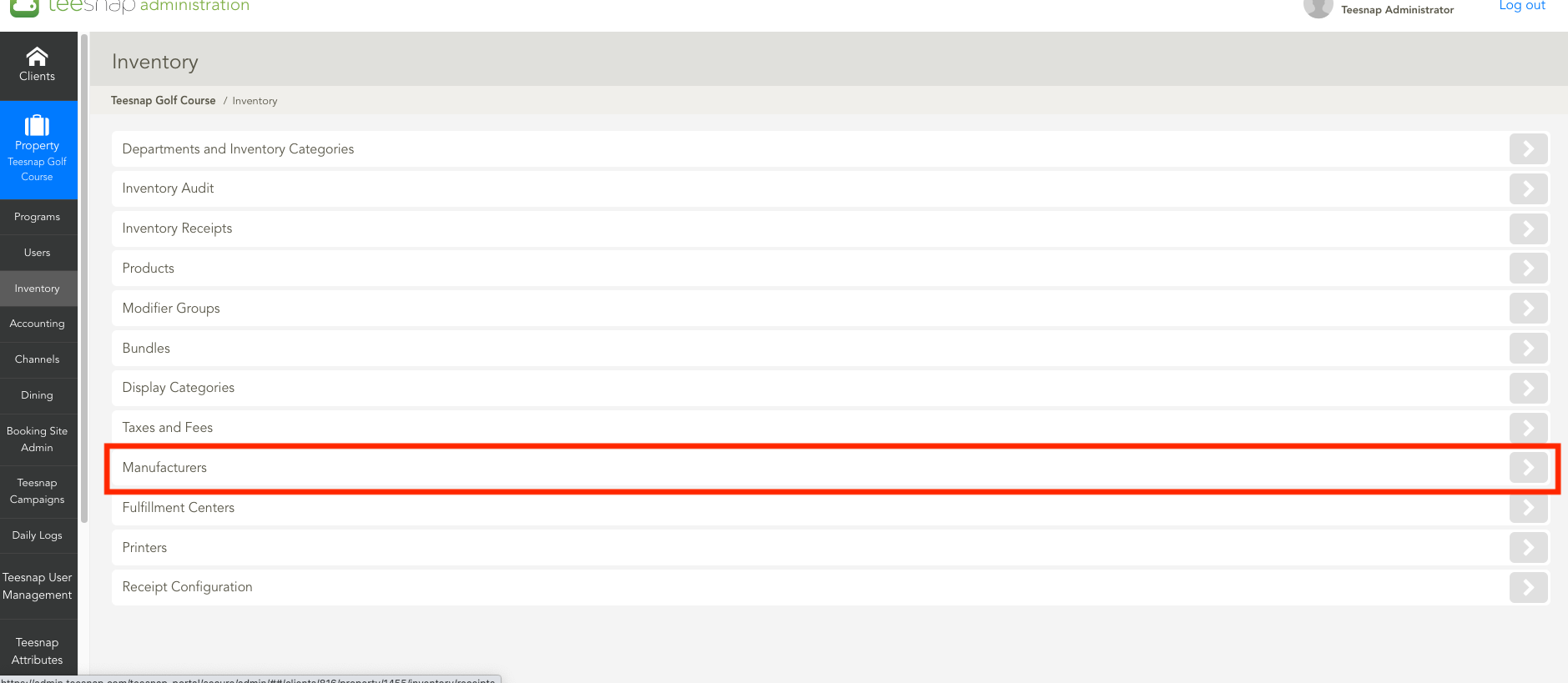
3. To ADD a new manufacturer, click on the ADD button in the top-right-hand corner of the page.
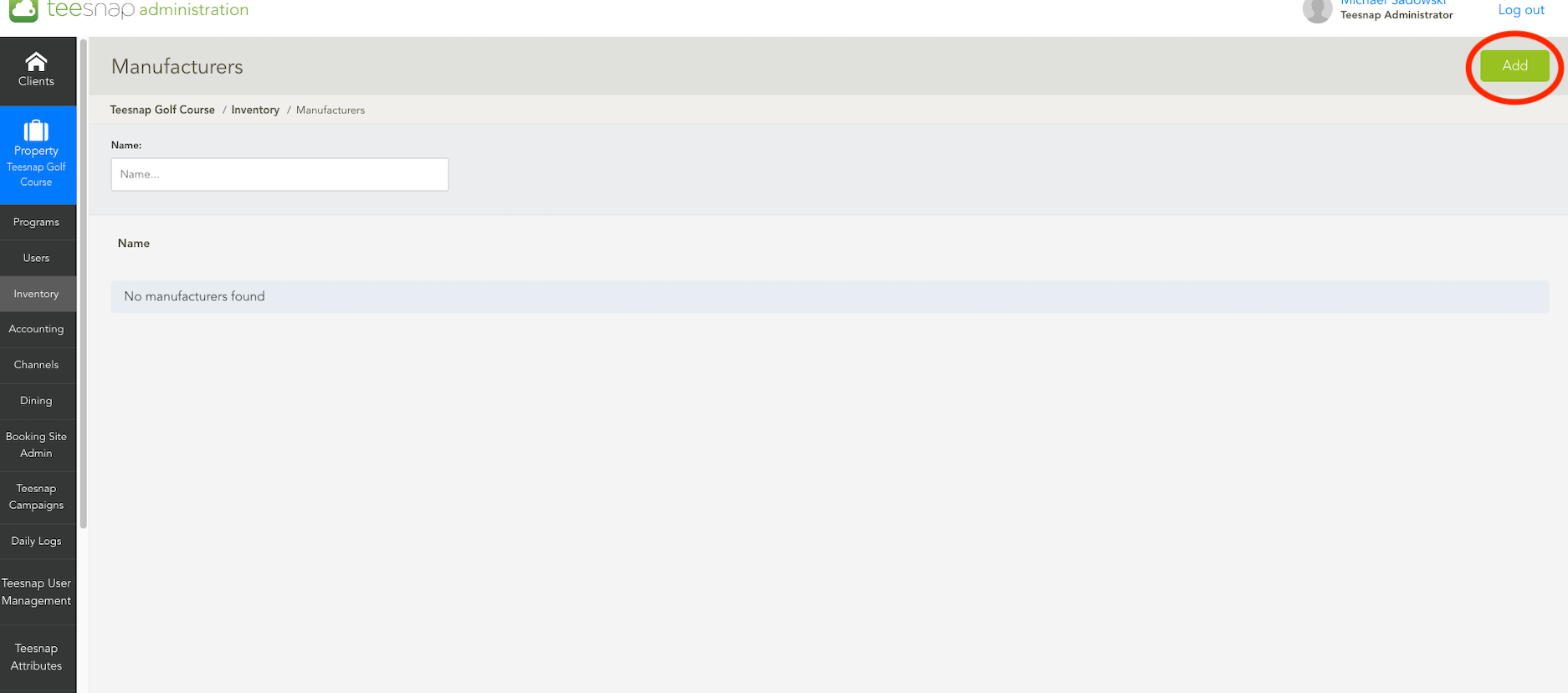
4. The ADD MANUFACTURER window will appear where you will enter the name and then press SAVE in the top-right corner.
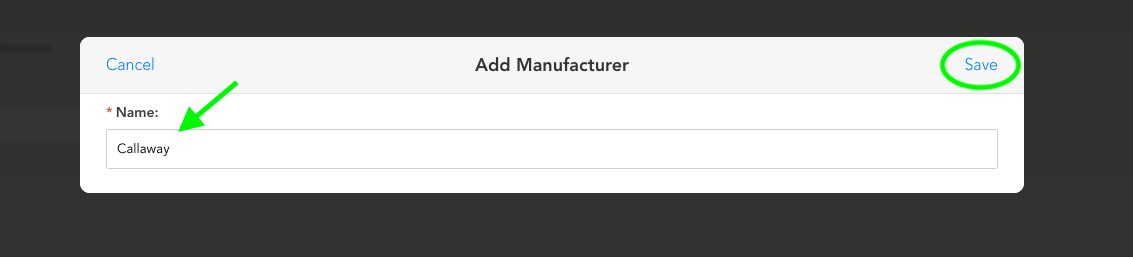
5. After clicking save you will return to this page where you can view your latest entry. You will repeat these steps above to add any manufacturers you would like to include in your inventory.
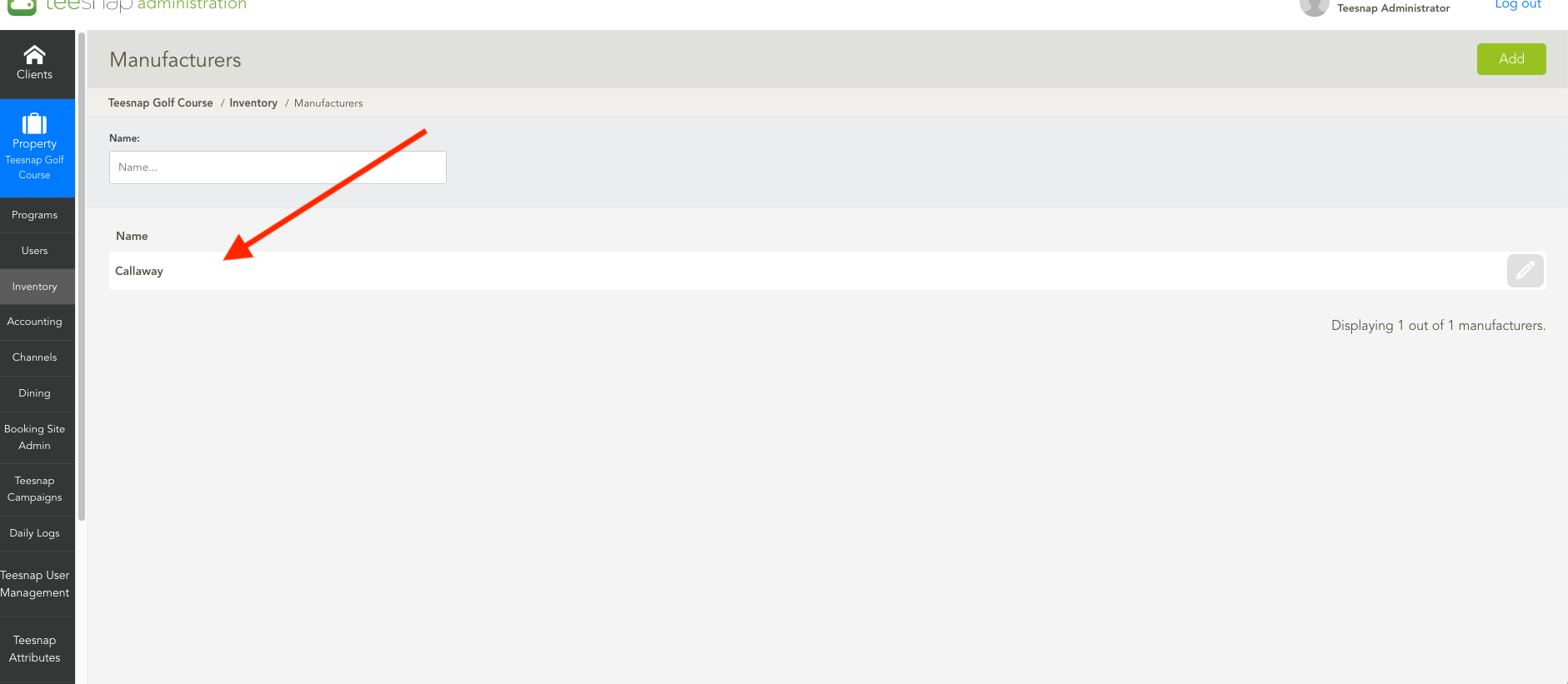
If you have any questions, please do not hesitate to reach out to Teesnap Support by emailing us at support@teesnap.com or calling 844-458-1032.
