-
Teesnap App
-
Booking Site Admin
-
Teesnap Administrative Portal
- Manufacturers
- Fulfillment Centers
- Printers
- Property Page
- Display Categories
- Variable Pricing
- Programs
- Products
- Promotions
- Taxes & Fees
- Accounting
- Courses
- Users
- Channels
- Bundles
- Inventory Audit
- Departments and Inventory Categories
- Modifier Groups
- Dining
- Tee Sheet Setup
- Customer Profiles
- Inventory Receipts
- Receipt Configuration
-
Hardware FAQ's
-
Online Booking Engine
-
Display Categories
-
iPad
-
How to Navigate Reports - The Basics
-
Online Store & WooCommerce
-
Card Reader Connectivity
-
FAQ Guide
-
Rounds Report Workbook
-
Sim Reservations
-
Website
-
Contactless Payment - Credit Card Readers
-
Teesnap Reports
-
Teesnap Campaigns
-
Teesnap Employees
-
Teesnap Updates & Release Notes
-
Heartland FAQ's
How to Add Multiple Products to Inventory with an Import Sheet
This article will explain how to add multiple products to your inventory using an import sheet.
1. In the admin portal click INVENTORY on the left-hand side of the screen.
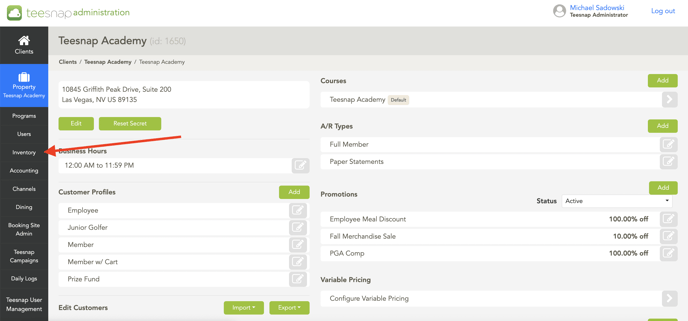 2. Select PRODUCTS from the inventory list.
2. Select PRODUCTS from the inventory list.
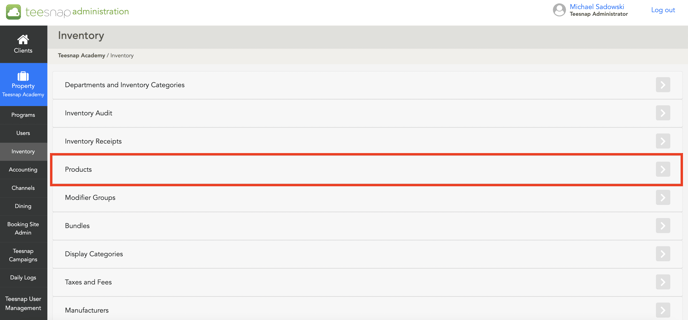 3. Click IMPORT, then click ADD PRODUCTS.
3. Click IMPORT, then click ADD PRODUCTS.
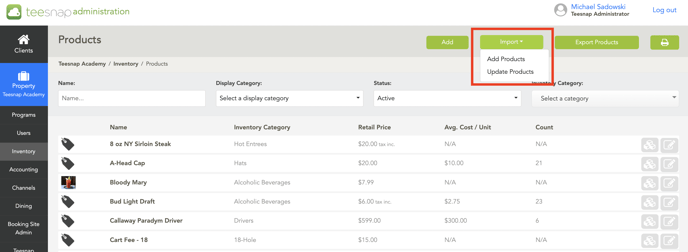 4. In the add products window, you will add your .csv file to bulk import inventory items. If you don't have the example CSV file, click on the blue link to download the pre-setup Excel file.
4. In the add products window, you will add your .csv file to bulk import inventory items. If you don't have the example CSV file, click on the blue link to download the pre-setup Excel file.
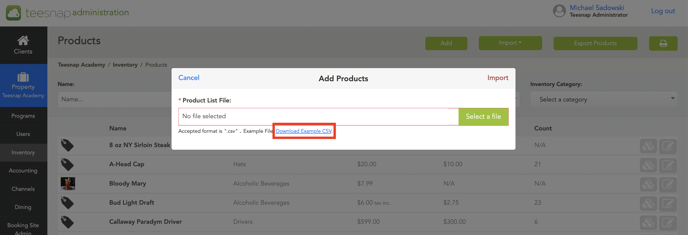 5. Below is an example of the downloadable example CSV file, delete the example data and use this to fill in your product information for a bulk import.
5. Below is an example of the downloadable example CSV file, delete the example data and use this to fill in your product information for a bulk import.
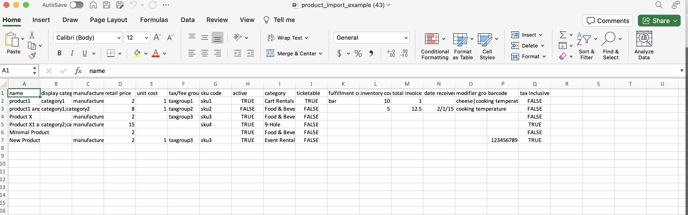
6. Returning back to the add products window. Attach your updated CSV file and click import in the top right corner to bulk import your inventory list. If you have issues with the import you will be prompted with an error message noting what is incorrect within the CSV file.
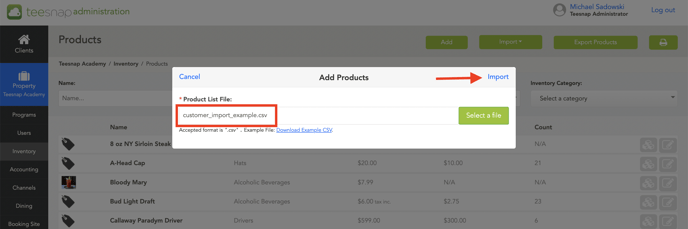 7. Here you will see all the products from the inventory list successfully imported into your inventory. Repeat these steps to add multiple products to inventory with an import sheet.
7. Here you will see all the products from the inventory list successfully imported into your inventory. Repeat these steps to add multiple products to inventory with an import sheet.

If you have any questions, please do not hesitate to reach out to Teesnap Support by emailing us at support@teesnap.com or calling 844-458-1032.
