- Support - (844) 458-1032
- Teesnap Administrative Portal
- Modifier Groups
-
Teesnap App
-
Booking Site Admin
-
Teesnap Administrative Portal
- Manufacturers
- Fulfillment Centers
- Printers
- Property Page
- Display Categories
- Variable Pricing
- Programs
- Products
- Promotions
- Taxes & Fees
- Accounting
- Courses
- Users
- Channels
- Bundles
- Inventory Audit
- Departments and Inventory Categories
- Modifier Groups
- Dining
- Tee Sheet Setup
- Customer Profiles
- Inventory Receipts
- Receipt Configuration
-
Hardware FAQ's
-
Online Booking Engine
-
Display Categories
-
iPad
-
How to Navigate Reports - The Basics
-
Online Store & WooCommerce
-
Card Reader Connectivity
-
FAQ Guide
-
Rounds Report Workbook
-
Sim Reservations
-
Website
-
Contactless Payment - Credit Card Readers
-
Teesnap Reports
-
Teesnap Campaigns
-
Teesnap Employees
-
Teesnap Updates & Release Notes
-
Heartland FAQ's
How to Add Products to a Modifier Group
In this article, you will find a step-by-step guide on how to add products to a modifier group.1. Find the "inventory" tab, click it and open it.
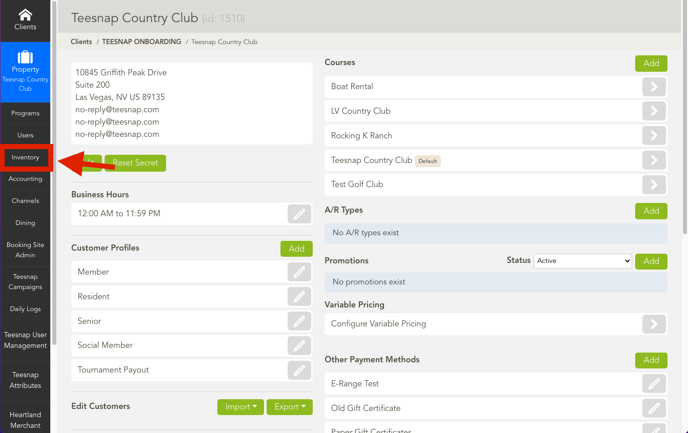
2. Locate the "Modifier Groups" tab. Click it and open it.
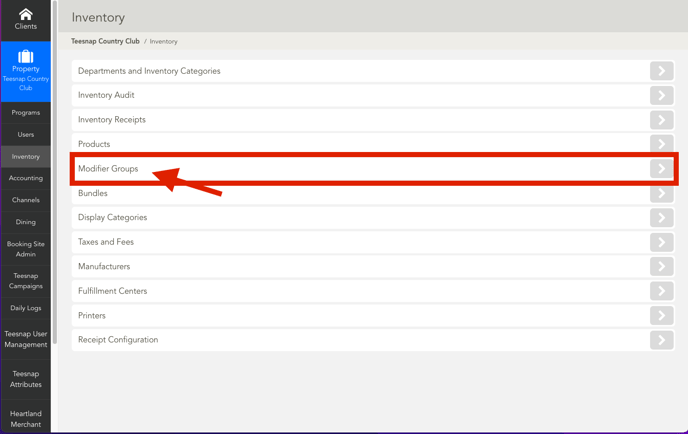
3. Click on the pencil to edit the Modifier Group.
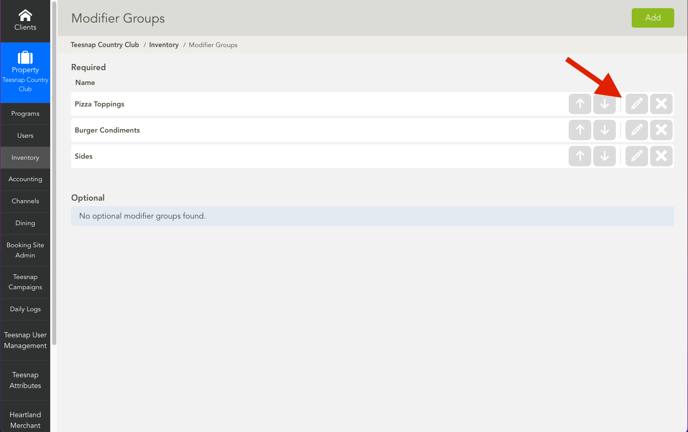
4. Once in this window open the "Modifiers" tab.
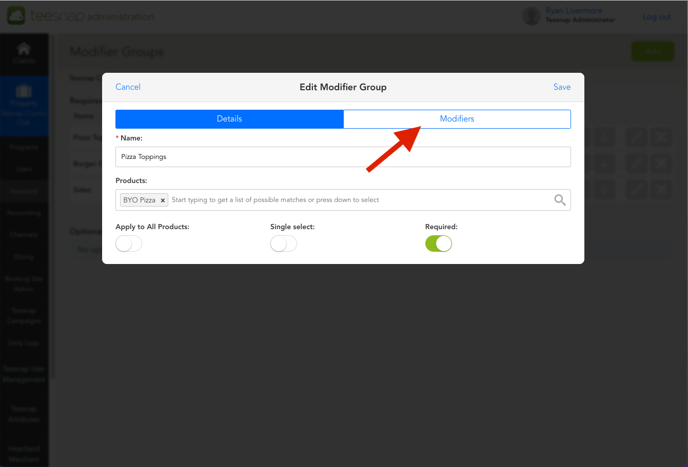
5. Once in the "Modifiers" tab, you can make many edits, one being, adding a new modifier to the group. To add a new modifier click "Add."
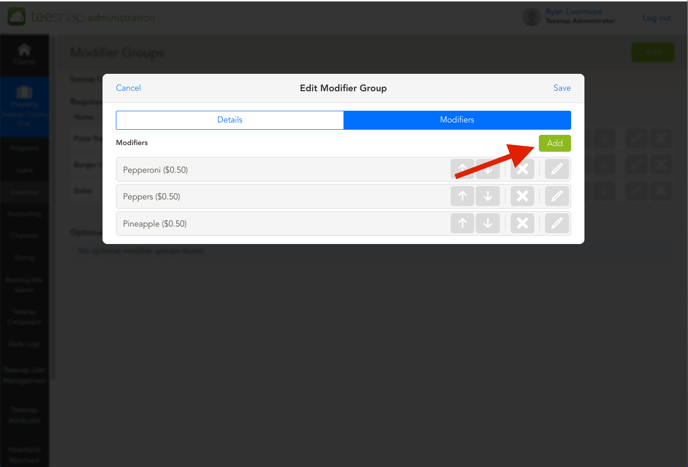
6. This is where you have the option to add any topping. There is also an optional Price field where you can add an upcharge price if applicable.
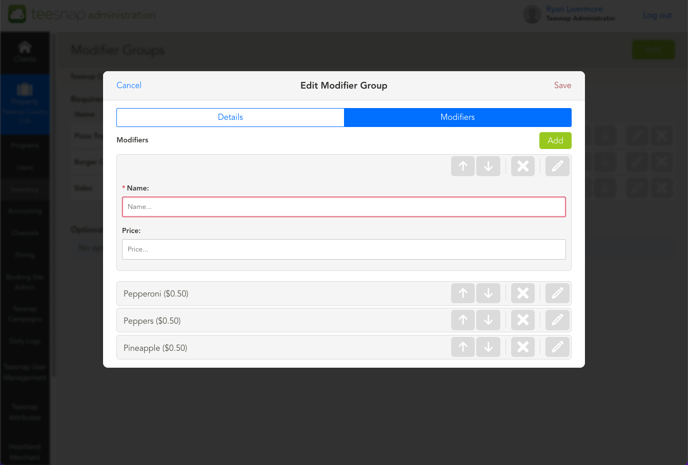
7. Let's say we wanted to add Sausage as a modifier and we want to charge and additional $.50. Once you have done that hit save.
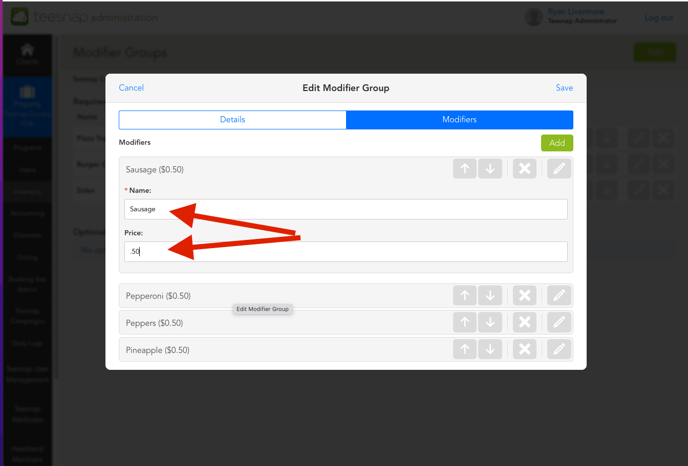
8. We can now see Sausage as a modifier.
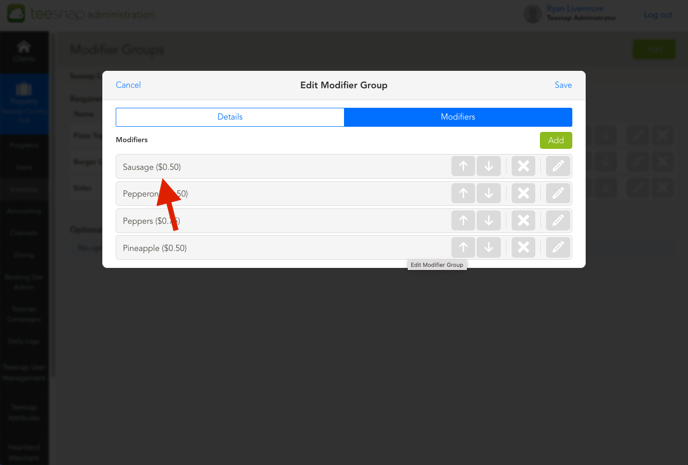
If you have any questions, please do not hesitate to reach out to Teesnap Support by emailing us at support@teesnap.com or calling 844-458-1032
