-
Teesnap App
-
Booking Site Admin
-
Teesnap Administrative Portal
- Manufacturers
- Fulfillment Centers
- Printers
- Property Page
- Display Categories
- Variable Pricing
- Programs
- Products
- Promotions
- Taxes & Fees
- Accounting
- Courses
- Users
- Channels
- Bundles
- Inventory Audit
- Departments and Inventory Categories
- Modifier Groups
- Dining
- Tee Sheet Setup
- Customer Profiles
- Inventory Receipts
- Receipt Configuration
-
Hardware FAQ's
-
Online Booking Engine
-
Display Categories
-
iPad
-
How to Navigate Reports - The Basics
-
Online Store & WooCommerce
-
Card Reader Connectivity
-
FAQ Guide
-
Rounds Report Workbook
-
Sim Reservations
-
Website
-
Contactless Payment - Credit Card Readers
-
Teesnap Reports
-
Teesnap Campaigns
-
Teesnap Employees
-
Teesnap Updates & Release Notes
-
Heartland FAQ's
How to Add Quantities to a Product/Receive Inventory
This article will show you how to add quantities (counts) to your products in inventory.
1. In the admin portal start by clicking inventory on the left side, then select products from the inventory list.
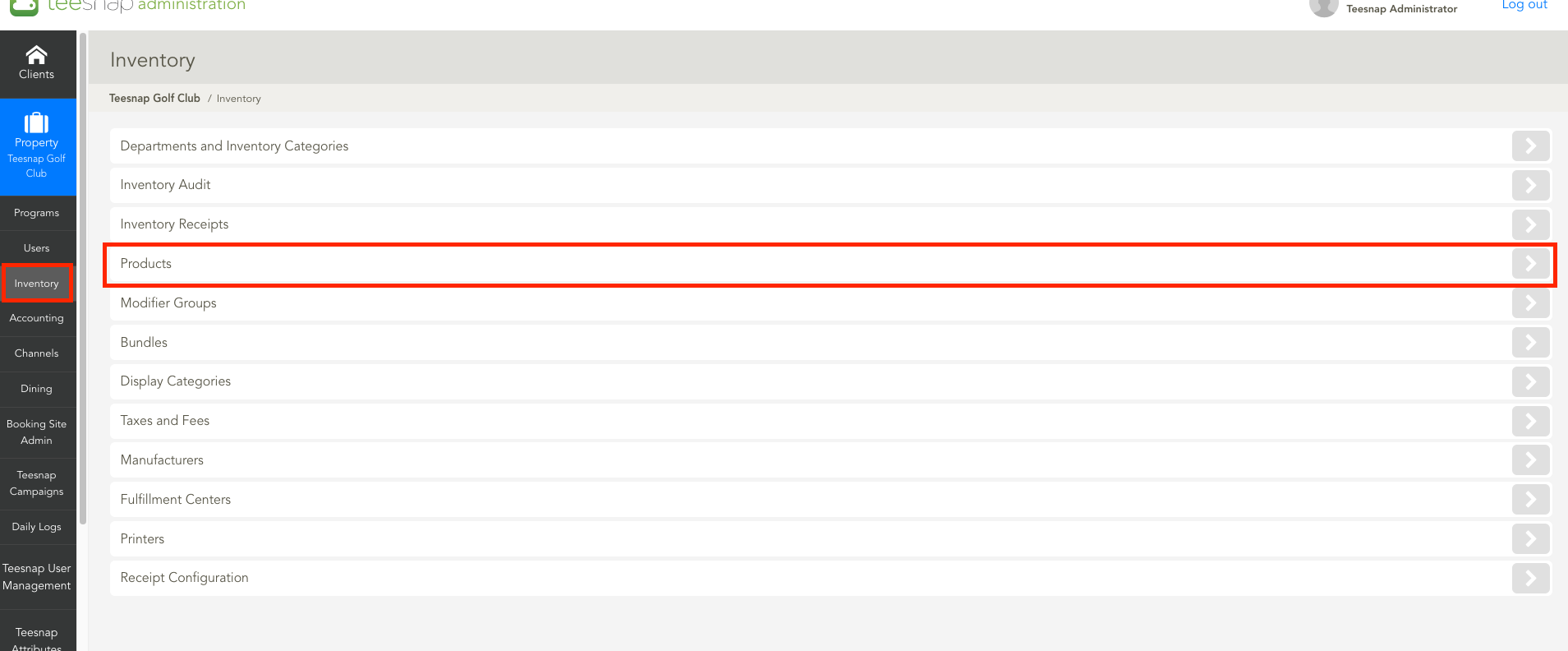
2. In the products window click on the grey cube icon to add quantities to your desired product.
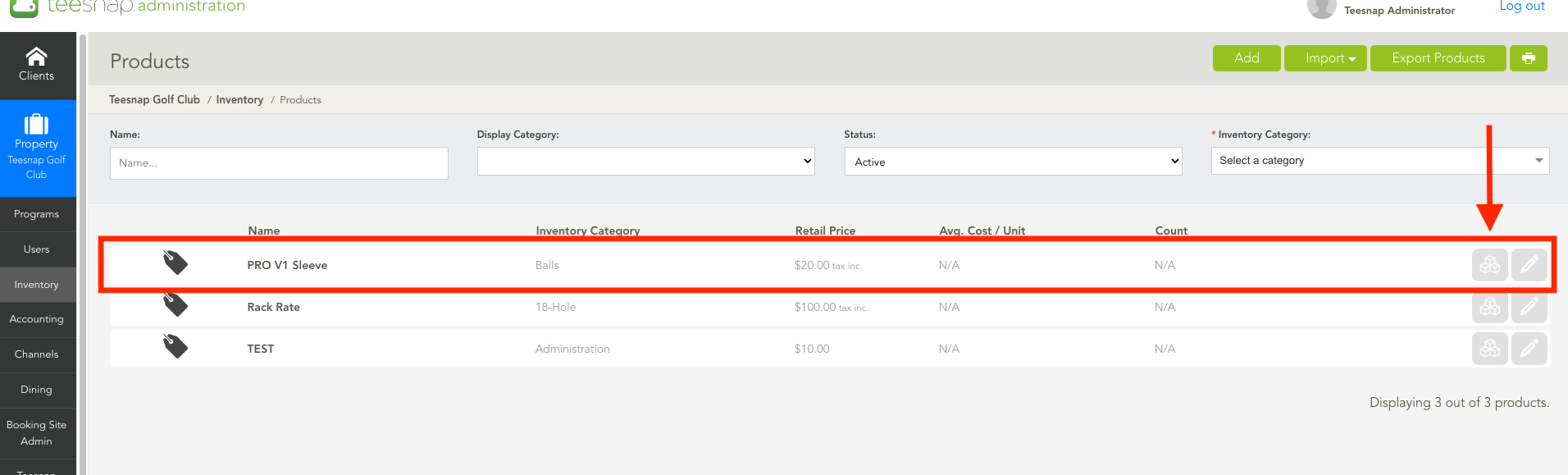
3. The add inventory window will appear where you will enter the account, invoice cost, and date received. In our case, we added 100 sleeves of PROV1 golf balls. Be sure to click save in the upper right-hand corner before proceeding. After clicking save you will be prompted to print labels, click cancel to return to the product dashboard.
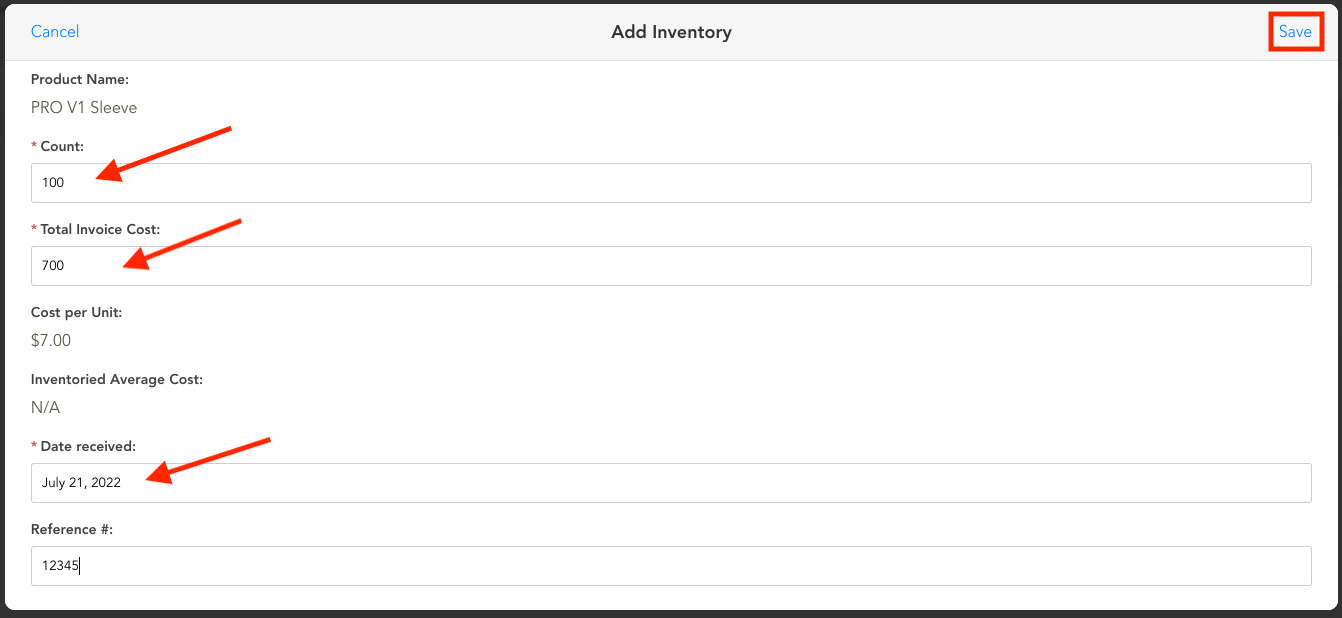
4. You will return to the product dashboard and can see the quantity added to the PROV1 sleeves here. Repeat the steps above to add quantities to any product in your inventory.
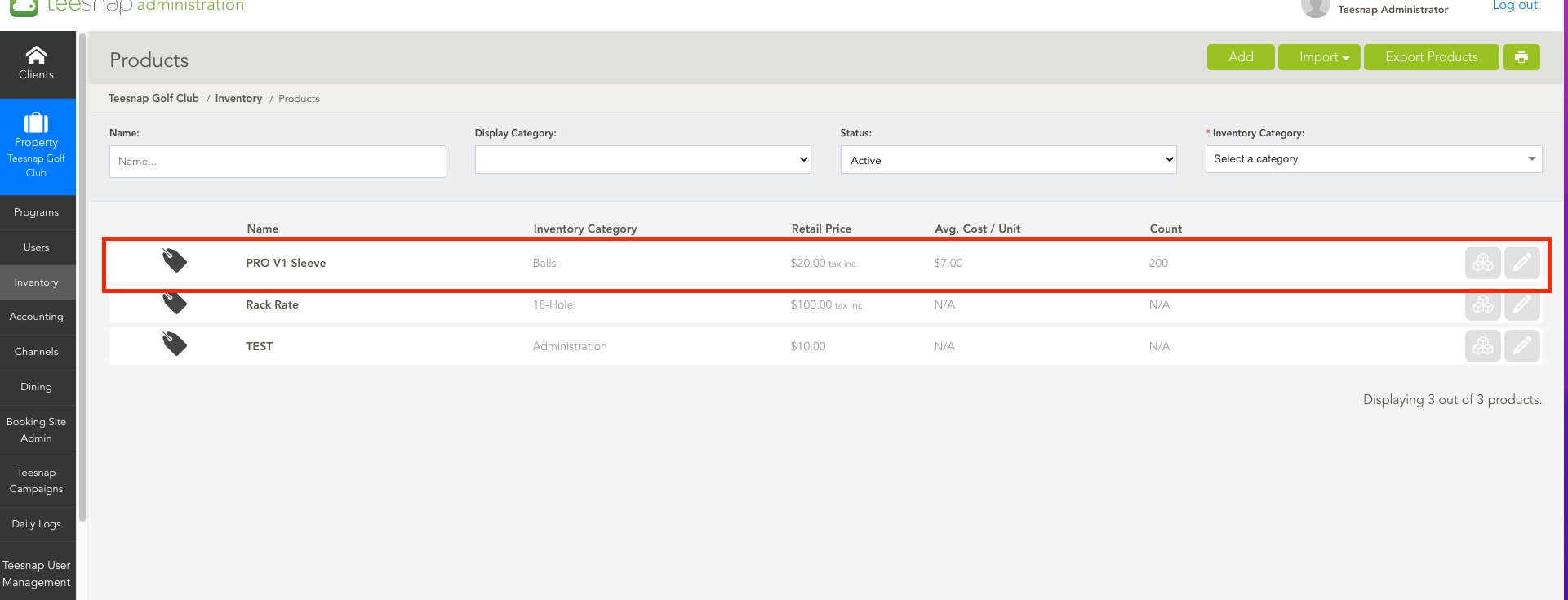
If you have any questions, please do not hesitate to reach out to Teesnap Support by emailing us at support@teesnap.com or calling 844-458-1032
