- Support - (844) 458-1032
- Booking Site Admin
- Online Booking Engine (Customer Facing)
-
Teesnap App
-
Booking Site Admin
-
Teesnap Administrative Portal
- Manufacturers
- Fulfillment Centers
- Printers
- Property Page
- Display Categories
- Variable Pricing
- Programs
- Products
- Promotions
- Taxes & Fees
- Accounting
- Courses
- Users
- Channels
- Bundles
- Inventory Audit
- Departments and Inventory Categories
- Modifier Groups
- Dining
- Tee Sheet Setup
- Customer Profiles
- Inventory Receipts
- Receipt Configuration
-
Hardware FAQ's
-
Online Booking Engine
-
Display Categories
-
iPad
-
How to Navigate Reports - The Basics
-
Online Store & WooCommerce
-
Card Reader Connectivity
-
FAQ Guide
-
Rounds Report Workbook
-
Sim Reservations
-
Website
-
Contactless Payment - Credit Card Readers
-
Teesnap Reports
-
Teesnap Campaigns
-
Teesnap Employees
-
Teesnap Updates & Release Notes
-
Heartland FAQ's
How to Add Social Links in Web-Admin
In this article you will find a step-by-step guide to setting your social links in Web-Admin.
1. Log into Web Admin at https://web-admin.teesnap.net/login, and select the property page. For courses with multiple properties, select the property where you would like to set the social links.
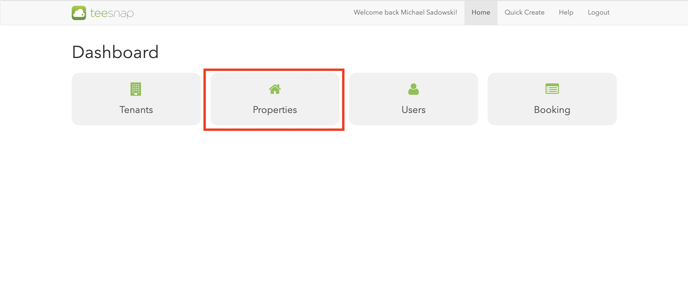
2. After selecting the property it will bring you to the information page. You can scroll down to find "Social."
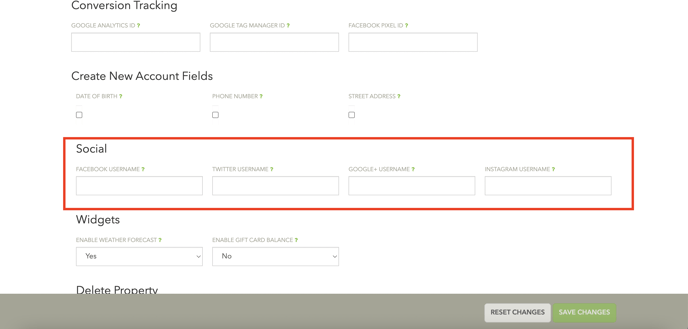
3.Once under "Social," input your desire social links. Once your social links have been inputted, click "Save Changes."
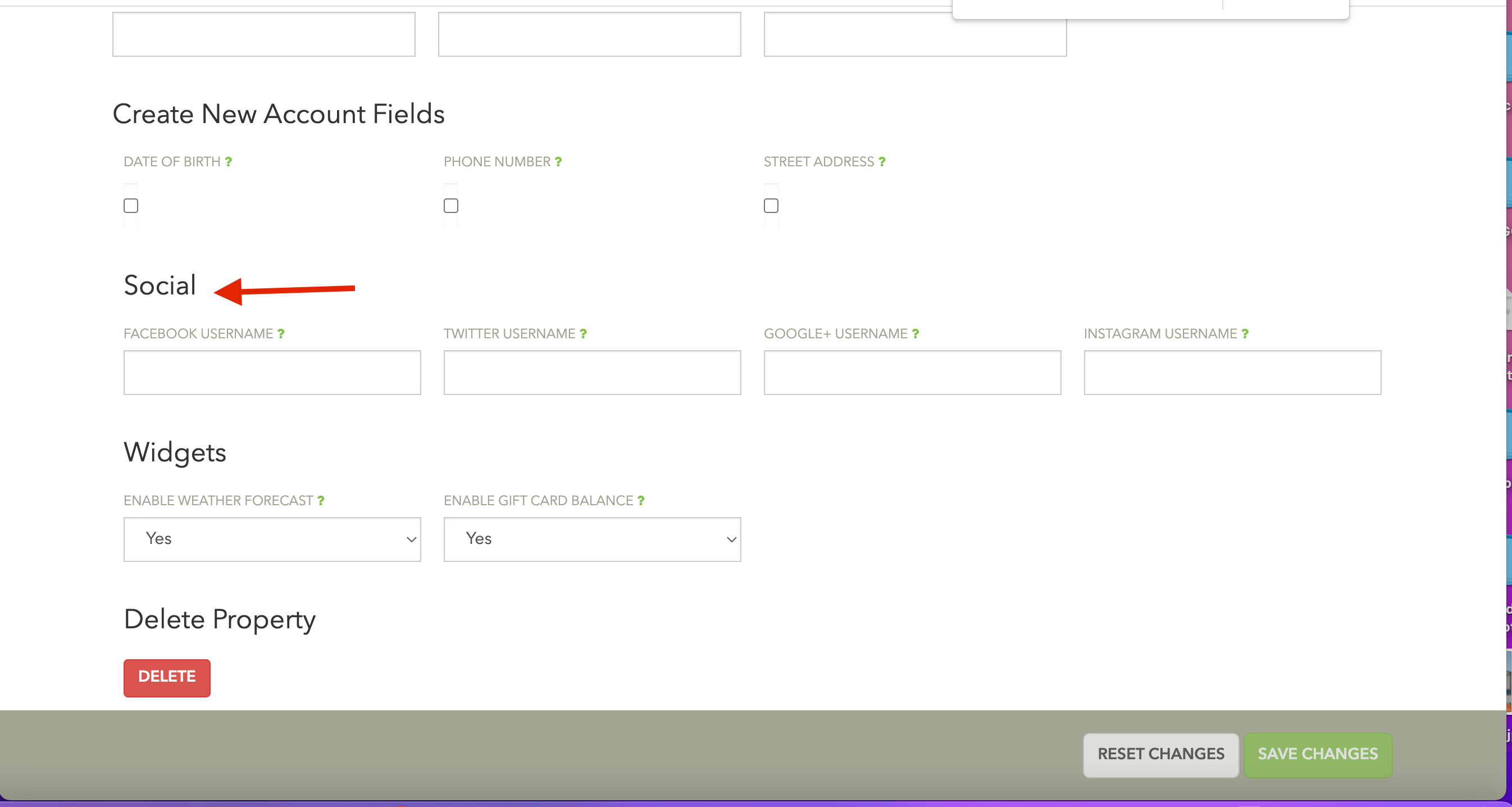
If you have any questions, please do not hesitate to reach out to Teesnap Support by emailing us at support@teesnap.com or calling 844-458-1032
