How to Adjust a Green Fee Profile Price
This article will explain how to adjust the green fee pricing for a specific customer profile.
1. From the property page, click on the golf course to adjust pricing. In our example, we clicked Teesnap Golf Course.
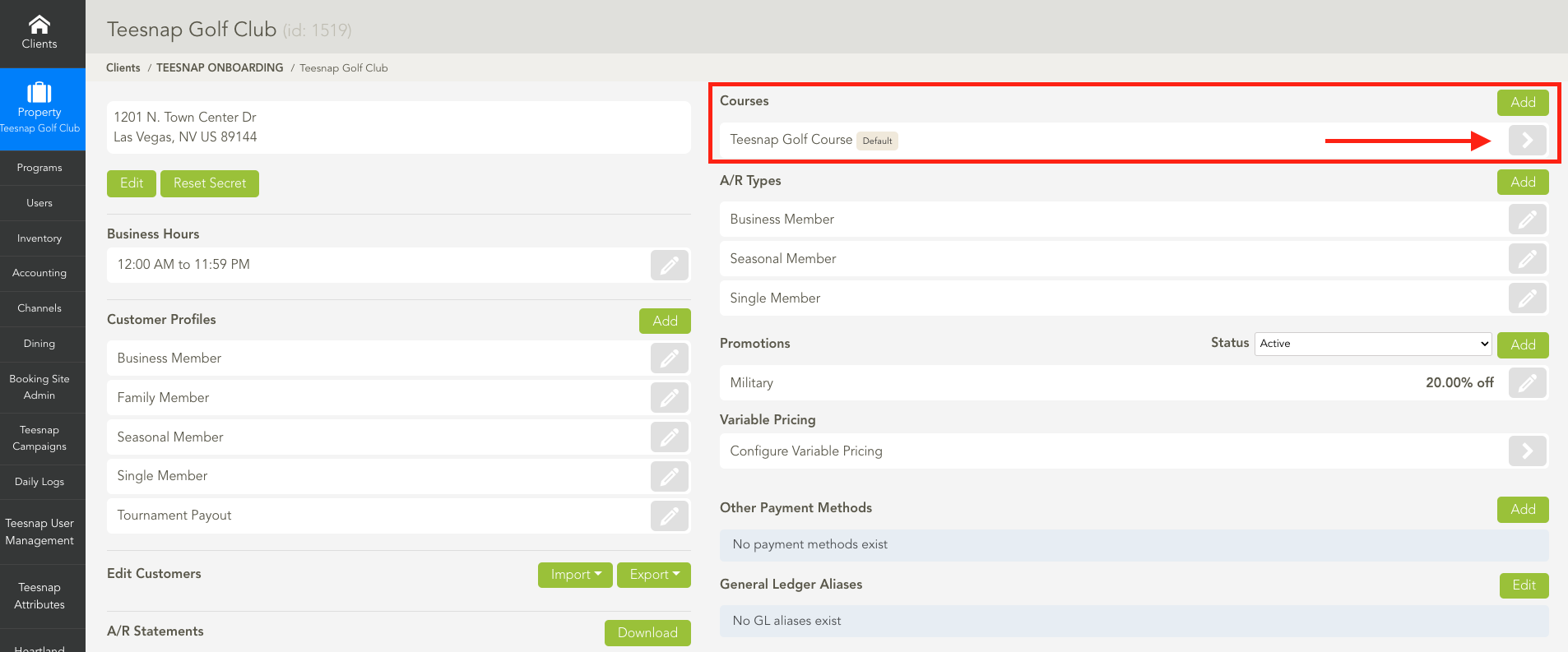
2. Click on the customer profile you wish to edit. We selected "Family Member".
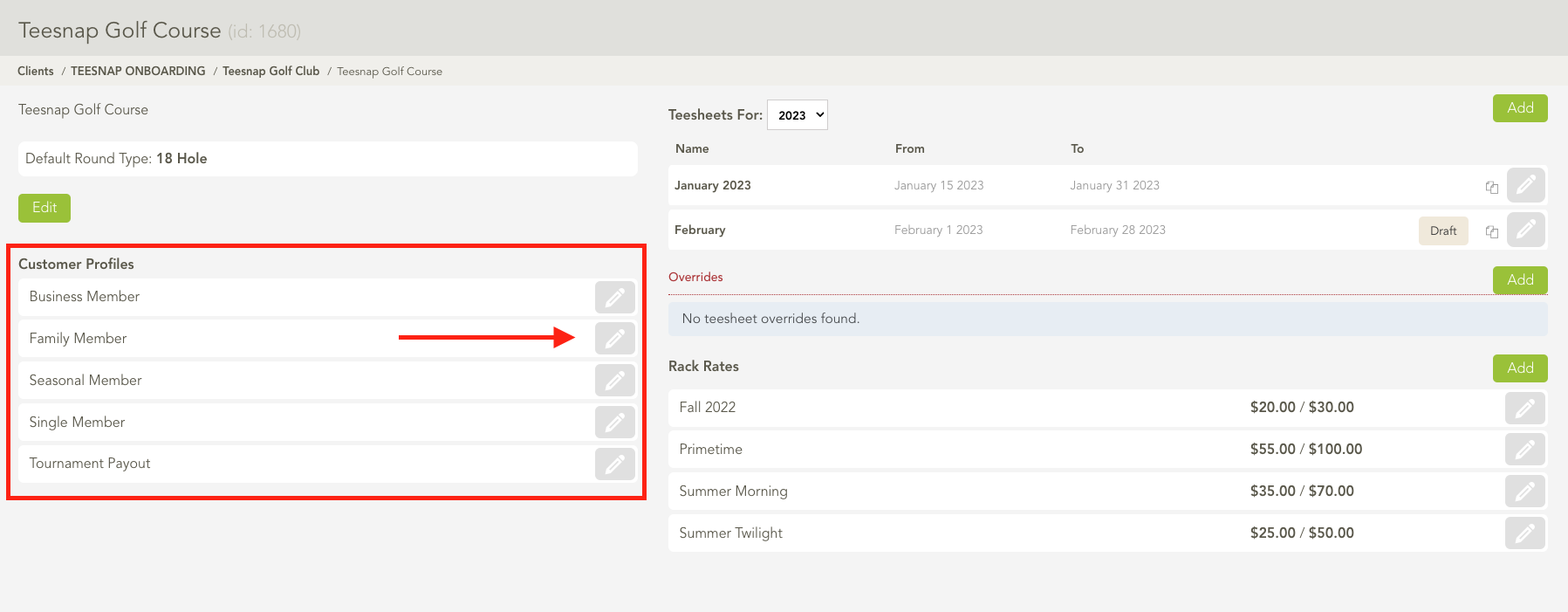
3. Here you will select the rack rate you want to adjust, and click on the grey pencil icon to edit the rate.
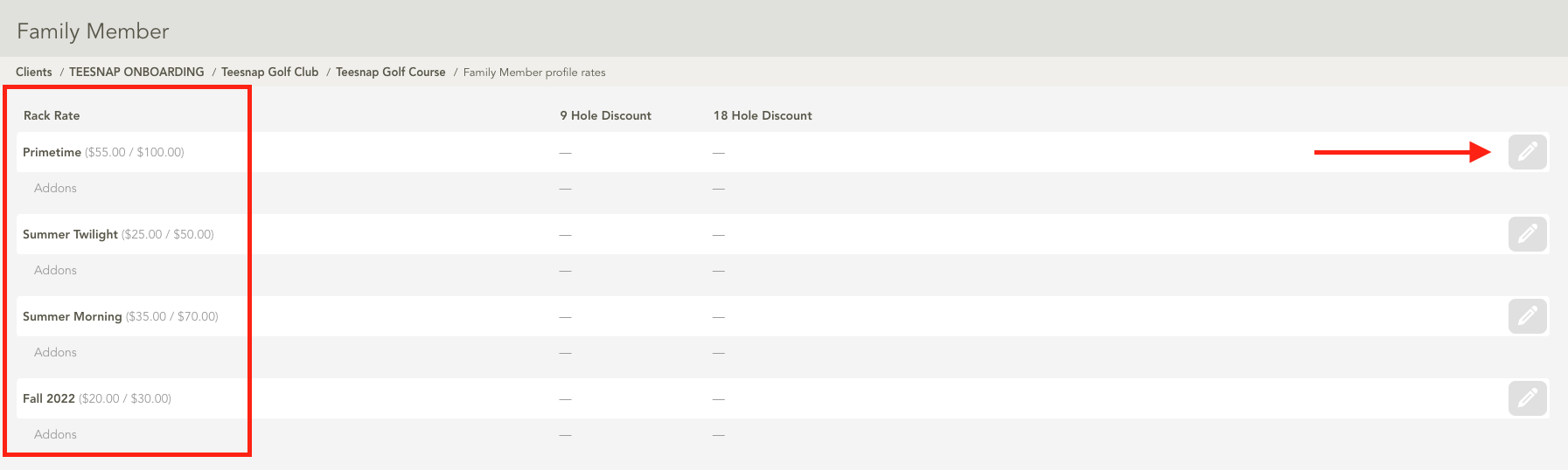
4. Enter the green fee discount or override rate associated with the profile you selected on the LEFT side. In our case, we entered 100% off for the Full Member 9/18 hole green fees, be sure to click save before proceeding. Repeat these steps to adjust green fee pricing for different profiles at your facility.

If you have any questions, please do not hesitate to reach out to Teesnap Support by emailing us at support@teesnap.com or calling 844-458-1032
.png?width=240&height=55&name=Untitled%20design%20(86).png)