How to Apply a Promotion to all Items in a Tab
1. Select the "Tabs" window from the bottom menu, and then locate the appropriate tab that will be discounted. Go ahead and select that tab, you will see below I have selected the "Test Tab" option with three covers.
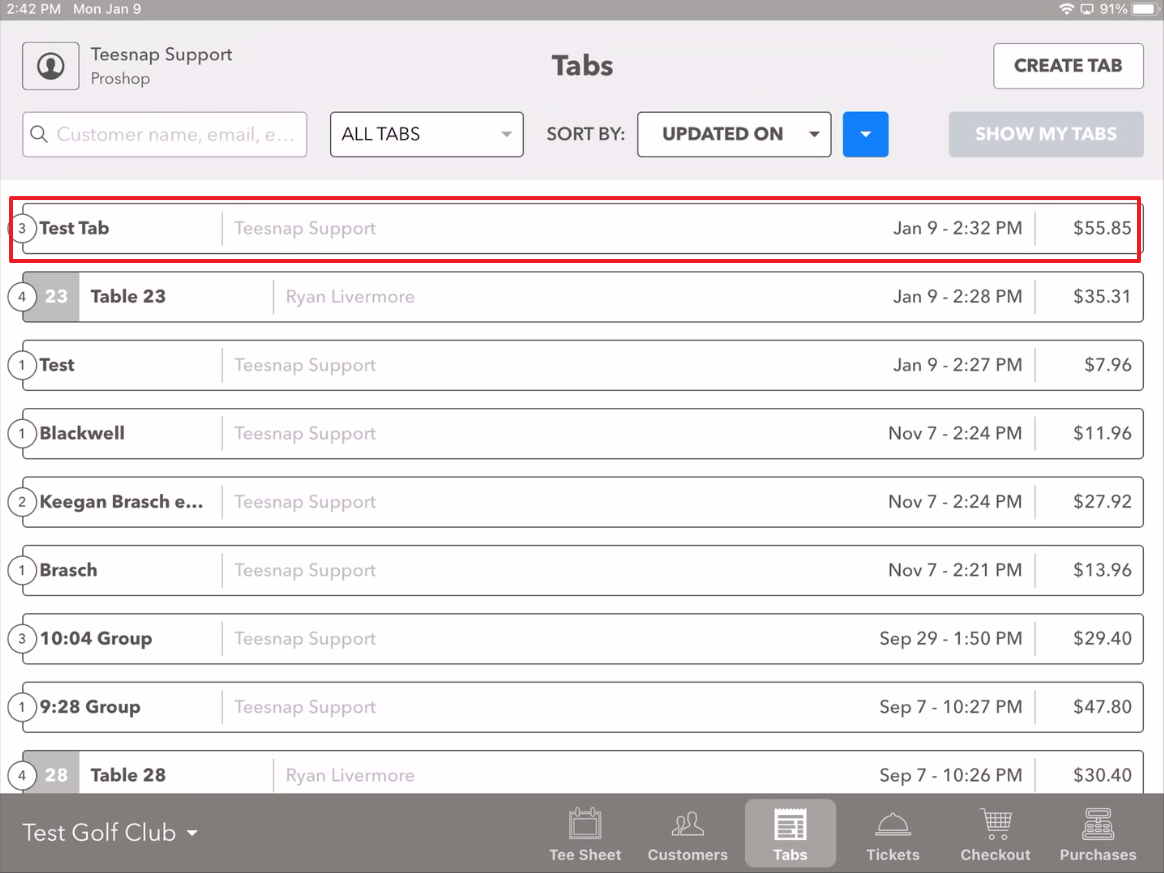
2. At the bottom of the screen, you will see the "Discount" button. Go ahead and select this button without highlighting any of the covers to discount the entire tab.
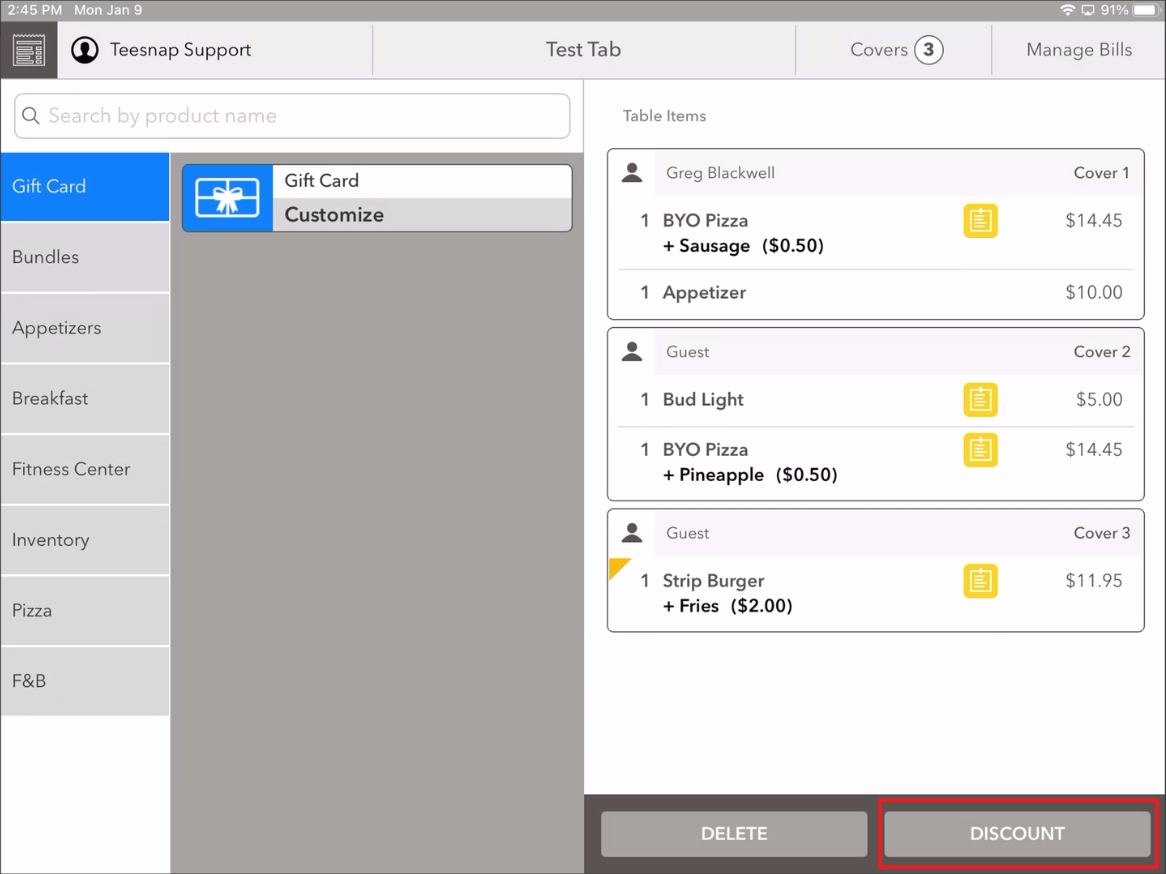
3. Select the Promotions dropdown, and choose the correct promotion from the list that is shown. For this example, I have selected the "Employee" promotion with a 20% discount.
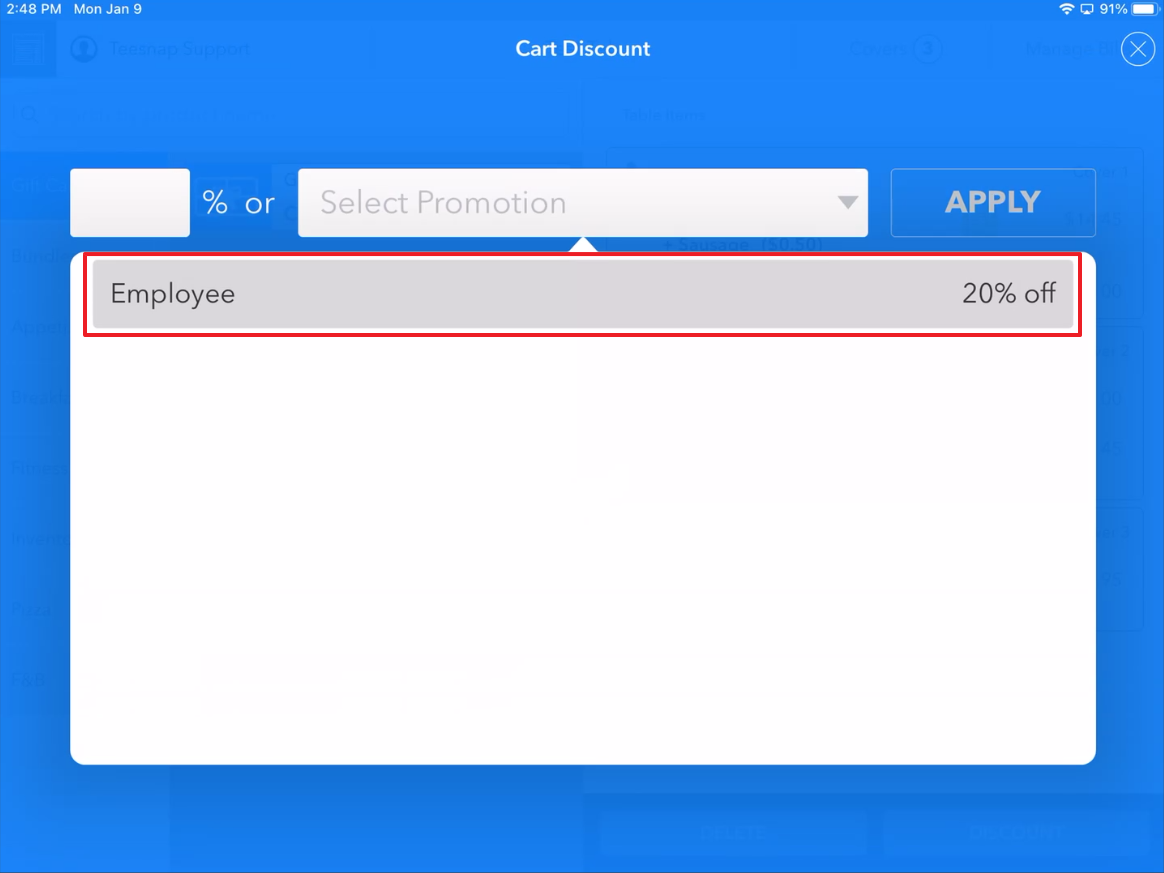
4. Go ahead and hit apply after selecting the appropriate Promotion, and then check to see that every cover in that tab has been discounted accordingly!
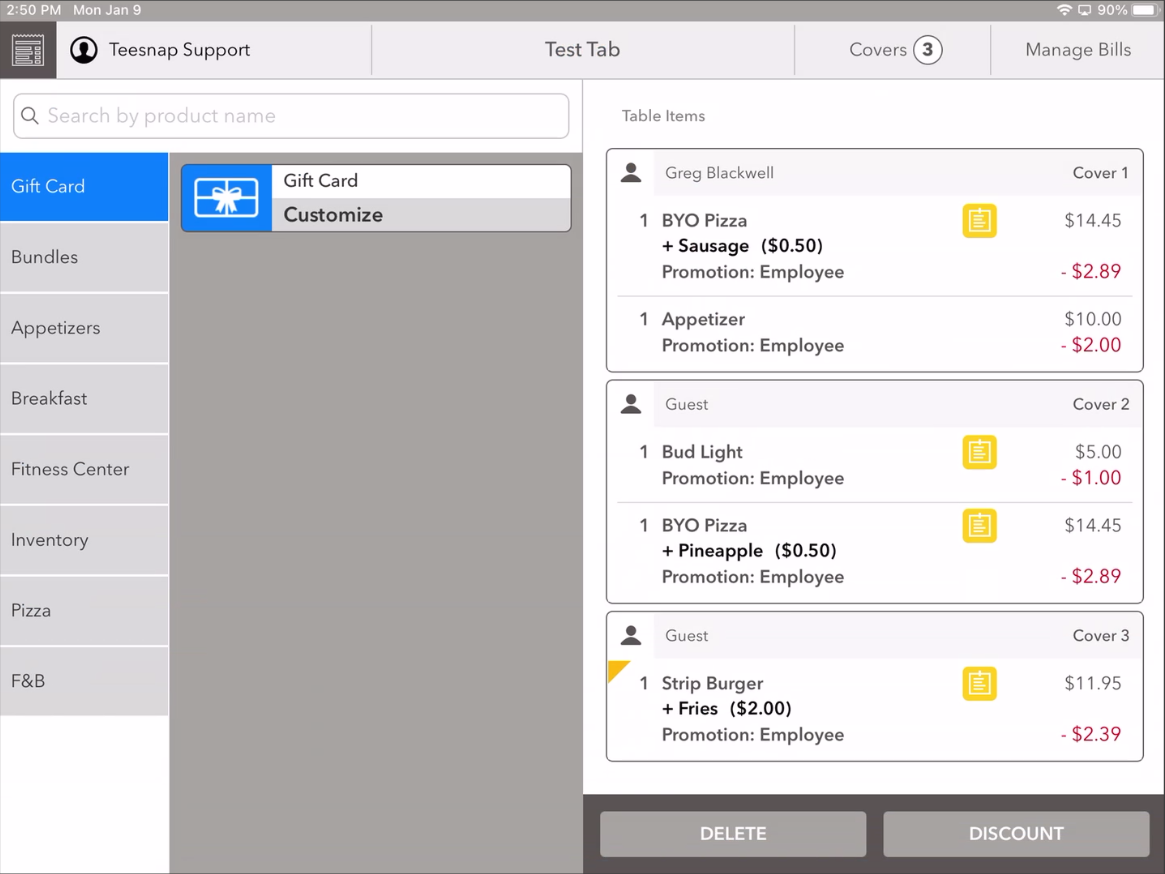
If you have any questions, please do not hesitate to reach out to Teesnap Support by emailing us at support@teesnap.com or calling 844-458-1032
.png?width=240&height=55&name=Untitled%20design%20(86).png)