-
Teesnap App
-
Booking Site Admin
-
Teesnap Administrative Portal
- Manufacturers
- Fulfillment Centers
- Printers
- Property Page
- Display Categories
- Variable Pricing
- Programs
- Products
- Promotions
- Taxes & Fees
- Accounting
- Courses
- Users
- Channels
- Bundles
- Inventory Audit
- Departments and Inventory Categories
- Modifier Groups
- Dining
- Tee Sheet Setup
- Customer Profiles
- Inventory Receipts
- Receipt Configuration
-
Hardware FAQ's
-
Online Booking Engine
-
Display Categories
-
iPad
-
How to Navigate Reports - The Basics
-
Online Store & WooCommerce
-
Card Reader Connectivity
-
FAQ Guide
-
Rounds Report Workbook
-
Sim Reservations
-
Website
-
Contactless Payment - Credit Card Readers
-
Teesnap Reports
-
Teesnap Campaigns
-
Teesnap Employees
-
Teesnap Updates & Release Notes
-
Heartland FAQ's
How to Apply a Rack Rate to a Tee Time Interval
This article will explain how to apply a rack rate to a tee time interval.
1. In the admin portal click the grey arrow associated with your golf course.
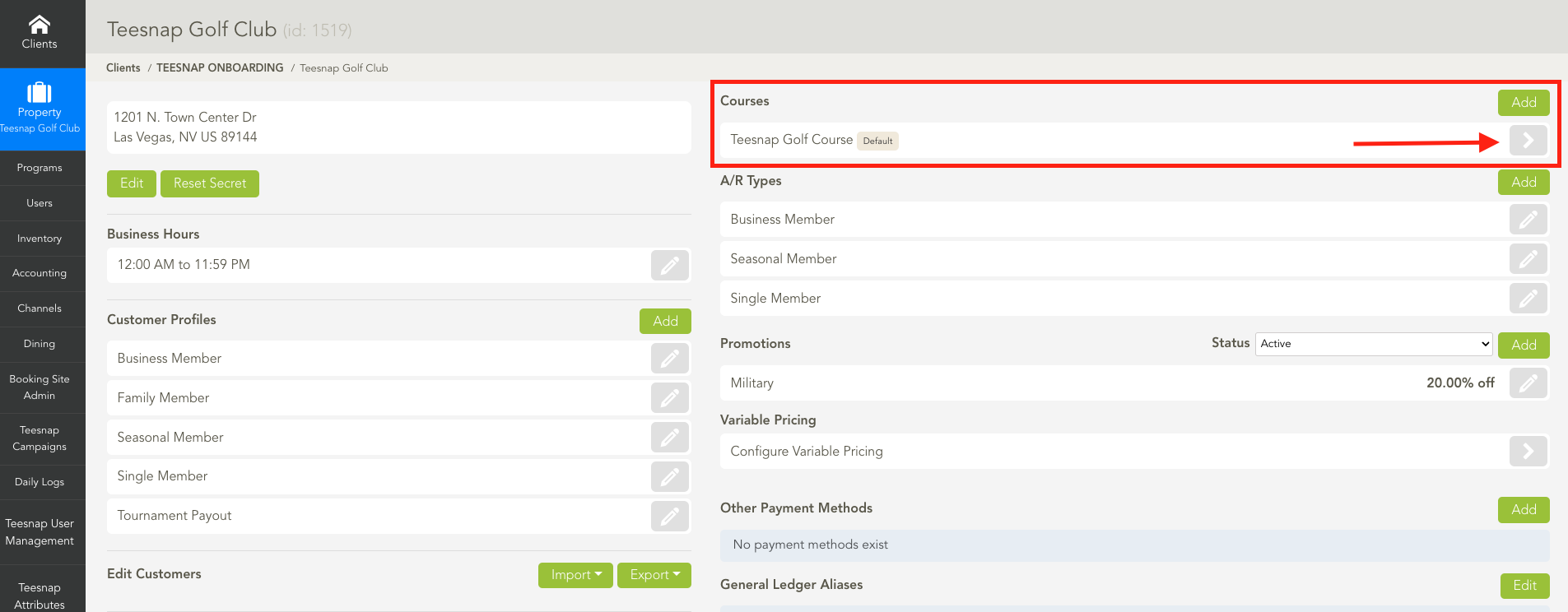
2. To edit the tee sheet click on the grey pencil icon associated with your tee sheet.
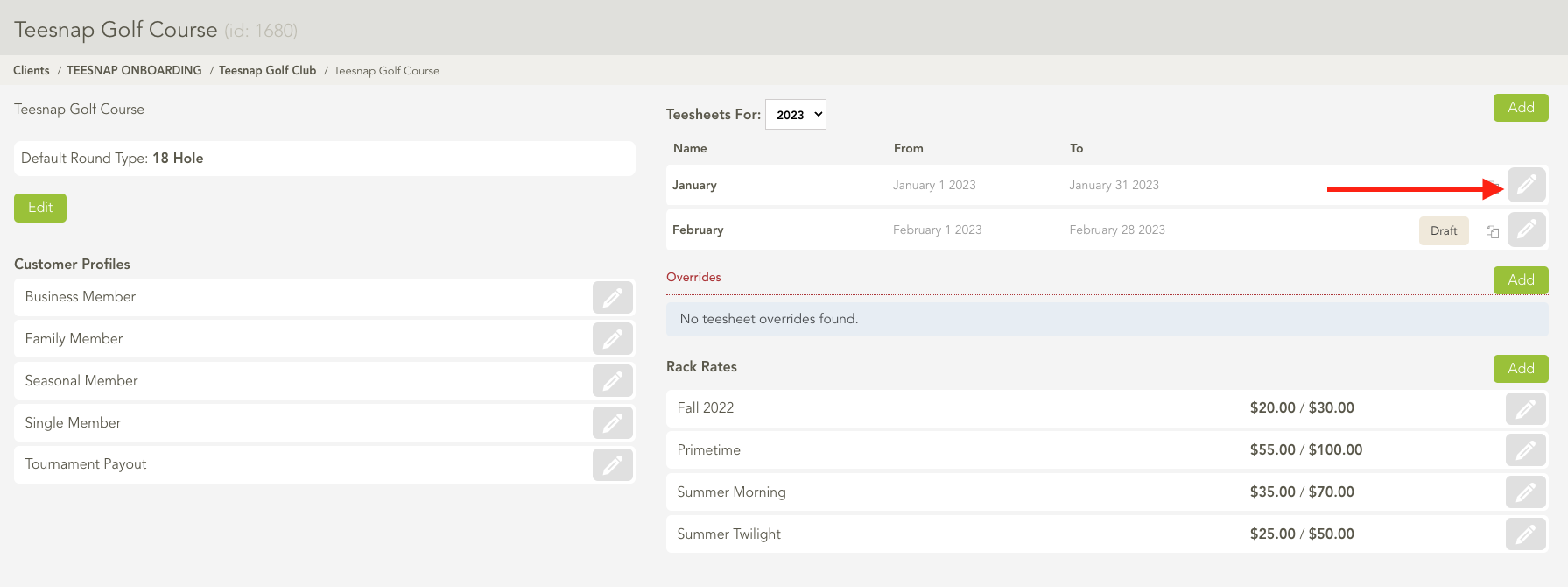
3. Click on the tee time interval you wish to edit.

4. The edit interval window will appear. Here you will see a "Rack Rate" section where you can click on the drop-down menu to select a different rate. After selecting a rack rate click SAVE in the upper right-hand corner of the window.
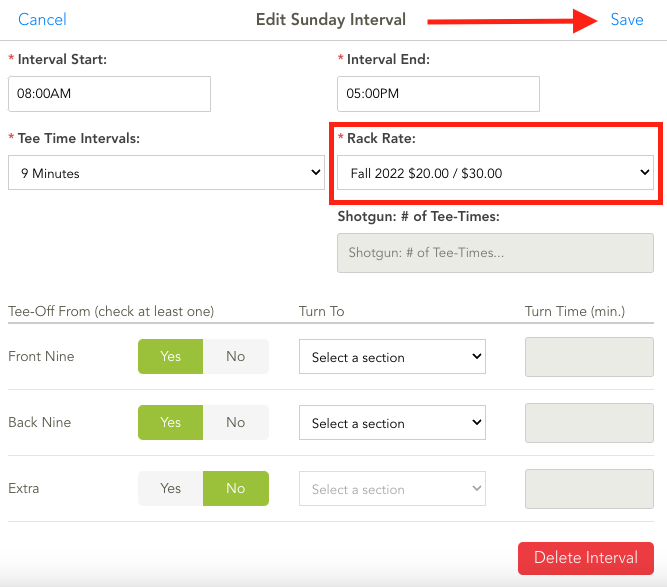
5. Be sure to click DONE in the top right corner before proceeding to publish this rack rate to your tee sheet. Repeat these steps to add a rack rate to a tee time interval.
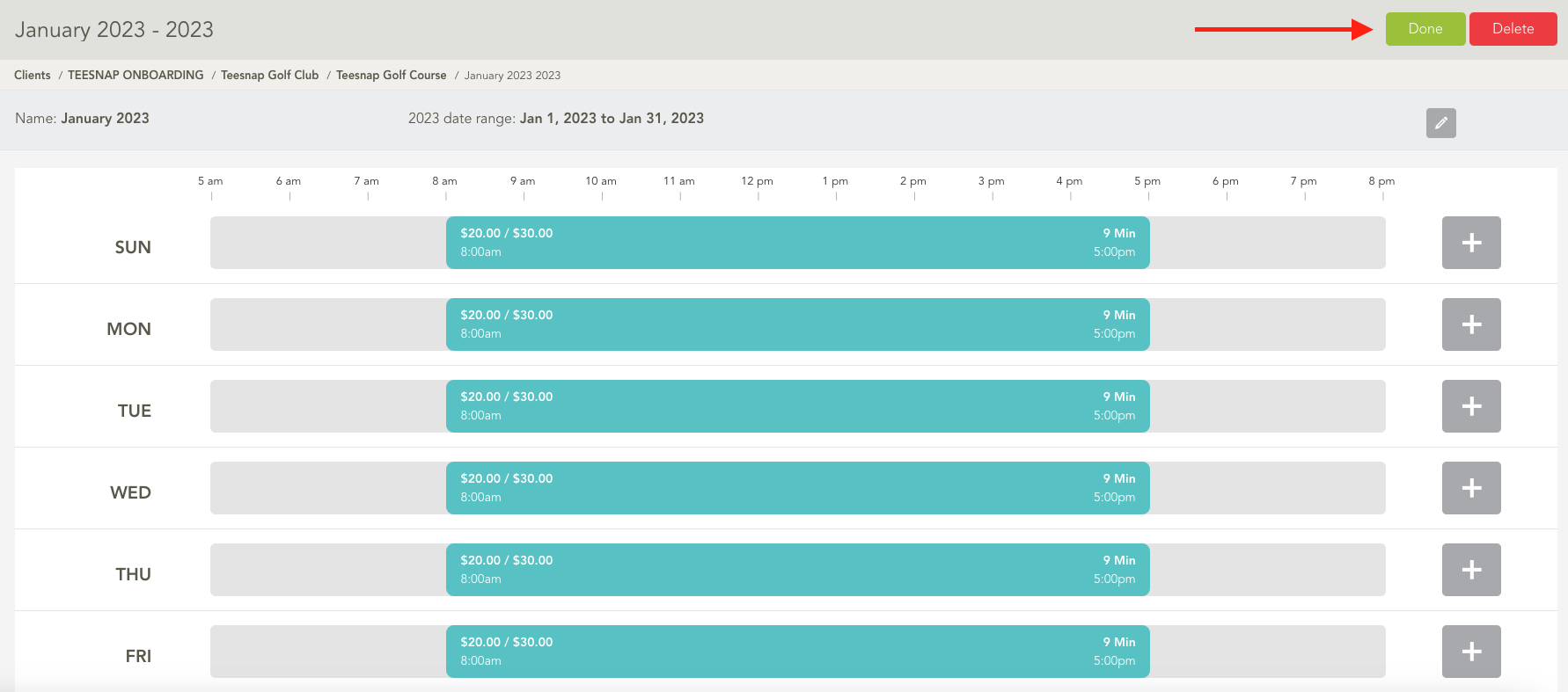
If you have any questions, please do not hesitate to reach out to Teesnap Support by emailing us at support@teesnap.com or calling 844-458-1032.
