-
Teesnap App
-
Booking Site Admin
-
Teesnap Administrative Portal
- Manufacturers
- Fulfillment Centers
- Printers
- Property Page
- Display Categories
- Variable Pricing
- Programs
- Products
- Promotions
- Taxes & Fees
- Accounting
- Courses
- Users
- Channels
- Bundles
- Inventory Audit
- Departments and Inventory Categories
- Modifier Groups
- Dining
- Tee Sheet Setup
- Customer Profiles
- Inventory Receipts
- Receipt Configuration
-
Hardware FAQ's
-
Online Booking Engine
-
Display Categories
-
iPad
-
How to Navigate Reports - The Basics
-
Online Store & WooCommerce
-
Card Reader Connectivity
-
FAQ Guide
-
Rounds Report Workbook
-
Sim Reservations
-
Website
-
Contactless Payment - Credit Card Readers
-
Teesnap Reports
-
Teesnap Campaigns
-
Teesnap Employees
-
Teesnap Updates & Release Notes
-
Heartland FAQ's
How to Assign a Table to an Employee
In this article, you will find step-by-step instructions on how to assign a table to a server.
1. Select the Tables option at the bottom of the iPad
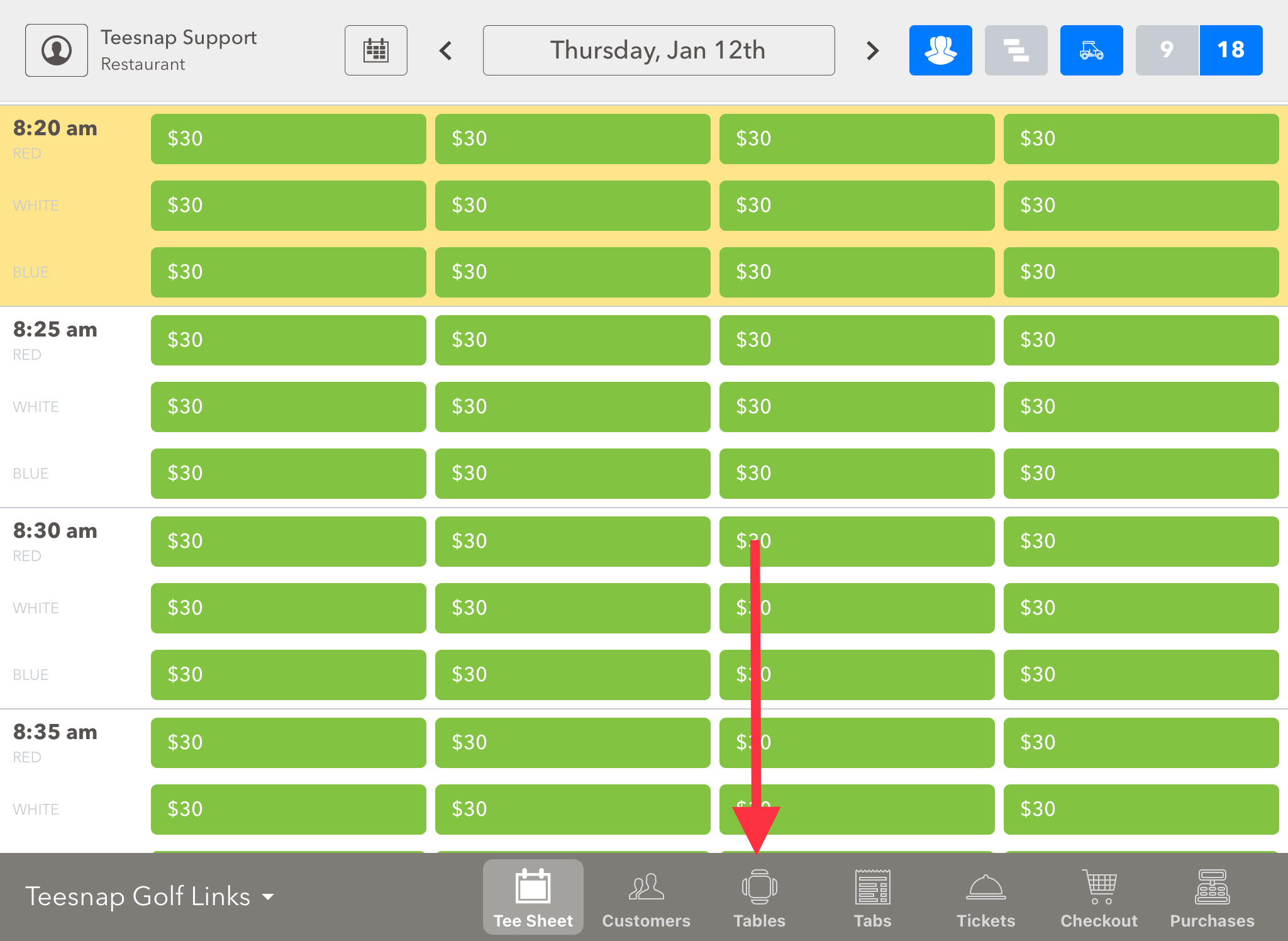
2. Select the Floor Plan Map that corresponds to the location you are assigning a table for
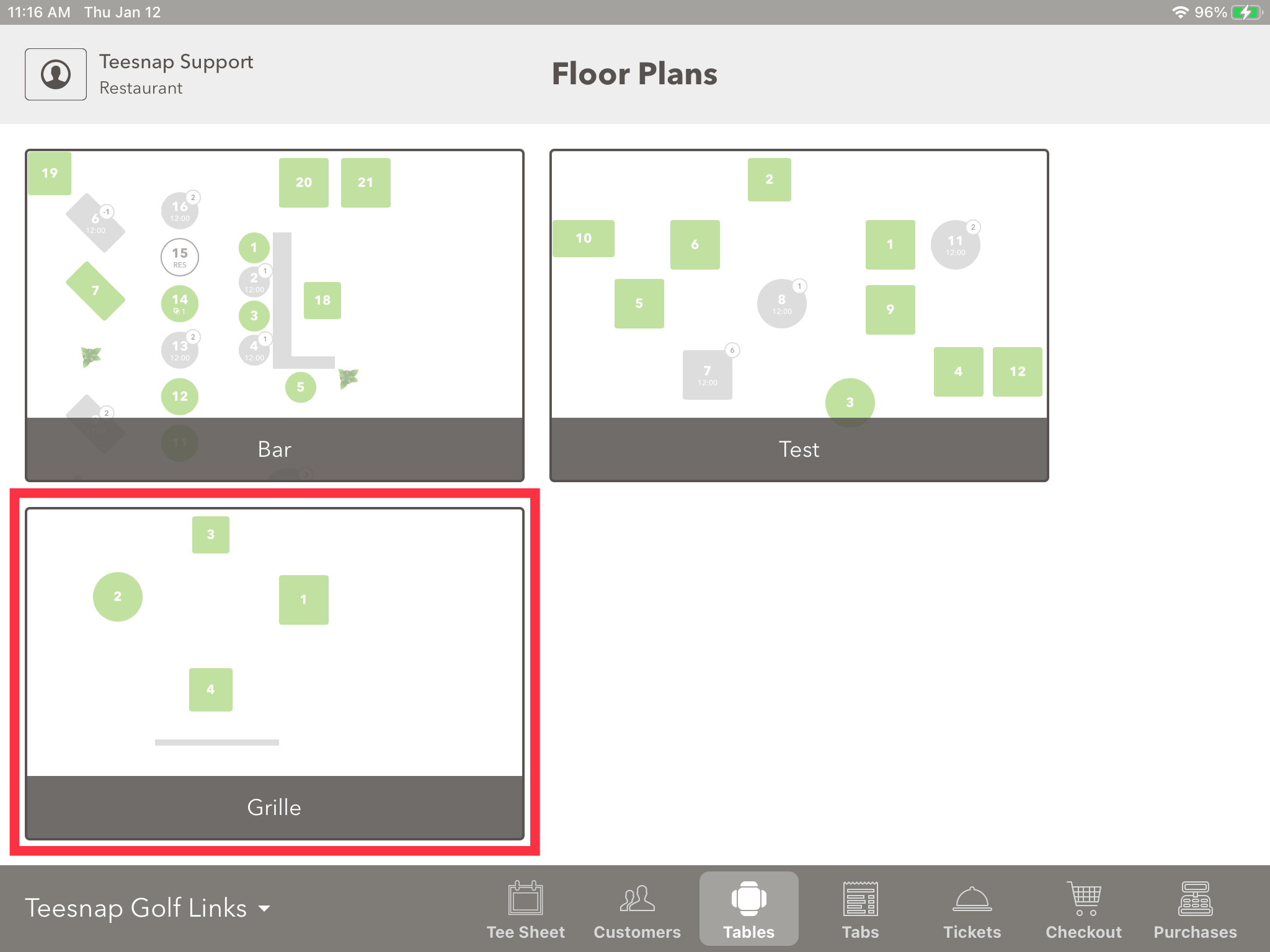
3. Select the Table Number you would like to assign to a server
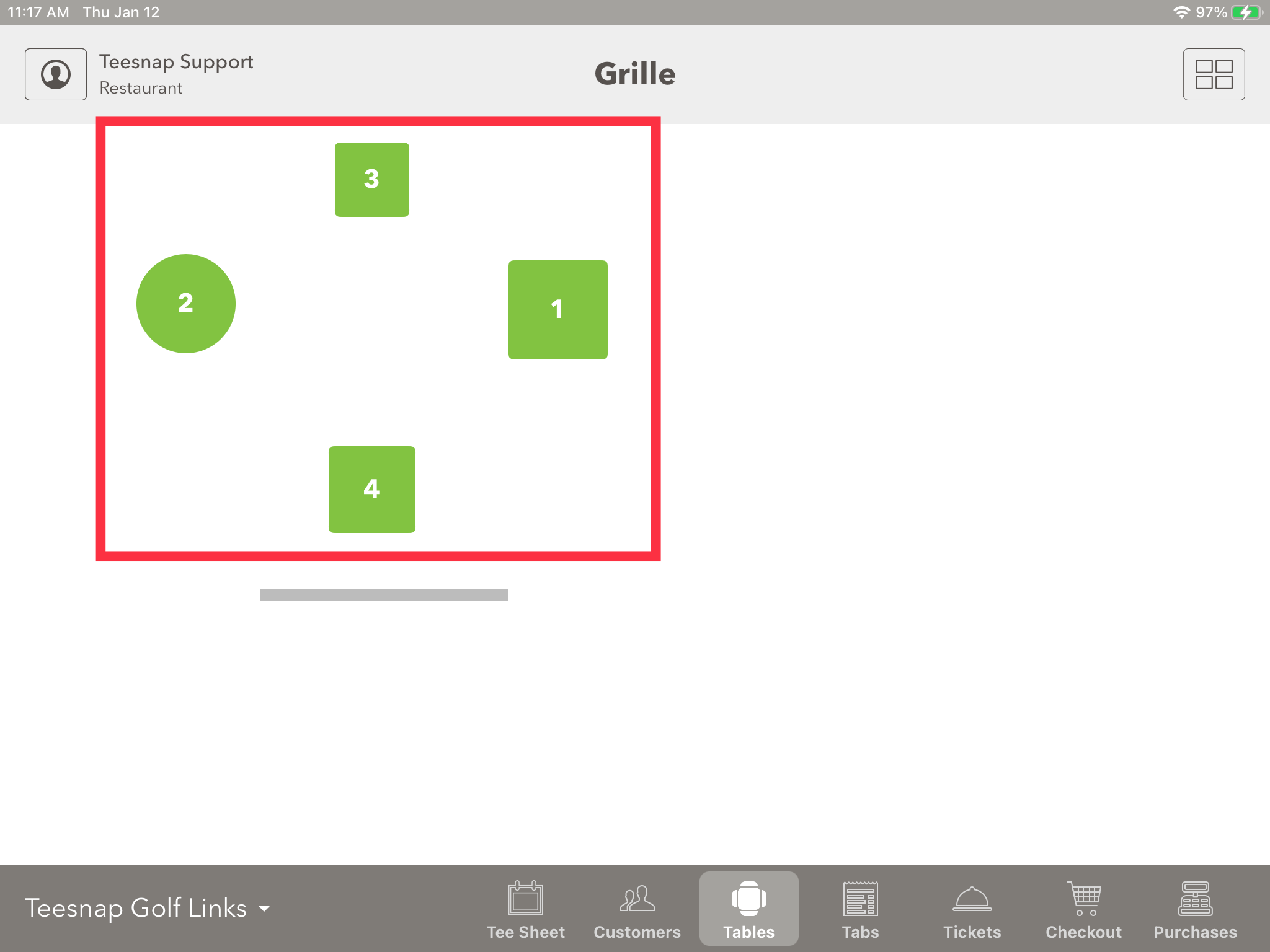
4. Use the dropdown menu under Assign to select the employee serving the table. At this time, you can also attach a customer record and adjust the number of covers for the table. Once complete select Assign.
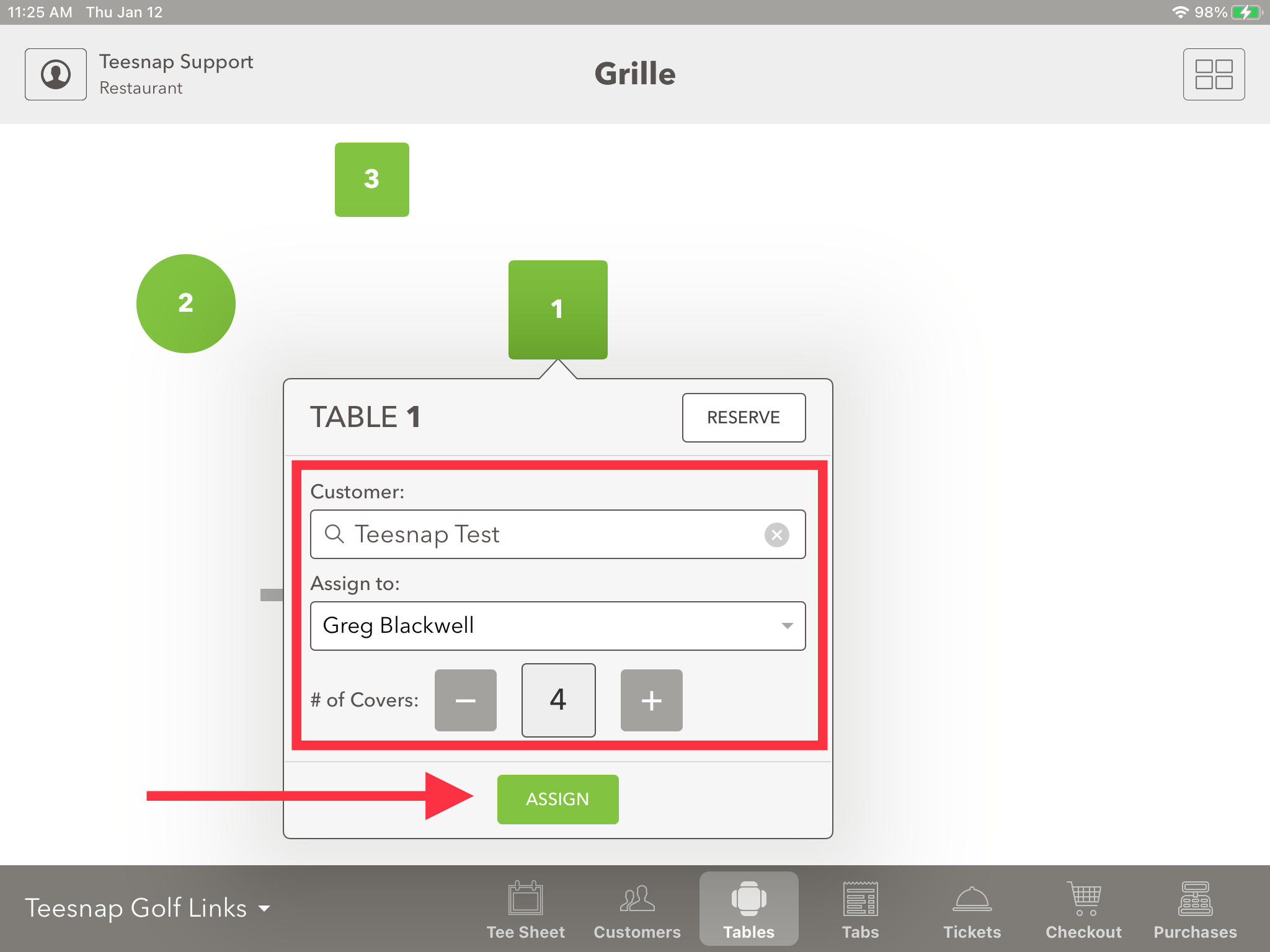
5. Once reserved, the table turns grey with a table clock, and the number of covers for the table. Tap on the table to begin a tab for that table and enter customer orders.
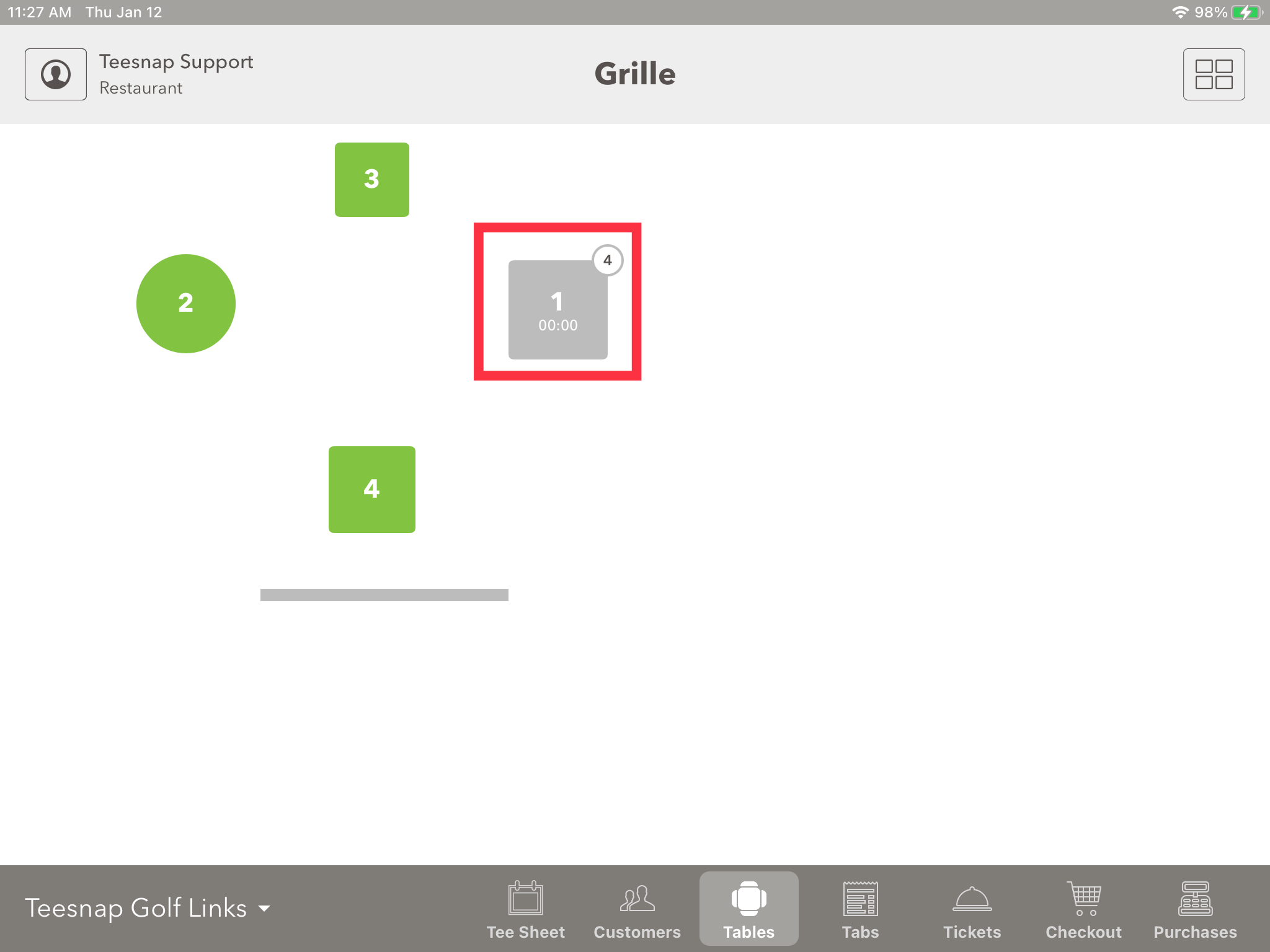
If you have any questions, please do not hesitate to reach out to Teesnap Support by emailing us at support@teesnap.com or calling 844-458-1032
