- Support - (844) 458-1032
- Teesnap App
- Customers
-
Teesnap App
-
Booking Site Admin
-
Teesnap Administrative Portal
- Manufacturers
- Fulfillment Centers
- Printers
- Property Page
- Display Categories
- Variable Pricing
- Programs
- Products
- Promotions
- Taxes & Fees
- Accounting
- Courses
- Users
- Channels
- Bundles
- Inventory Audit
- Departments and Inventory Categories
- Modifier Groups
- Dining
- Tee Sheet Setup
- Customer Profiles
- Inventory Receipts
- Receipt Configuration
-
Hardware FAQ's
-
Online Booking Engine
-
Display Categories
-
iPad
-
How to Navigate Reports - The Basics
-
Online Store & WooCommerce
-
Card Reader Connectivity
-
FAQ Guide
-
Rounds Report Workbook
-
Sim Reservations
-
Website
-
Contactless Payment - Credit Card Readers
-
Teesnap Reports
-
Teesnap Campaigns
-
Teesnap Employees
-
Teesnap Updates & Release Notes
-
Heartland FAQ's
How to Assign an A/R Type
You can assign different A/R types to customer accounts to easily be able to differentiate between them in an A/R report.
1. On the customer profile dashboard select accounts receivable from the tab menu.
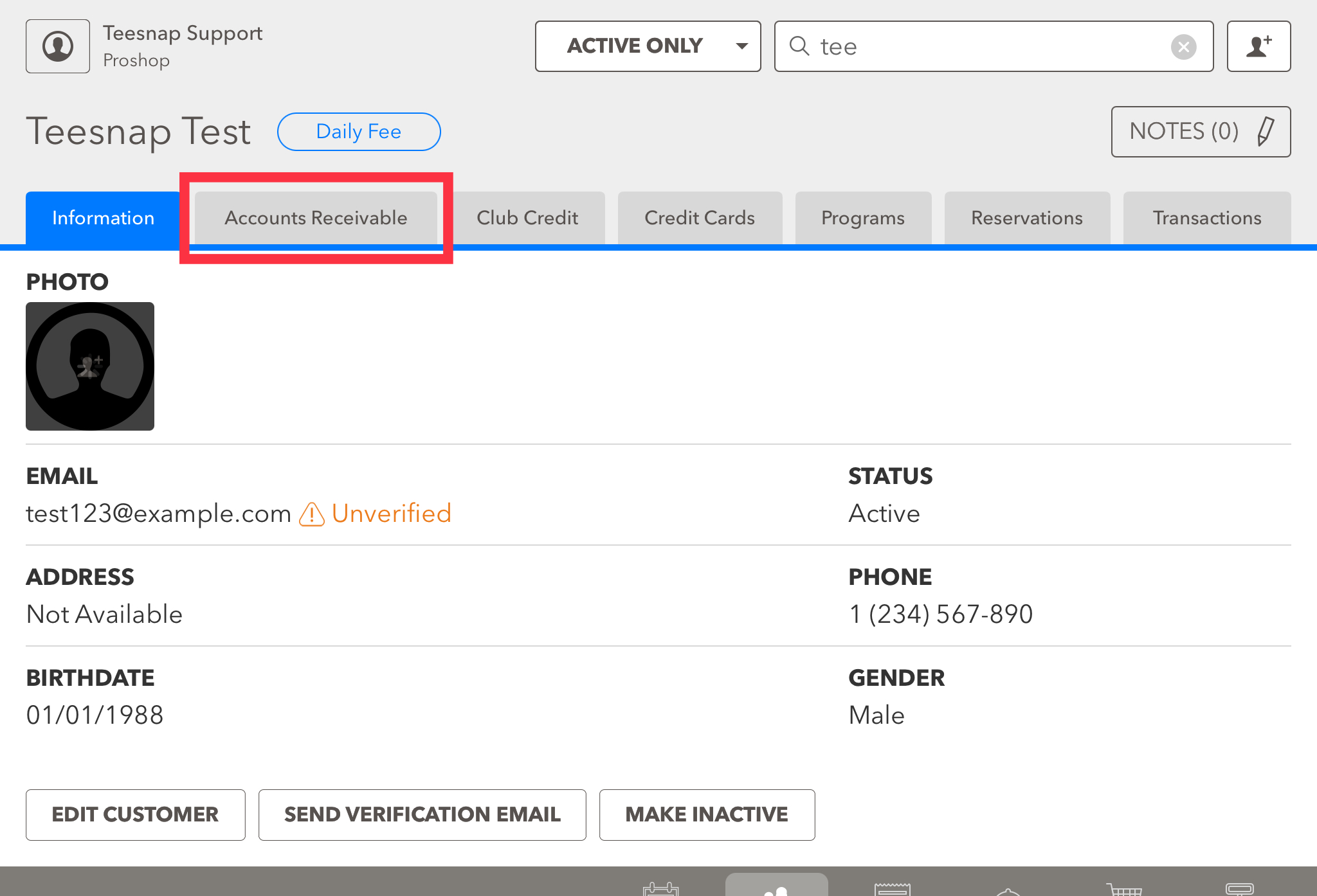
2. Click edit A/R status on the right-hand side of the page.
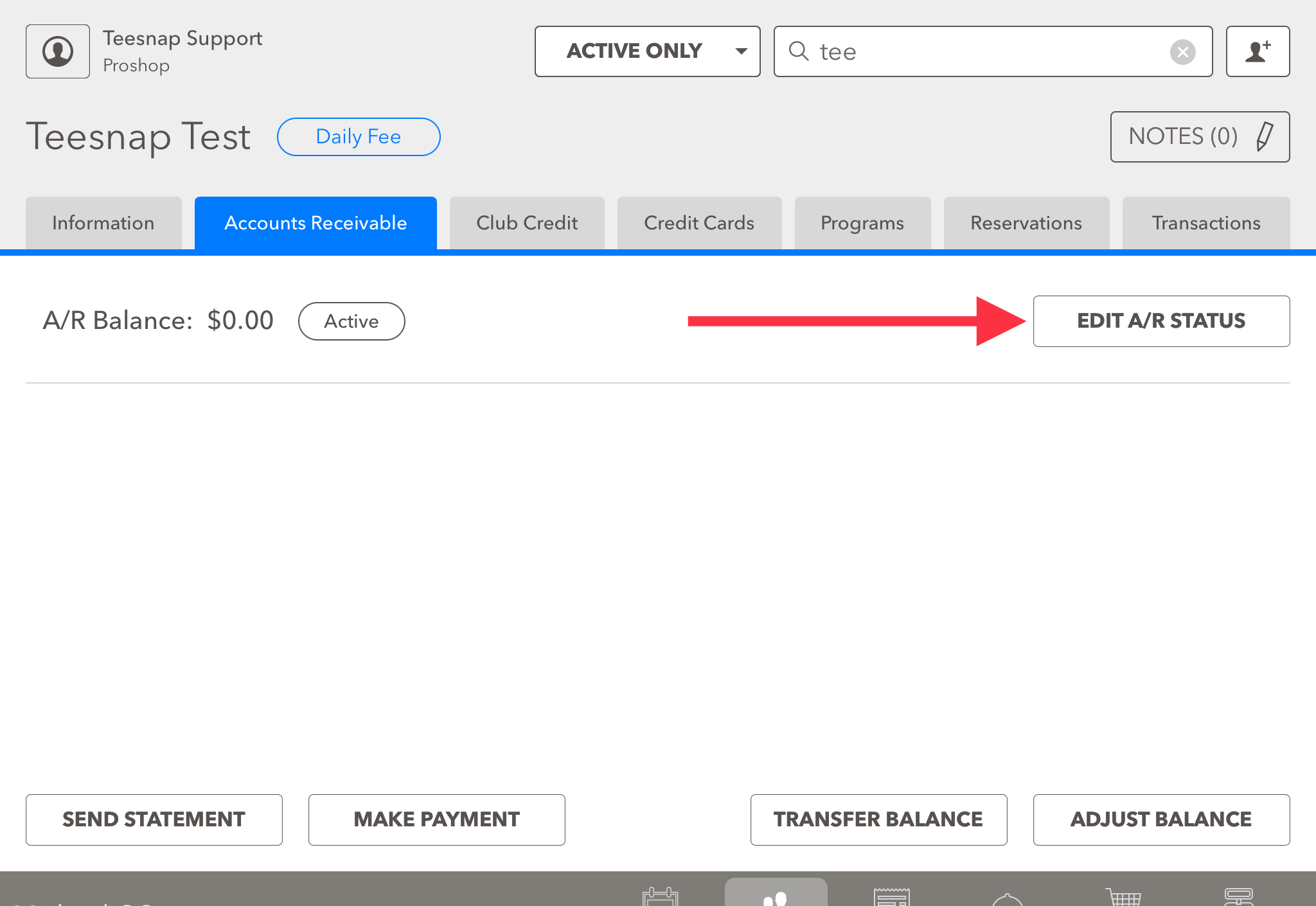
3. With A/R enabled, you will be able to click on the drop-down menu to select an A/R type. Commonly used A/R types are member charges, event deposits, and member tournaments. In our case, we selected member charge. Be sure to click save before proceeding.
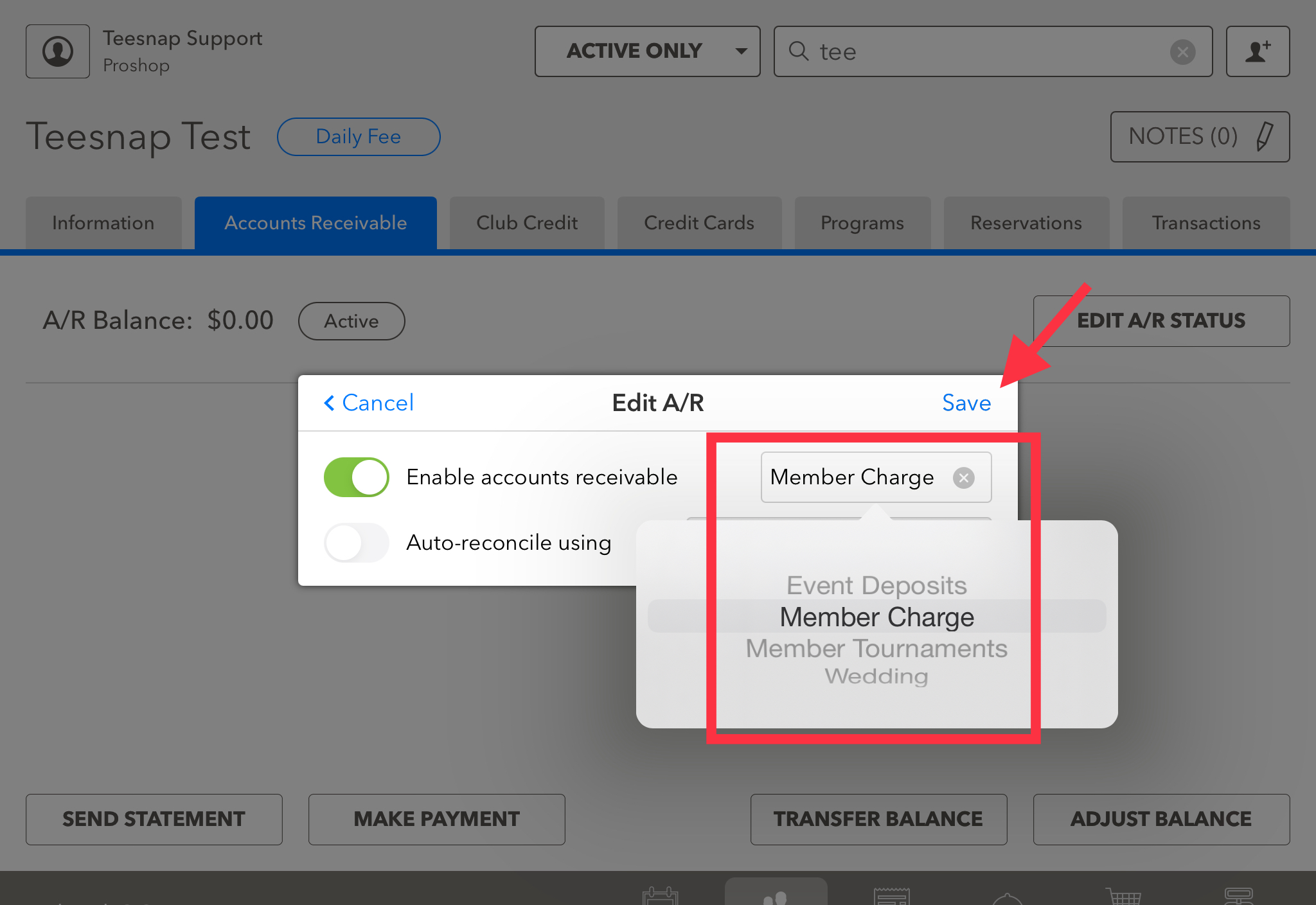
If you have any questions, please do not hesitate to reach out to Teesnap Support by emailing us at support@teesnap.com or calling 844-458-1032.
