-
Teesnap App
-
Booking Site Admin
-
Teesnap Administrative Portal
- Manufacturers
- Fulfillment Centers
- Printers
- Property Page
- Display Categories
- Variable Pricing
- Programs
- Products
- Promotions
- Taxes & Fees
- Accounting
- Courses
- Users
- Channels
- Bundles
- Inventory Audit
- Departments and Inventory Categories
- Modifier Groups
- Dining
- Tee Sheet Setup
- Customer Profiles
- Inventory Receipts
- Receipt Configuration
-
Hardware FAQ's
-
Online Booking Engine
-
Display Categories
-
iPad
-
How to Navigate Reports - The Basics
-
Online Store & WooCommerce
-
Card Reader Connectivity
-
FAQ Guide
-
Rounds Report Workbook
-
Sim Reservations
-
Website
-
Contactless Payment - Credit Card Readers
-
Teesnap Reports
-
Teesnap Campaigns
-
Teesnap Employees
-
Teesnap Updates & Release Notes
-
Heartland FAQ's
How to Assign Table Numbers
This article describes the process for assigning table numbers to the tables in a floor plan.
To alter or assign table numbers to tables in a floor plan, log into the Teesnap Admin Portal at admin.teesnap.com. Go to Dining, then click on the grey arrow to edit the layout of the floor plan.
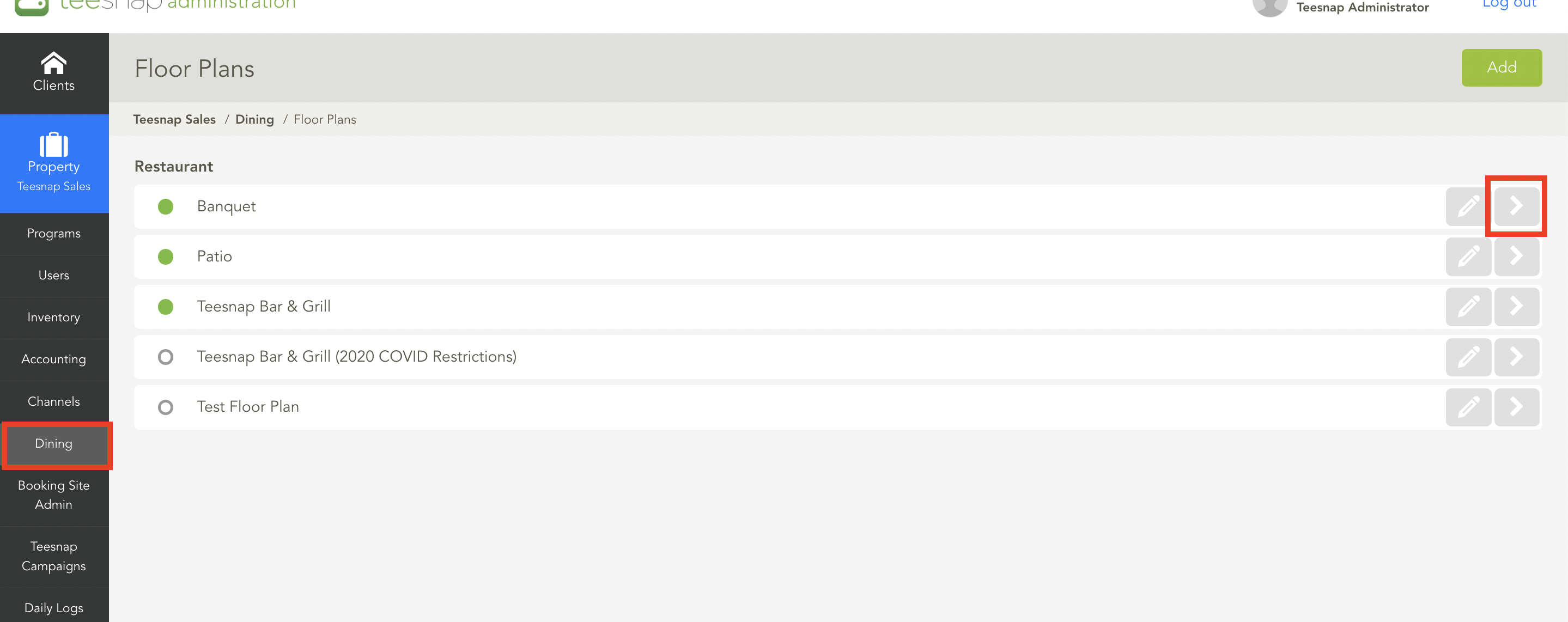
Click on the table for which you wish to change the table number. The TABLE OPTIONS dialogue appears at right (Note that you can also change the seating capacity of the table from this dialogue as well). Fill in the desired new table number for the table, then simply click anywhere outside of the TABLE OPTIONS box.
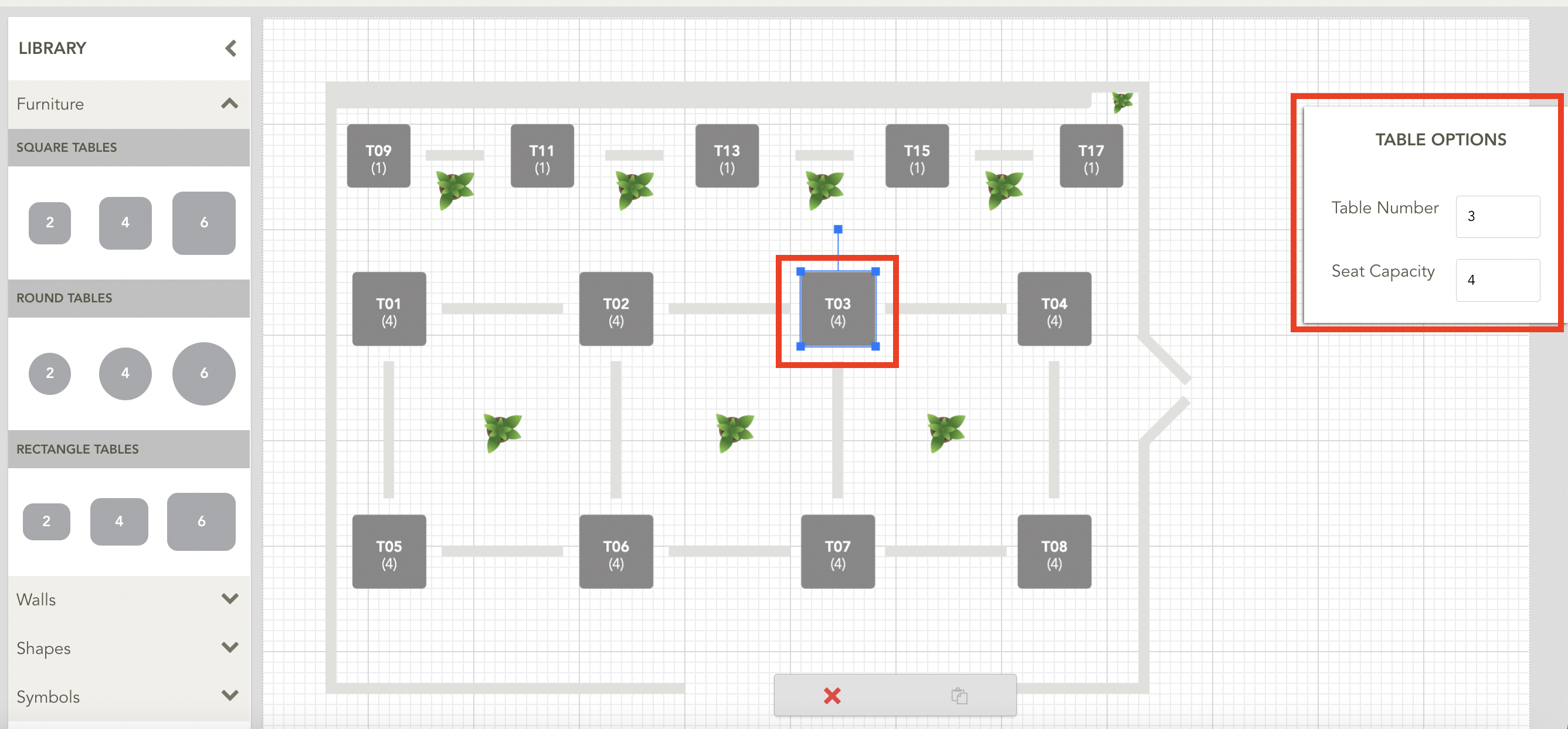 Note that the table number has now been changed. Be sure to click Save at the top-right to apply the changes.
Note that the table number has now been changed. Be sure to click Save at the top-right to apply the changes.
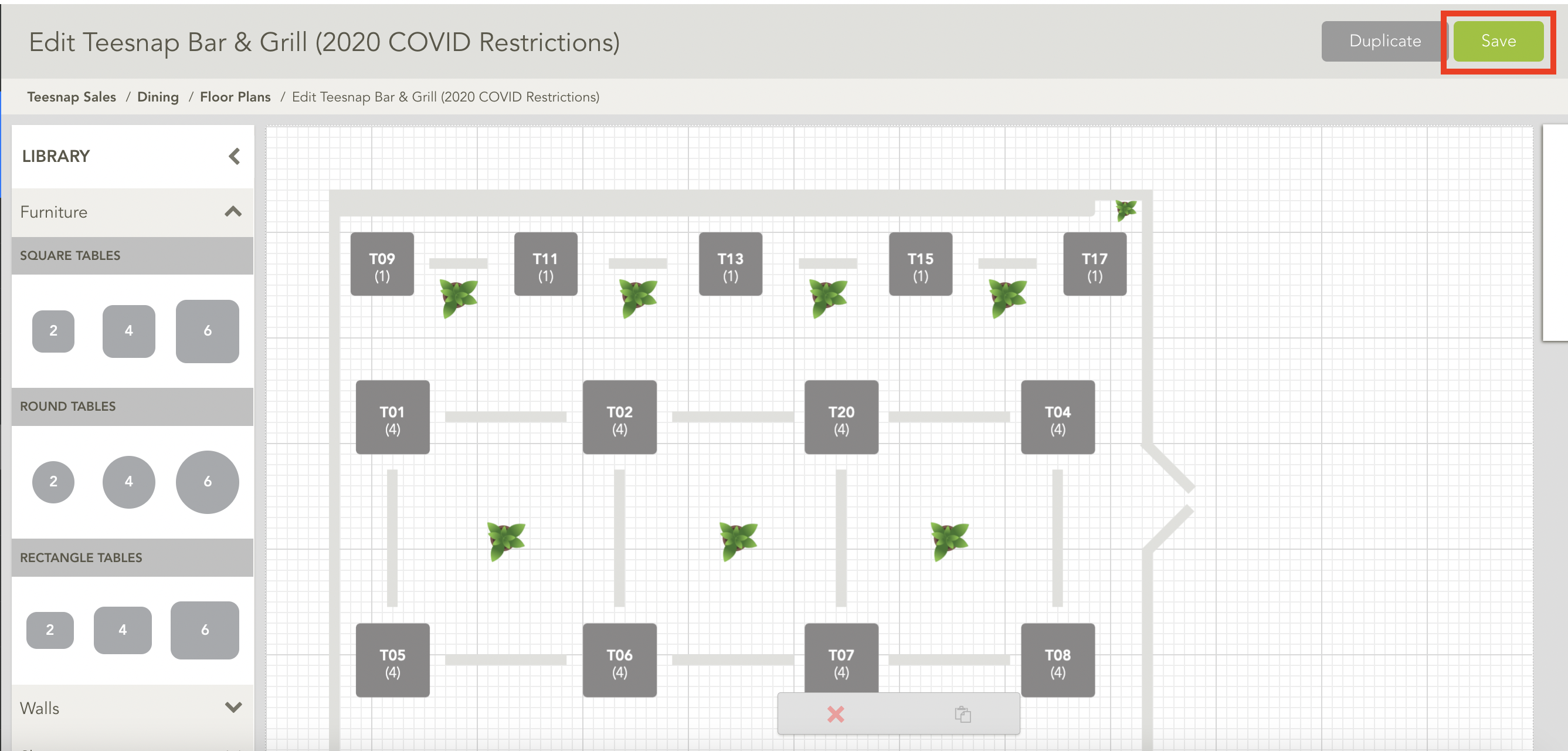
If you have any questions, please do not hesitate to reach out to Teesnap Support by emailing us at support@teesnap.com or calling 844-458-1032.
