How to Book a Tee Time Online - Using the Customer Portal

2. Inside the online customer dashboard select tee times in the top right corner of the page.
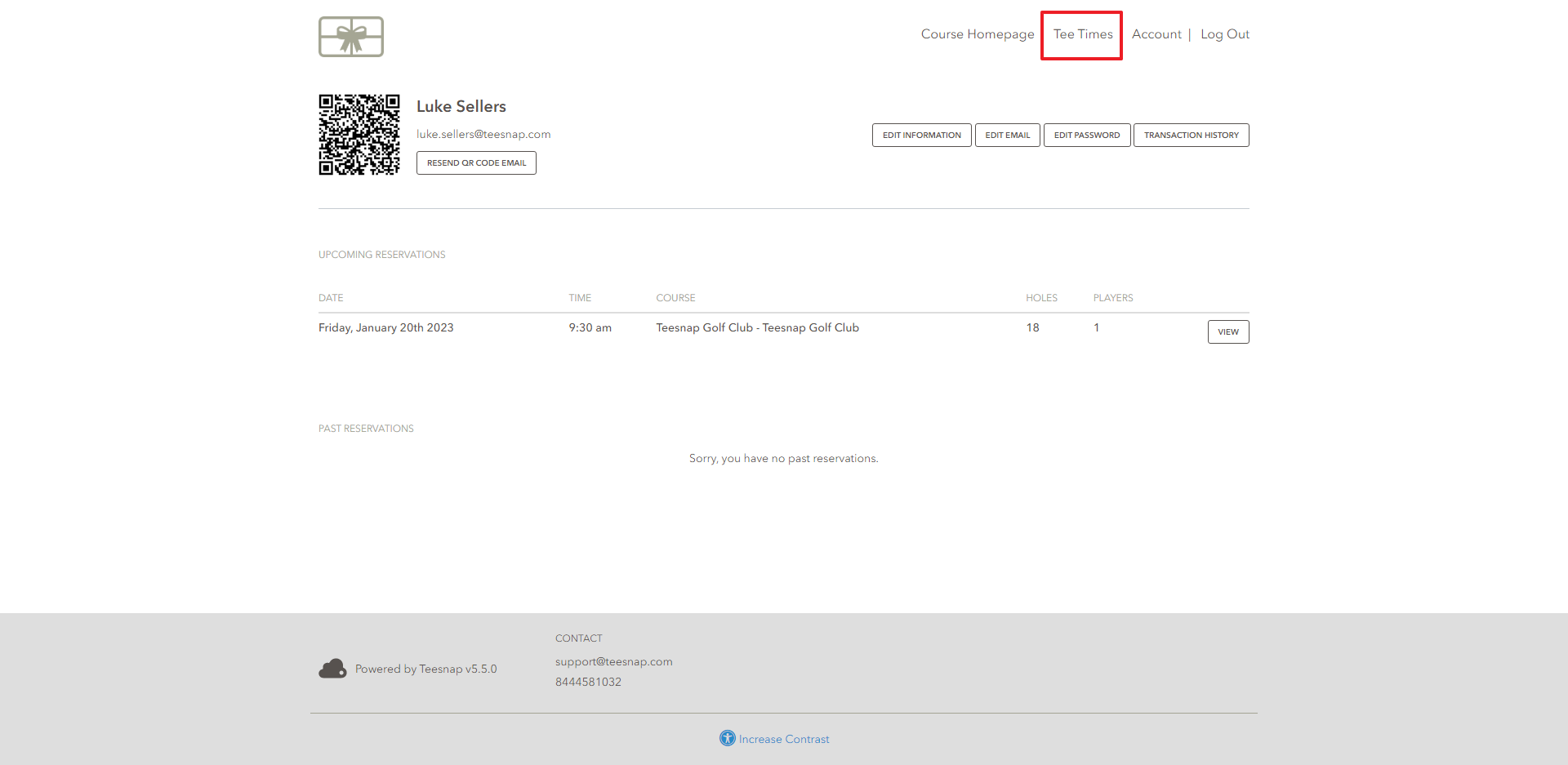
3. Inside the blue box you can adjust the date, number of holes, number of players, and choose whether or not you are taking a cart. In our example we're booking a tee time for 2 players on January 21st at 9:00 AM. To proceed, click the green "Reserve 2 Players" box.
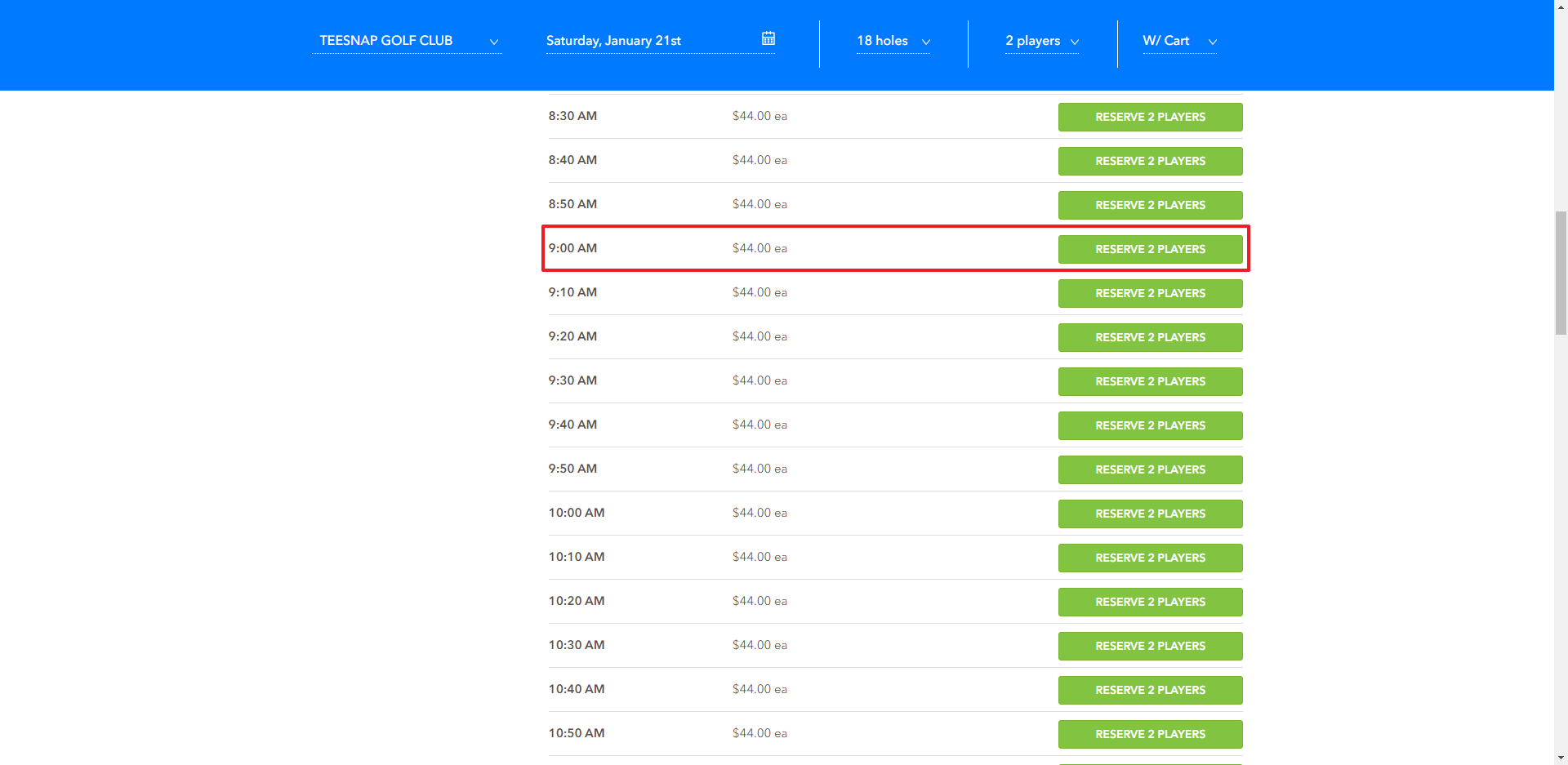
4. You will see the players listed here as well as the reservation details. You will click "Finalize Booking" to continue.
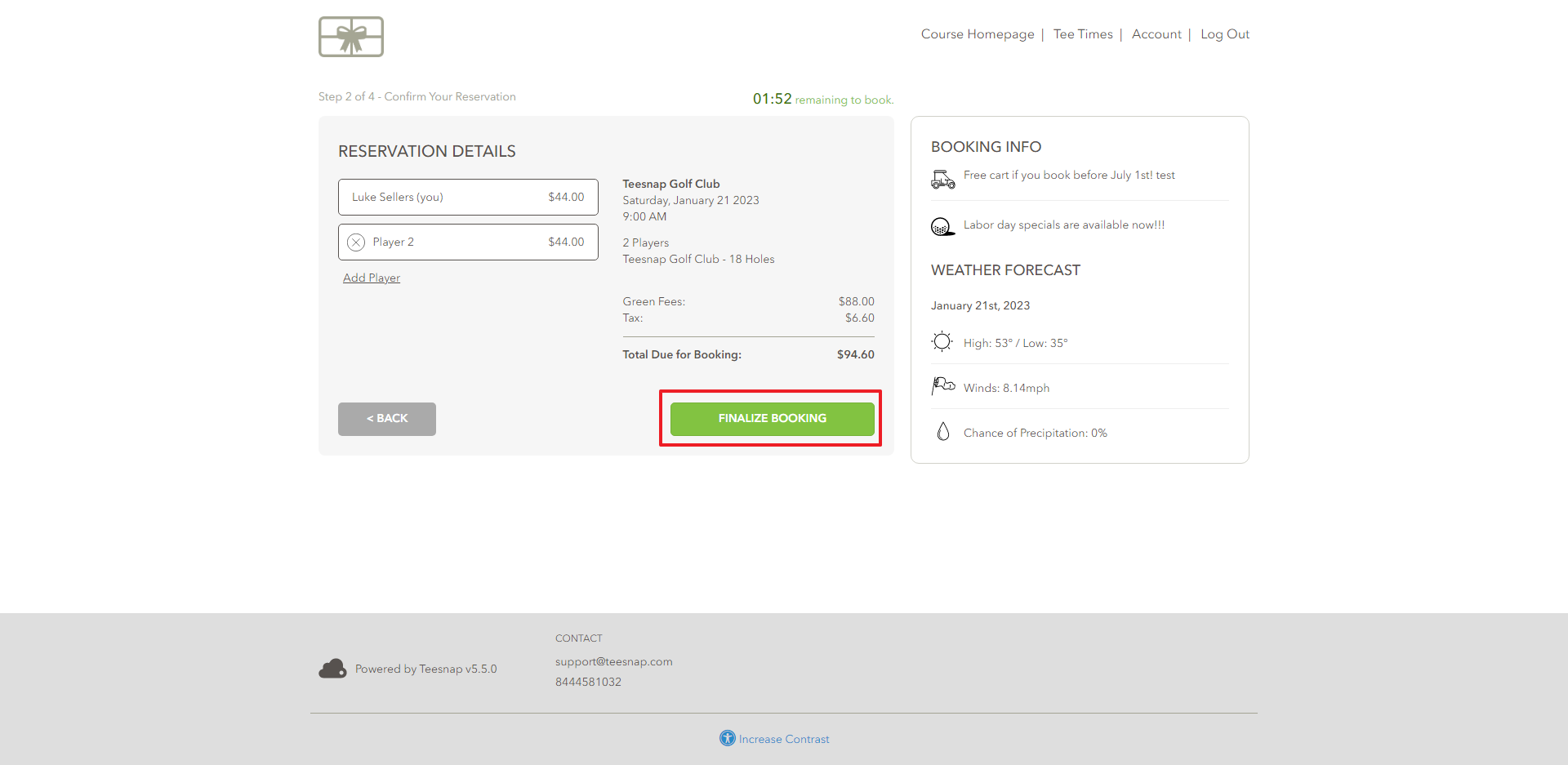
5. Your reservation is booked! You can now use either the "recent friends" feature that allows you to quickly add a player that you recently played with, or add a friends email in the bar identified with the red arrow. In our case, we're going to add a friend via email and send him a message. "Tiger Woods" is now the second player in the reservation, you can send him an invite by clicking the green "send invite" button.
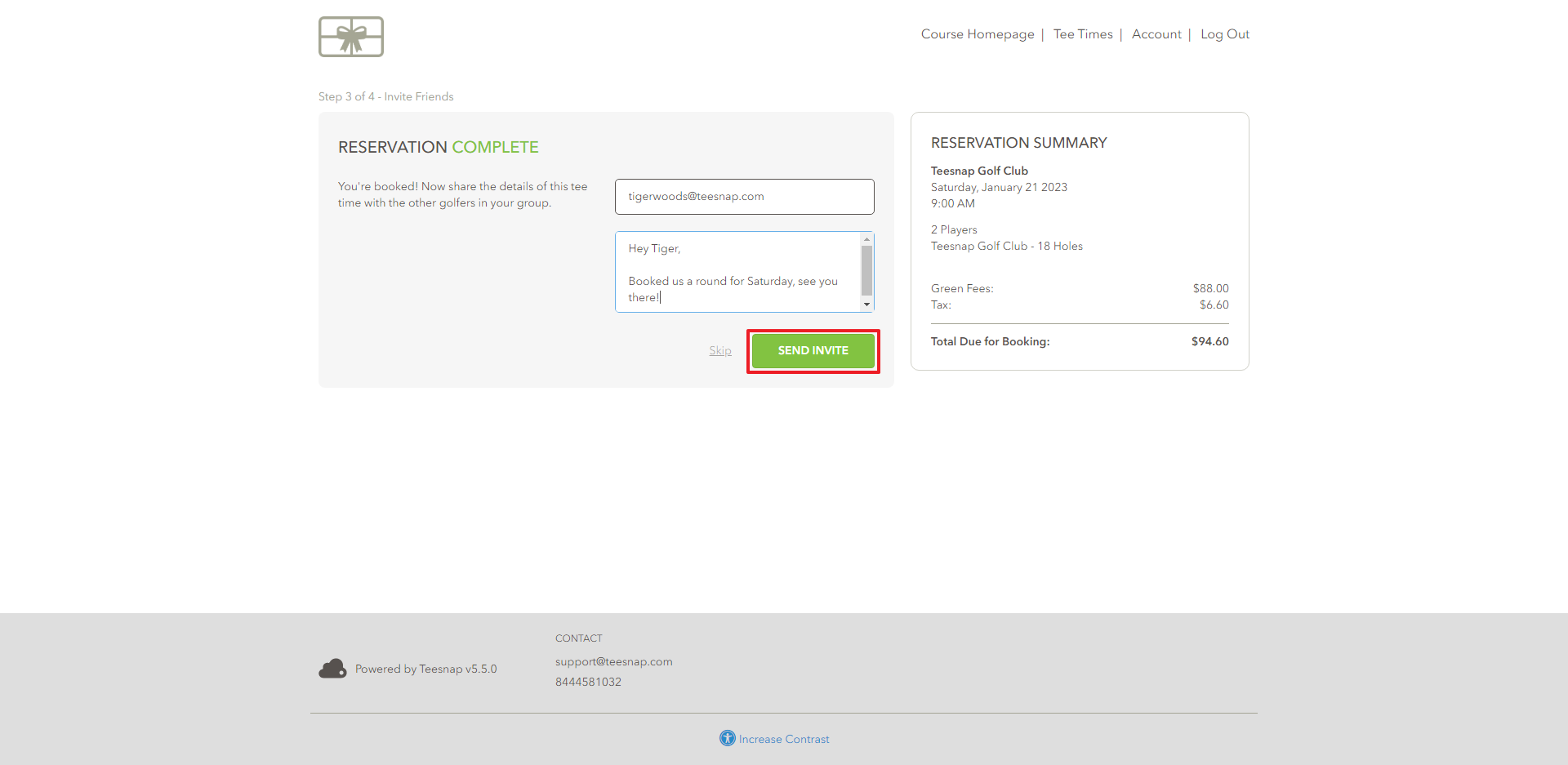
7. After sending the invite you will see a reservation summary. To book another tee time repeat the steps above.
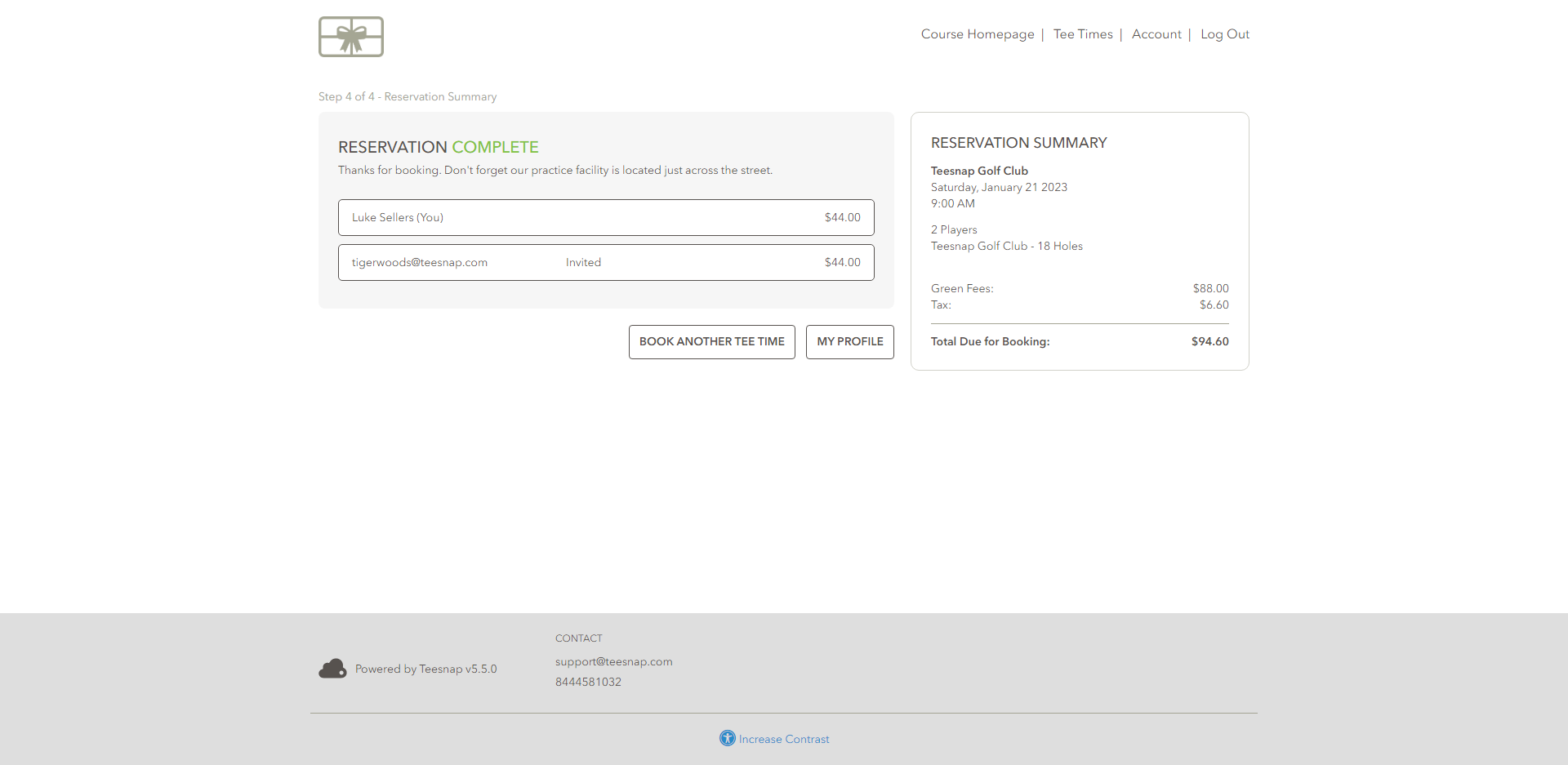
If you have any questions, please do not hesitate to reach out to Teesnap Support by emailing us at support@teesnap.com or calling 844-458-1032.
.png?width=240&height=55&name=Untitled%20design%20(86).png)