-
Teesnap App
-
Booking Site Admin
-
Teesnap Administrative Portal
- Manufacturers
- Fulfillment Centers
- Printers
- Property Page
- Display Categories
- Variable Pricing
- Programs
- Products
- Promotions
- Taxes & Fees
- Accounting
- Courses
- Users
- Channels
- Bundles
- Inventory Audit
- Departments and Inventory Categories
- Modifier Groups
- Dining
- Tee Sheet Setup
- Customer Profiles
- Inventory Receipts
- Receipt Configuration
-
Hardware FAQ's
-
Online Booking Engine
-
Display Categories
-
iPad
-
How to Navigate Reports - The Basics
-
Online Store & WooCommerce
-
Card Reader Connectivity
-
FAQ Guide
-
Rounds Report Workbook
-
Sim Reservations
-
Website
-
Contactless Payment - Credit Card Readers
-
Teesnap Reports
-
Teesnap Campaigns
-
Teesnap Employees
-
Teesnap Updates & Release Notes
-
Heartland FAQ's
How to Change a Floor Plan Department
In this article, you will find a step-by-step guide on how to change a floor plan department.
1. Locate and open the "Dining" tab.
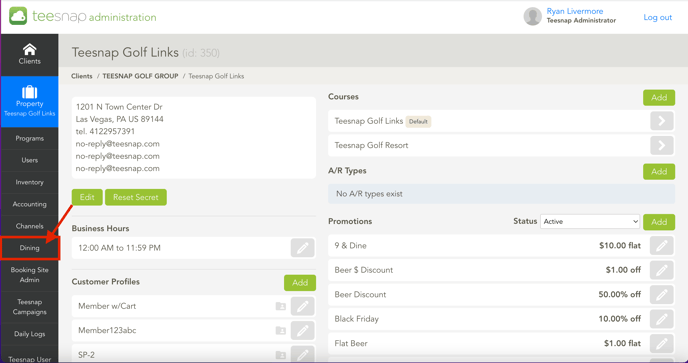
2. Open "Floor Plans".
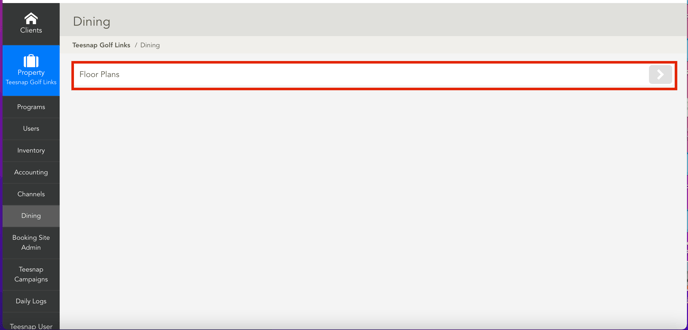
3. Identify the floor plan you would like to switch departments. Start by selecting the pencil.
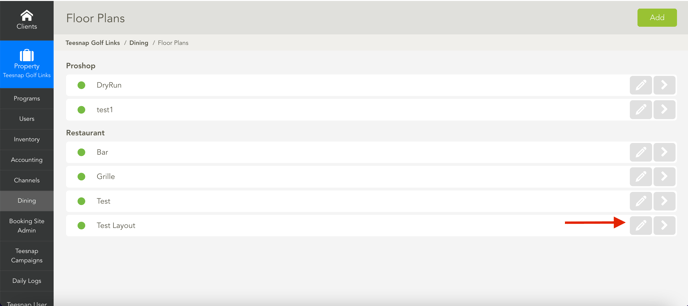
4. You must inactivate the floor plan to make any adjustments. Once active hit save.
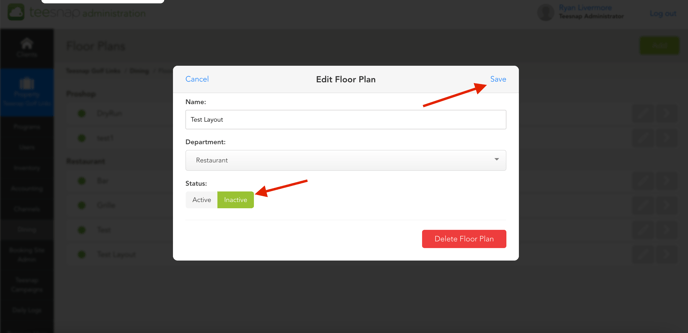
5. We can see the floor plan is now inactive. Re-open the "Test Layout."
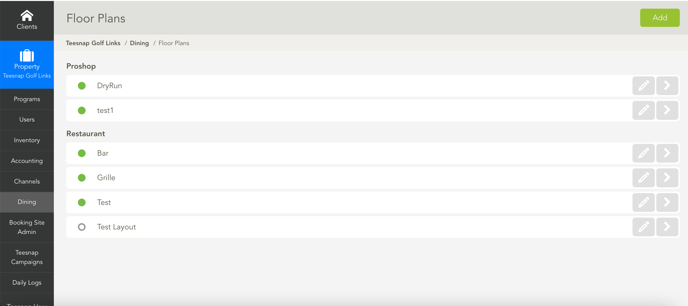
6. Once the Test Layout is re-opened make sure it is inactive, and make your department switch. In this case, we will be switching the department from Restaurant to Events.
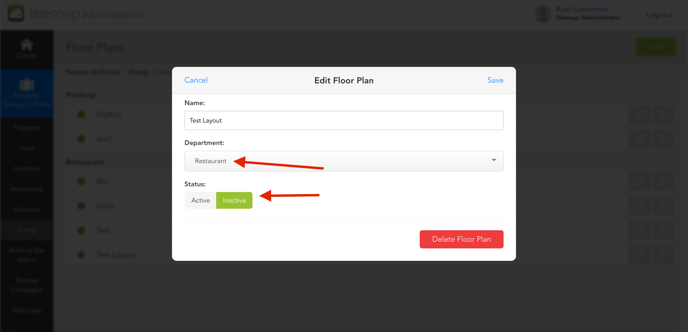
7. Now switch that we have switched departments, logged back to active, and save.
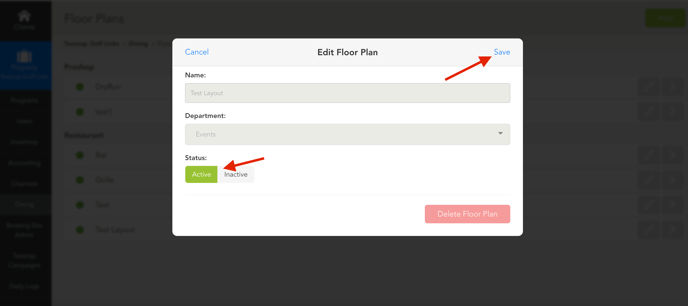
8. The Floor Plan department has been officially changed.
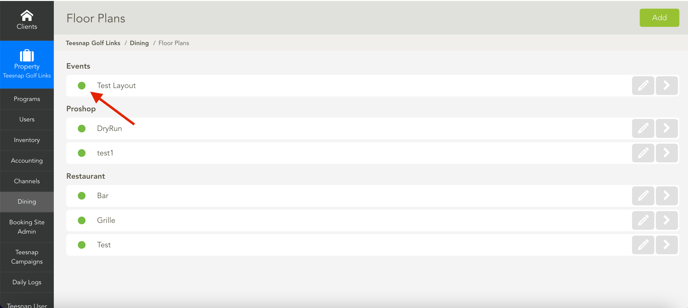
If you have any questions, please do not hesitate to reach out to Teesnap Support by emailing us at support@teesnap.com or calling 844-458-1032
