- Support - (844) 458-1032
- Teesnap App
- Tee Sheet Management
-
Teesnap App
-
Booking Site Admin
-
Teesnap Administrative Portal
- Manufacturers
- Fulfillment Centers
- Printers
- Property Page
- Display Categories
- Variable Pricing
- Programs
- Products
- Promotions
- Taxes & Fees
- Accounting
- Courses
- Users
- Channels
- Bundles
- Inventory Audit
- Departments and Inventory Categories
- Modifier Groups
- Dining
- Tee Sheet Setup
- Customer Profiles
- Inventory Receipts
- Receipt Configuration
-
Hardware FAQ's
-
Inventory Audit
-
Online Store & WooCommerce
-
Card Reader Connectivity
-
Website
-
Contactless Payment - Credit Card Readers
-
Teesnap Reports
-
Teesnap Campaigns
How to Change a Guest to a Customer from the Tee Sheet
1. To update a guest to a customer simply press on the guest name and release your finger when it turns blue.
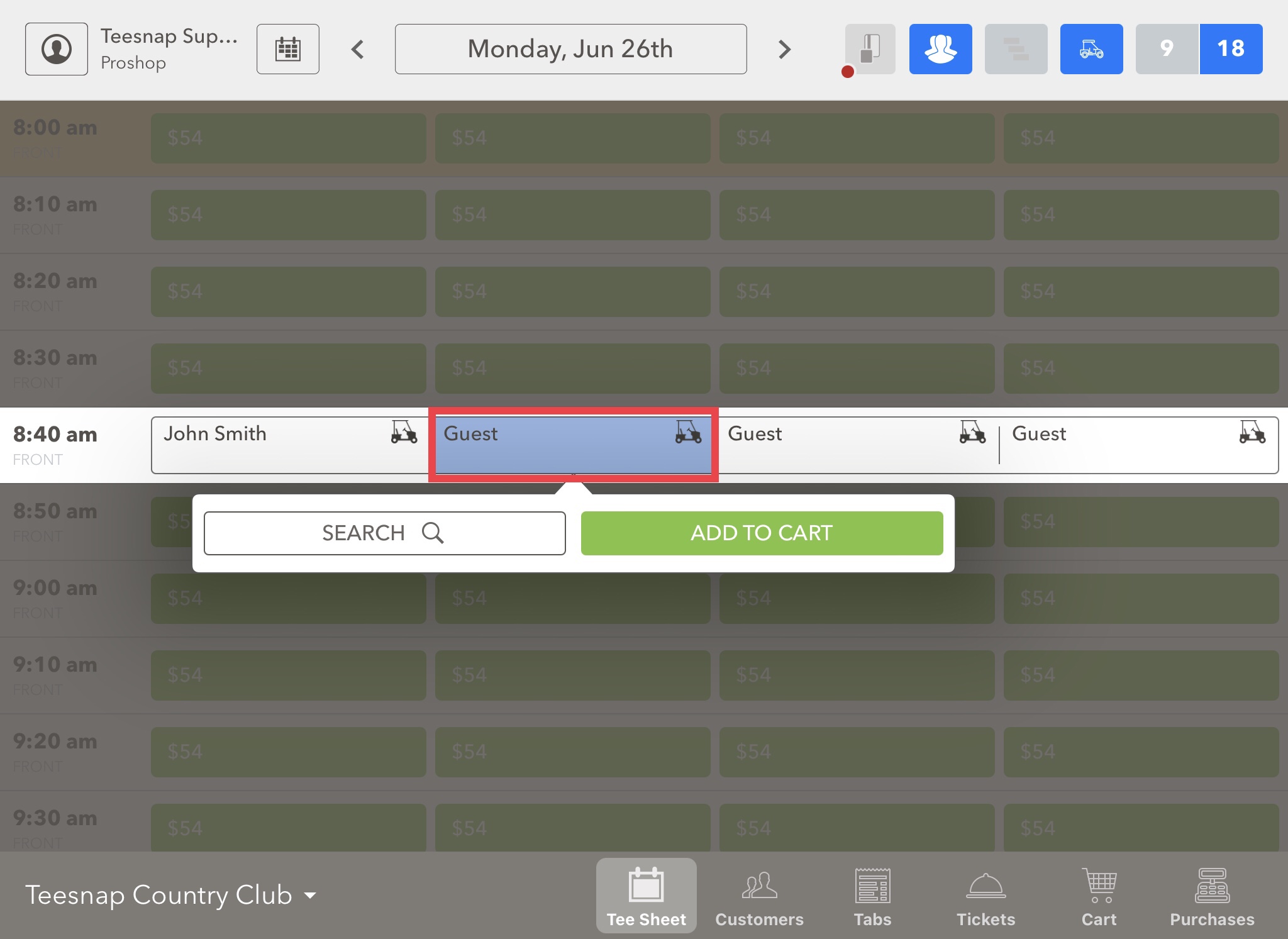
2. This window will appear where you can search for a golfer or add to cart. In our case, we will click on SEARCH to add a new player.
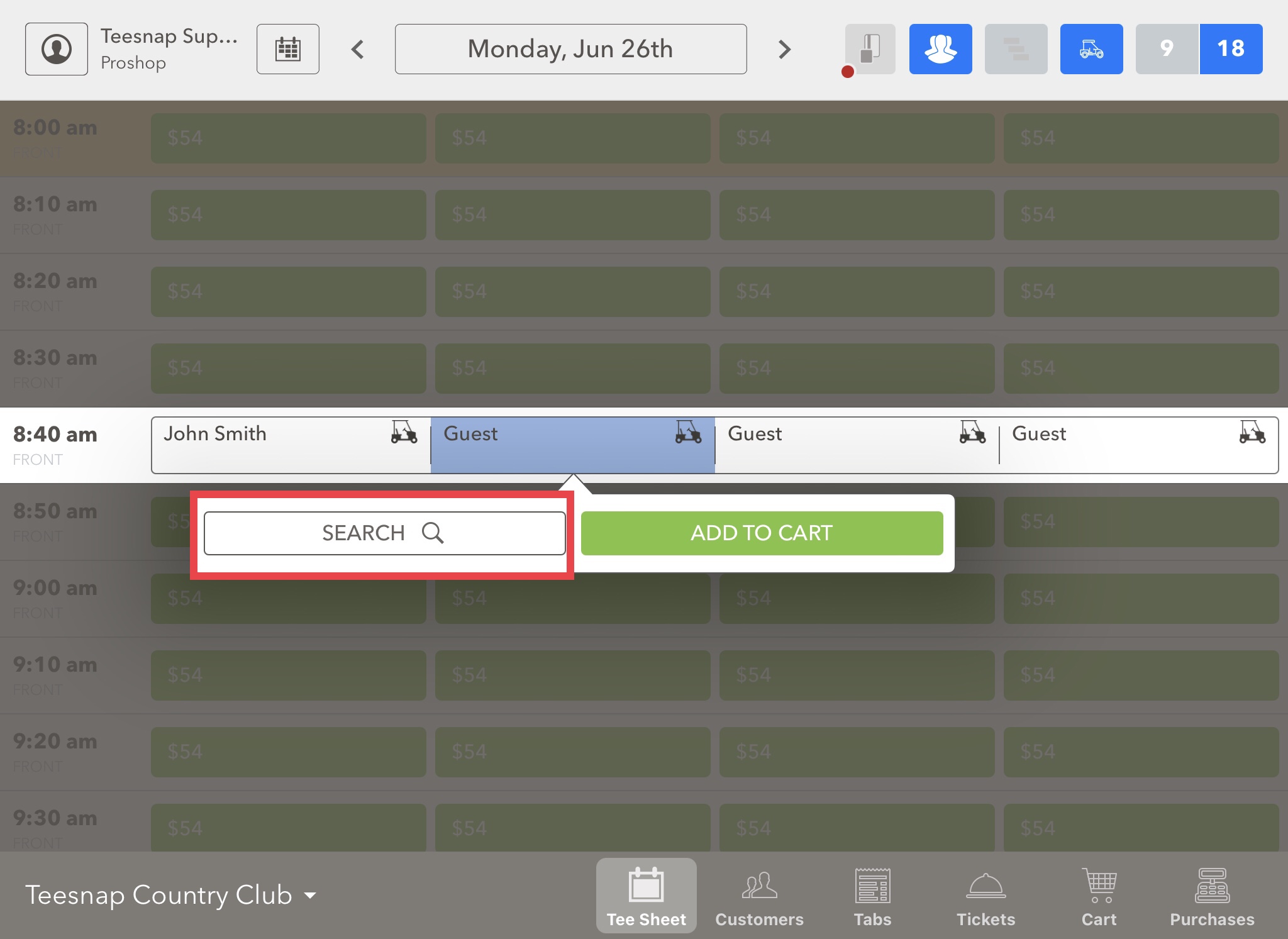
3. A "search" window will appear where you will click ADD NEW to update the guest information.
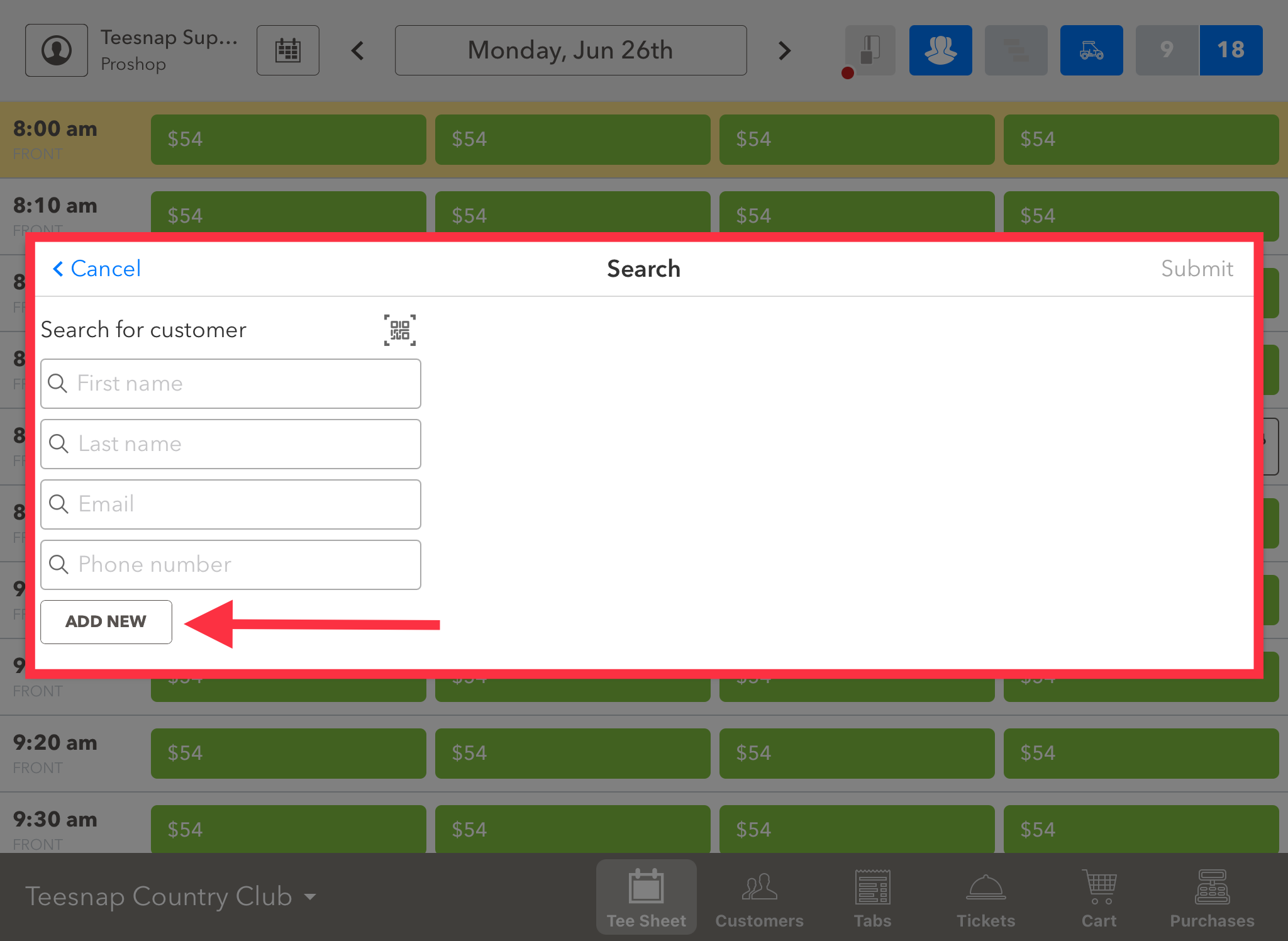
4. Input the guest information here. Fill out as much information as possible to improve data collection efforts at your course. Be sure to click SAVE before proceeding.
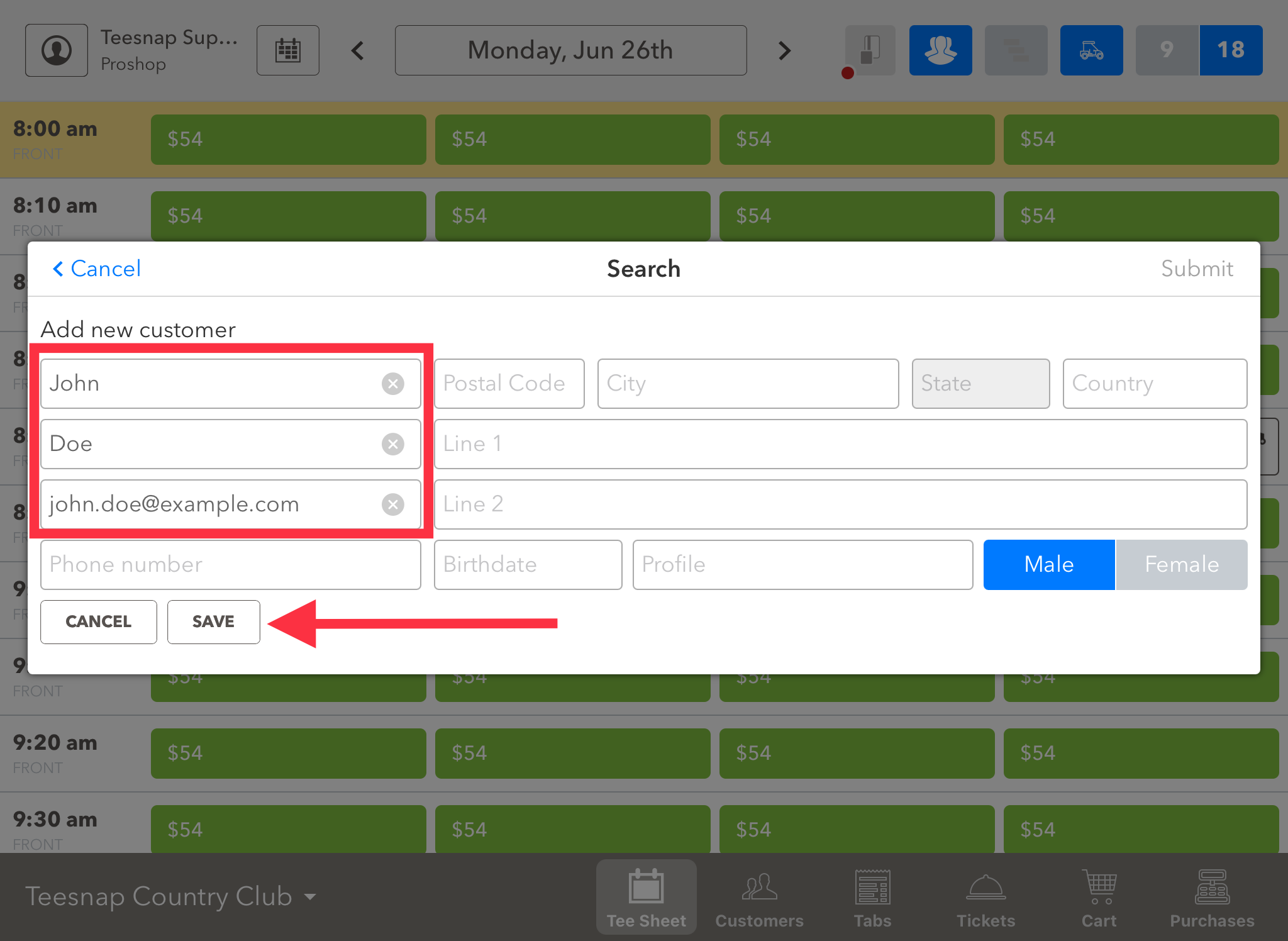
5. Your updated guest info will sit here. Now select SUBMIT in the upper right-hand corner before proceeding.
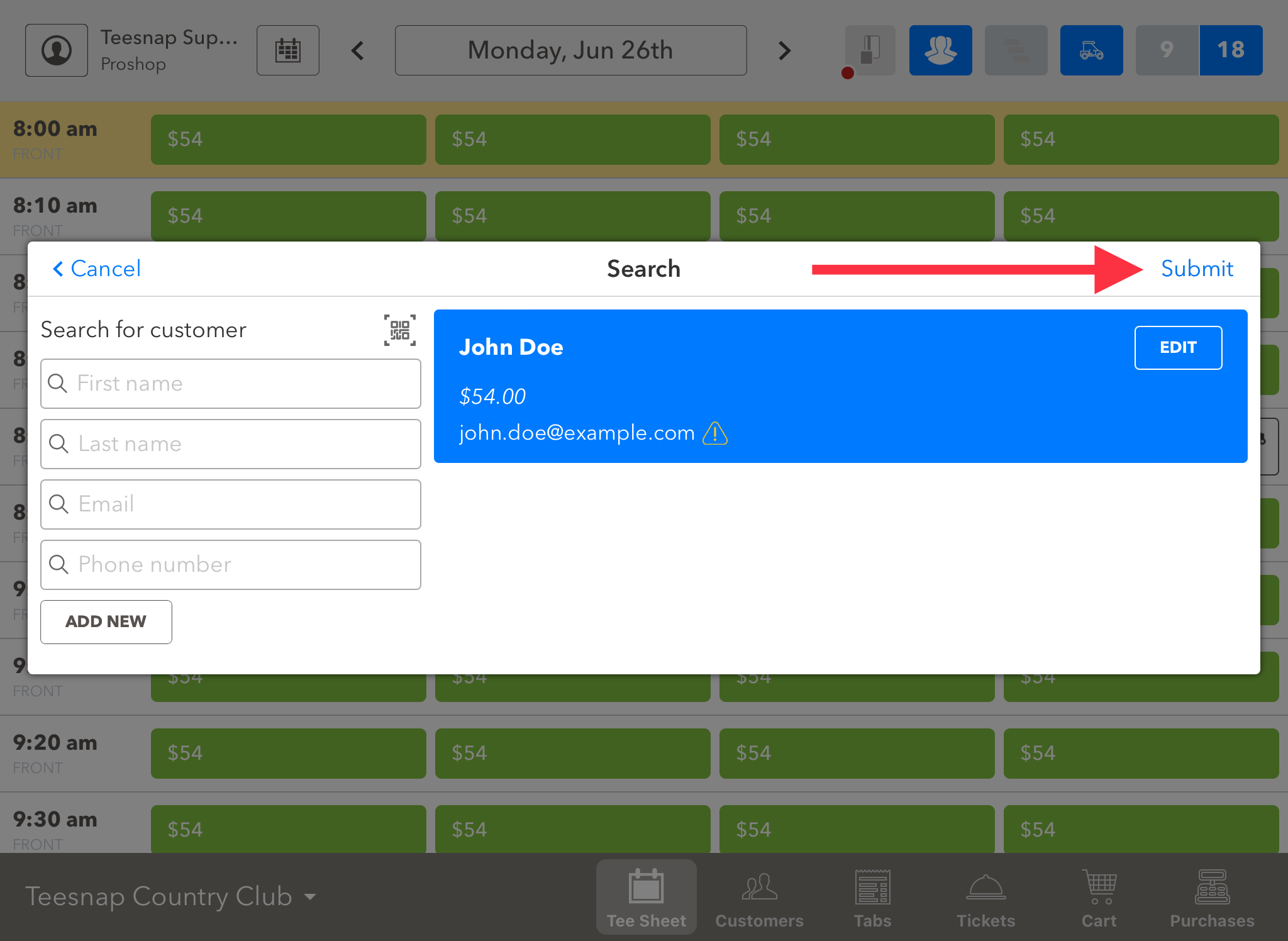
6. Returning to the tee sheet you will see the updated guest information "John Doe" in place of the guest name. Repeat the above steps to transfer any guest into a customer through the tee sheet.
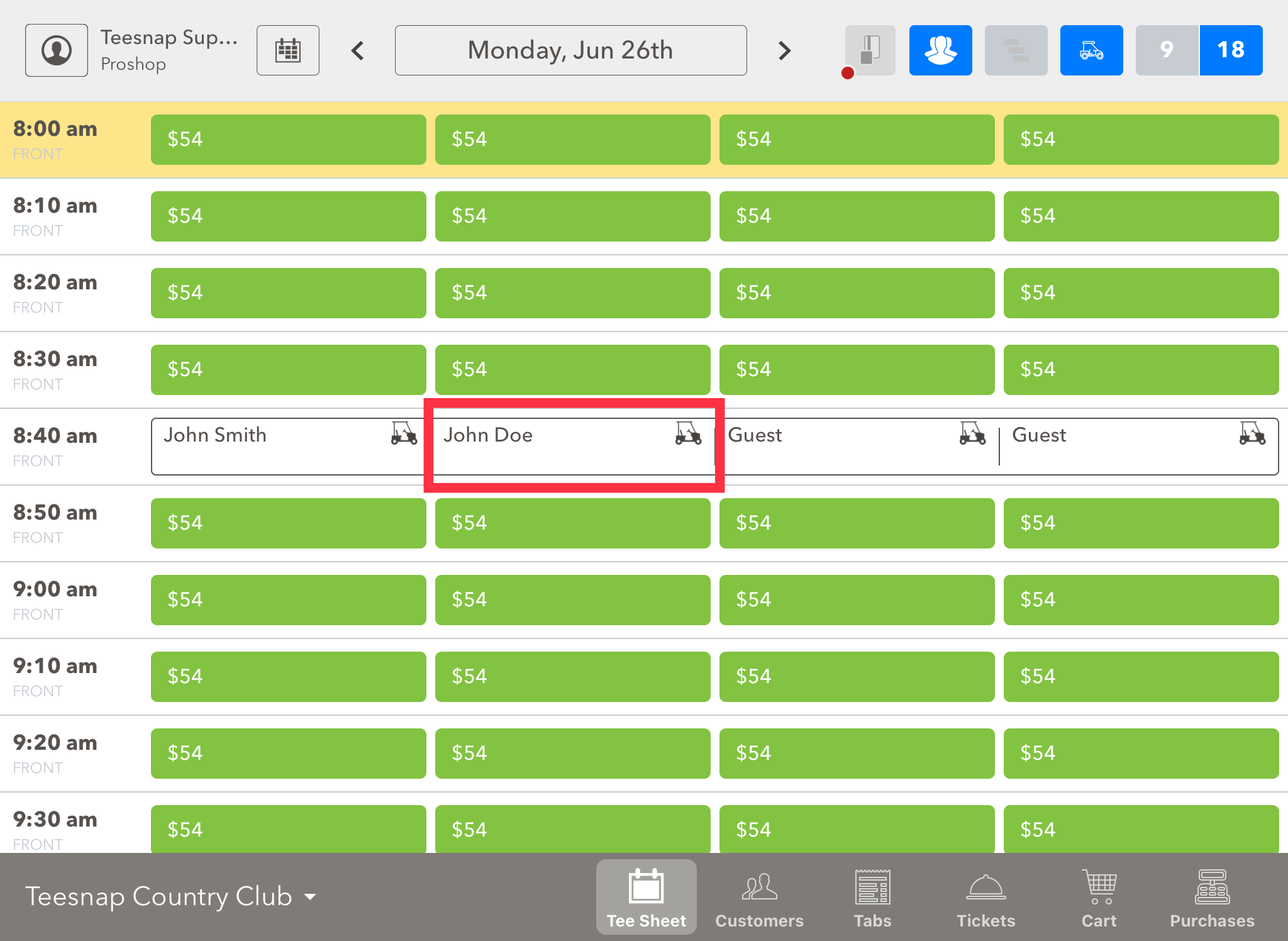
If you have any questions, please do not hesitate to reach out to Teesnap Support by emailing us at support@teesnap.com or calling 844-458-1032
