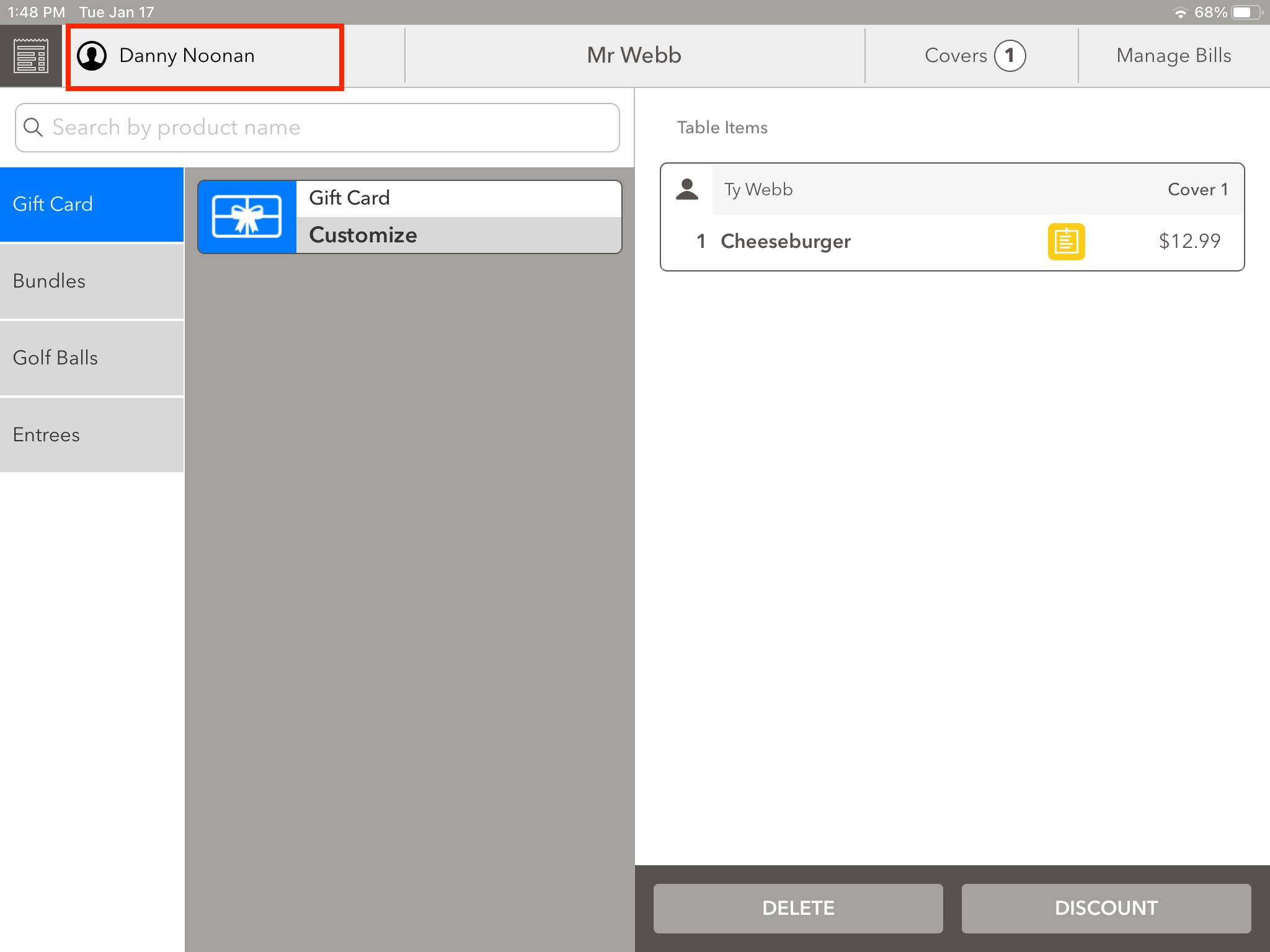-
Teesnap App
-
Booking Site Admin
-
Teesnap Administrative Portal
- Manufacturers
- Fulfillment Centers
- Printers
- Property Page
- Display Categories
- Variable Pricing
- Programs
- Products
- Promotions
- Taxes & Fees
- Accounting
- Courses
- Users
- Channels
- Bundles
- Inventory Audit
- Departments and Inventory Categories
- Modifier Groups
- Dining
- Tee Sheet Setup
- Customer Profiles
- Inventory Receipts
- Receipt Configuration
-
Hardware FAQ's
-
Online Booking Engine
-
Display Categories
-
iPad
-
How to Navigate Reports - The Basics
-
Online Store & WooCommerce
-
Card Reader Connectivity
-
FAQ Guide
-
Rounds Report Workbook
-
Sim Reservations
-
Website
-
Contactless Payment - Credit Card Readers
-
Teesnap Reports
-
Teesnap Campaigns
-
Teesnap Employees
-
Teesnap Updates & Release Notes
-
Heartland FAQ's
How to Change the Employee Assigned to a Tab
This article describes the procedure for changing the employee assigned to a tab in Teesnap.
To change the employee assigned to a tab, log into the iPad and go to the Tabs screen.
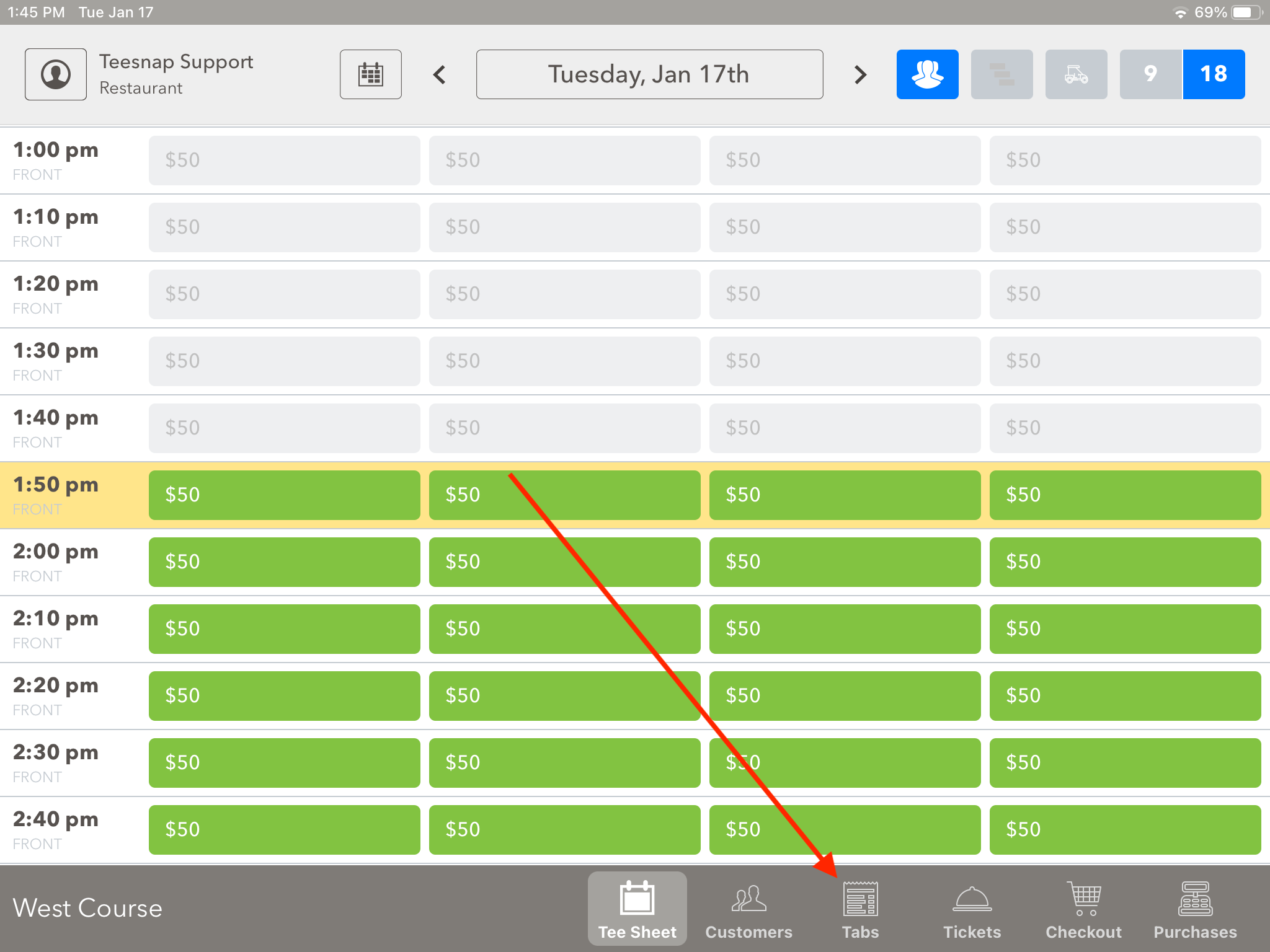
Select the tab in question from the Tabs screen.
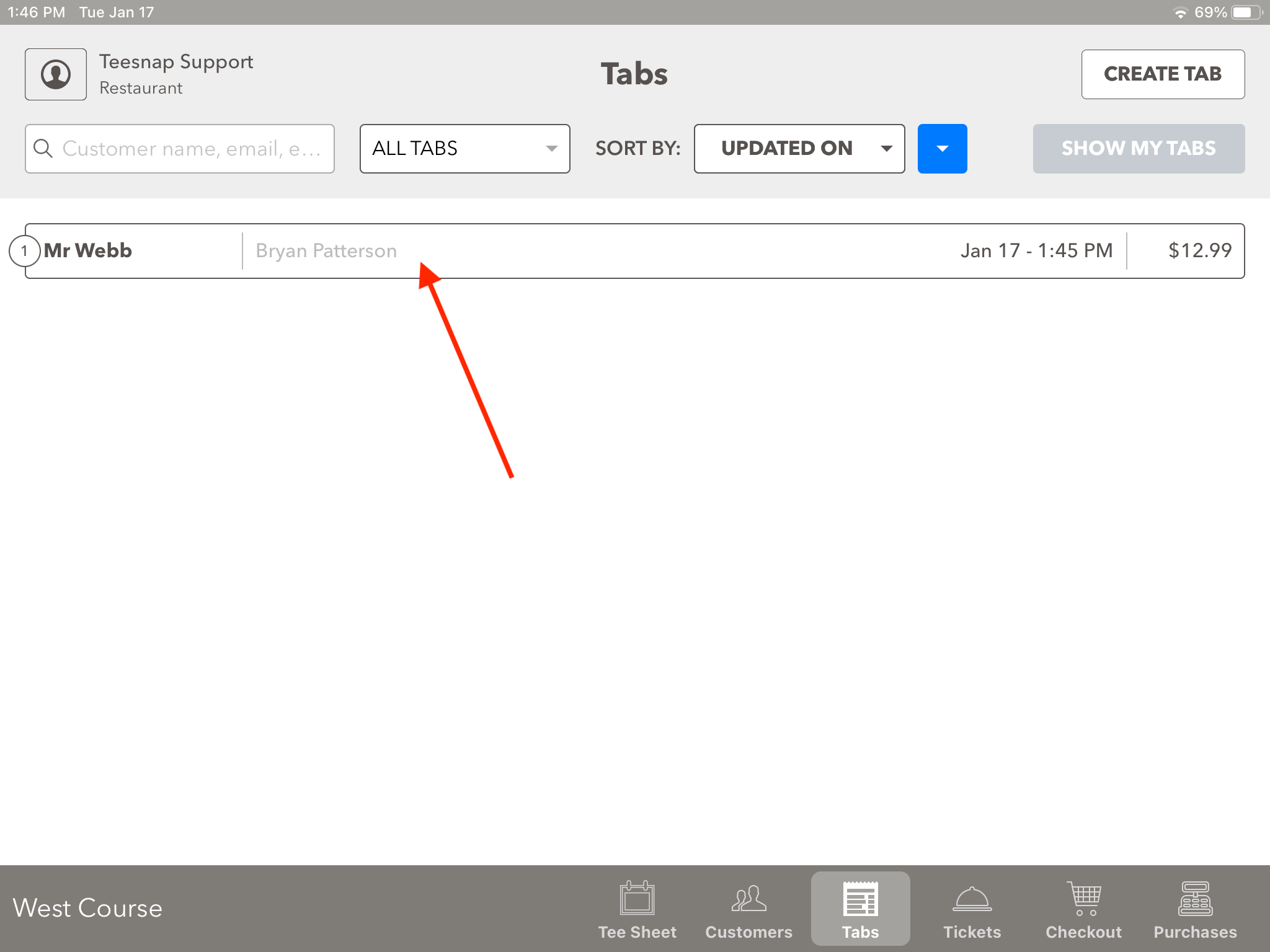
At the main tab screen, touch on the name of the currently-assigned employee toward the top-left. This will display the list of available employees to which the tab can be re-assigned. Select the desired employee from this list.
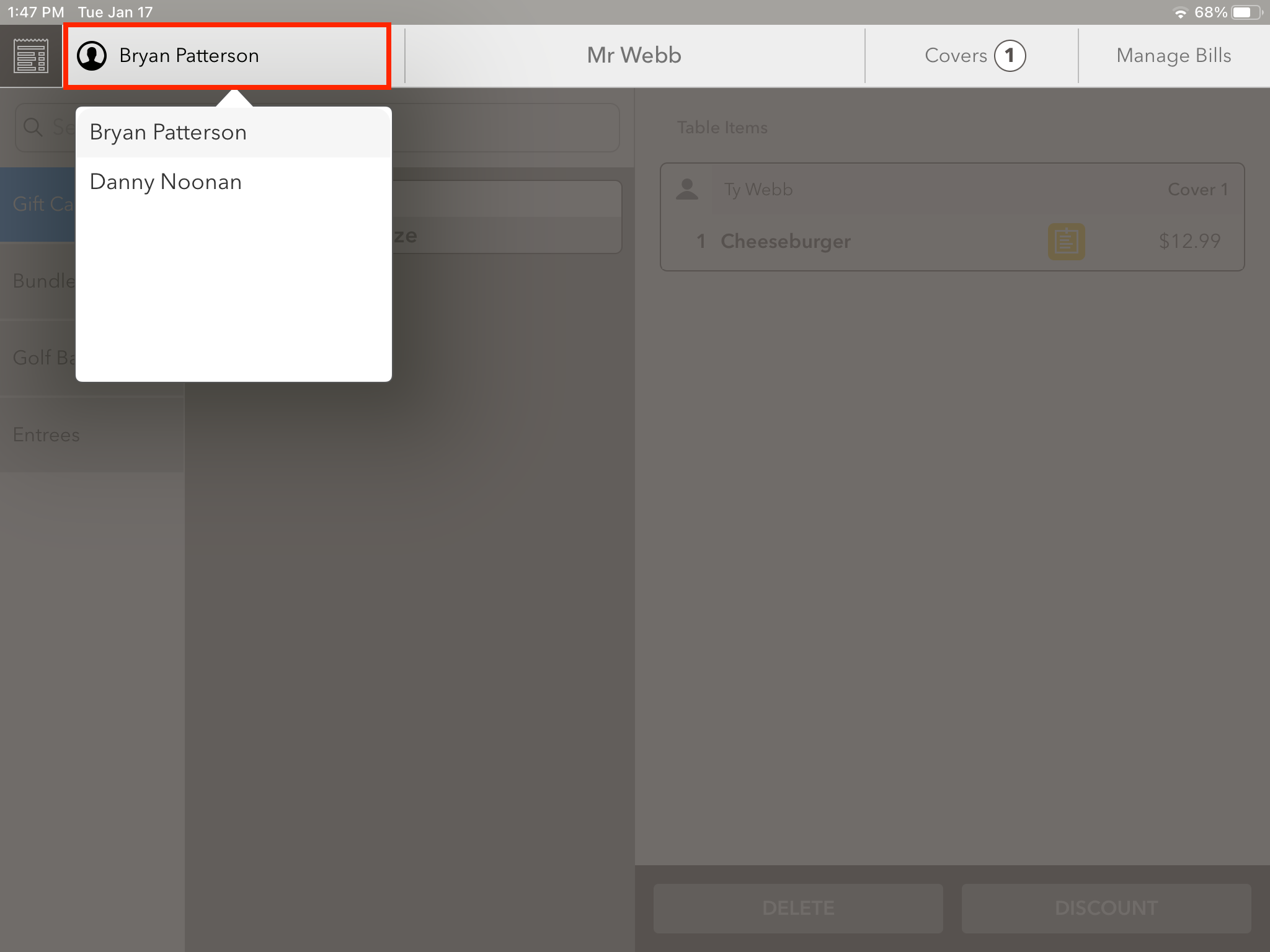
The tabs screen now shows the new employee is assigned to the tab.