-
Teesnap App
-
Booking Site Admin
-
Teesnap Administrative Portal
- Manufacturers
- Fulfillment Centers
- Printers
- Property Page
- Display Categories
- Variable Pricing
- Programs
- Products
- Promotions
- Taxes & Fees
- Accounting
- Courses
- Users
- Channels
- Bundles
- Inventory Audit
- Departments and Inventory Categories
- Modifier Groups
- Dining
- Tee Sheet Setup
- Customer Profiles
- Inventory Receipts
- Receipt Configuration
-
Hardware FAQ's
-
Online Booking Engine
-
Display Categories
-
iPad
-
How to Navigate Reports - The Basics
-
Online Store & WooCommerce
-
Card Reader Connectivity
-
FAQ Guide
-
Rounds Report Workbook
-
Sim Reservations
-
Website
-
Contactless Payment - Credit Card Readers
-
Teesnap Reports
-
Teesnap Campaigns
-
Teesnap Employees
-
Teesnap Updates & Release Notes
-
Heartland FAQ's
How to Change the Fulfillment Center Assigned to a Printer
This article describes the procedure for changing the fulfilment center assignment of a printer.
A facility may wish to move a printer from one fulfillment center to another (i.e. from the Bar to the Kitchen). To do this, log into the Teesnap Admin Portal at admin.teesnap.com. Go to Inventory then Printers.
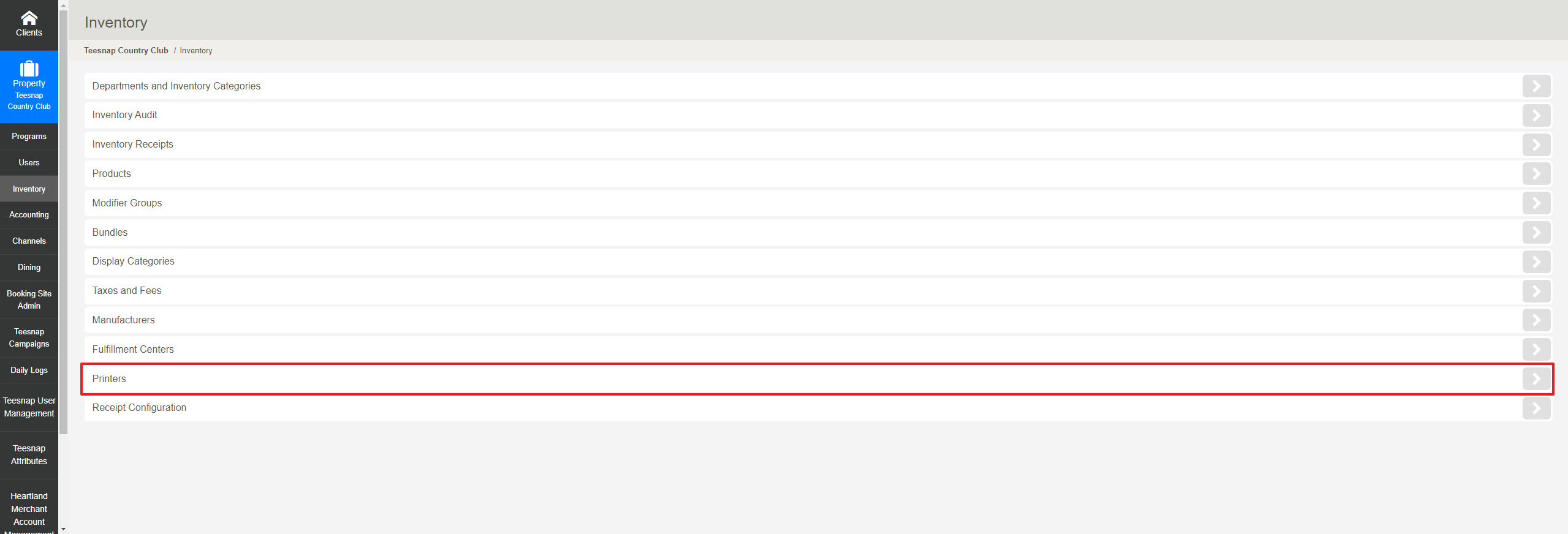
Select the printer you wish to change by hitting the Edit button (pencil icon).
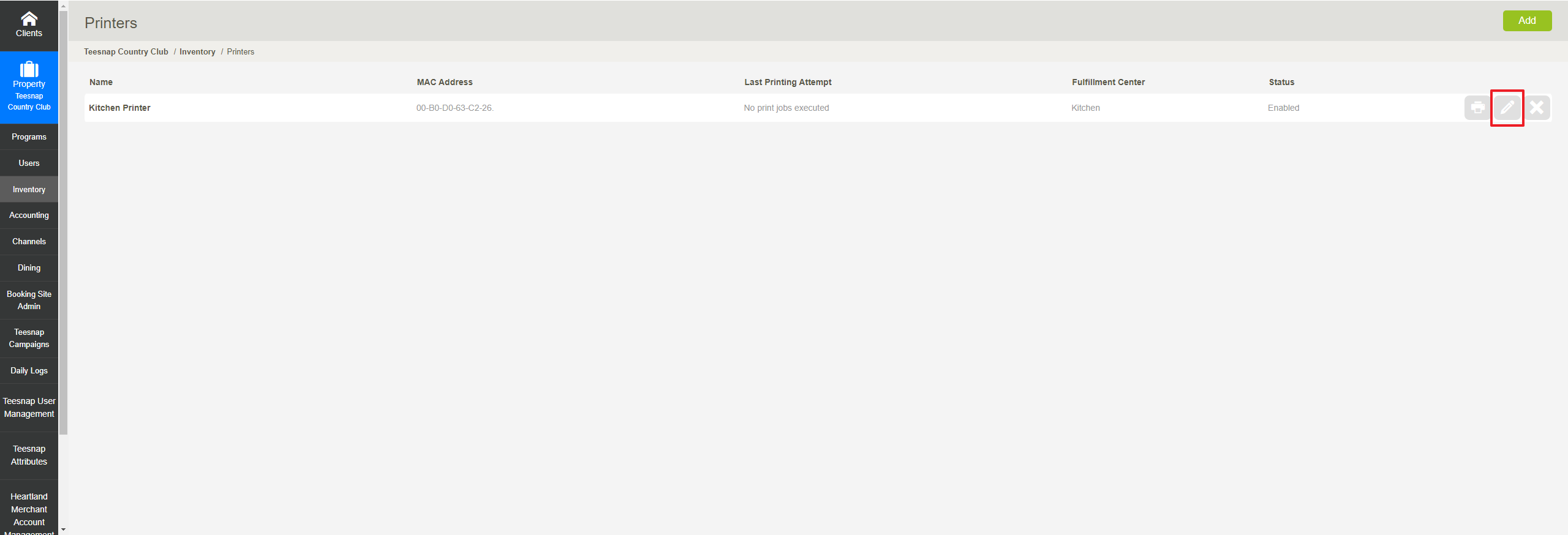
This brings up the Edit Printer window. Click on the Fulfillment Center drop-down to re-assign the printer to a different Fulfillment Center.
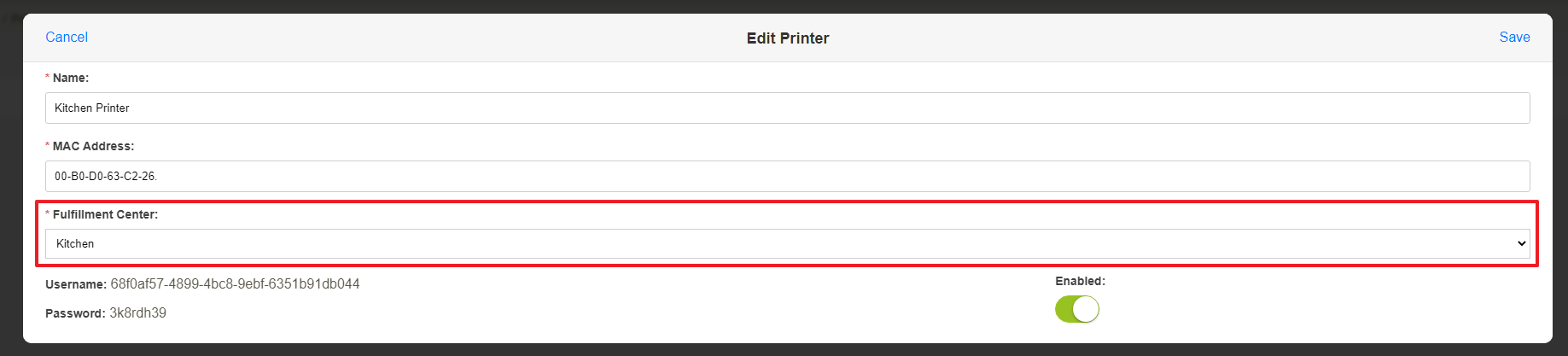
With the new Fulfillment Center assigned, click Save to save the change.
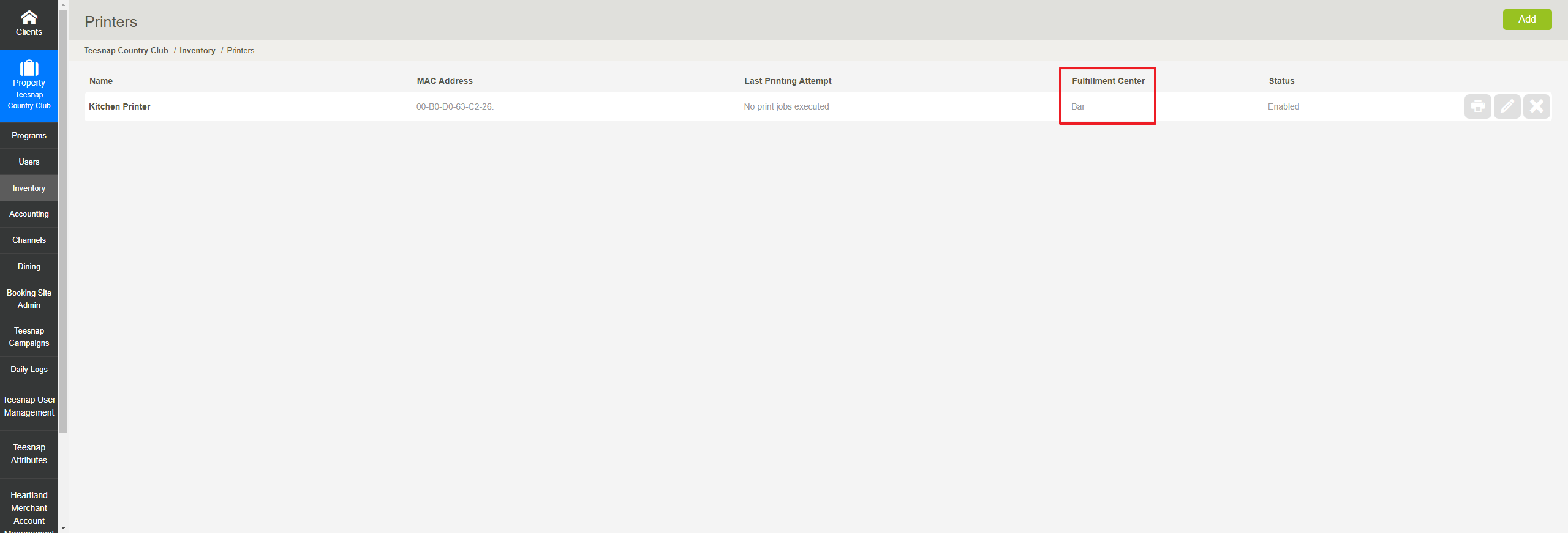
If you have any questions, please do not hesitate to reach out to Teesnap Support by emailing us at support@teesnap.com or calling 844-458-1032
