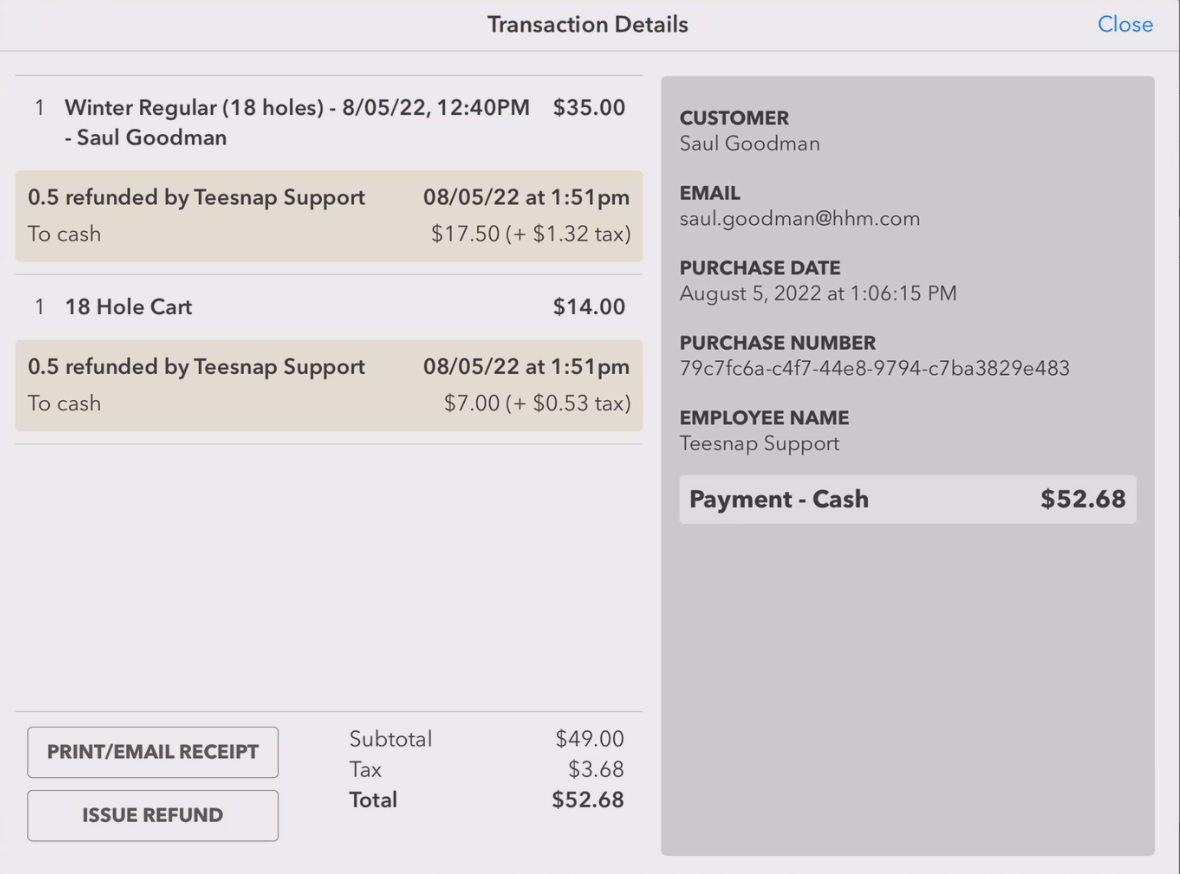If you have any questions, please do not hesitate to reach out to Teesnap Support by emailing us at support@teesnap.com or calling 844-458-1032
-
Teesnap App
-
Booking Site Admin
-
Teesnap Administrative Portal
- Manufacturers
- Fulfillment Centers
- Printers
- Property Page
- Display Categories
- Variable Pricing
- Programs
- Products
- Promotions
- Taxes & Fees
- Accounting
- Courses
- Users
- Channels
- Bundles
- Inventory Audit
- Departments and Inventory Categories
- Modifier Groups
- Dining
- Tee Sheet Setup
- Customer Profiles
- Inventory Receipts
- Receipt Configuration
-
Hardware FAQ's
-
Online Booking Engine
-
Display Categories
-
iPad
-
How to Navigate Reports - The Basics
-
Online Store & WooCommerce
-
Card Reader Connectivity
-
FAQ Guide
-
Rounds Report Workbook
-
Sim Reservations
-
Website
-
Contactless Payment - Credit Card Readers
-
Teesnap Reports
-
Teesnap Campaigns
-
Teesnap Employees
-
Teesnap Updates & Release Notes
-
Heartland FAQ's
How to Complete a Partial Refund
This article describes the process for performing a partial refund of a closed/paid transaction.
To issue a partial refund by returning a percentage of the purchase price of selected products, go to Purchases to locate the transaction in question.
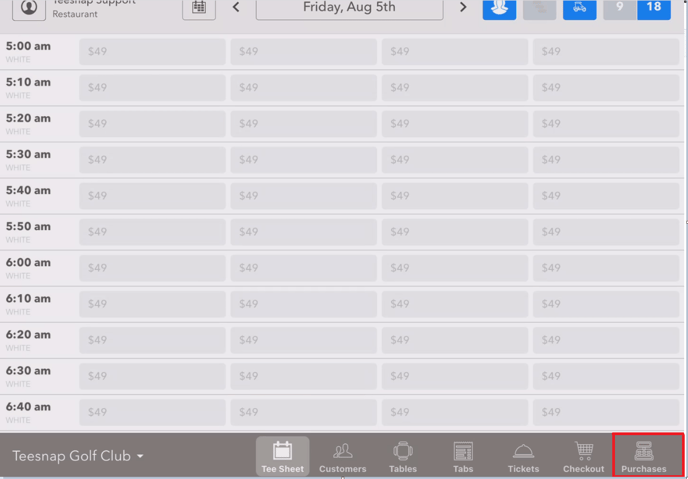
Use the search filters in the Purchase History window to search transactions by date, customer name, customer email, or last 4 digits of the credit card number.
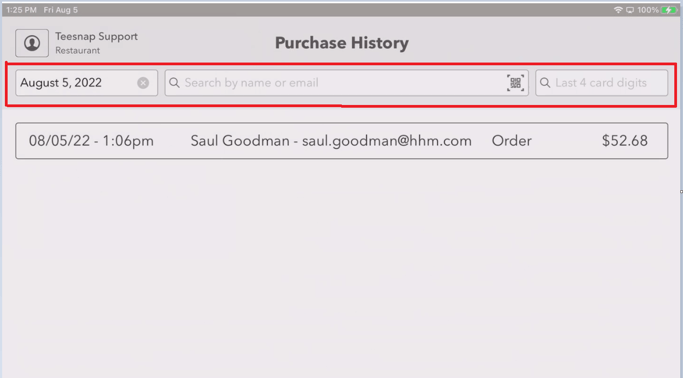
Select the transaction in question to bring up the Transaction Details window, then select ISSUE REFUND.
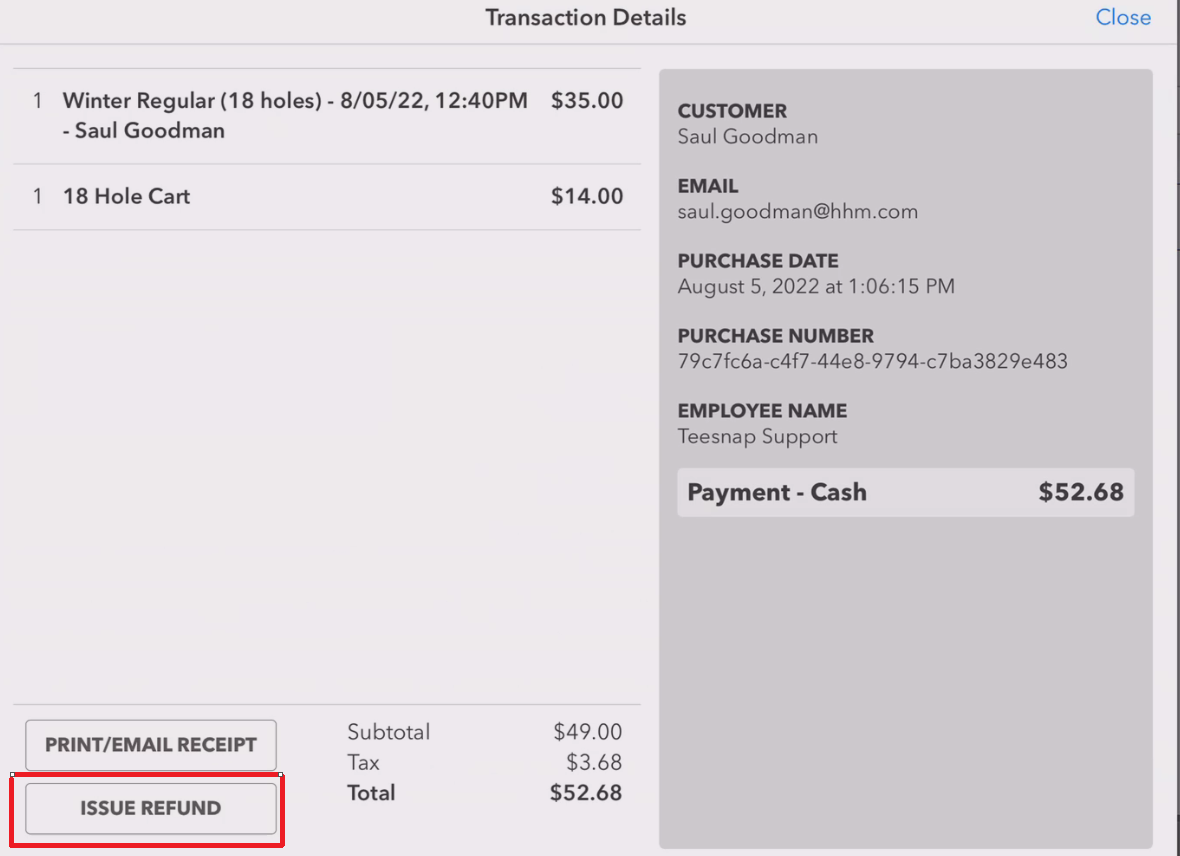
Enter a percentage to be refunded into the quantity fields for each product. After the proper percentages to be refunded have been entered, touch Select Refund Method.
IMPORTANT: If the refund is for green fees, toggle the RETURN TO INVENTORY/TEE SHEET off.
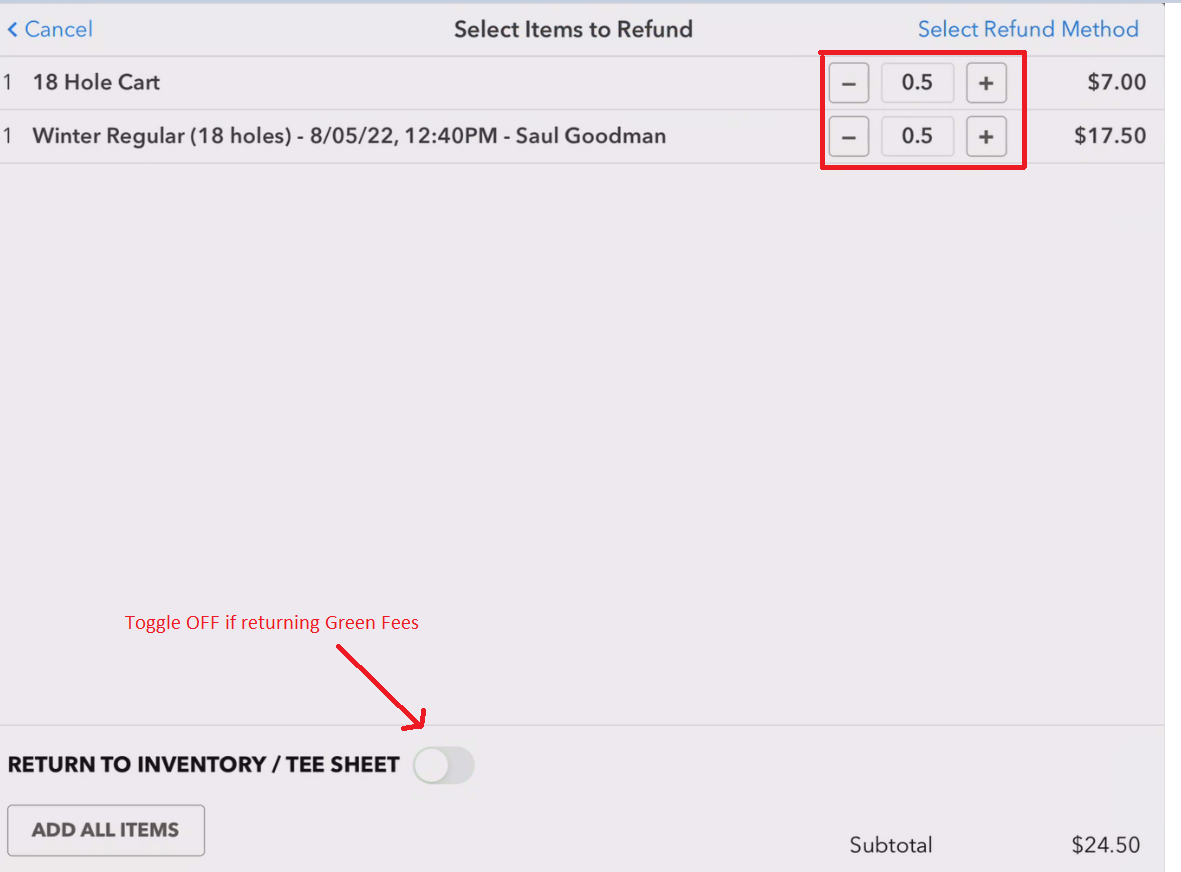
Select the desired refund method then go to Process Refund.
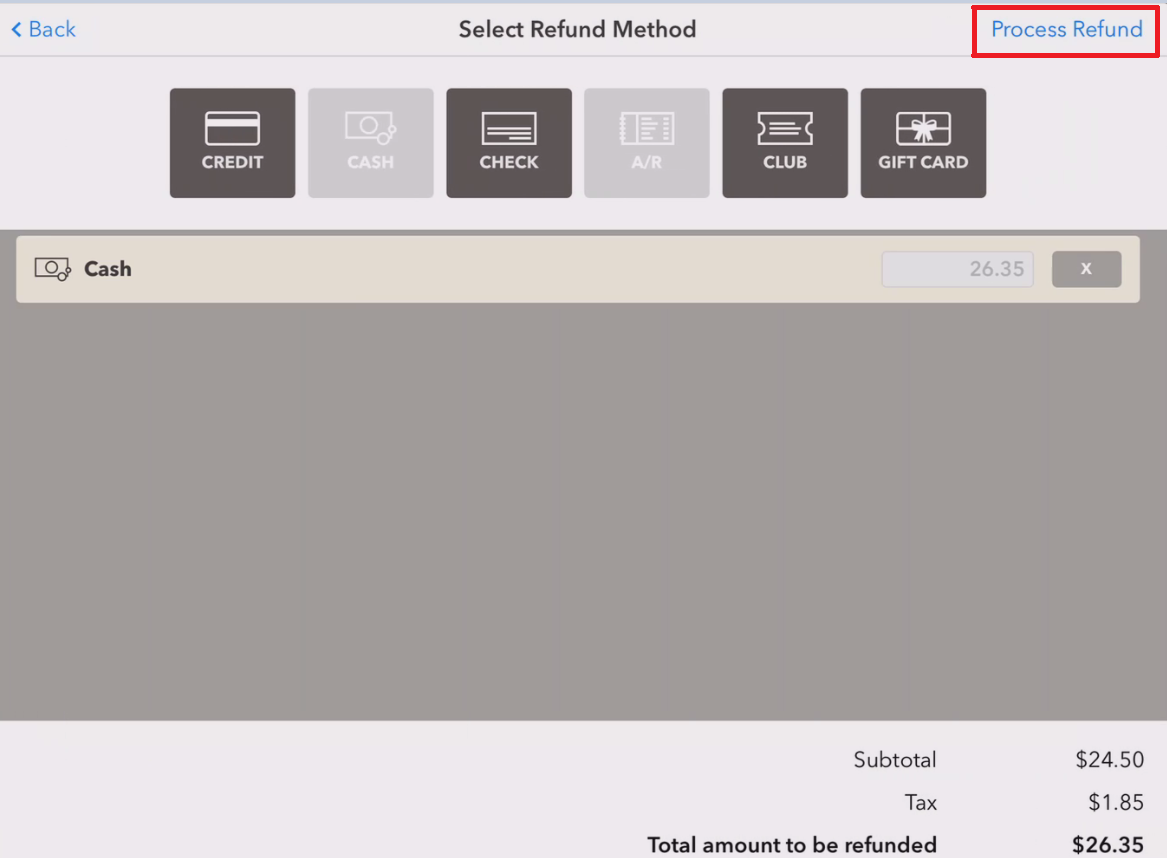
Enter an ID number with sufficient permissions to process refunds.
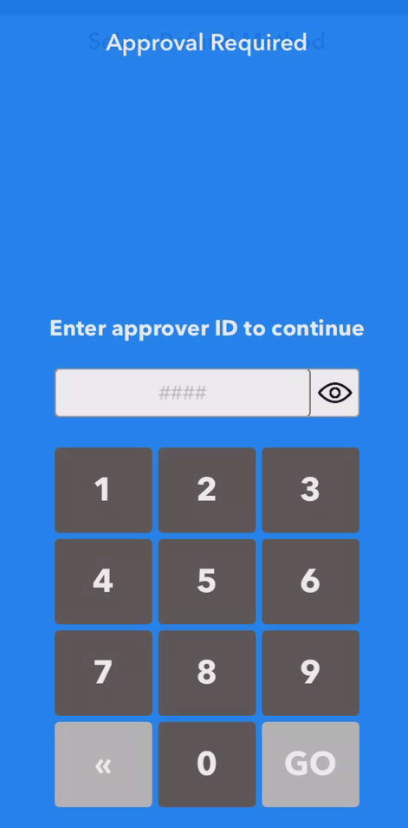
Confirm the customer email address is accurate then hit FINALIZE. If no receipt is desired, hit the X to the right of the email address to clear the email address field.
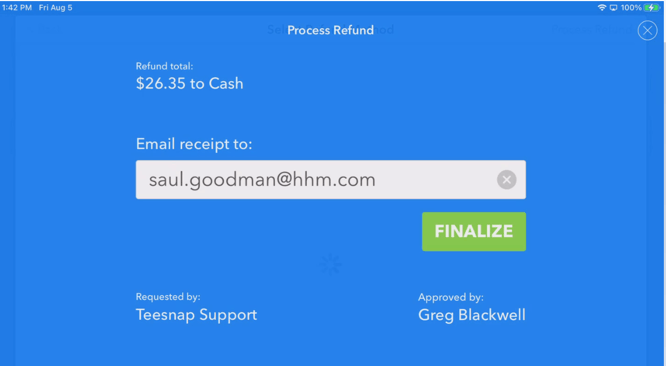
The Transaction Details window now shows that a percentage of the price paid has been refunded.