- Support - (844) 458-1032
- Contactless Payment - Credit Card Readers
- Card Reader Connectivity
-
Teesnap App
-
Booking Site Admin
-
Teesnap Administrative Portal
- Manufacturers
- Fulfillment Centers
- Printers
- Property Page
- Display Categories
- Variable Pricing
- Programs
- Products
- Promotions
- Taxes & Fees
- Accounting
- Courses
- Users
- Channels
- Bundles
- Inventory Audit
- Departments and Inventory Categories
- Modifier Groups
- Dining
- Tee Sheet Setup
- Customer Profiles
- Inventory Receipts
- Receipt Configuration
-
Hardware FAQ's
-
Online Booking Engine
-
Display Categories
-
iPad
-
How to Navigate Reports - The Basics
-
Online Store & WooCommerce
-
Card Reader Connectivity
-
FAQ Guide
-
Rounds Report Workbook
-
Sim Reservations
-
Website
-
Contactless Payment - Credit Card Readers
-
Teesnap Reports
-
Teesnap Campaigns
-
Teesnap Employees
-
Teesnap Updates & Release Notes
-
Heartland FAQ's
How to Connect the Contactless Credit Card Reader to the Teesnap App
The new contactless card reader must be connected to the Teesnap application in order to process payments and pre-authorize tabs. Follow these steps to ensure the card reader is properly connected and communicating with Teesnap:
1. Ensure the card reader has been charged. A fully-charged reader is rated for several thousand transactions and will easily retain enough charge for a complete business day.
2. Power on the card reader by pressing the Power button.
3. Open the Teesnap application. If no card reader is currently connected, the card reader indicator, visible toward the top-right in ALL areas of the Teesnap application, will display in red.
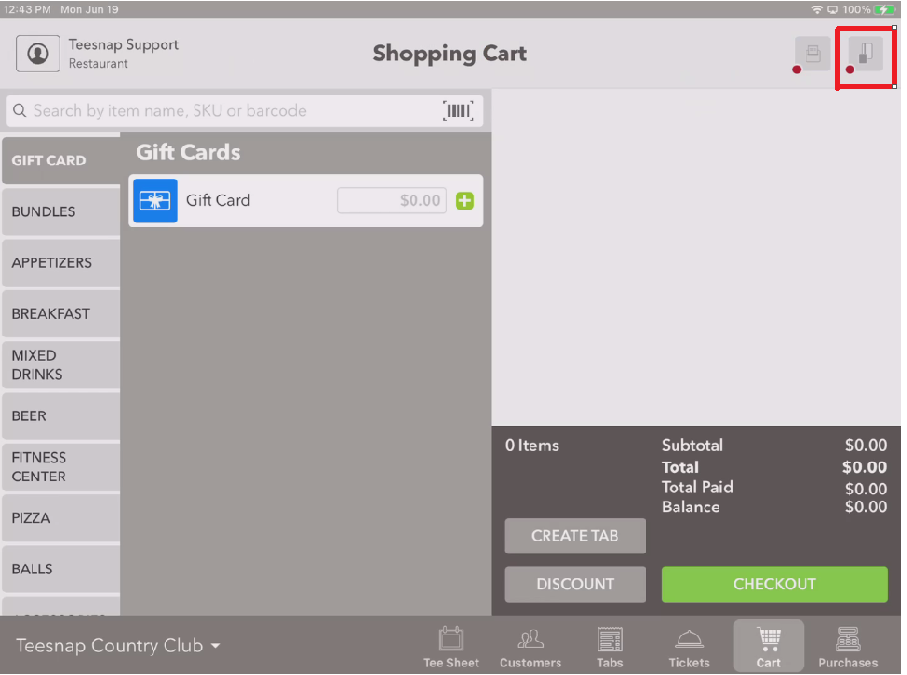
4. Touch the card reader indicator to display the DEVICE LIST. Any readers within range that are charged and powered on will display in the list. The list will display the SERIAL NUMBER that can also be seen on the reader itself. Tap on the desired card reader to initiate the connection.
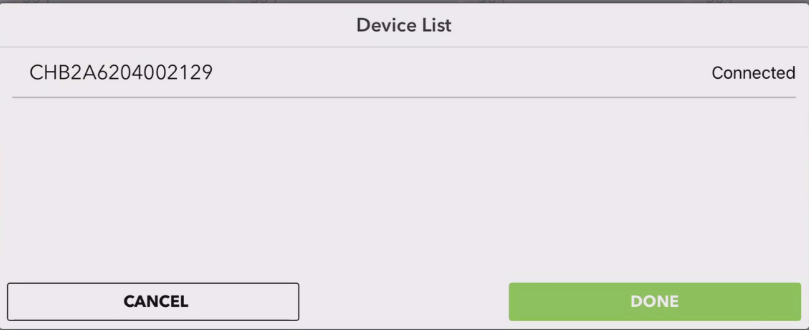
5. After a few seconds, the card reader indicator should turn green, indicating that the reader is now connected to the iPad and is ready. Also, the power button on the card reader will display a solid blue indicator.
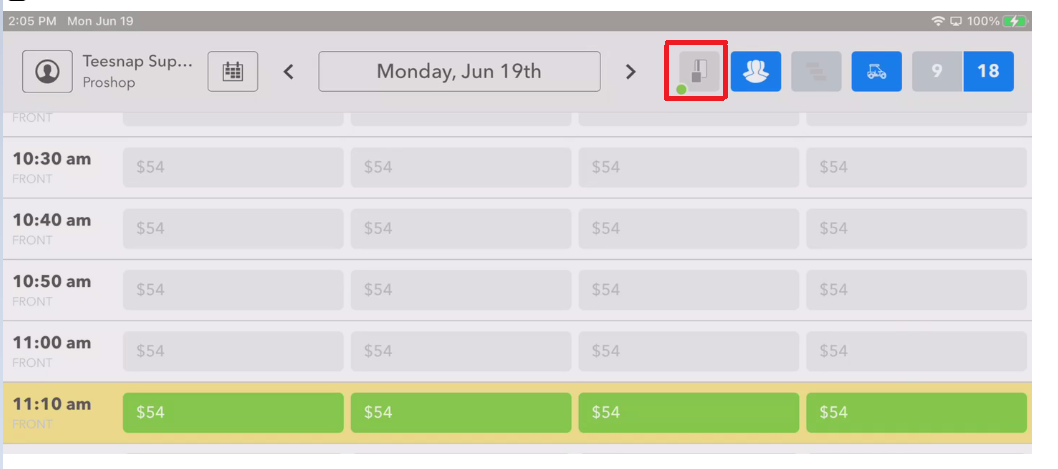
If you have any questions, please do not hesitate to reach out to Teesnap Support by emailing us at support@teesnap.com or calling 844-458-1032.
