How to Create a Program with a One Time Fee
This article describes how to create a program that will only be billed on a one-time basis as opposed to a recurring basis.
This article assumes the user understands how to add new Products and Programs, and how to assign a Program to a customer from the iPad. For more information, visit support.teesnap.com to find articles on how to do these things.
Oftentimes, when a new member joins, the course will want to collect the membership fees immediately, as opposed to billing for them on a recurring basis. To set this up, log into the Teesnap Admin Portal at admin.teesnap.com.
Go to Inventory/Products and set up a product for the one-time fee.
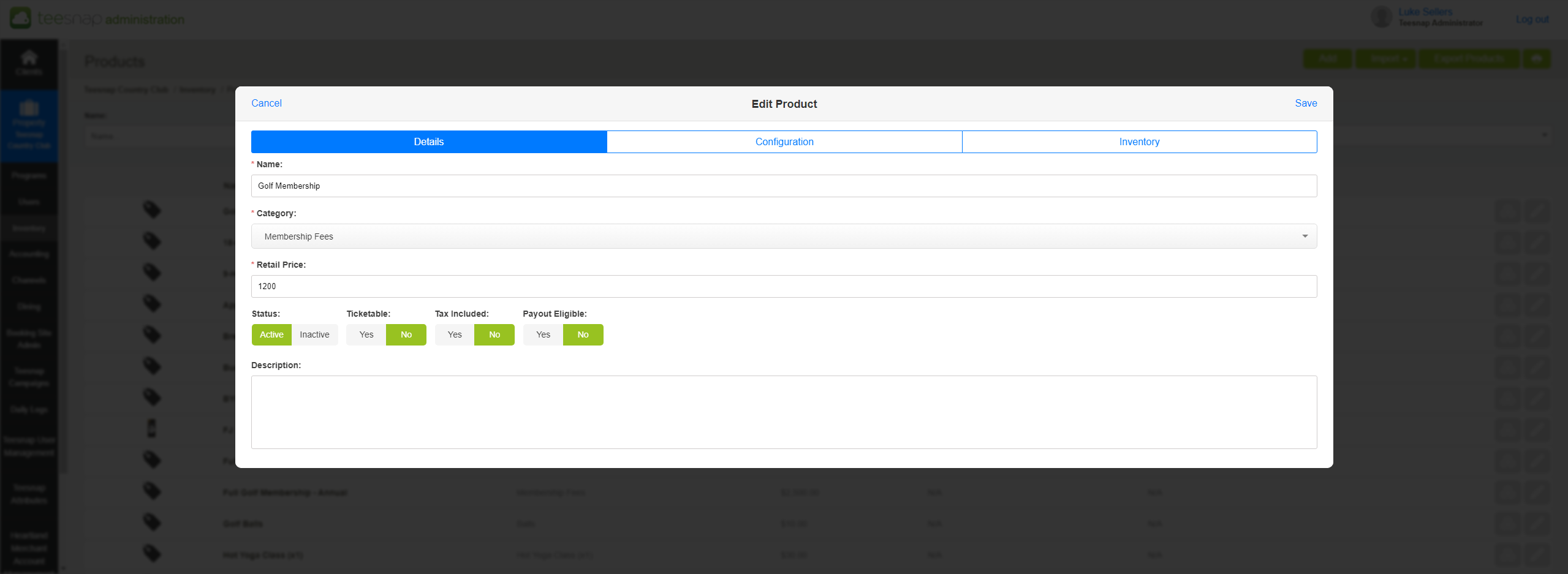
Next, go to Programs to add a new Program. When selecting the Products that will be a part of this Program, select the Product that you built in the first step. Be sure to NOT enable the Recurring flag for the product.
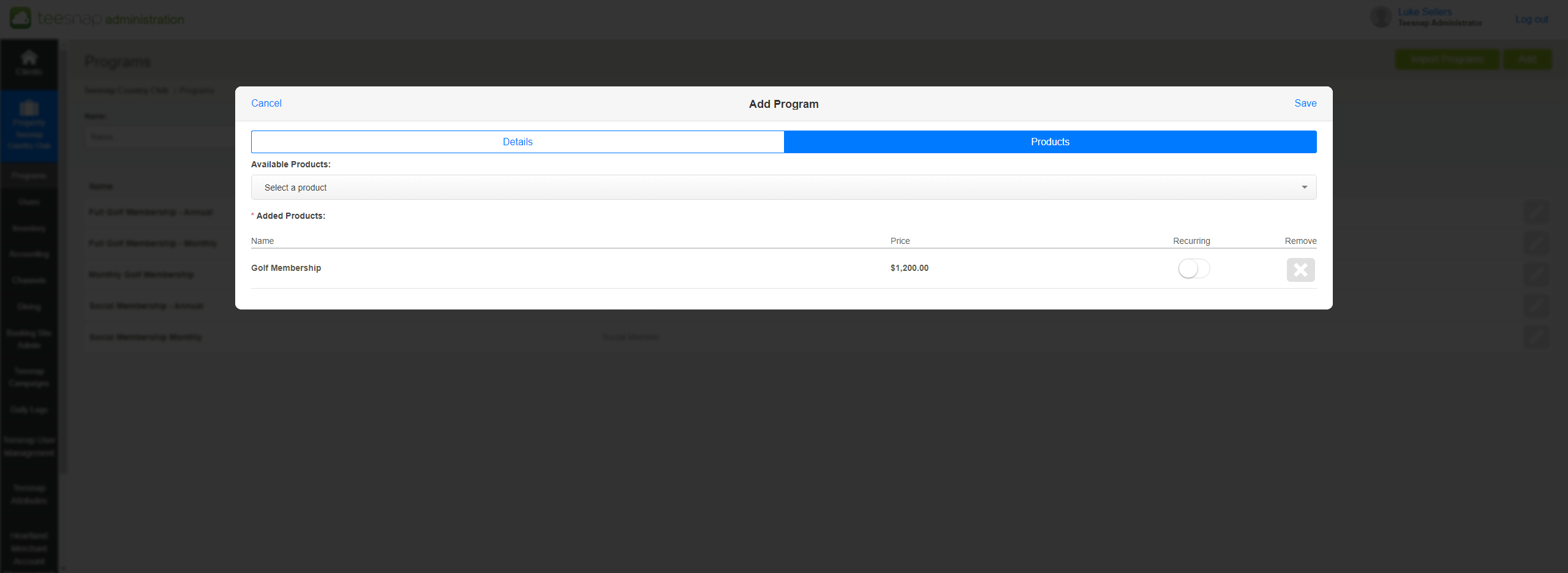
After the new Program is saved, you can then assign it to a customer from the iPad.
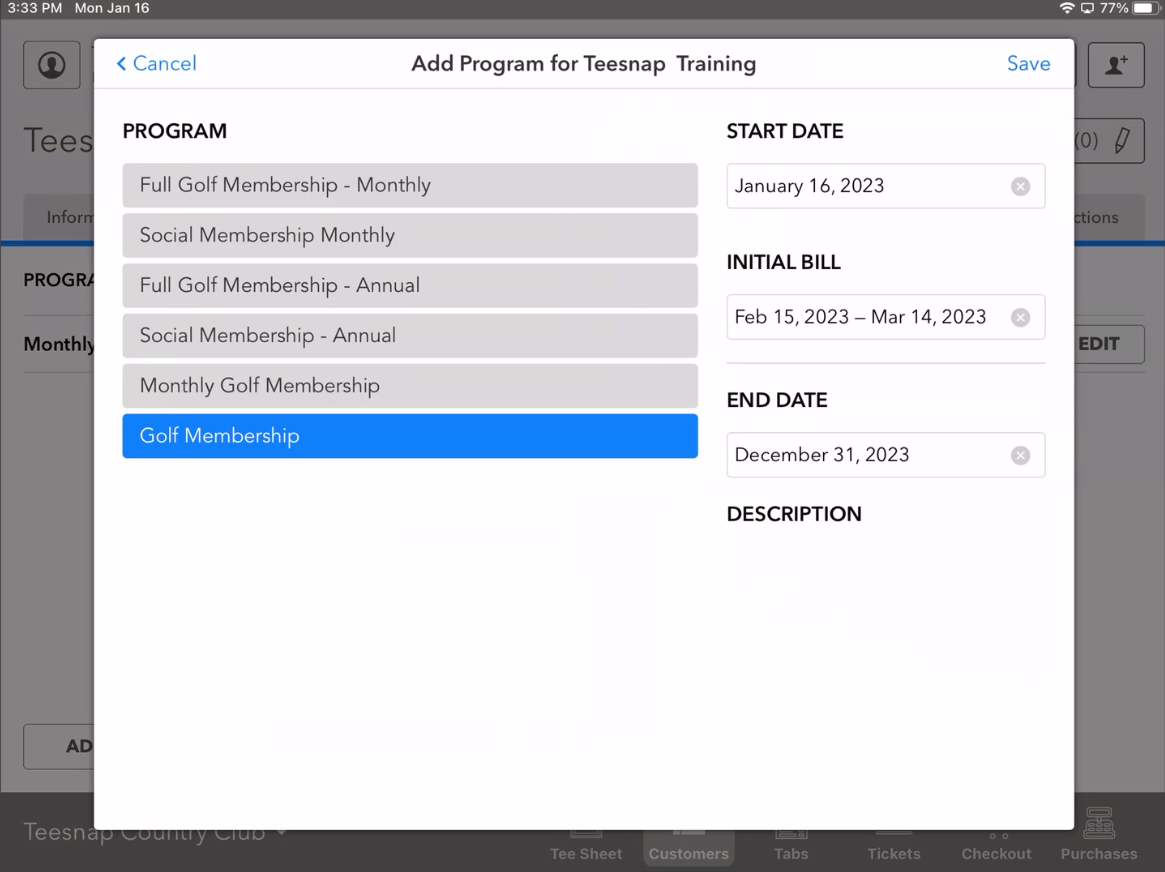
When you hit Save on the new Program for the customer, the one-time fee for the Program is automatically entered into the Shopping Cart. You can continue from here and finalize the transaction to collect the funds. Note that the Program will still now be assigned to the customer, even if you empty the Shopping Cart and decline to take payment at that time.
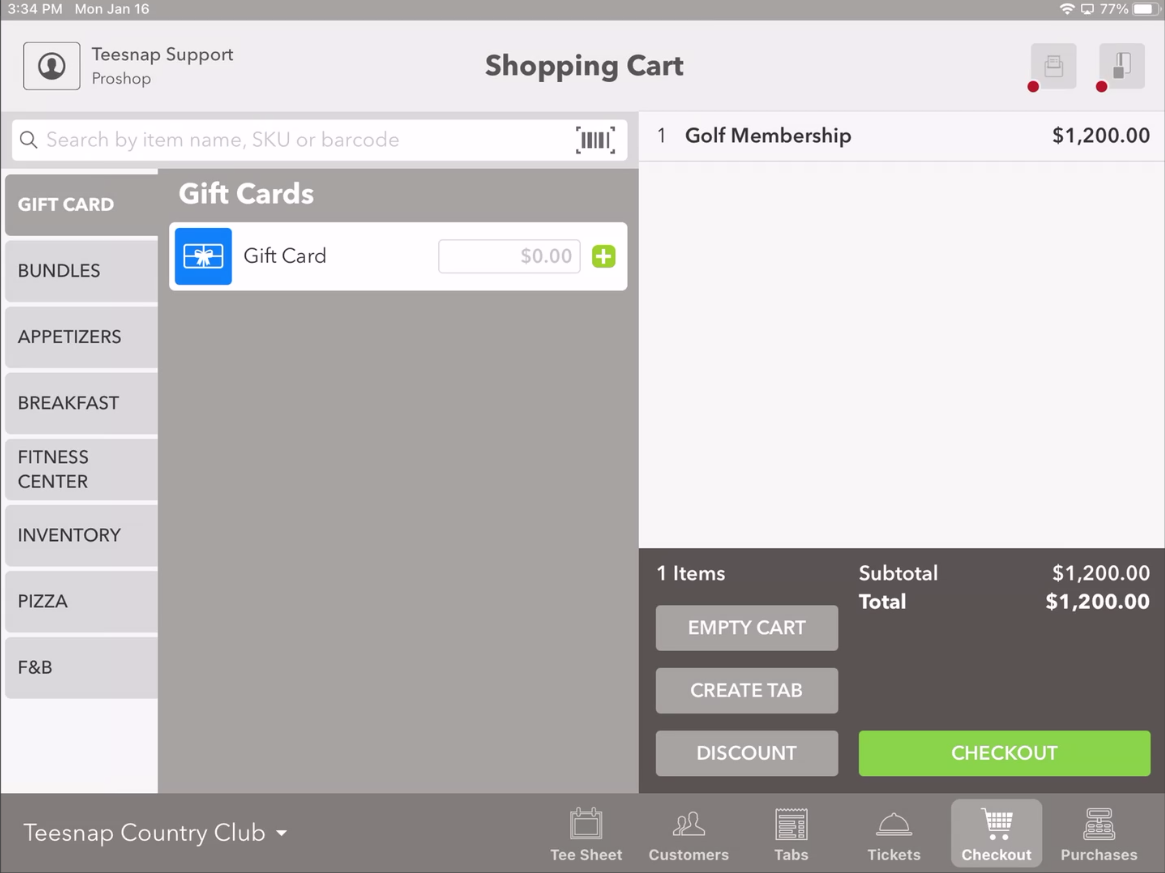
If you have any questions, please do not hesitate to reach out to Teesnap Support by emailing us at support@teesnap.com or calling 844-458-1032.
.png?width=240&height=55&name=Untitled%20design%20(86).png)