- Support - (844) 458-1032
- Teesnap Reports
- How to Navigate Reports - The Basics
-
Teesnap App
-
Booking Site Admin
-
Teesnap Administrative Portal
- Manufacturers
- Fulfillment Centers
- Printers
- Property Page
- Display Categories
- Variable Pricing
- Programs
- Products
- Promotions
- Taxes & Fees
- Accounting
- Courses
- Users
- Channels
- Bundles
- Inventory Audit
- Departments and Inventory Categories
- Modifier Groups
- Dining
- Tee Sheet Setup
- Customer Profiles
- Inventory Receipts
- Receipt Configuration
-
Hardware FAQ's
-
Online Booking Engine
-
Display Categories
-
iPad
-
How to Navigate Reports - The Basics
-
Online Store & WooCommerce
-
Card Reader Connectivity
-
FAQ Guide
-
Rounds Report Workbook
-
Sim Reservations
-
Website
-
Contactless Payment - Credit Card Readers
-
Teesnap Reports
-
Teesnap Campaigns
-
Teesnap Employees
-
Teesnap Updates & Release Notes
-
Heartland FAQ's
How To Customize Report Tables Using Rollup Groups
This article will explain how to use rollup groups to filter your reports.
1. Start by logging into Teesnap Admin, then clicking on the Reports tab on the left-hand side of the screen. In our case, we selected the Sales & Cash Overview workbook.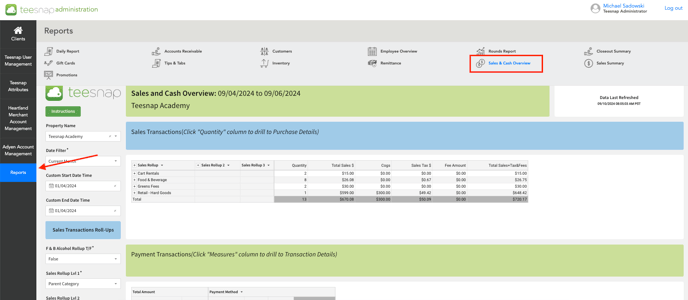
2. Once you've identified which report you'd like to apply filters to, use the dropdown menu on the left side of the screen where it says "Sales Rollup Lvl 1/2/3", these different dropdown menus will help filter your data into more specific or generic categories. 
3. The different dropdown filters are shown below.

4. In the Sales Transactions report below, we enabled the filter "Product/Rack Rate" thus allowing us to see exactly which products were sold in a specific department. Repeat these steps and try using different filtering methods to make your reports more detailed or tailored to your specific needs!

If you have any questions, please do not hesitate to reach out to Teesnap Support by emailing us at support@teesnap.com or calling 844-458-1032.
