How to Delete a Floor Plan
This article describes the process for deleting an unwanted floor plan from the system.
To delete a floor plan, log in to the Teesnap Admin Portal at admin.teesnap.com. Go to Dining and select Floor Plans.
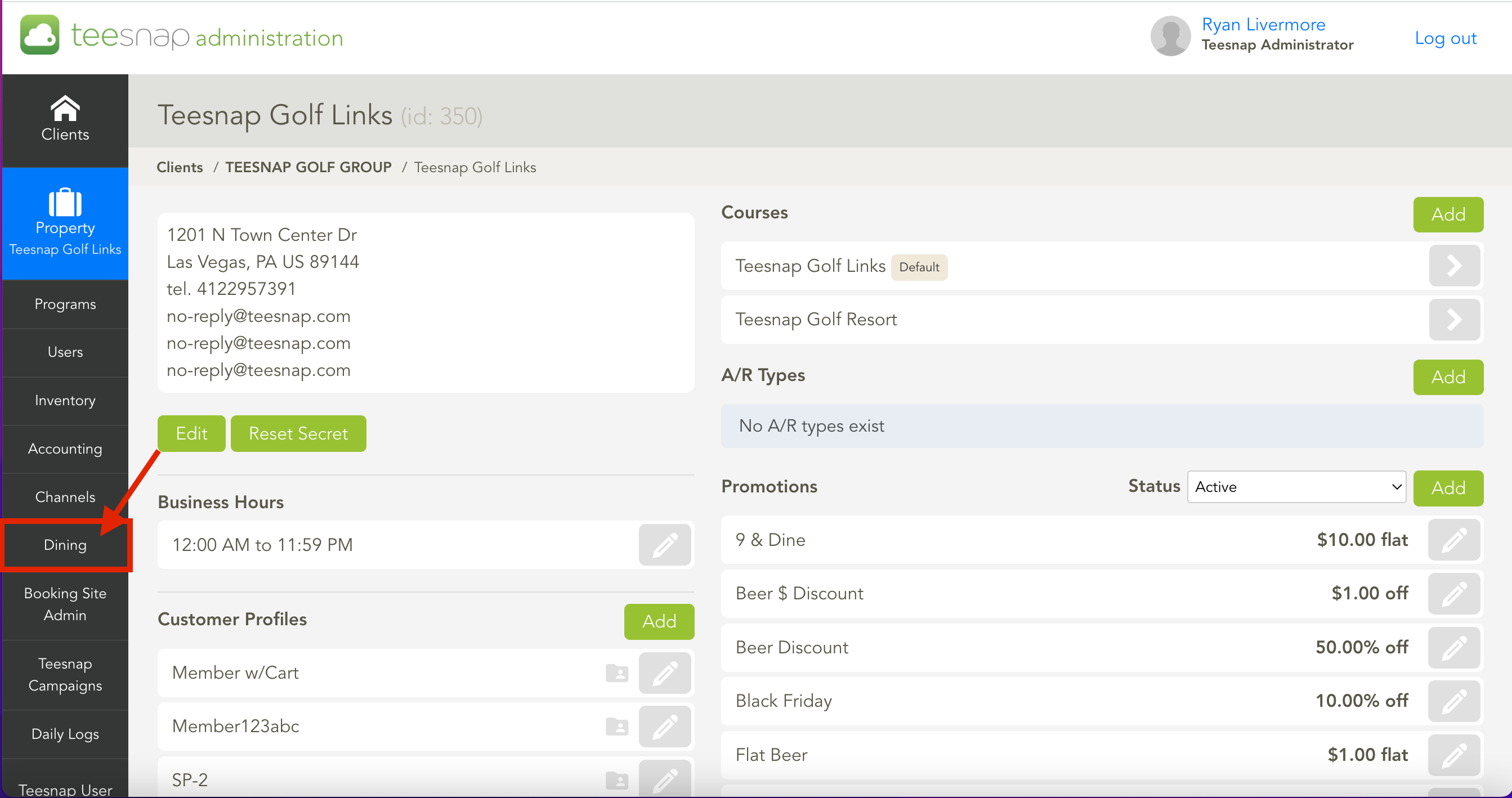
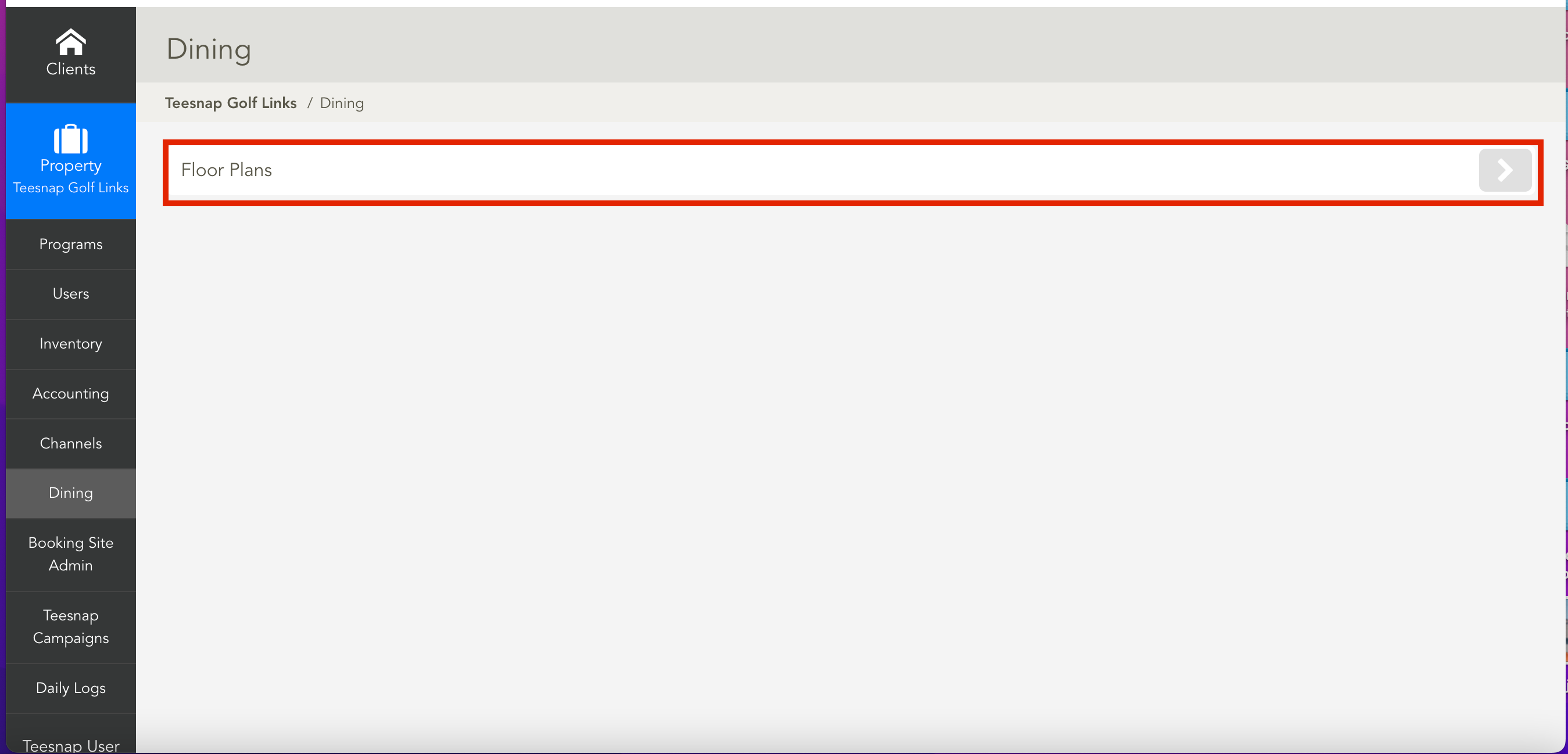
Select the floor plan you wish to delete by clicking the Edit button (pencil icon).
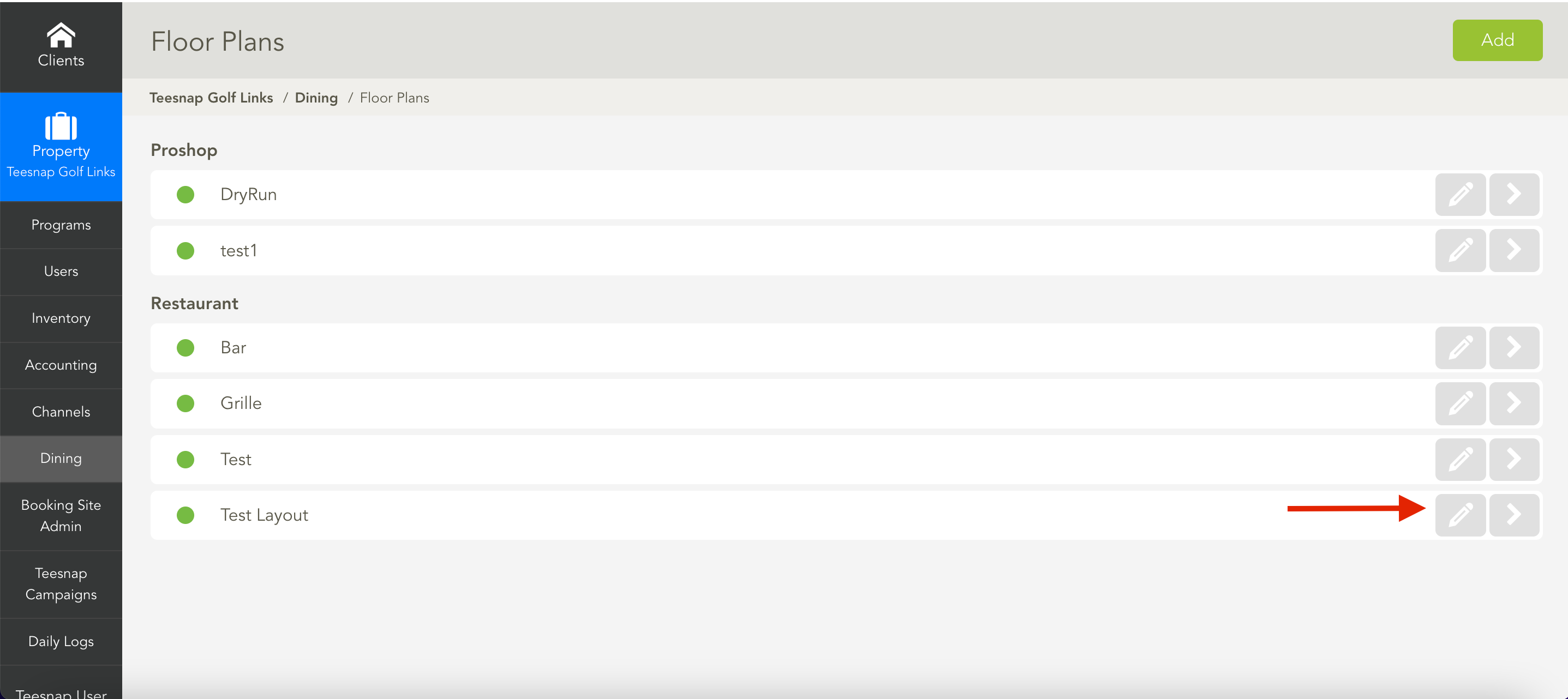
From the Edit Floor Plan window, you must first set the floor plan to Inactive, after which you can then choose to delete the floor plan.
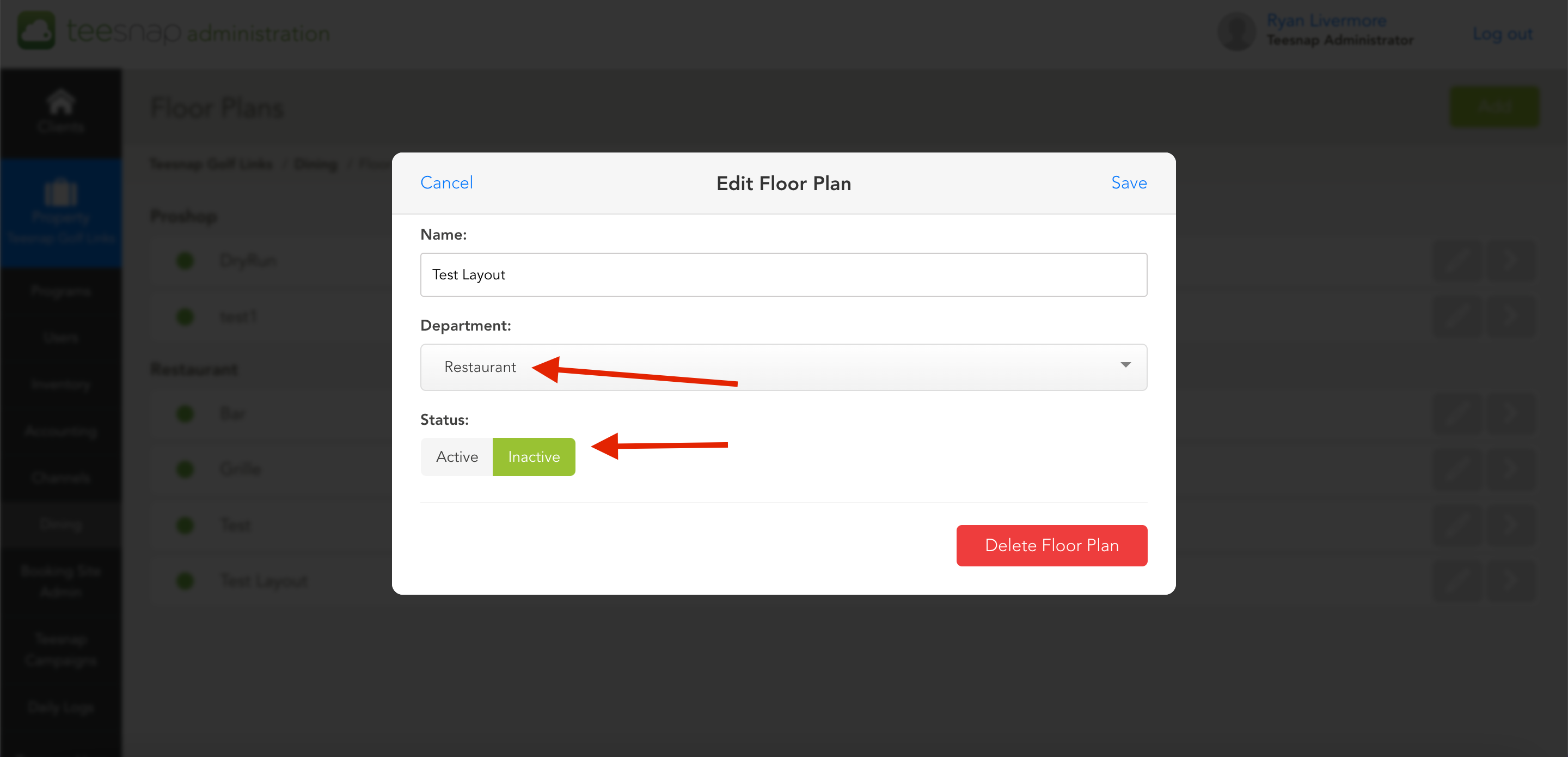
A dialogue box will then appear, asking you if you are certain you want to remove the floor plan. Select OK to continue.
If successful, the system will display a message stating the floor plan has been removed successfully.
If you have any questions, please do not hesitate to reach out to Teesnap Support by emailing us at support@teesnap.com or calling 844-458-1032.
.png?width=240&height=55&name=Untitled%20design%20(86).png)